About
The resume playback feature lets you keep watching a video right where you left off, even across devices. For example, start on your desktop and continue on your phone at the same point. Logging out or clearing browser cookies won’t affect your saved progress.
To use this feature, your administrator must enable the History module and turn on “resumePlayback” in its settings.
Video progress bar
A video progress bar displays under the video thumbnail, and shows the point at which you stopped watching the video. In some cases, where the video is near the end, it may not continue as it's considered 'completely watched'. The progress bar is visible when you’re logged in on your computer or mobile device.
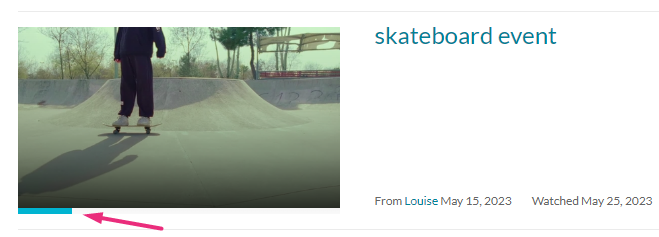
Your administrator is able to configure the percentage of the video that will count as ‘finished watching’. If these configurations are in place, Resume Playback functionality might differ.
The progress bar has four statuses:
- Not watched: No bar appears.
- Partially watched: A partial bar shows how far you got.
- Watched: A full bar means you finished the video (this status is set when viewing until the end of the video and isn't displayed when replaying the video).
- Completed watching, but watching again: If you watch again after finishing, the bar changes color to show the last watched point.
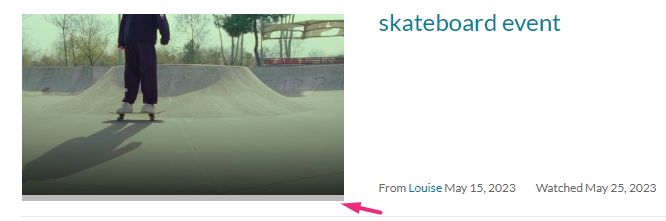 Video progress bar indicates 'Watched'
Video progress bar indicates 'Watched'
If you don’t see the progress bar update right away, refresh your browser.
Homepage playlists
On the homepage, your administrator might add one of the following playlists: ‘Recently Watched' and ‘Continue Watching’.
- Recently Watched shows your latest videos from your History page.
- Continue Watching lists videos you started but didn’t finish, so you can easily pick up where you left off in each one. Playback always resumes for individual videos, not for the full playlist.
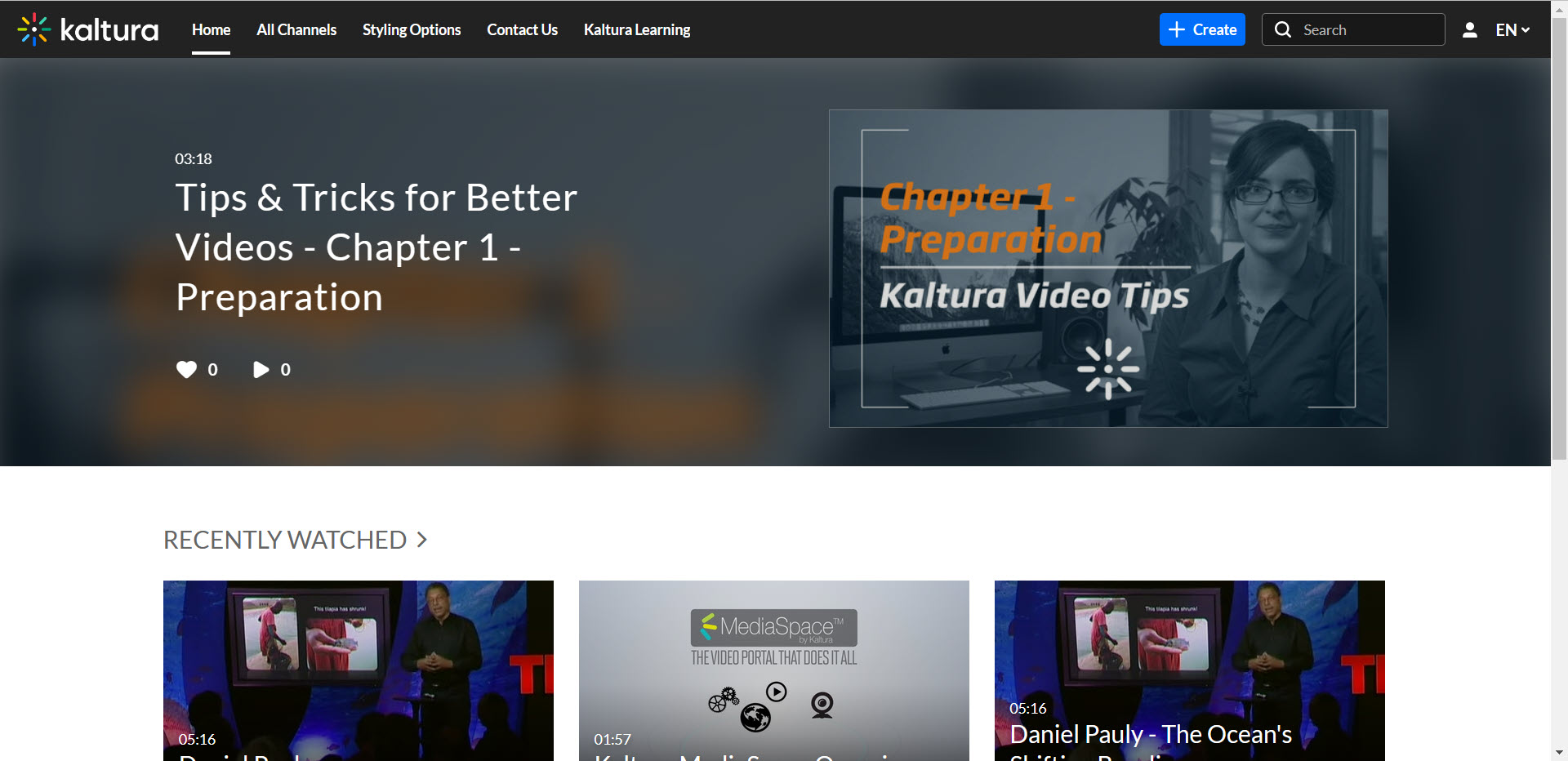
The 'Continue Watching' progress bar (aka history progress bar) displays in all the search results pages.

