About
The resume playback feature allows users to watch videos across applications and pick up where they last left off viewing. Users can start watching a video on their desktop and continue watching from the same point they left off on their mobile devices. (Login/logout or clear browser cookies does not affect continuous viewing via the resume playback feature.)
Your administrator must enable both the History module and the resumePlayback feature in that module.
Video progress bar
A video progress bar displays under the video thumbnail and shows the point at which you stopped watching the video. In some cases, where the video is near the end, it may not continue as it's considered 'completely watched'. The progress bar is available when you are logged into your LMS from your computer or mobile device.
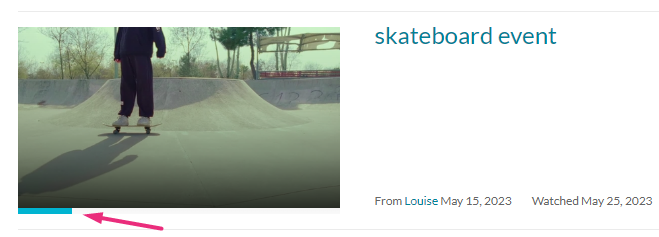
Your administrator is able to configure the percentage of the video that will count as ‘finished watching’. If these configurations are in place, "Resume Playback" functionality might differ.
There are four statuses for the progress bar:
- Not watched: Doesn't have the progress bar indicator.
- Partially watched: Displays a partial progress bar up to the point the media was watched.
- Watched: Displays a full progress bar. This status is set when viewing until the end of the video and isn't displayed when "replaying" the video.
- Completed watching but watching again: Once you have completed watching a video, the bar changes color to indicate the last watched point.
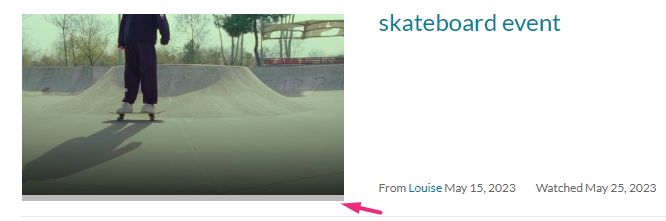 Video progress bar indicates 'Watched'
Video progress bar indicates 'Watched'
If the progress bar doesn't update instantaneously, try refreshing your browser.
