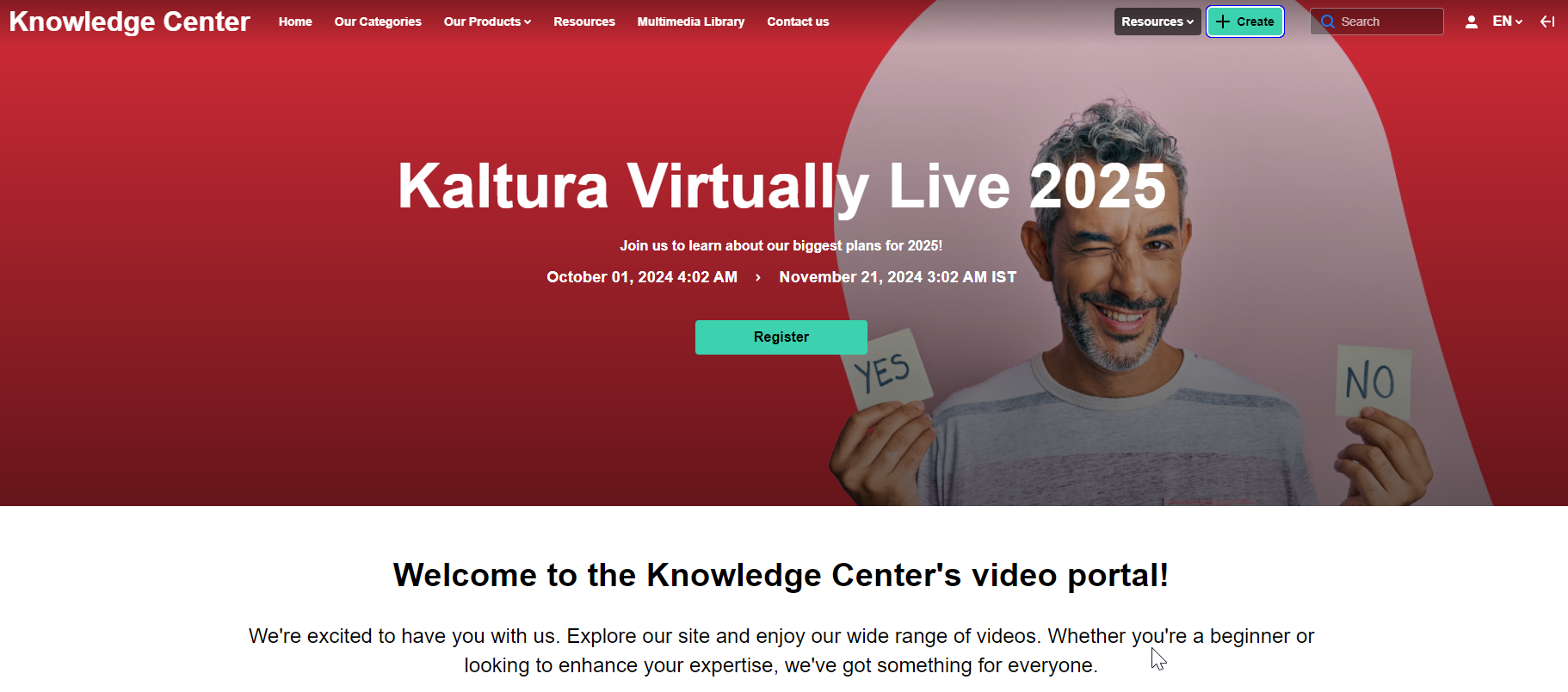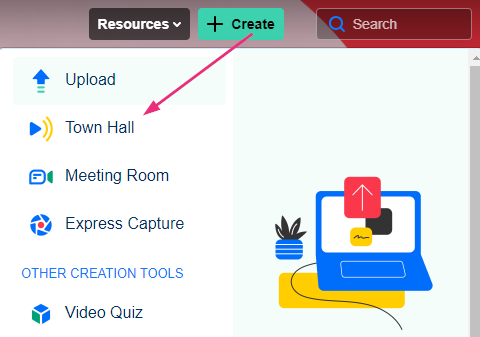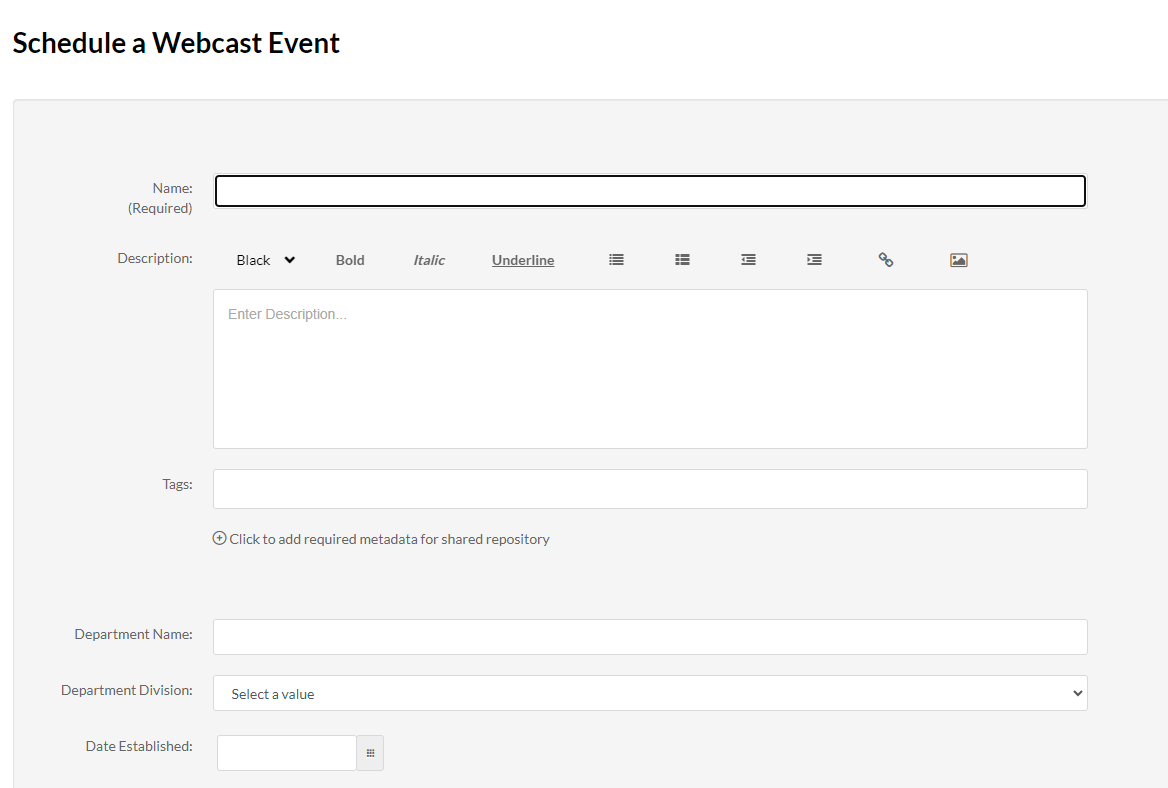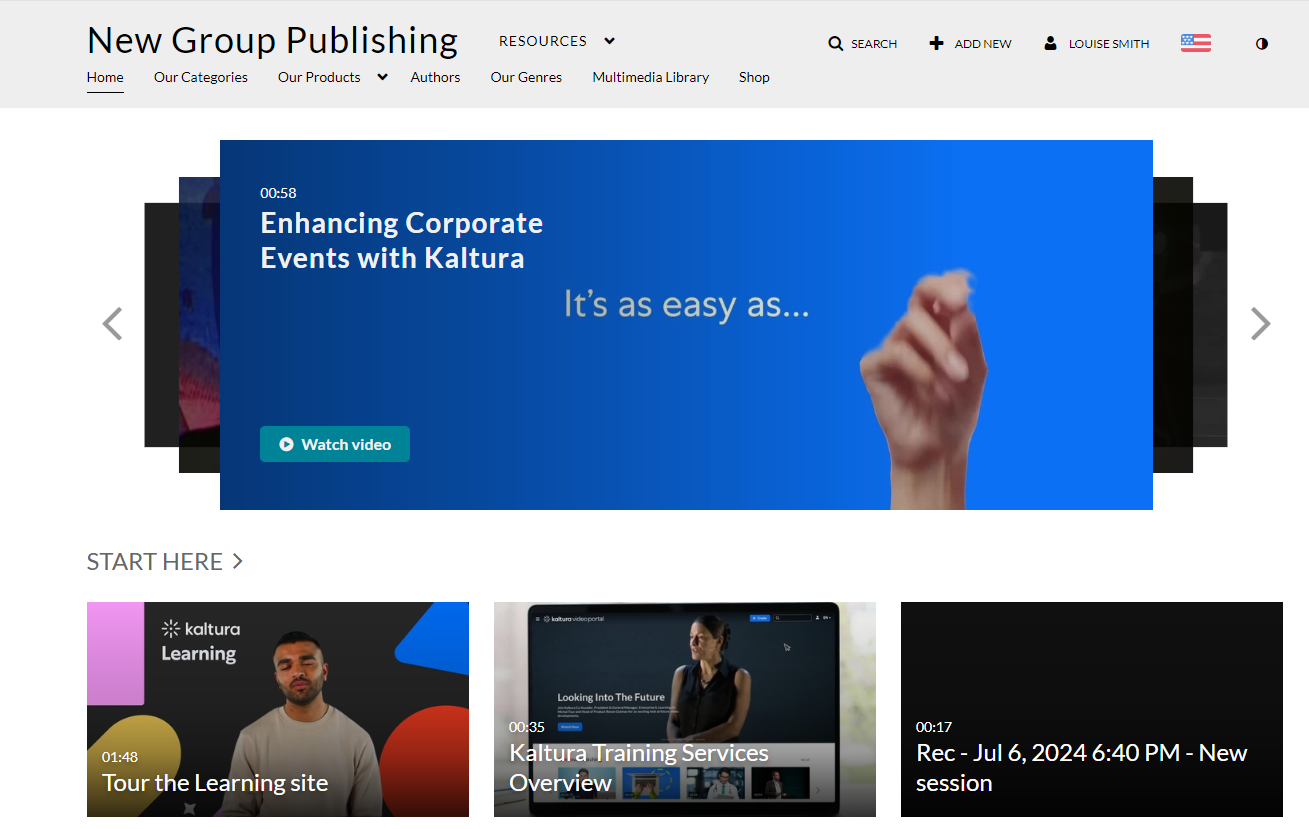About
This guide explains how webcast creators can manage recording and DVR settings on the webcast creation page in the video portal. Users assigned as webcast creators can efficiently control these features. The following sections outline the available capabilities.
- Webcast creators are defined in the Kwebcast module.
- To learn how to create a webcasting event, visit Create a webcasting event.
This guide is for both Theming and non-Theming users.
For technical support, contact Kaltura Customer Care. For all other inquiries, reach out to your Customer Success Manager.
Access the ‘Schedule a Webcast Event’ page
Theming users
- Log into your video portal. If you need help, follow the instructions in our article Log into your video portal.
The video portal homepage displays.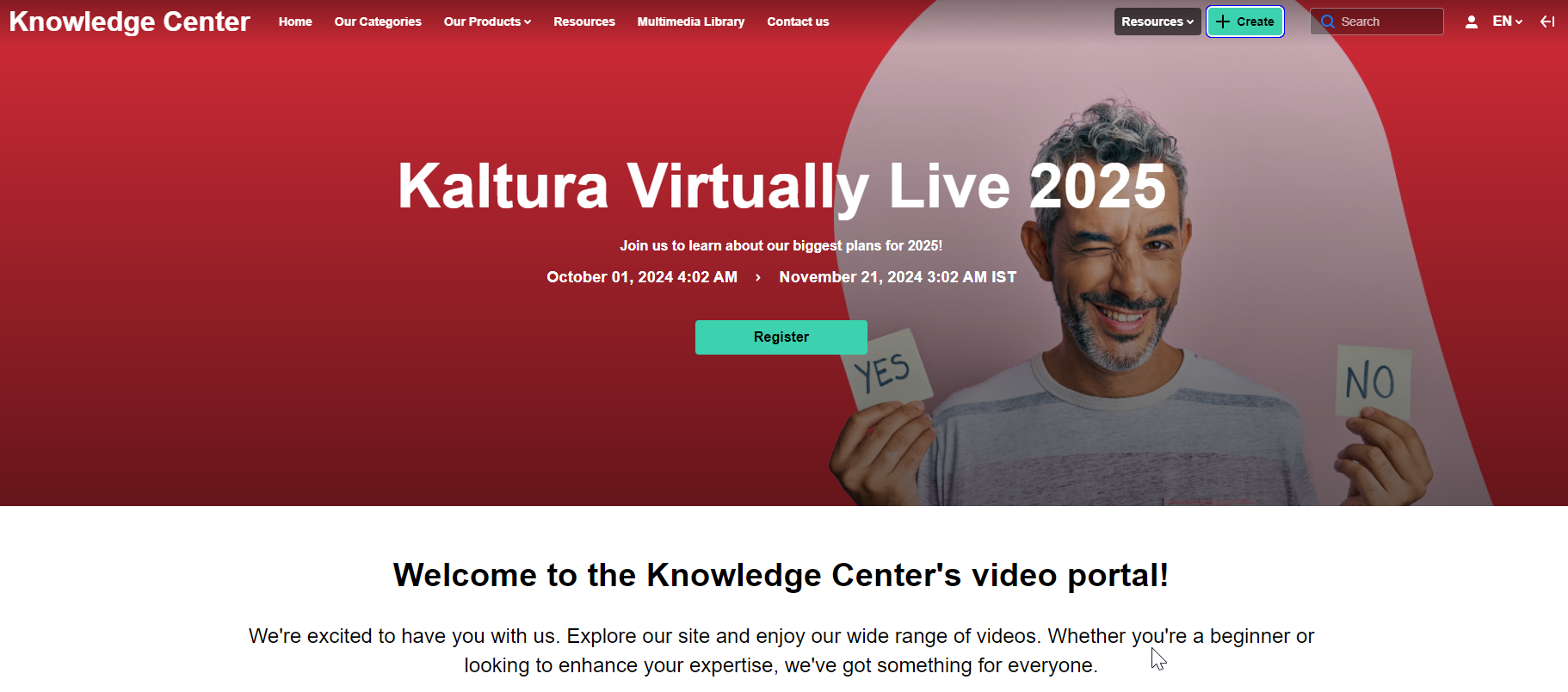
- Click the + Create button and select Town Hall.
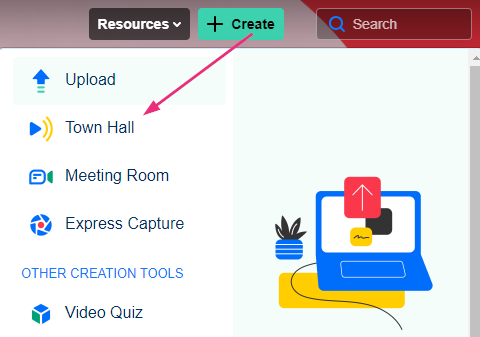
The Schedule a Webcast Event page displays.
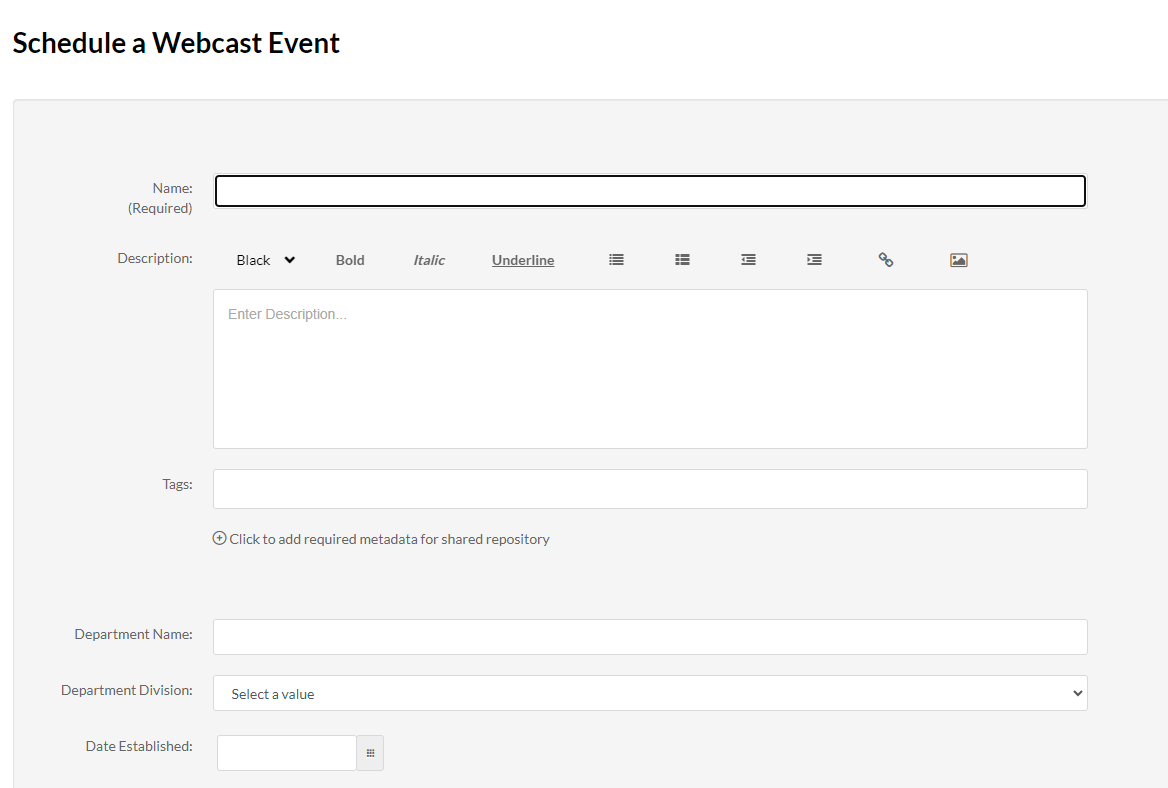
Non-Theming users
- Log into your video portal. If you need help, follow the instructions in our article Log into your video portal.
The video portal homepage displays.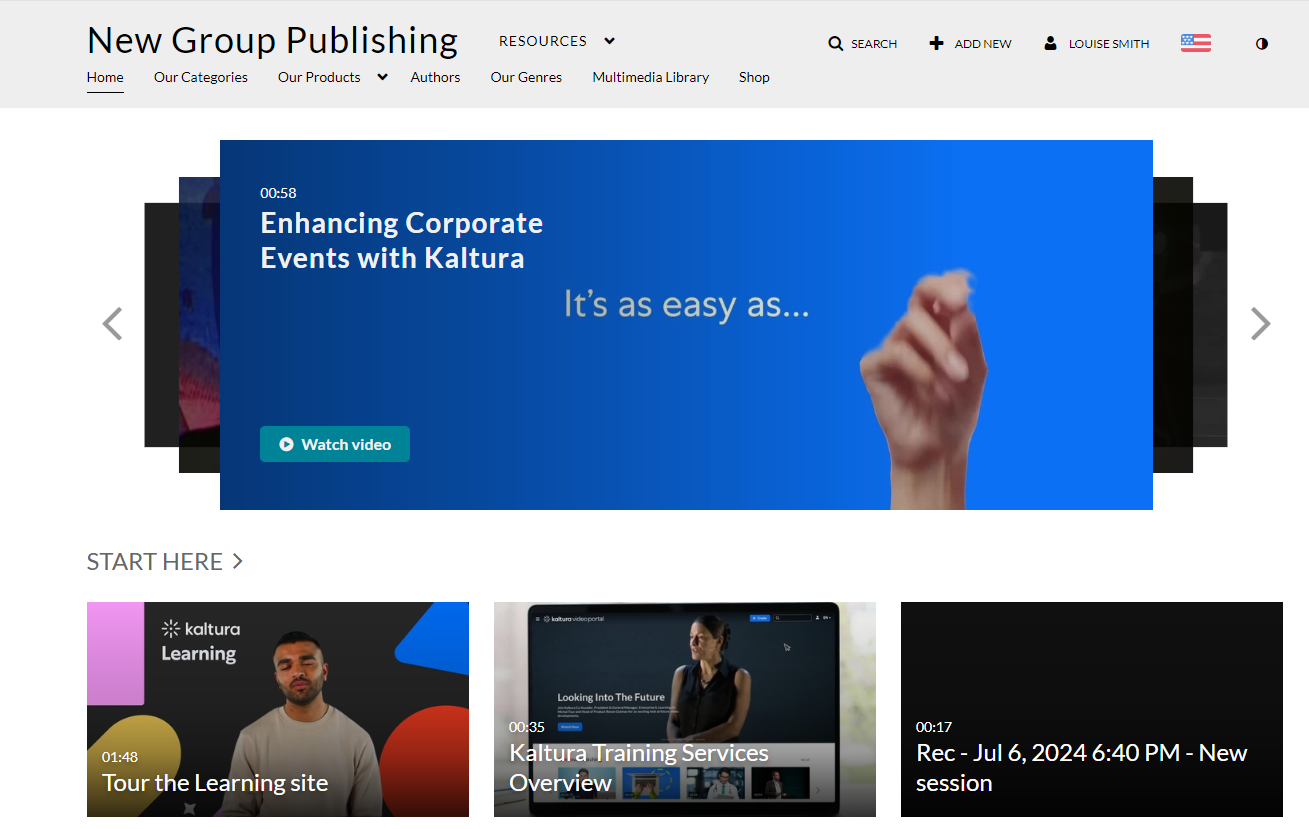
- Click the +Add New button and select Webcasting Event.

The Schedule a Webcast Event page displays.

Manage a webcast’s recording and DVR features
- On the Schedule a Webcast Event page, scroll down to the lower part of the page.
- Next to Event Recording, choose Disable recording of the event from the drop-down menu if you would like to disable this option.
- Next to Event DVR, choose Enabled or Disabled from the drop-down menu, as desired.
- When you have finished configuring the event, click Create Event to save your changes.

This document is maintained by Kaltura’s Professional Services team. Please send comments or corrections to your Customer Success Manager. Ask them to forward it to the Professional Services team. We are committed to improving our documentation and your feedback is appreciated.