About
You can enable dual screen layouts like picture-in-picture or side by side for videos with two streams.
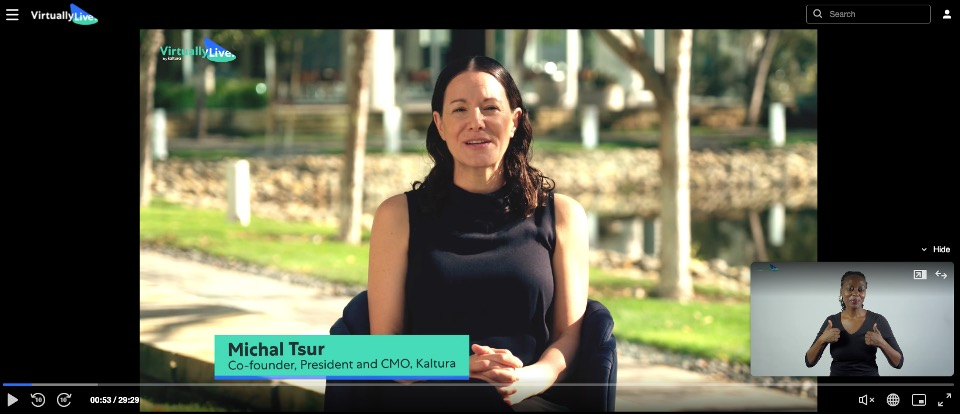
Set dual screen layout
VOD
1. In the KMC, open your player, then go to the settings tab (look for the gear icon).
![]()
2. Scroll down to the Capabilities section and find Dual screen.
3. Click the toggle to open the settings.

4. Configure the following:
5. Click Save at the top right of the settings page.
For the user guide, see Dual Screen.
