Legacy notice
This article documents the legacy KME Room. For information on the new room, please visit the new Kaltura Room documentation.
You can download original copies of files uploaded to your course.
Download Files from the CMS
As an instructor or admin, you can download original copies of the files you upload from Files in the CMS.
- Click Files in the upper bar of the course directory.
- Navigate the file directory to the file you want to download.
- Select the file.
- Click the Download button that displays when the file is selected
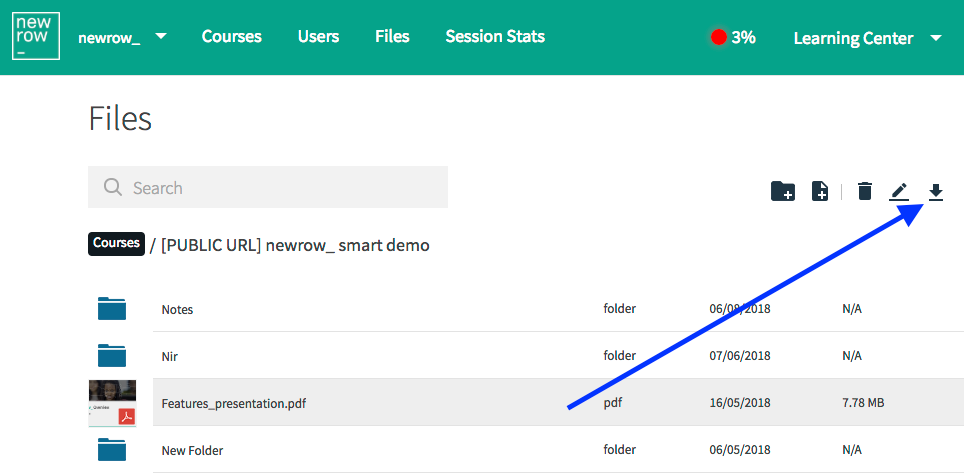
Download Files from the Virtual Classroom
As an instructor, admin or designated moderator, you can download original copies of the files uploaded to the course.
- Click Files in the upper bar of the virtual classroom.
- Select the file you want to download.
- Click the Download button that displays when the file is selected.
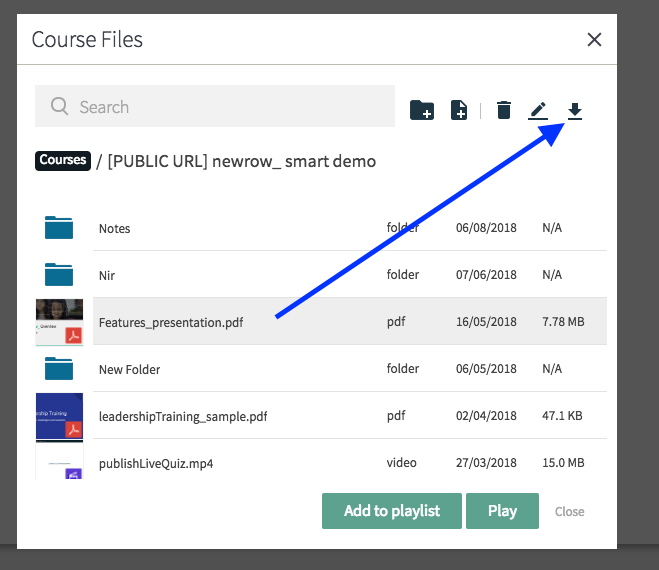
Select multiple files with "CTRL + Click" (PC) or "COMMAND + Click" (Mac) then select Download to download multiple files at once.
