About
You can upload caption files for any media you own or have editing privileges for. Supported file types include SRT, DFXP, and VTT. You can also add multiple caption files to an entry, such as subtitles in different languages, and label each one accordingly.
For media without captions, check out our article Order captions to learn how to generate them.
Access the captions tab
- Access the edit media page for the desired media.
- On the Edit media page, click the Captions tab.


The captions tab displays.
Upload a captions file
- Click Upload captions file
- Click Browse.
- Select the desired SRT, DFXP, or VTT caption file from your computer and click Open.
- From the Language drop-down menu, select the desired language
- In the Label field, type a label to display in the caption selector. (The caption selector displays caption options in the media player.)
- Click Save to upload the file.

The Upload a captions file window displays.
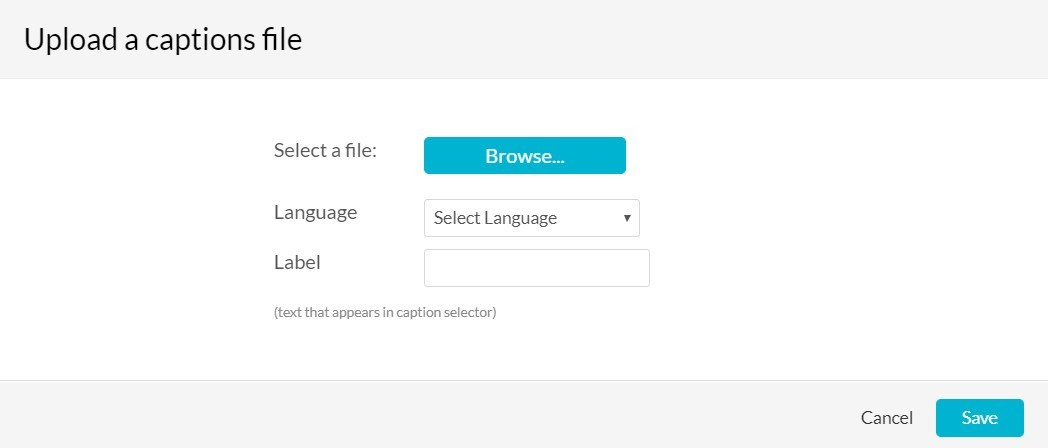


A success message displays: Upload completed!

The file is added to a table under the Captions tab.

To upload another file, click Upload captions file again and repeat the steps above.
Set a default captions file
If users upload their own caption files while others use REACH captioning, REACH captions are usually set as the default. Users who upload their own captions simply need to select the "Set as default" option after uploading.
To the far right of the desired caption file, click Set as default in the Actions column.

Once set as the default, a small 'Default' label appears in the Language column.

Delete a captions file
- To the far right of the desired caption file, click the X in the Actions column.
- Click Delete to remove the caption file.

A confirmation message displays: Are you sure you want to delete this caption file?
Download a captions file
To the far right of the desired caption file, click the download icon in the Actions column.

The caption file downloads.
Kaltura captions only outputs SRT or DFXP format, not VTT. However, if you manually upload a VTT, then that becomes downloadable for others.
Edit a captions file
- To the far right of the desired caption file, click the pencil icon in the Actions column.
- Edit the captions file as desired and click Save.

The Edit captions window displays.

Don't show on player
To the far right of the desired caption file, click the player icon in the Actions column. Once activated, the captions file won't be accessible through the CC button on the player.

