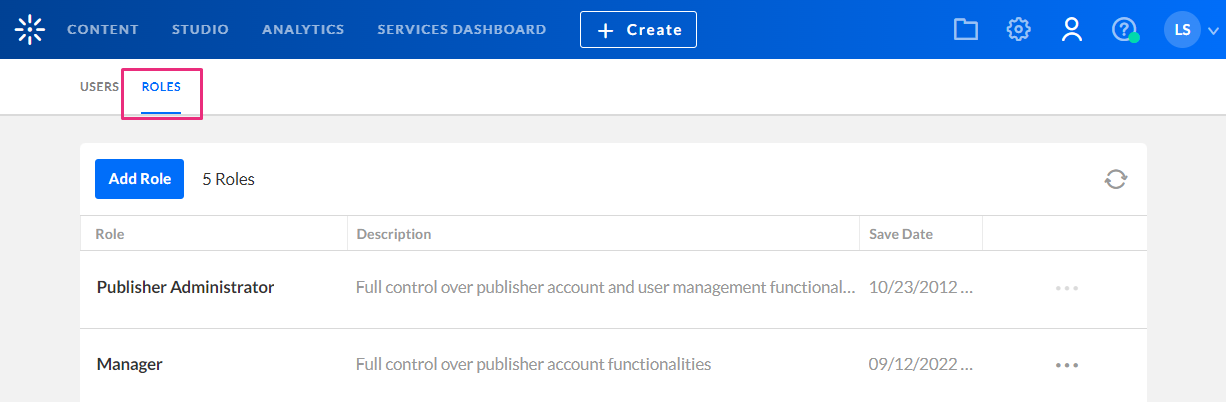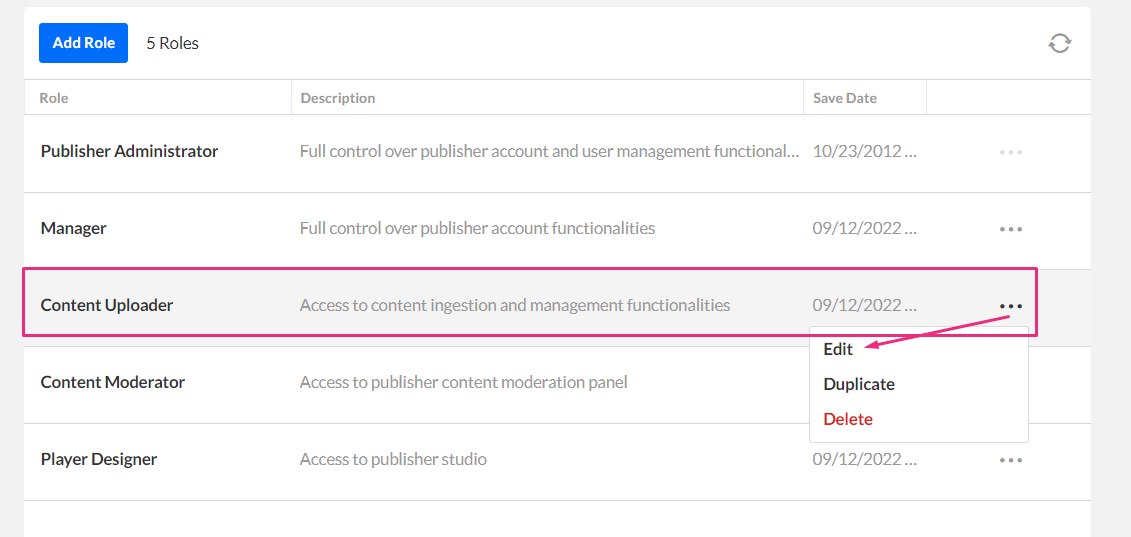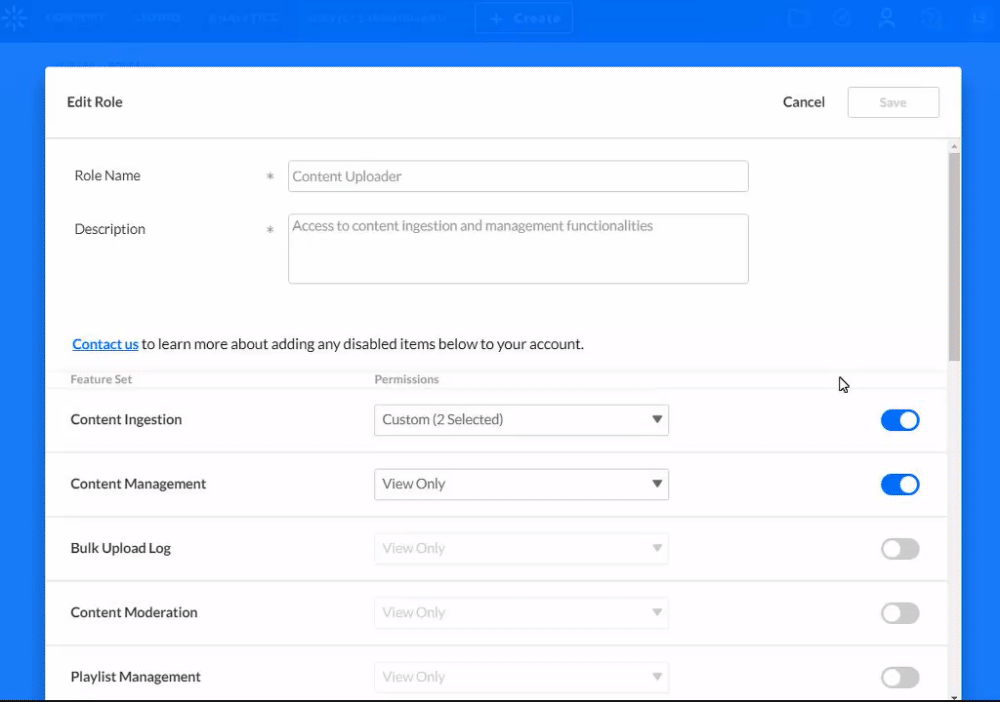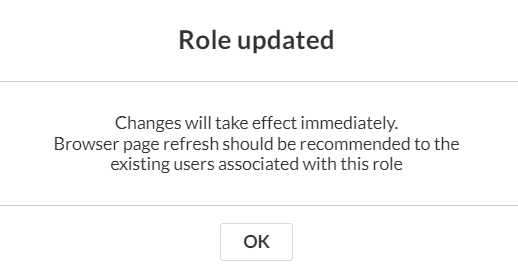About
If you'd like to disable analytics for a specific KMC role, you can do so via the KMC Roles tab.
For more information about KMC roles, visit our article Administration pages.
Access the Roles tab
- Log into your KMC and click the administration menu icon
 .
.
The Users page displays. - Click the Roles tab.
The Roles page displays.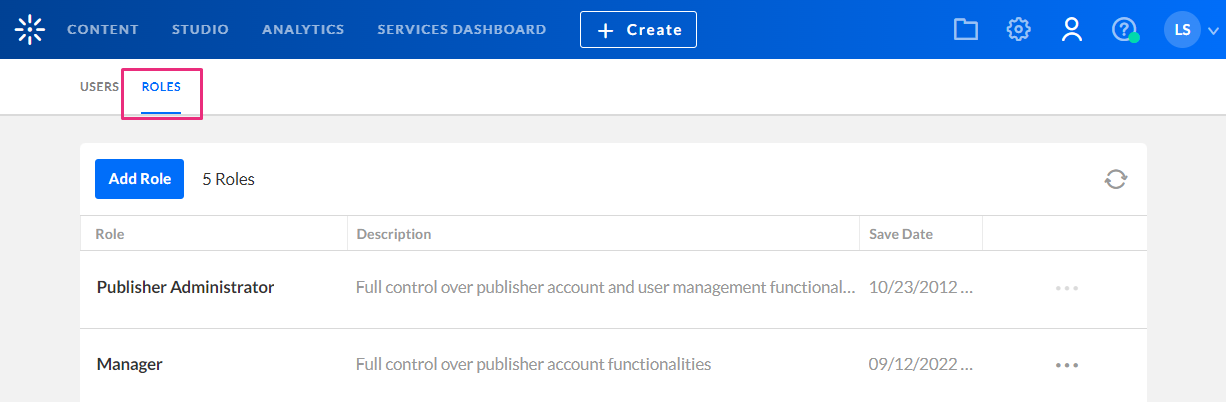

Disable analytics
- Navigate to the desired KMC role.
- Click the three dots menu at the end of the row and choose Edit from the dropdown menu.
The Edit Role page displays.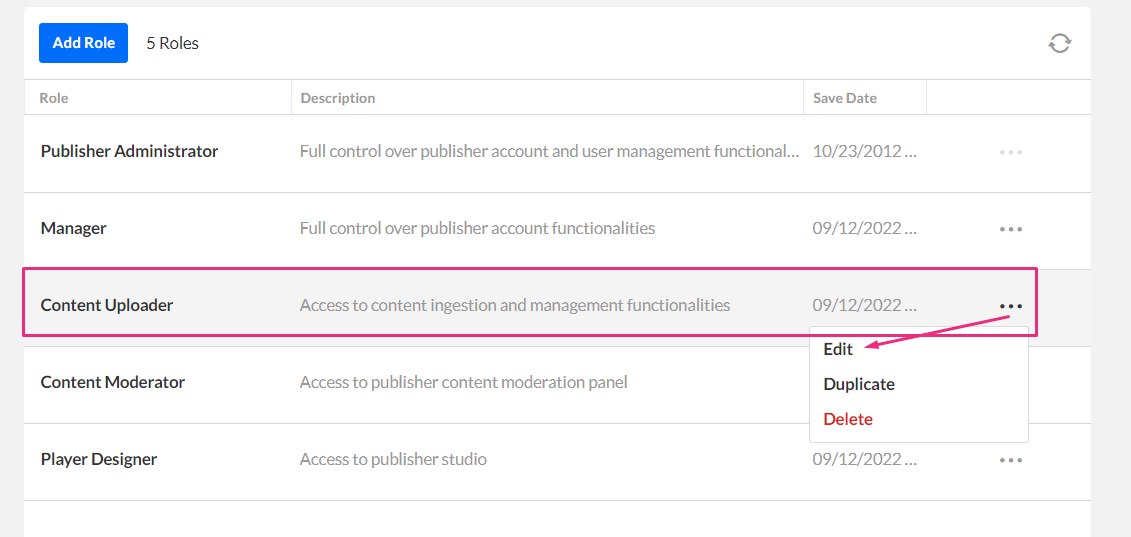
- Scroll down until you reach Video Analytics.
- Click the toggle button at the end of the row to disable it (it will turn from blue to grey).
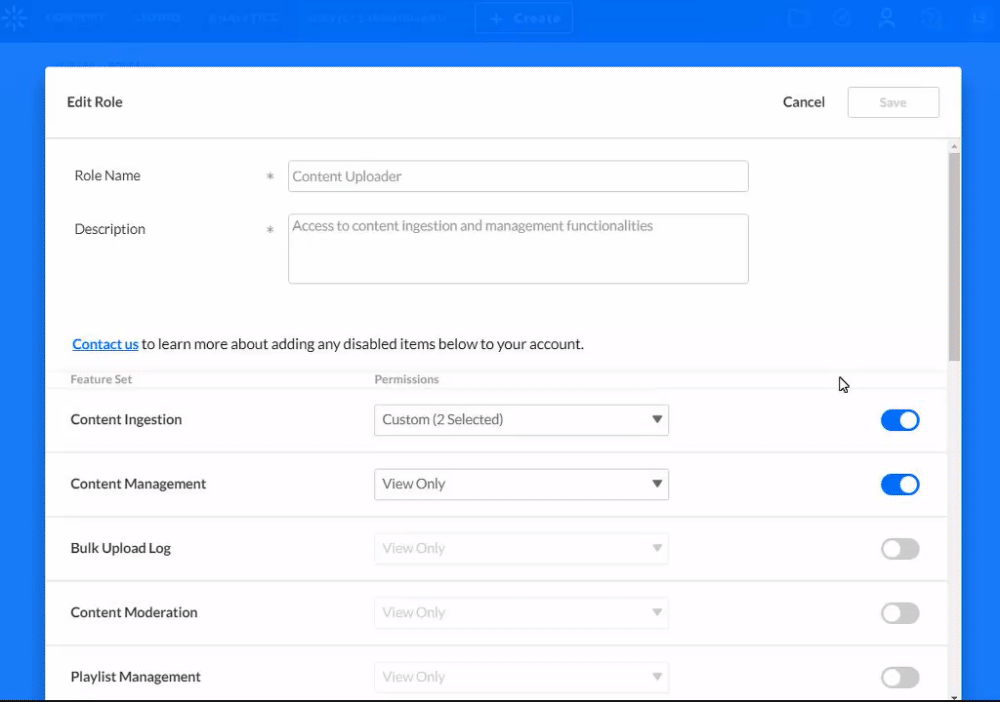
- Click Save.
A confirmation message displays: Changes will take effect immediately. Browser page refresh should be recommended to the existing users associated with this role.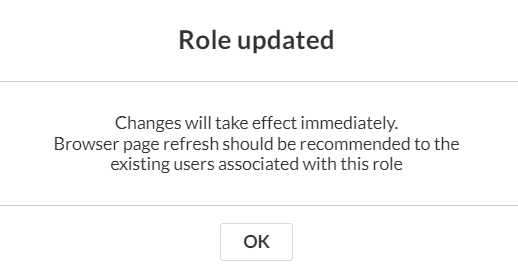
- Click OK.
This will now hide the analytics page for that specific KMC role across KMC, KAF and KMS (video portal) instances.
 .
.