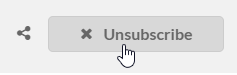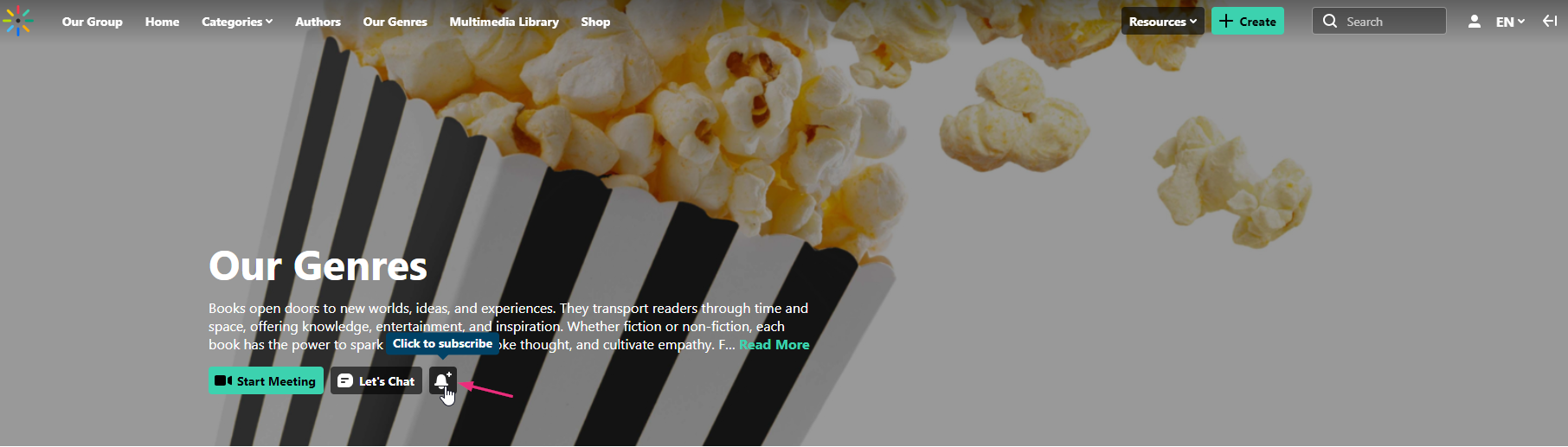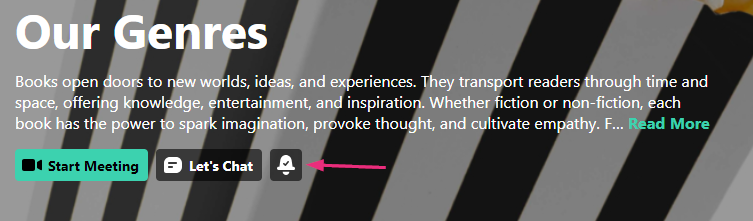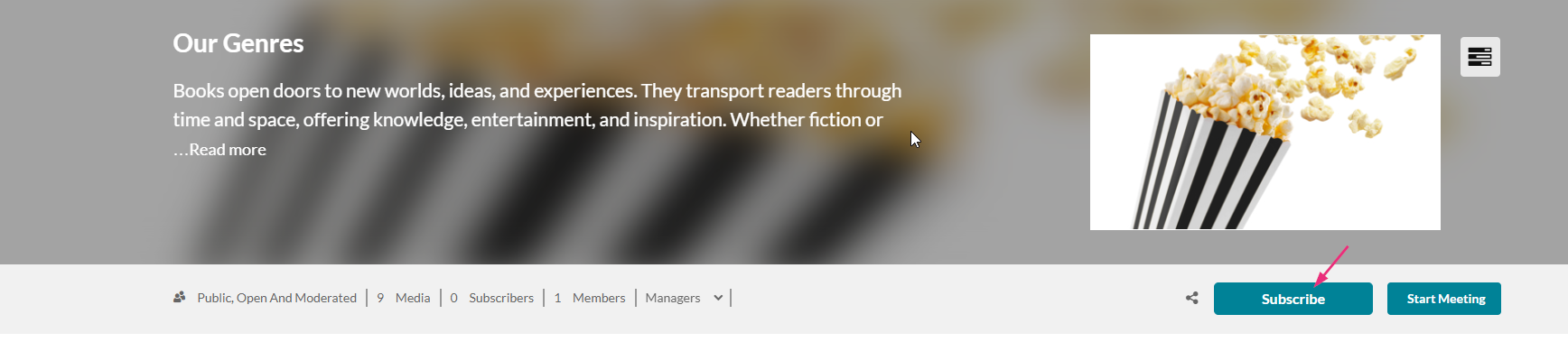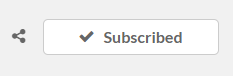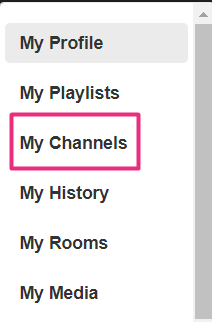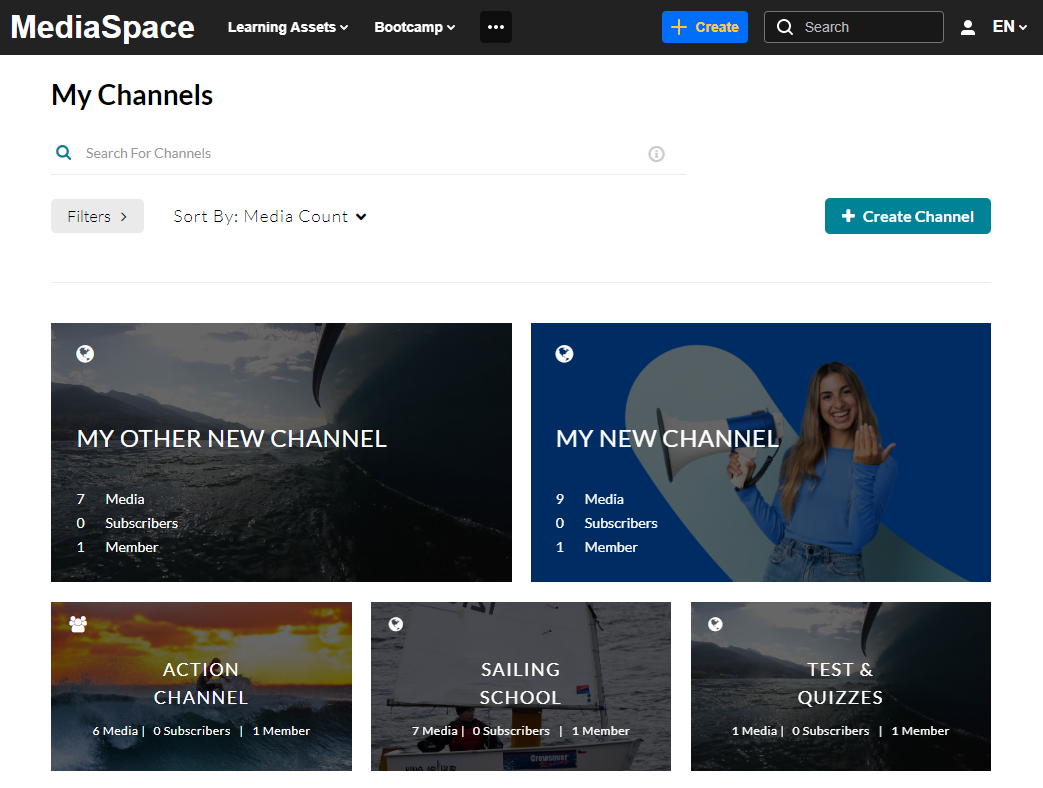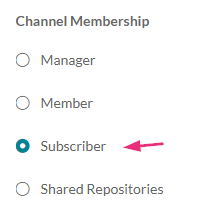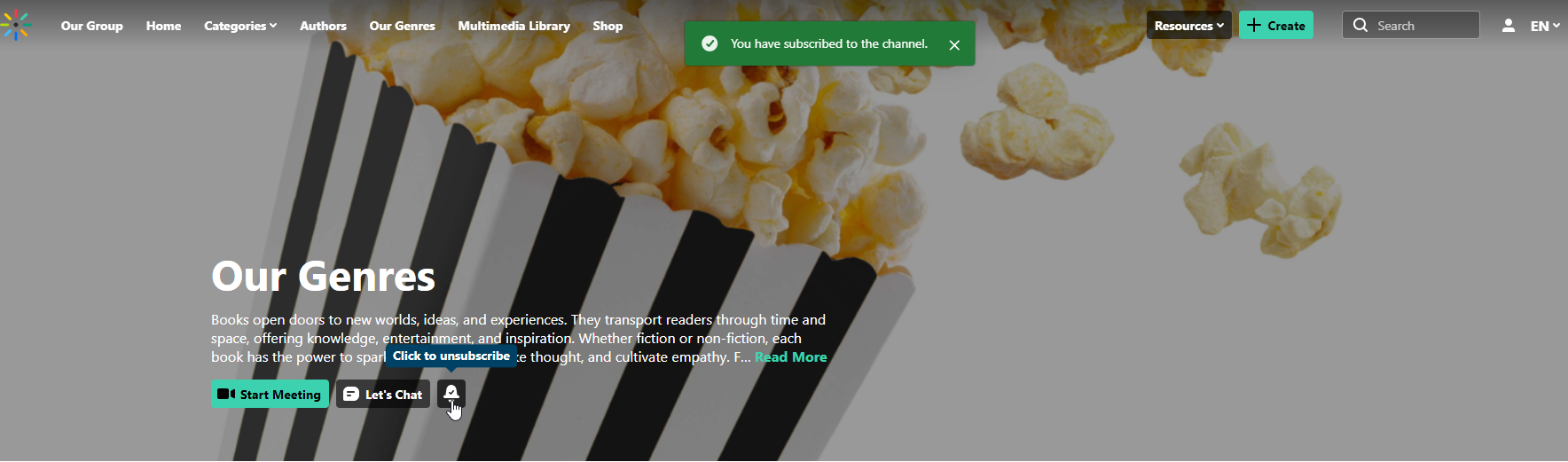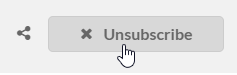About
Users can subscribe to channels to receive email notifications about new content and updates. Channel managers can enable the subscription option for their channels, making it easy for viewers to stay informed about the latest media added to the channel.
A maximum of 5,000 users can subscribe to a channel. If you expect a larger audience, we recommend using user groups to manage subscriptions more effectively.
Before you start
- Administrators must enable the Channelsubscription module and the emailnotifications module. In the emailnotifications module, you must ensure the Entry was added to channel option is checked. The email message sent through this feature is customizable.
- Channel managers must enable subscription to a channel on the channel details page. See our article Create a channel for information.
Subscribe to a channel
Theming users
- Navigate to the desired channel page.
- Click the bell icon to subscribe.
Once subscribed, a check mark will appear in the icon.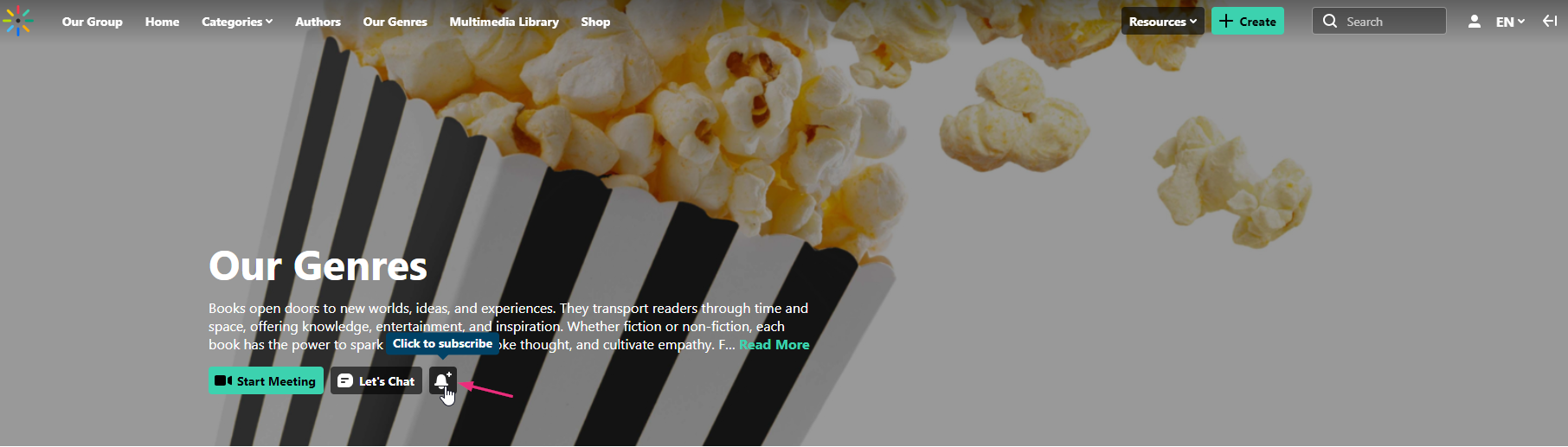
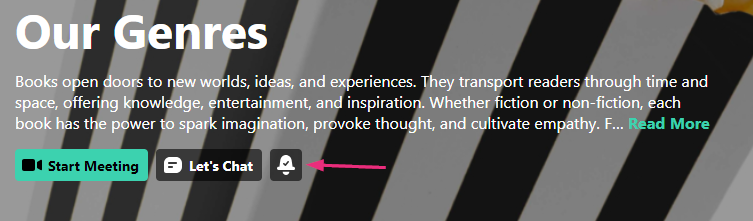
Non-Theming users
- Navigate to the desired channel page.
- Click the Subscribe button.
The button updates to show that you are now subscribed.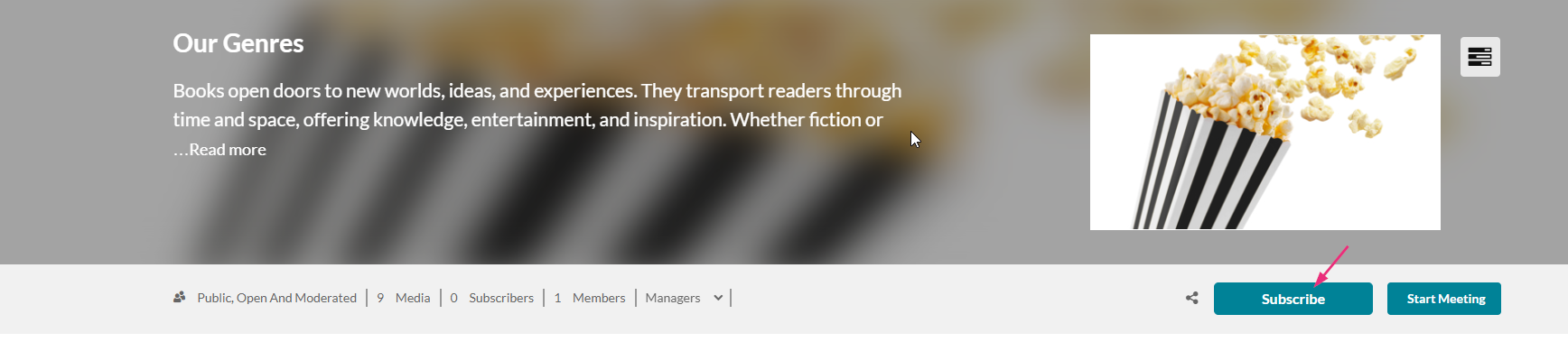
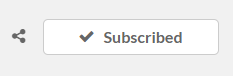
Share subscription link
Non-Theming users only
You can copy the subscription link and share it with another video portal user. When they click the link, they'll be automatically subscribed to the channel.

The link is built in the form of:https://{KMS_URL}/channel/{Channel_Name}/{Channel_ID}/subscribe
See channels you're subscribed to
The steps below are shown with the Theming enabled, but it's the same process for non-Theming users.
- From the user menu, select My Channels.
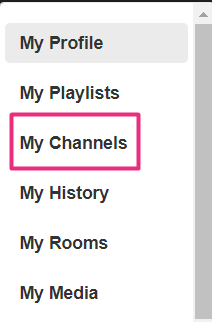
The My Channels page displays.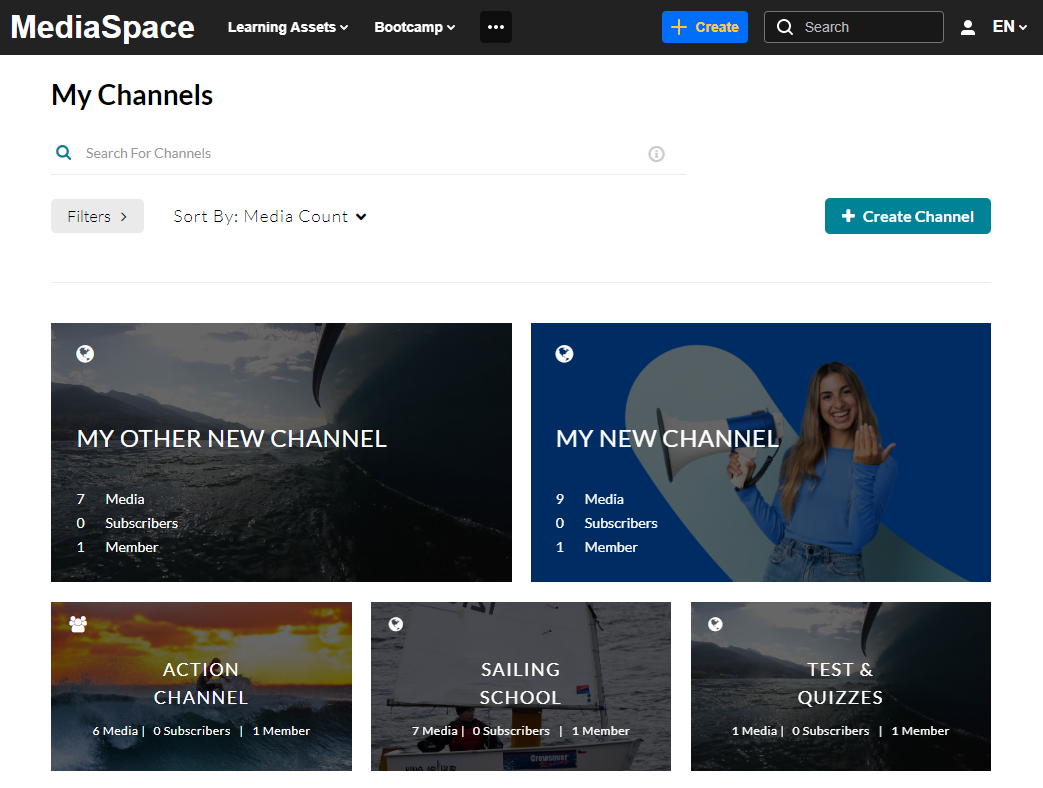
- At the top of the My Channels page, click Filters.
The filters menu displays. - Choose Subscriber from the Channel Membership list.
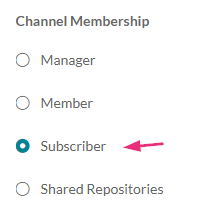 The channels that you're subscribed to display.
The channels that you're subscribed to display.
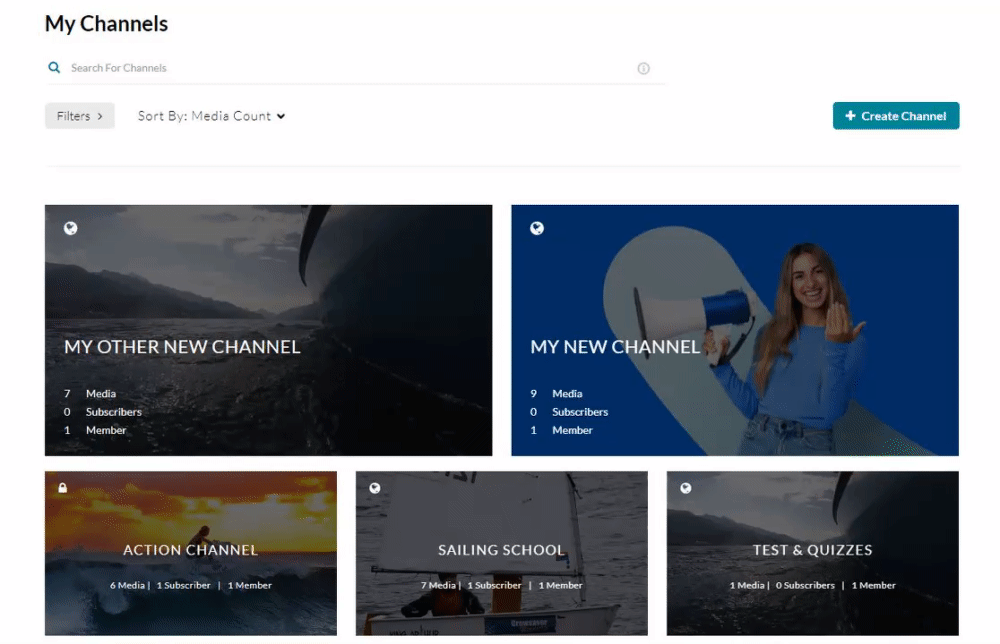
Unsubscribe
Theming users
- Navigate to the desired channel page.
- Click the the bell icon.
A confirmation message displays: You have unsubscribed to the channel.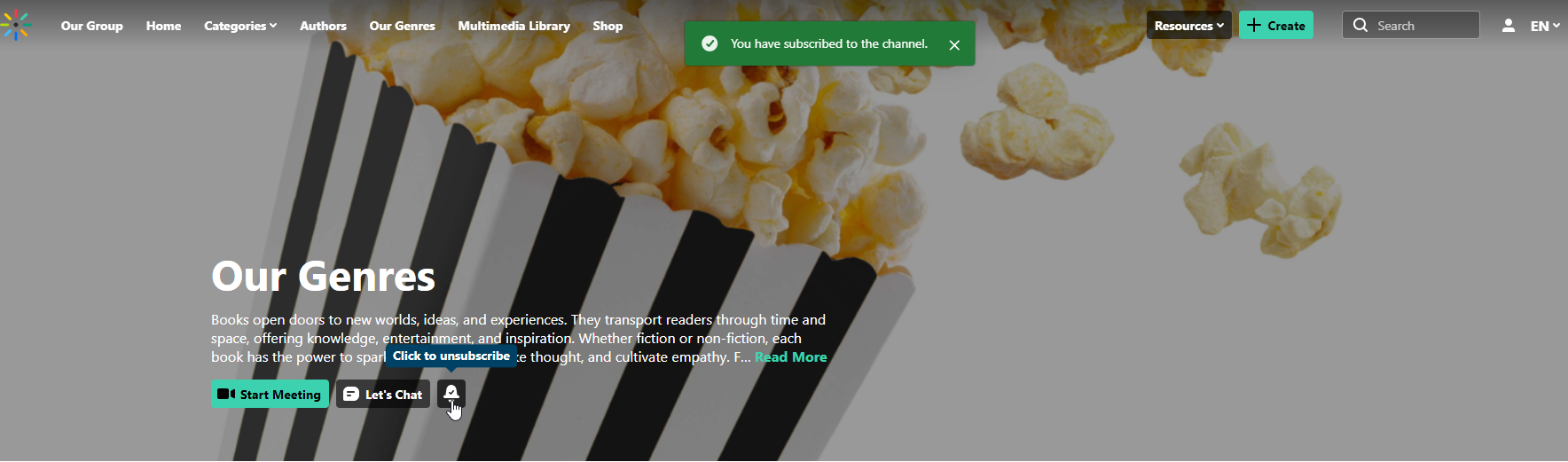
Non-Theming users
- Navigate to the desired channel page.
- When you hover over the Subscribe button, it changes to 'Unsubscribe'. Click it to unsubscribe from the channel.