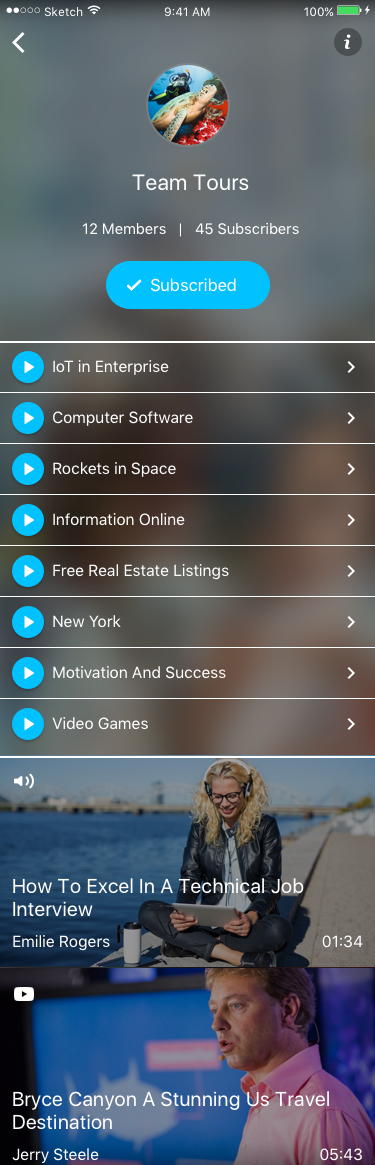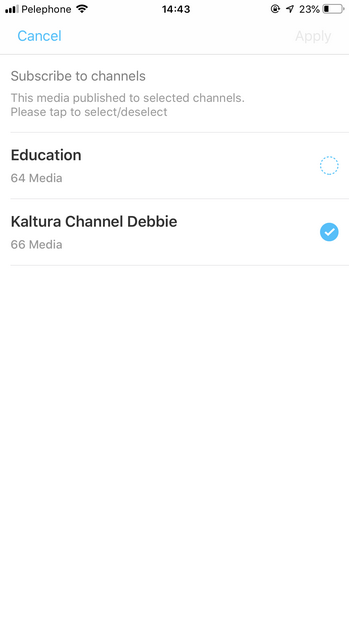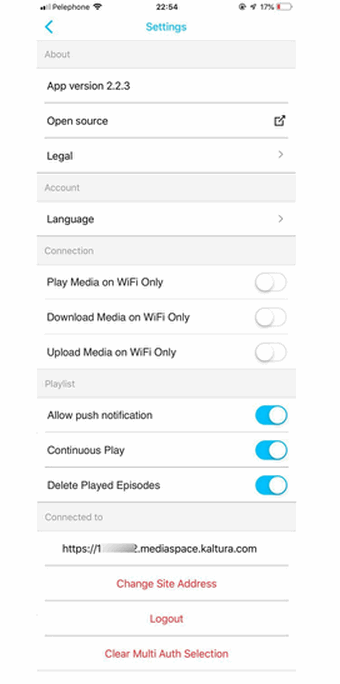This guide is for KMS GO Mobile users. The graphics in this article are for iOS and are applicable to Android as well.
The KMS GO Podcast Experience
A podcast is a static playlist that includes KMS channel playlist's media.
The Podcast Experience provides the following advantages:
- Channel Subscriptions. Subscribe to channels you like to see more content from those channels. You can find a Subscribe button under any channel's page.
- The channel owner can add media to the playlist. After you subscribe to a channel, any new videos are published on the channel will show up in your Subscriptions feed.
- Continuous playback - one video ends and the other one starts automatically - back to back play
- Background playback - ability to continue watching media in the background.
- Support for multiple types of media - audio video, images
- Push notifications
Subscribing to a Channel
To Subscribe to a Channel
- Select the Channel.
- Tap Subscribe.
After a user subscribes to a channel, all subscribed members get notification updates when content is added.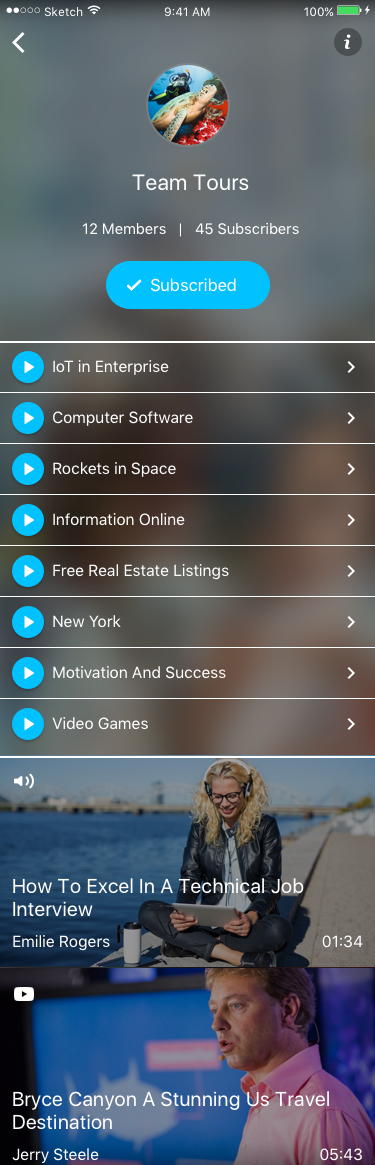
To Unsubscribe from a Channel
- Select the Channel.
- Instead of tapping Subscribe, tap Subscribed. An alert confirming that you have unsubscribed from the channel is displayed on your screen.

To unsubscribe from a channel if the media is published to more than one channel
- Tap on the Channel that you are subscribed to.
- Tap to deselect the channel to unsubscribe.
Viewing Channel Subscriptions from the Home Page
When channel subscriptions are enabled, all channels that you are subscribed to are displayed on the Home page. The display depends on your administrators configuration settings.
The following shows all channels a user is subscribed to under My Subscriptions as Subscribed Channels icons.This setting is configured by your KMS GO administrator.

The following shows all channels a user is subscribed to under My Subscriptions wIth the Subscribed Media Feed option enabled. This setting is configured by your KMS GO administrator.

Viewing Channel Subscriptions from the Subscriptions Page
Tap Subscriptions to open the My Subscriptions Page.
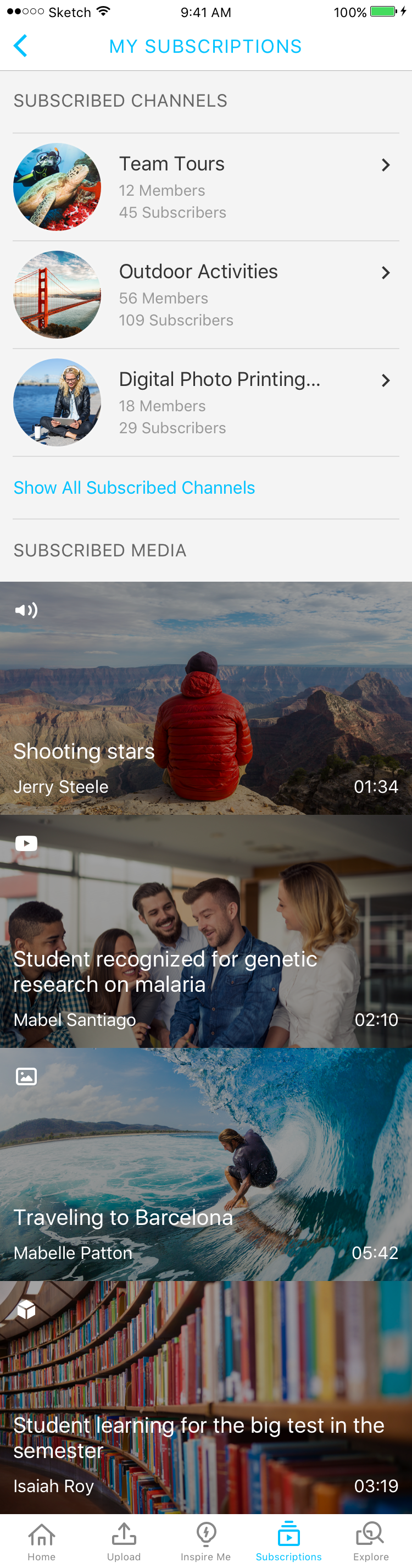
Tap Show All Subscribed Channels to expand the display and show all Subscribed channels.
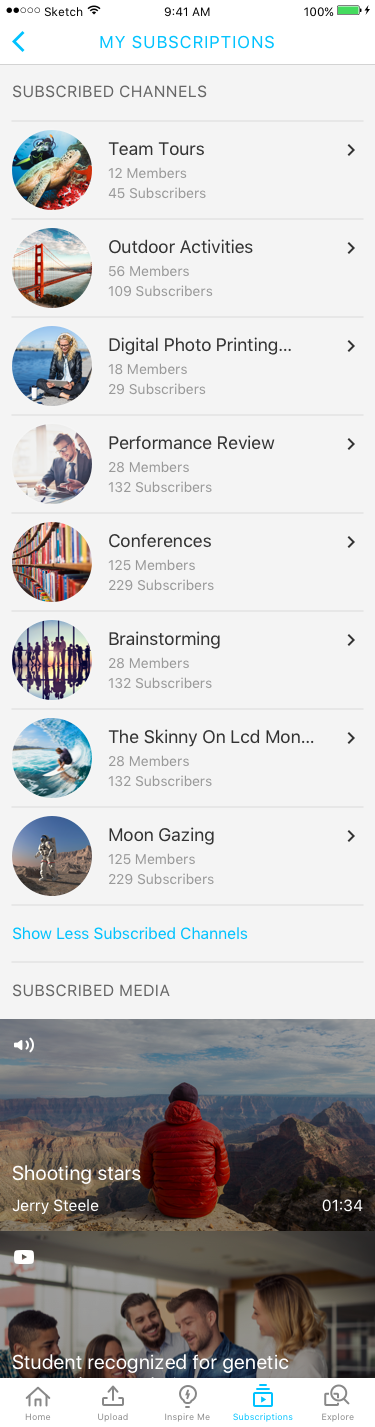
Tap on a channel to see the Subscribed Channel Page. The channel playlist also referred to as the podcast content is displayed.
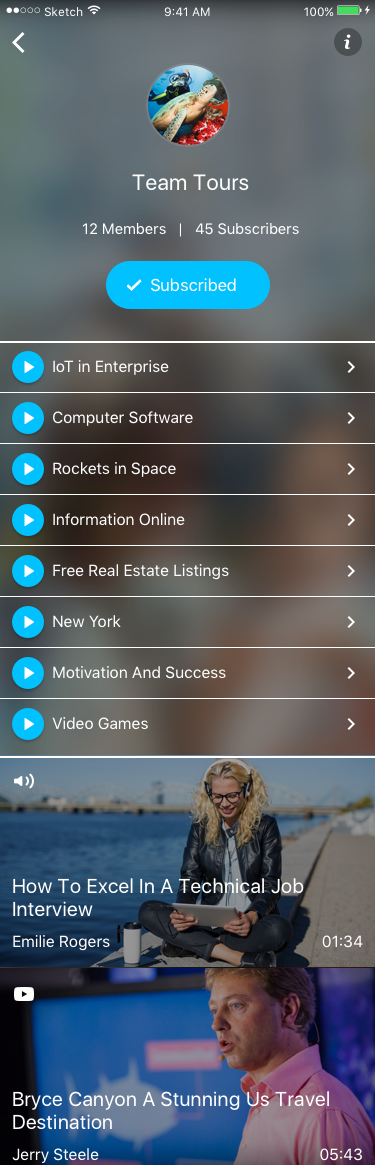
Tap on a playlist to see the subscribed channel playlist details (metadata).
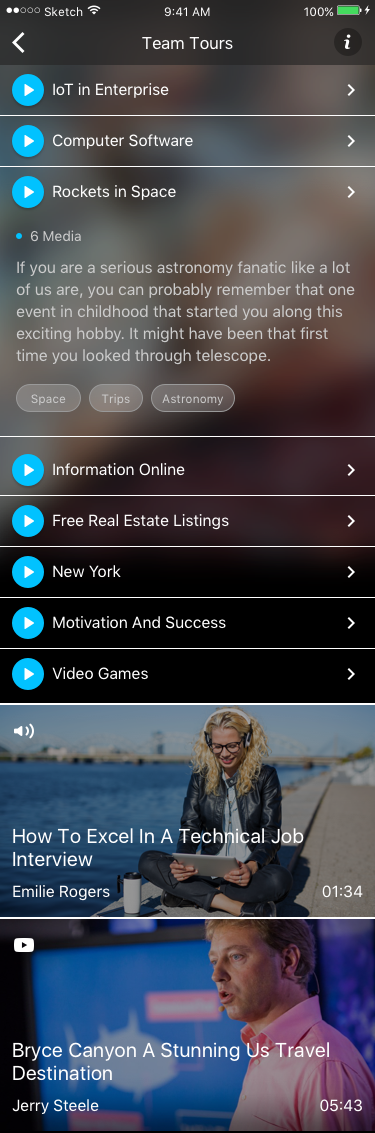
Tap on the channel playlist arrow to see the channel playlist media.
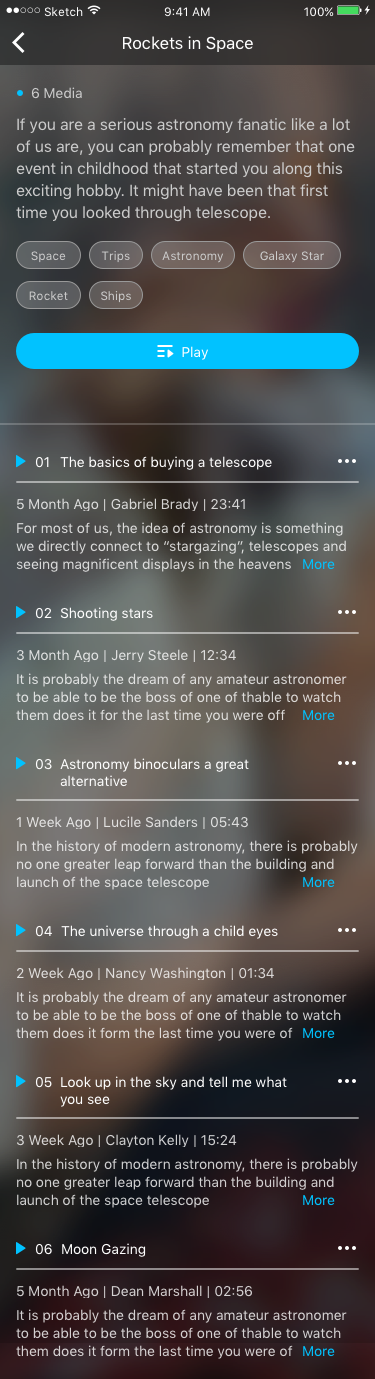
Tap on the 3 dots next to the entry to see the Actions menu for each media.
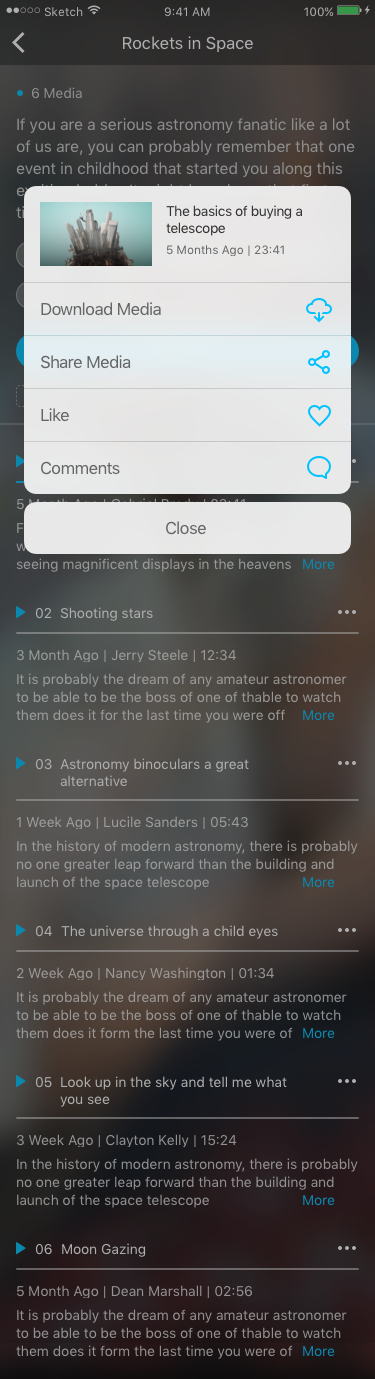
Tap Play to play the content with contracted Media Metadata. Tap Show Details to display all of the metadata associated with the media.
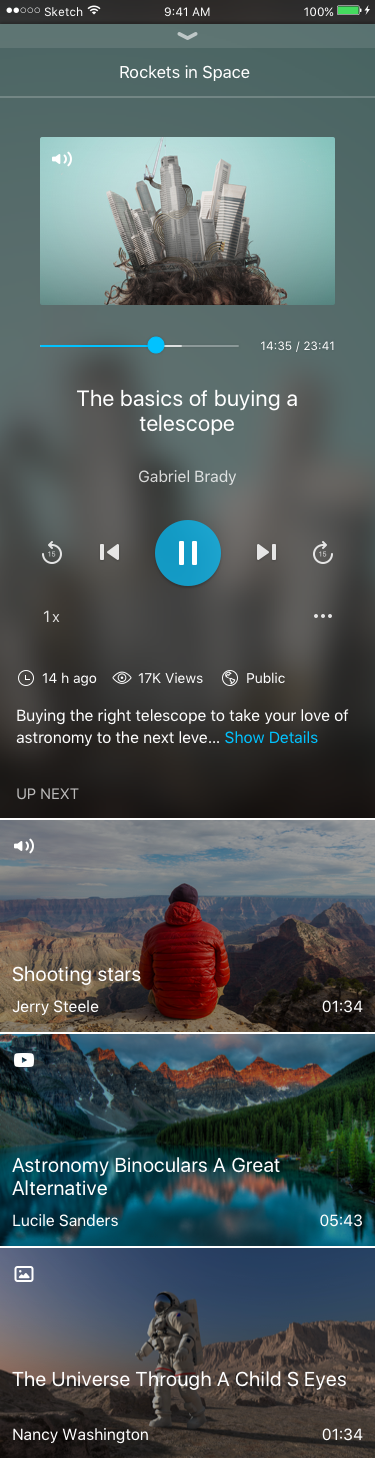
Tap Play to play with expanded media metadata.
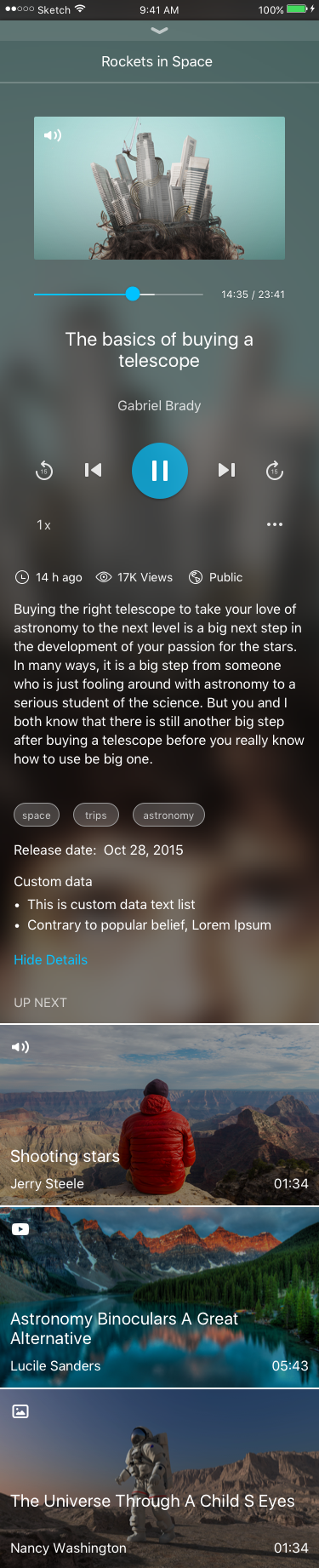
Tap on the three dots Actions Menu on the current Media to display the actions you can take on the currently playing media.
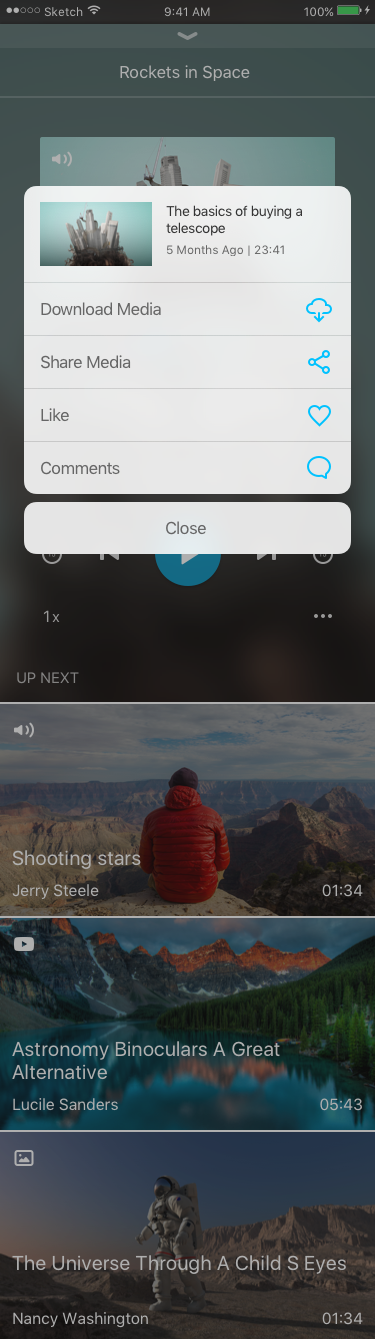
Background Playback
The following displays the Background Playback while in the application.

When the app screen is closed, the Background Playback Lock Screen is displayed on the device indicating that content is playing.

Tap on the Background Playback - Control Player to control viewing the media.

The following shows the Background Playback as it is displayed in the Control Center.

Push Notifications
Notifications are sent when new content is added to a channel that a user is subscribed to.
To turn off Push Notifications
- Go to the Settings page.
- Toggle Off Allow push notifications.