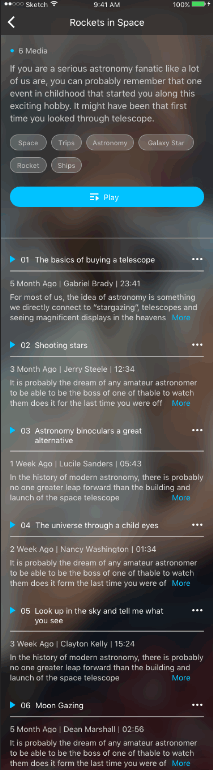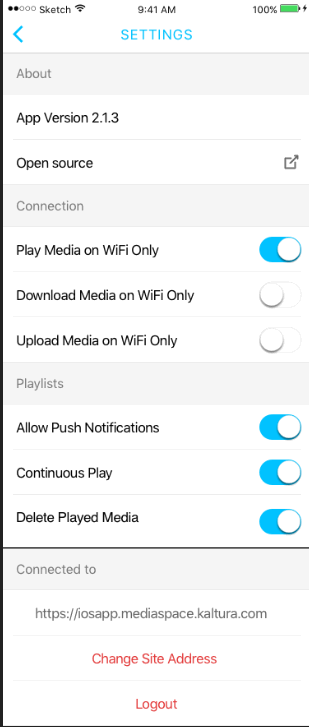The graphics in this article demonstrate iOS, however, Android is also supported.
The KMS GO Podcast feature includes:
- Support for podcasts and Video Quizzes. Users can take a quiz and submit it while on the go!
- My Subscriptions feed for easy access to subscribed channels and media, right from the homepage.
- A new Play experience along with background playback, enabling you to do more while you listen.
- Push notifications so you can quickly tap directly into the latest and greatest media that you care about.
Support Channel Playlists - Curated Playlists (Podcasts)
Playlists are displayed by name and their accompanying thumbnails to help identify the content of the Channel Playlist.
The Channel Playlist Page includes the:
- Title
- Description
- Tags
- Last Update
- Number of media in the playlist
- Notify me icon (if user opted to get Push Notifications on this playlist).
- A list all the available media within.
Each media presents the following:
- Media Title
- Last Update of this media
- Publisher,
- Duration,
- Description
- Play button
- Additional functions menu (...): Each media has access to a menu "…" with options to: Like, Download, Share and add Comments per that media.
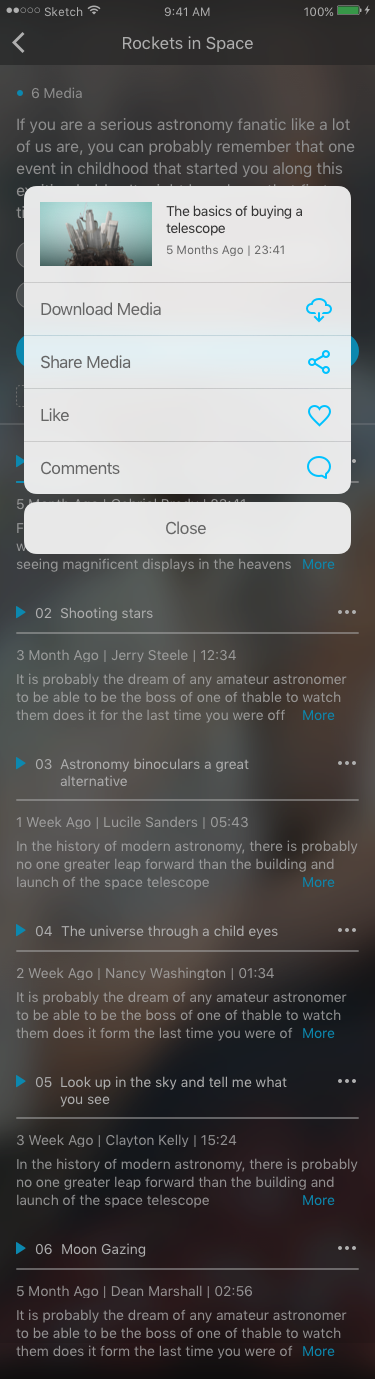
My Subscriptions Feed
If enabled by your administrator, media from your subscribed channels will easily be accessed from your home page, or from the navigation bar.
The home page has a new icon for My Subscriptions. The Content depends on your administration configuration. It may either open a Media list or a Subscribed Channels list.
When Subscriptions opens the Media list, it is sorted by "Most Recent" first.

When Subscriptions opens the Subscribed Channels - the "Most Recent" is displayed first.

The My Subscriptions Page includes the full view of the "My Subscriptions" that appears on the Home Page.
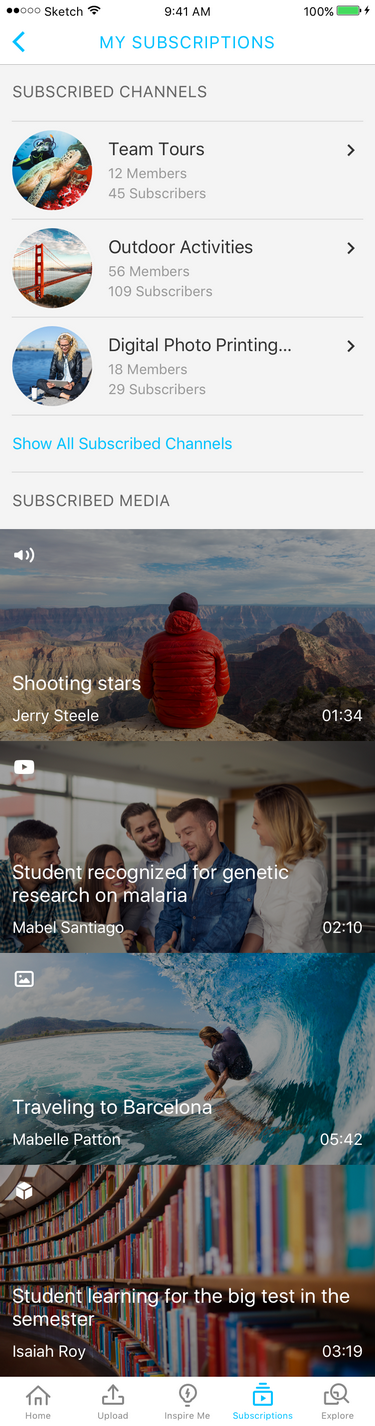
The page aggregates all the user's subscriptions into a single page. The following is displayed:
- The horizontal subscribed channels list is sorted by Most recent. These are the channels the user is subscribed to.
- The three most recently updated Channel Playlists each with an option to open as a "channel playlist page" expandable. These are channels’ playlists coming from the user's subscribed channels. A full list of these channel playlists may be reached by the More button.
- Subscribed media list – displays all the media aggregated from the user's subscribed channels, sorted by Most Recent.
- Find" flow.
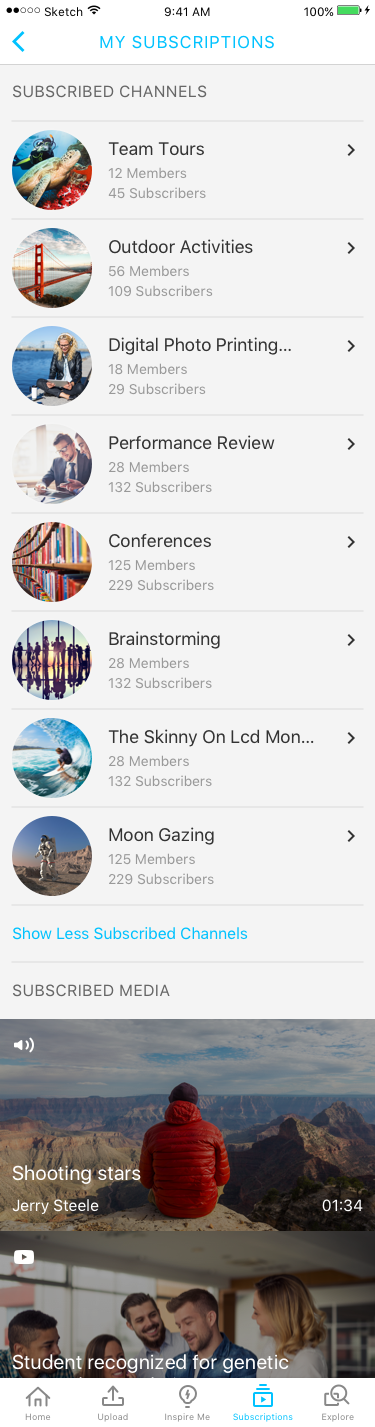
The following displays My subscriptions showing all the channels the user is subscribed to.
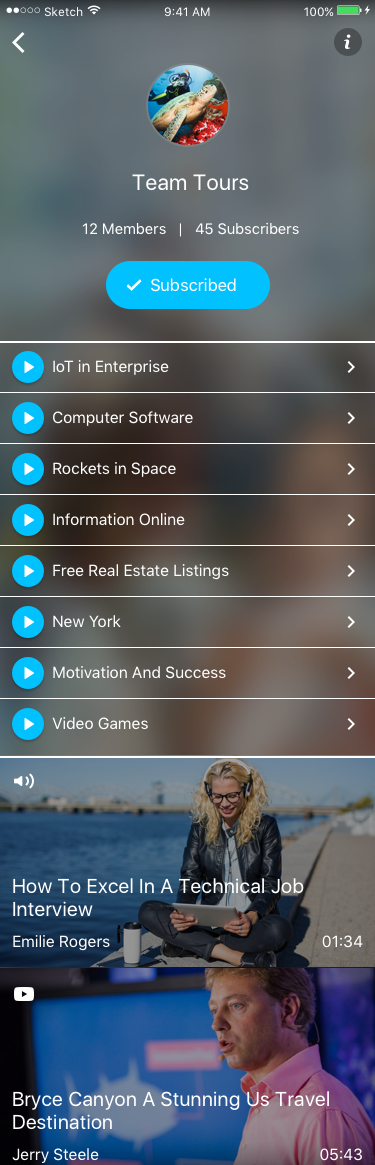
To Subscribe to Channels
You can subscribe to a channel that is visible to you.
Tap "Subscribe" on the Channel Page.

After you are subscribed, Push notifications will be available (when configured by a user).
Continuous Playback
The Continuous Play setting has been added to play Channel Playlists continuously.
The Default is set to ON. When On, media within a channel Playlist (Podcast) will automatically play after the previous media was completed. Note that Image type media will be skipped, and the next video or audio will automatically-play.
When OFF, each media on the playlist will play until completed. The subsequent media will not automatically continue playing.
For Quiz Entries:
When playing entries in a playlist, if the type of the entry is a quiz, the media will not play automatically. To play the media, manually tap Play, and enter the full screen mode.
If you invoked PLAY for the minimized PlayMode view, you are directed straight into the quiz full screen.
For Live Entries:
Playback will continue as long as the live session is going on. You will not be able to opt to manually Fast Forward to the next media on the list by tapping the >> button.
For Image Entries:
Image Entries are skipped as part of a playlist continuous playback. However, if you manually tap on the Image entry, PlayMode will present the image and relevant metadata (as an entry page). Tap >> or tap directly on one of the Up Next media's on the list to advance to the next media.