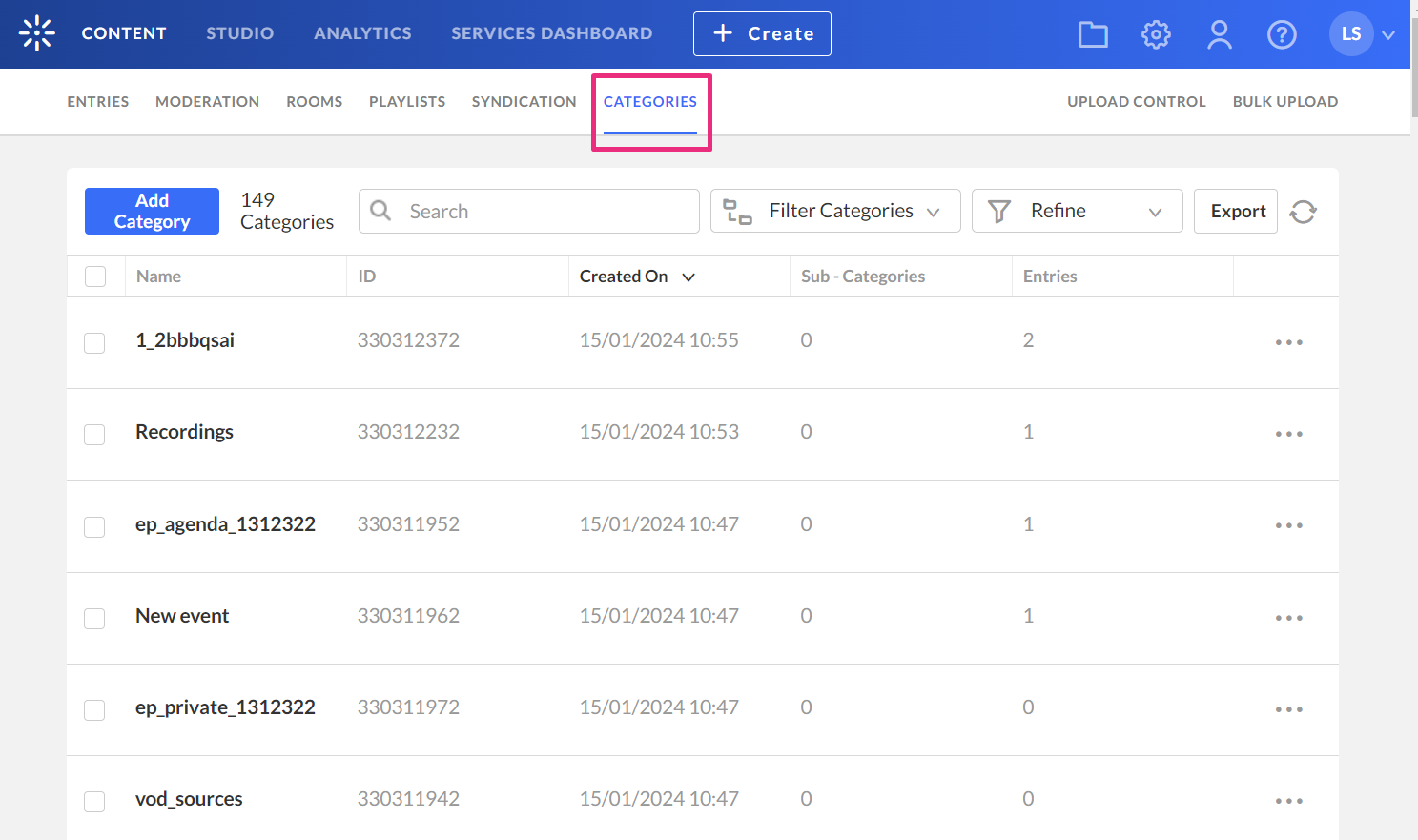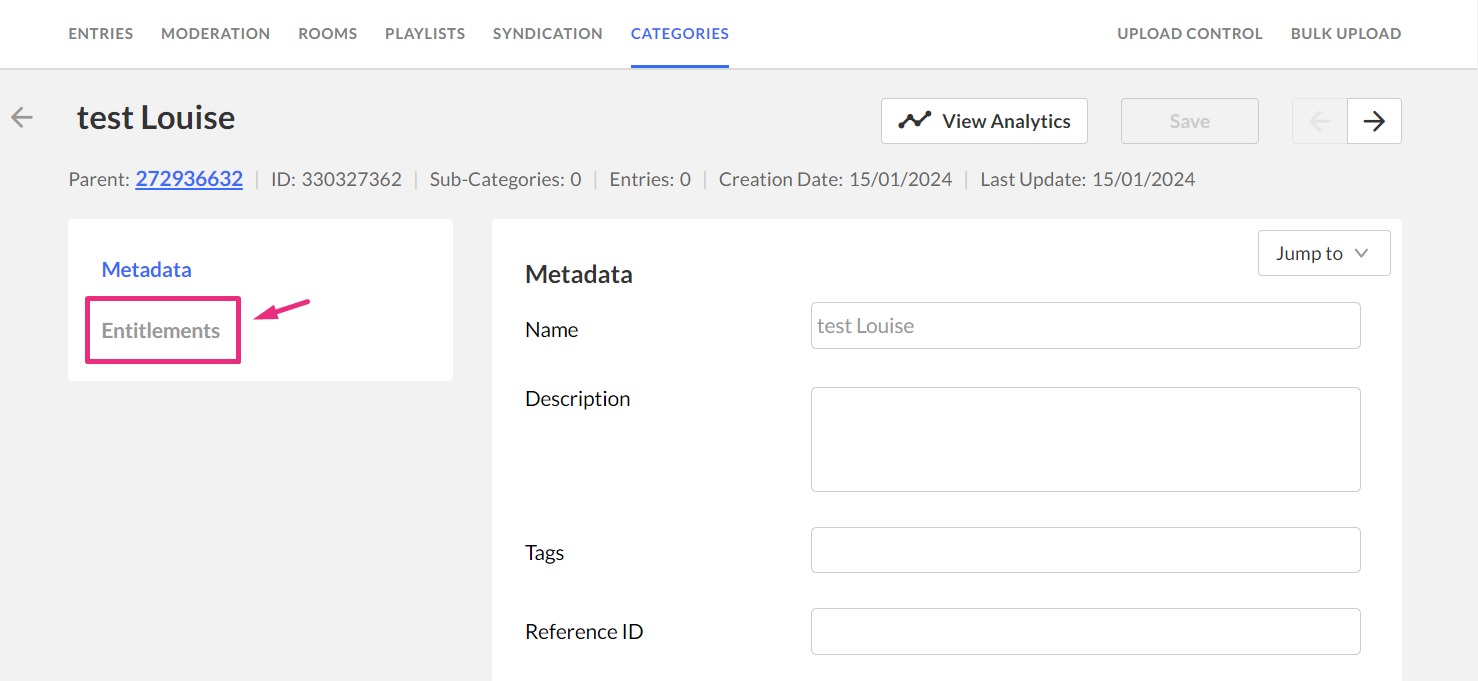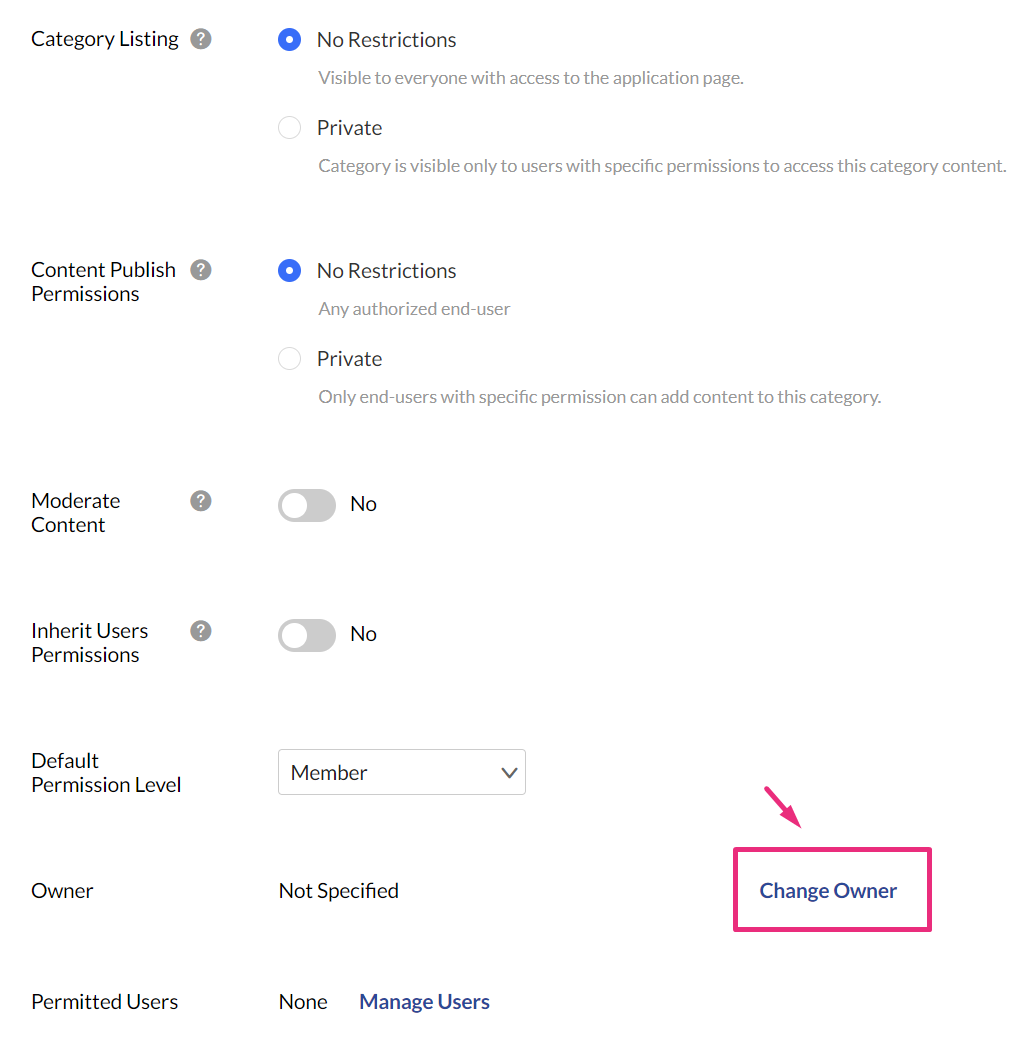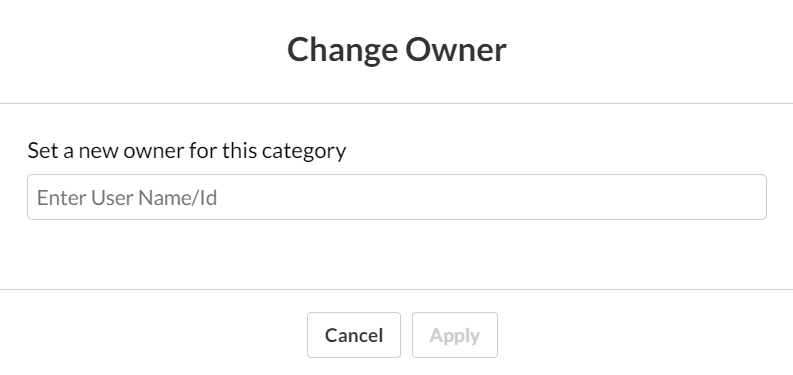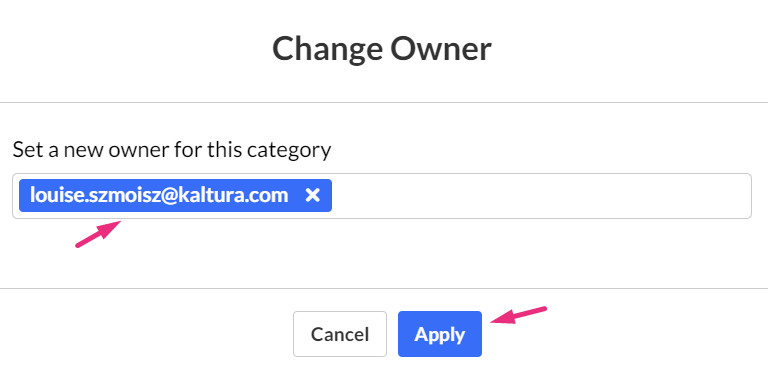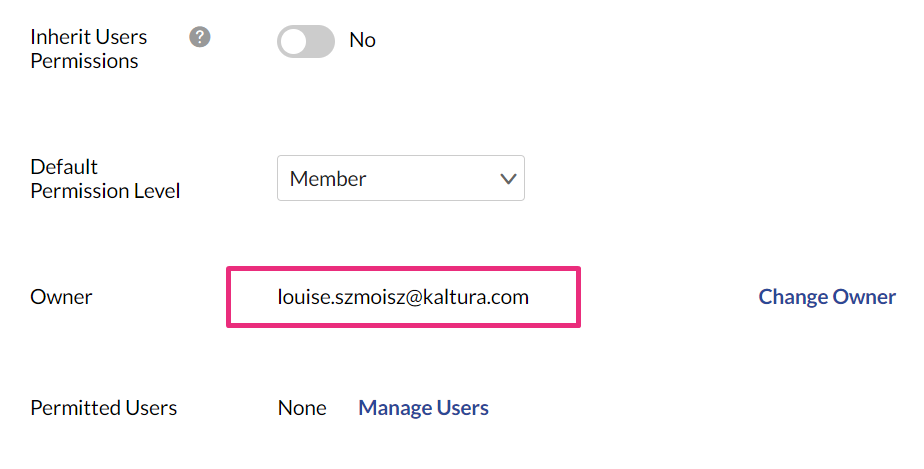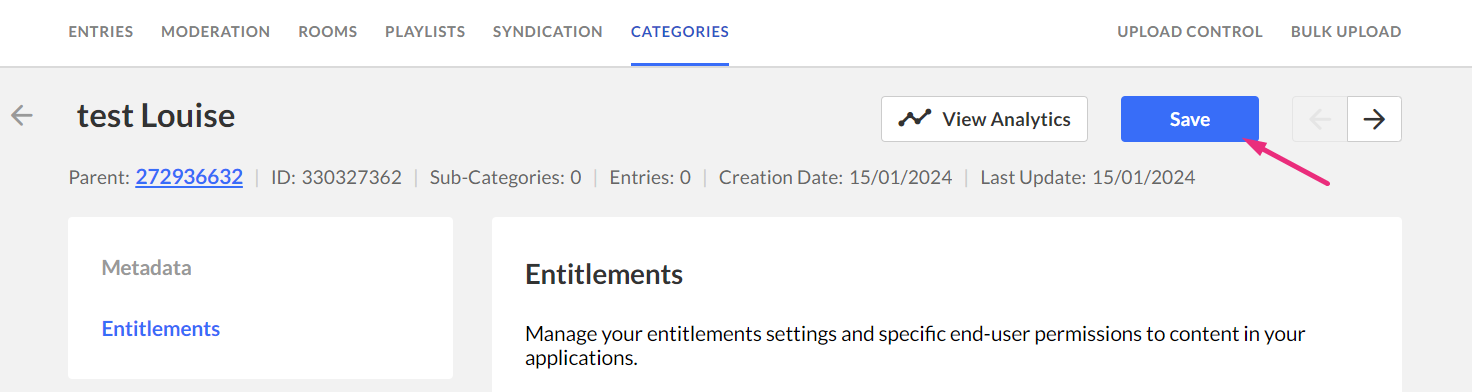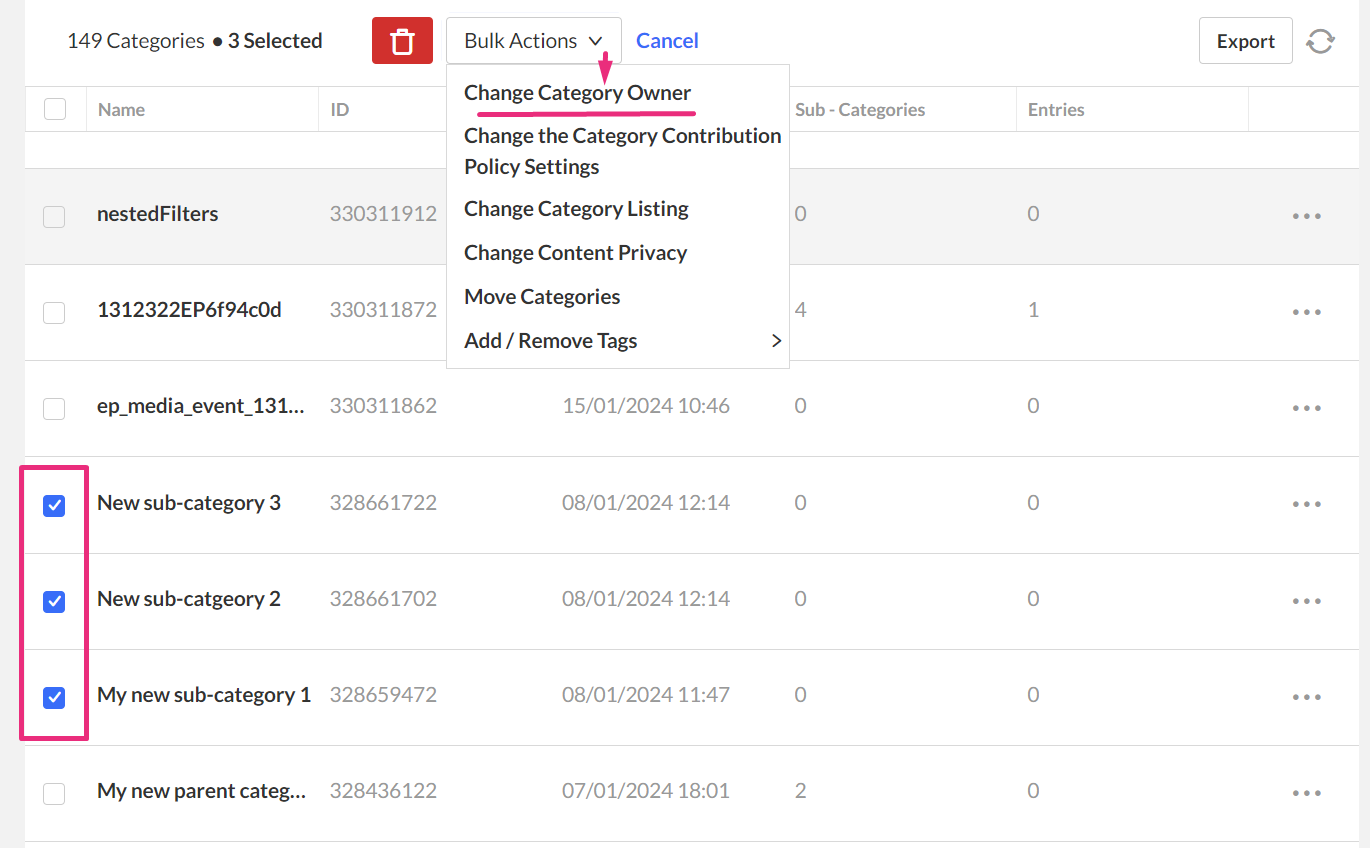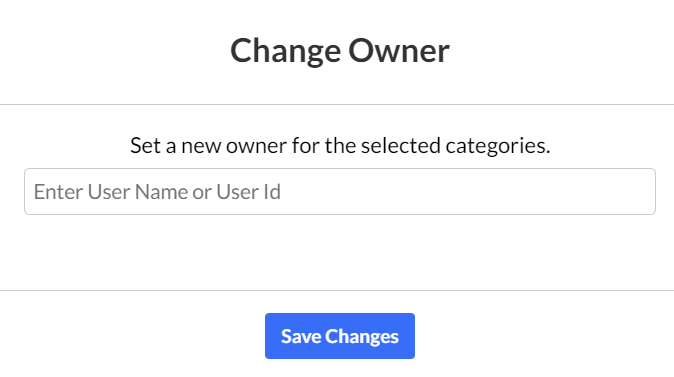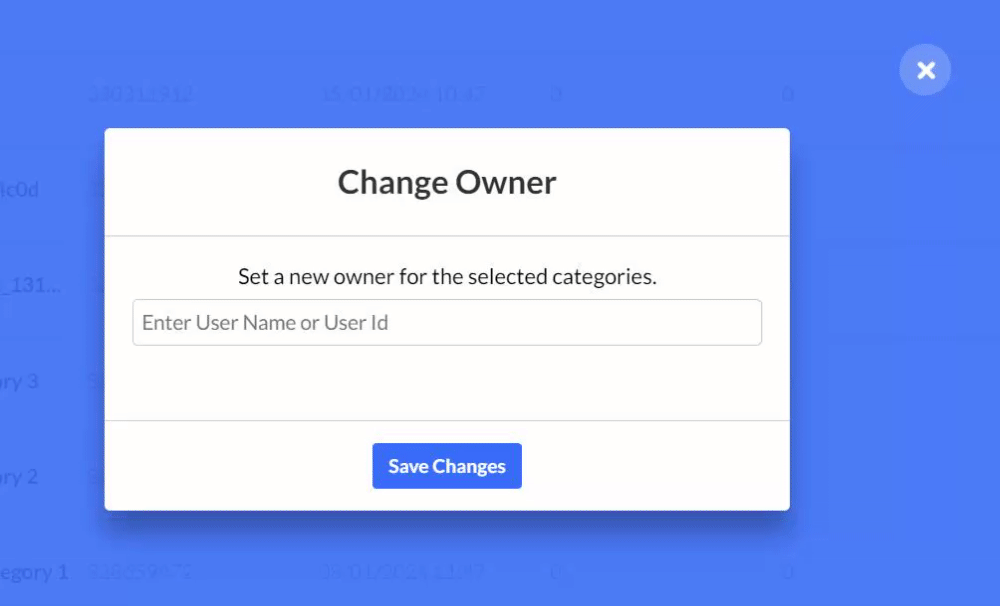Change owner for one category
- Log into your KMC and select the Categories tab.
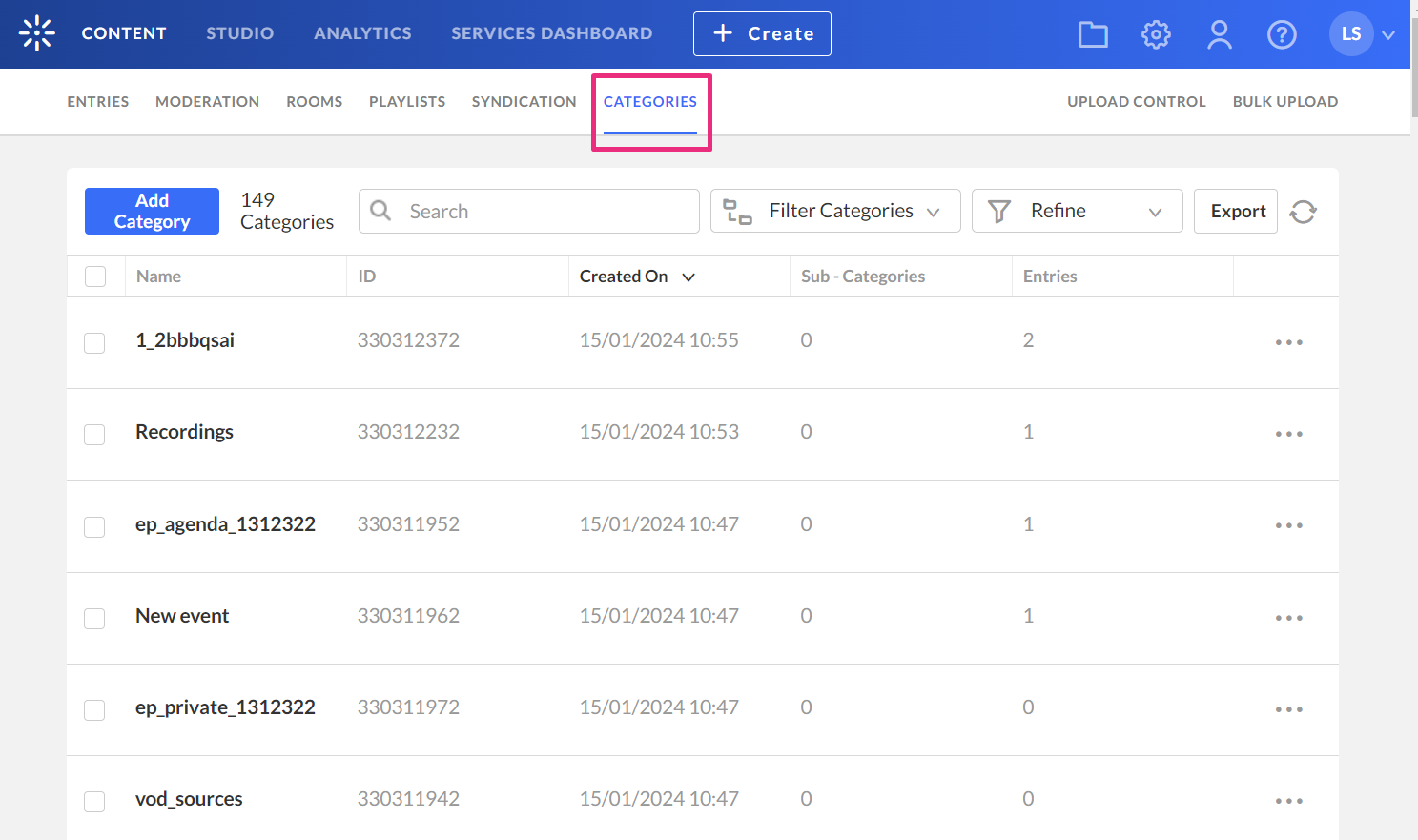
- Click on the name or thumbnail of the desired category.
- The metadata page displays.
- Click Entitlements.
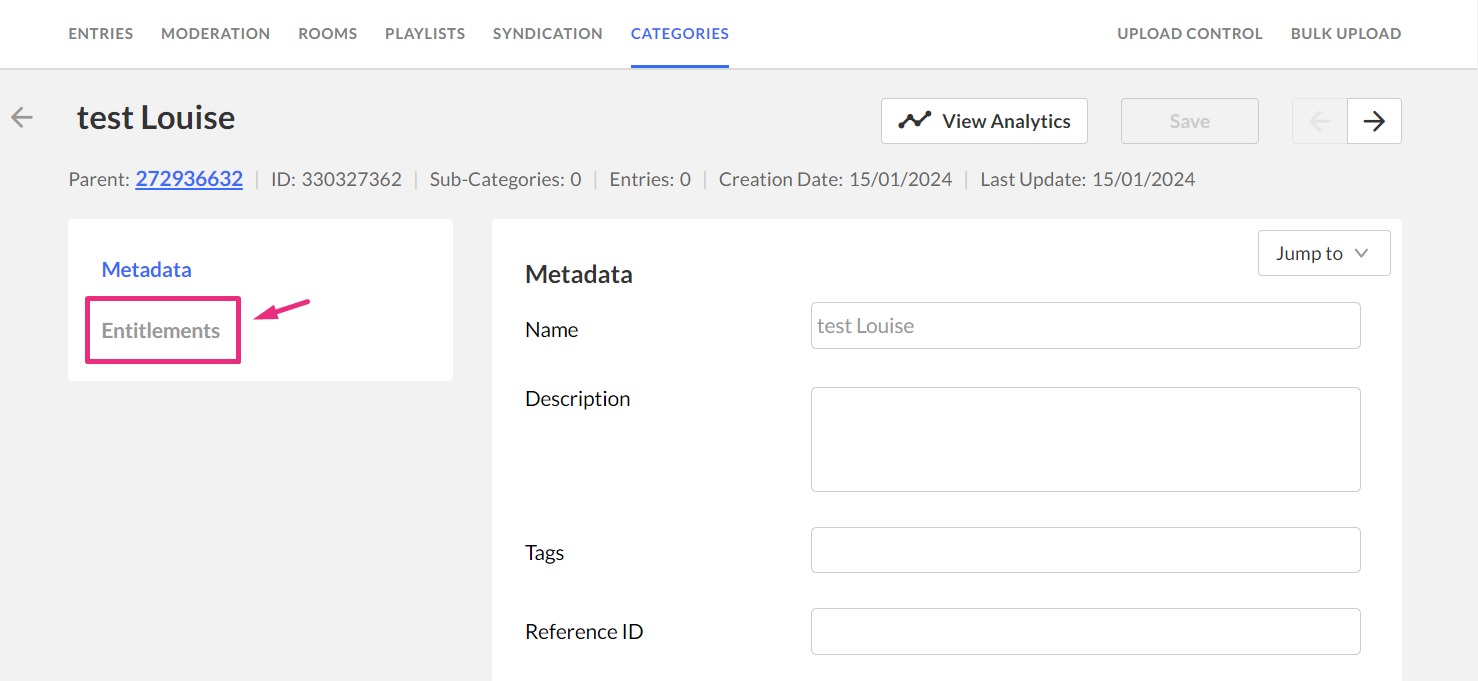
If the Entitlements tab is not visible for that category, please refer to our article How to add entitlements to Categories for detailed instructions.
- Scroll down to the Owner section and click Change Owner on the right.
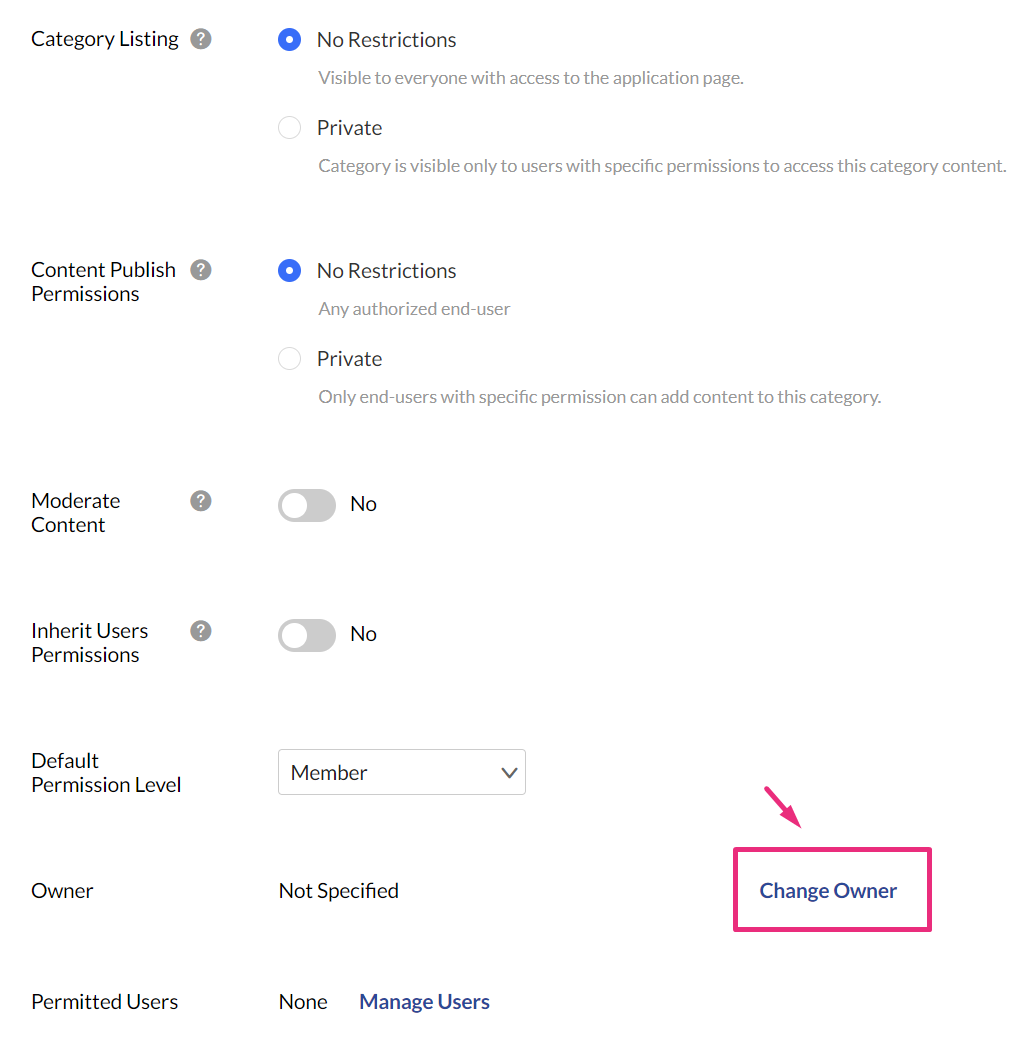
- The Change Owner window displays.
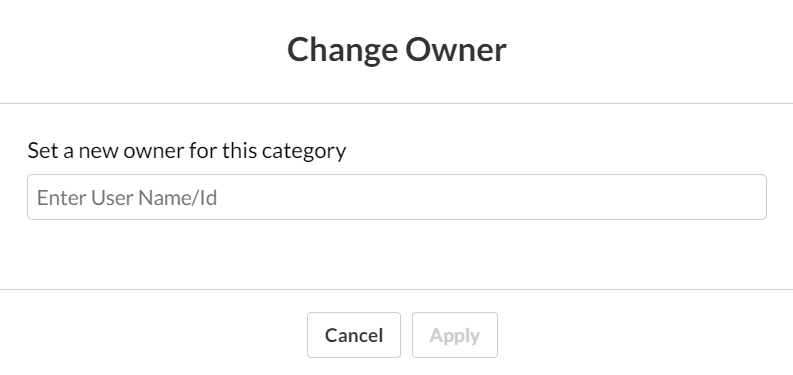
- Enter the user name or ID. If the selected user is already listed in Kaltura, the user’s ID or name is autocompleted.
- Click Apply.
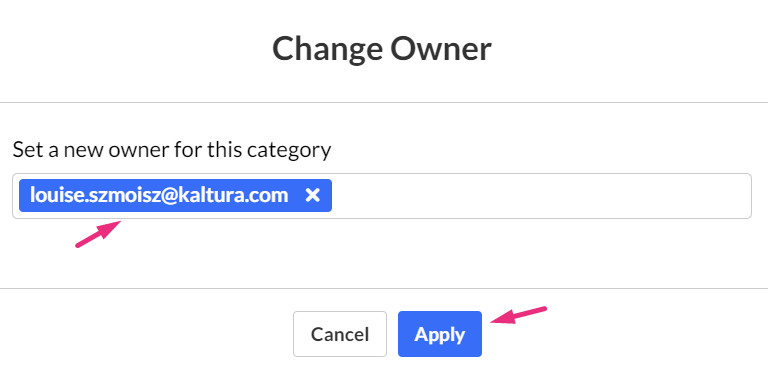
- The new owner displays in the Owner section.
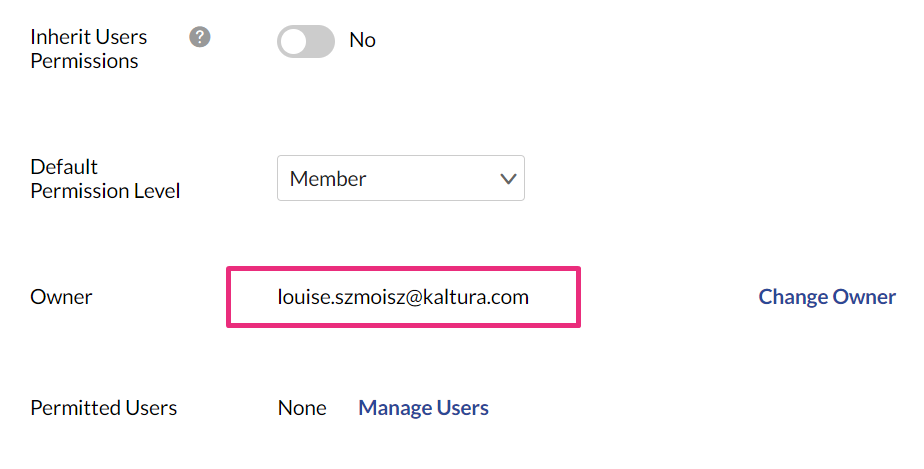
- Click Save at the top right.
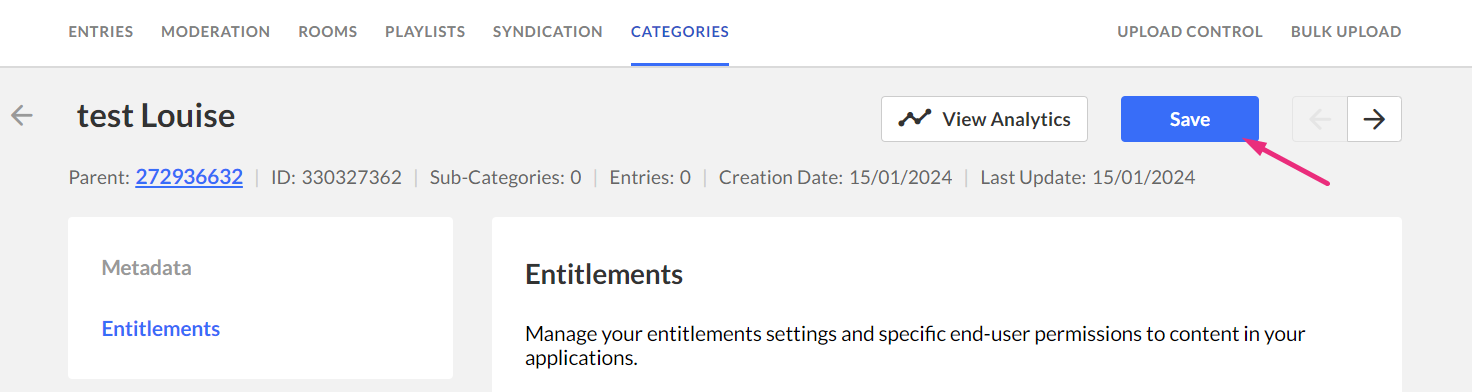
Change owner for multiple categories
- Log into your KMC and select the Categories tab.
- Click the boxes next to the desired categories.
- The Bulk Actions menu displays at the top of the page.
- Click to open the Bulk Actions menu and select Change Category Owner.
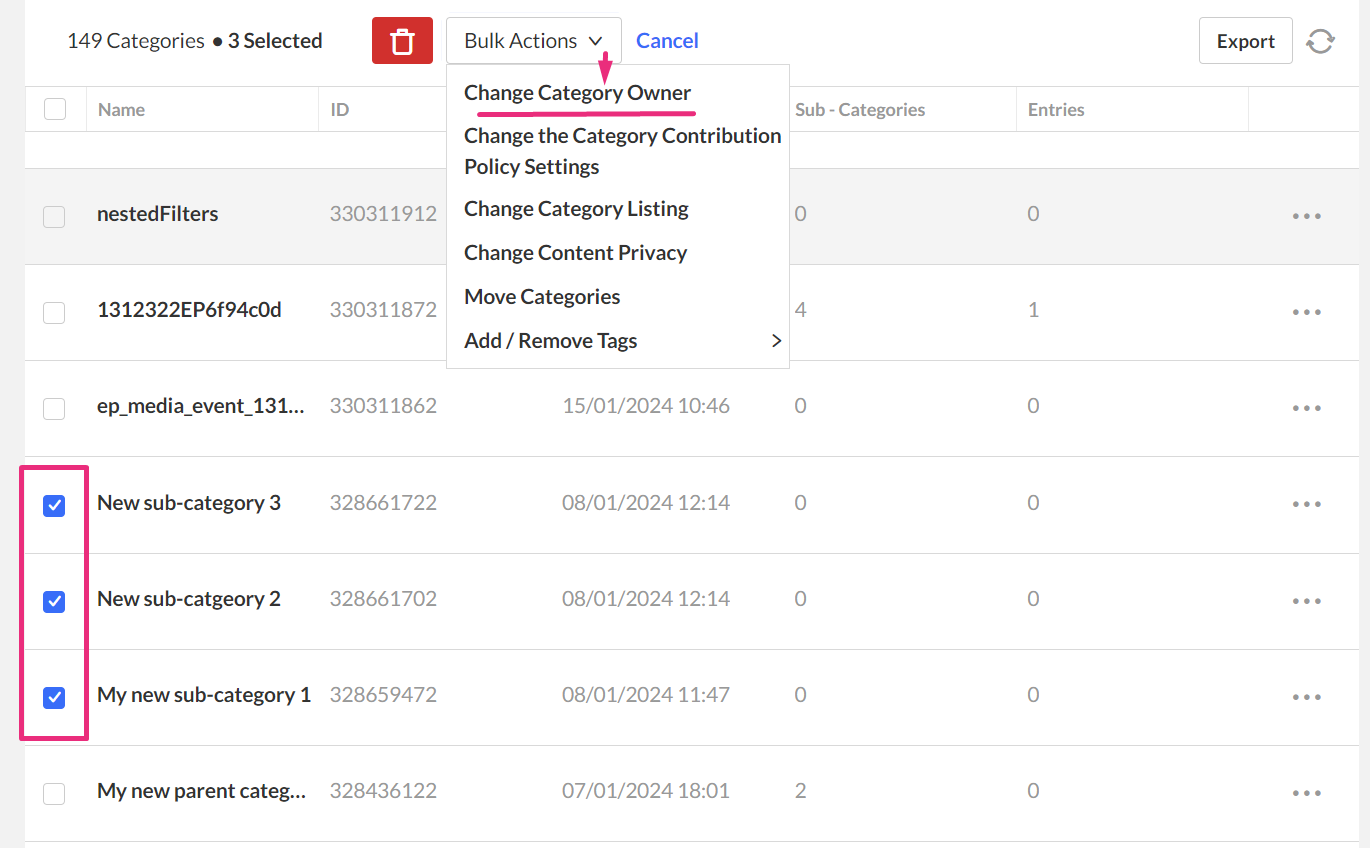
The Change Owner window displays.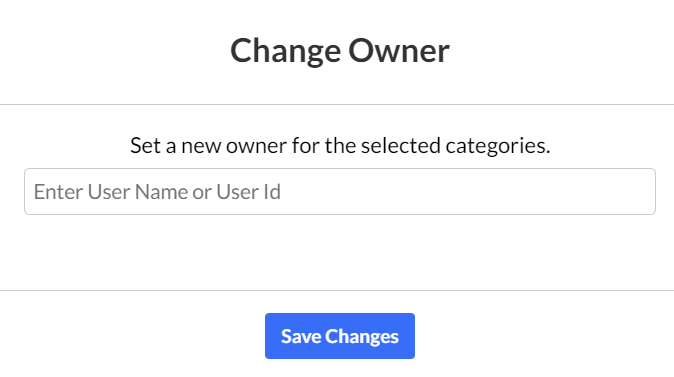
- Enter the new owner’s User Name or User ID.
- When the selected user is already listed in Kaltura, the user’s ID or name is auto completed.
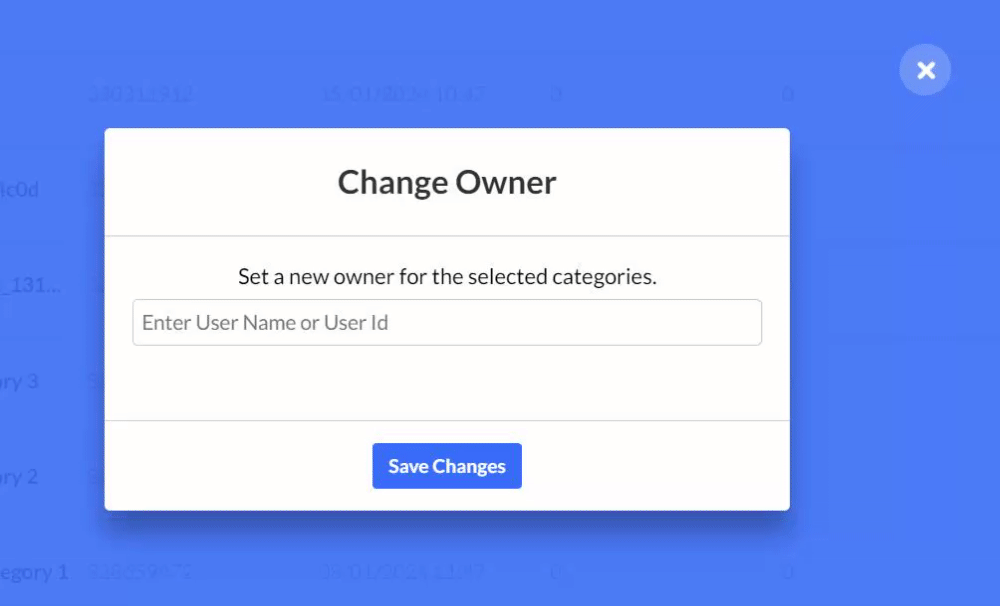
- Click Save Changes.
- After saving, the user entered is added as the new category owner.