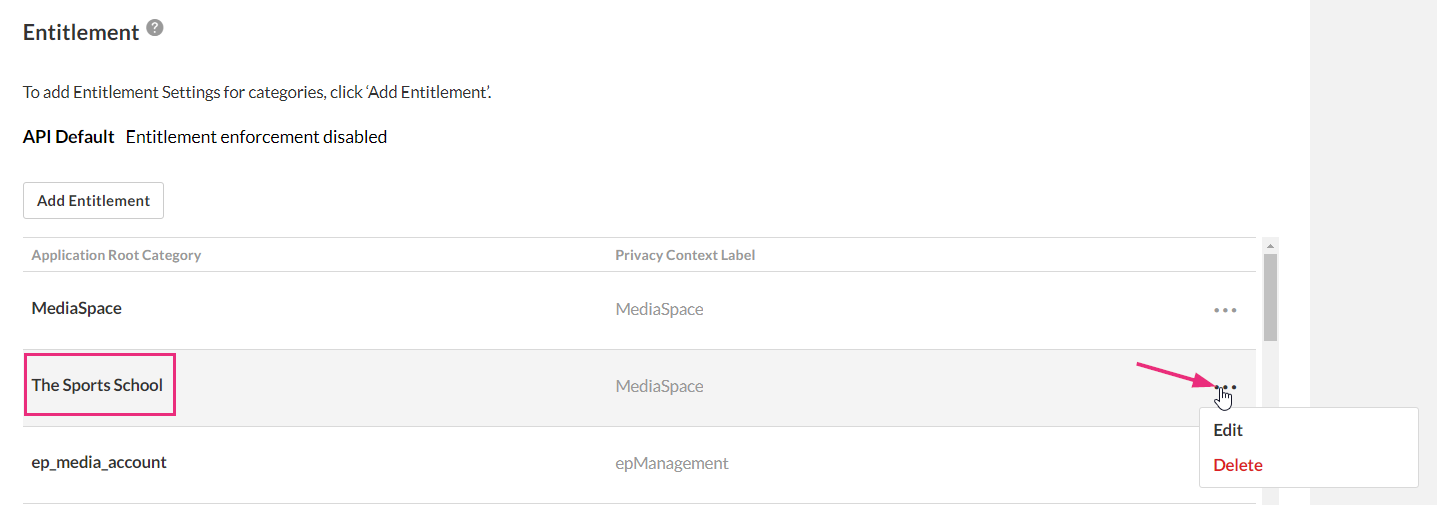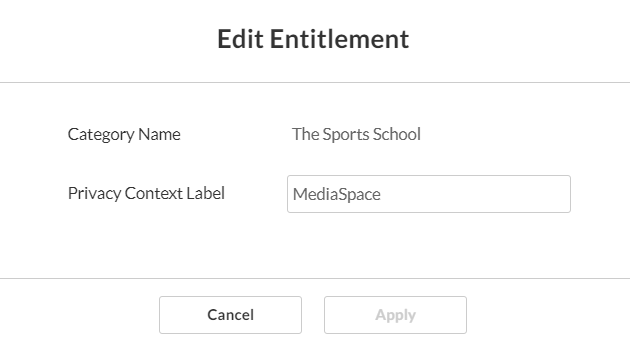About
Entitlement settings, available only with entitlement account configuration, support content entitlement within applications. You can use the Privacy Context Label, a free text label, to specify the application to which the entitlement settings apply (e.g., MediaSpace).
Understanding privacy context
Privacy context is configured during the Video Portal installation. The Privacy Context Label helps index categories and their associated content. It should also be configured in the Kaltura session for optimal functionality.
Privacy Context ensures:
- User entitlements are determined based on specific integrated categories.
- Categories that are not directly integrated can be used for content organization without affecting visibility to users.
It's common to assign one Privacy Context to a whole branch in the category-tree, showing which application is linked. For more complex setups, use multiple contexts to enable access to shared content across different applications under the same organizational context.
Category limitations
Every Kaltura account (partner ID) has a default limit of 32 categories per entry, extendable to 1,000 with the 'Disable Category Limit' feature in the Administration Console. Raising the limit has implications:
Deprecation of certain API services - Raising the limit makes entry.categories and entry.categoriesIds API services obsolete. They won't accurately show assigned categories and may be outdated or empty. If you have older integrations relying on these fields (like BB PRE-KAF, custom API, or VPASS), avoid raising the limit.
Restriction of Privacy Context labels to one per category - Raising the limit allows only one Privacy Context label per category. While Privacy Context is mainly used in KMS categories, it may also be used in API or VPAAS integrations. If categories have multiple Privacy Context labels, raising the limit might cause problems in associated applications. Remove extra labels and ensure applications are configured to use only one Privacy Context.
If you see a category with more than one privacy context label (as shown below), it should be handled prior to changing the category limitations.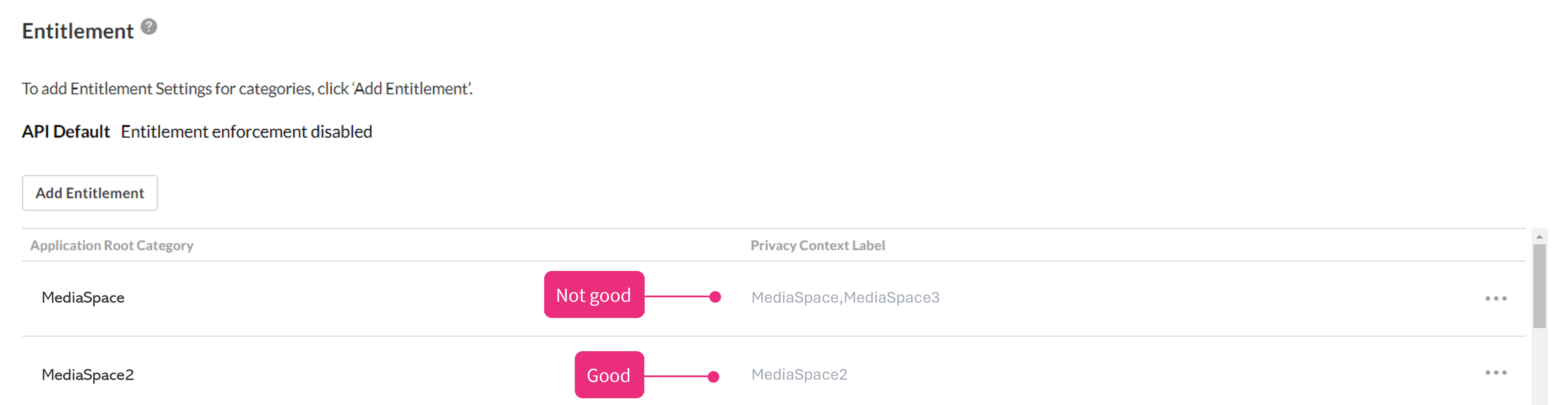
Add entitlements to categories
- Log into KMC and click the settings icon (gear) at the far right.
- Click the Integrations tab.
- Scroll down to the Entitlement section.
- Click Add Entitlement.
- Select the name of the root category integrated with your application/s.
- Enter the privacy context label. Multiple labels can be separated by commas. In MediaSpace (Video Portal), the privacy context label is visible through the MediaSpace configuration panel.
- Click Apply.
A confirmation message displays: Entitlement settings will be added to all sub-categories in an asynchronous process. This operation may take a few minutes. Note: This action may impact access to content in the selected category through existing applications that were not updated to work with the Kaltura entitlement services. Are you sure you want to continue?
Click Yes.
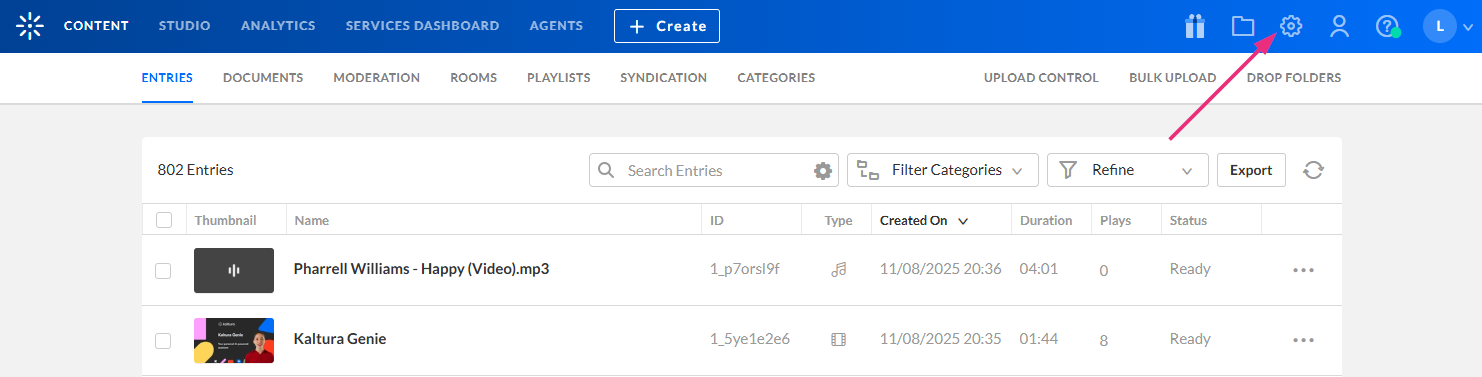
The settings page displays.

The 'Integration' page displays.


The Add Entitlement window displays.
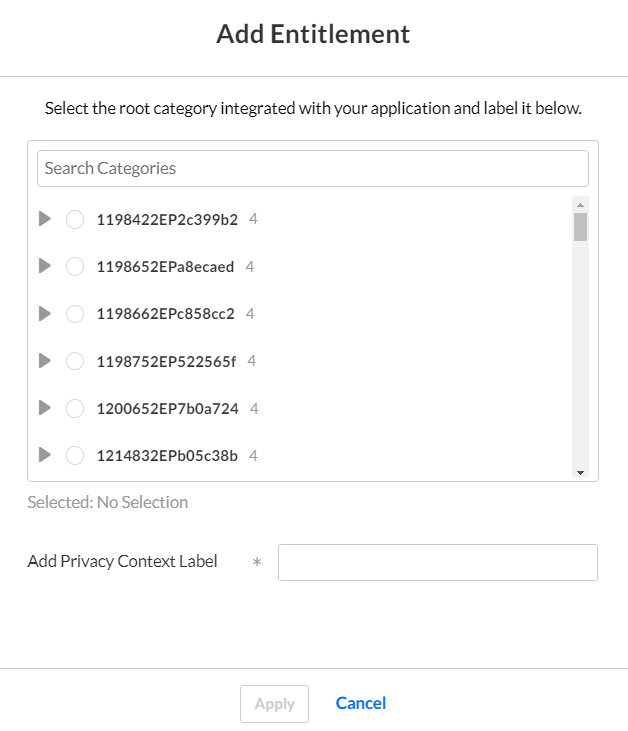
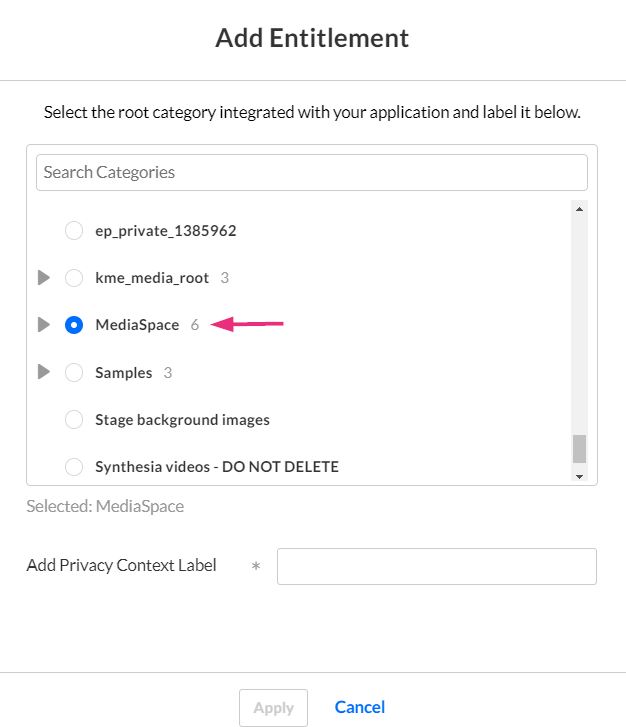
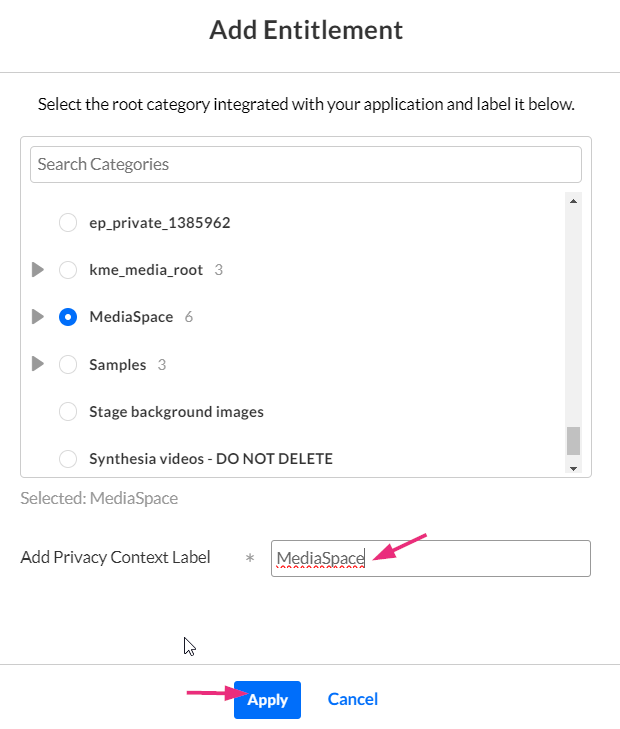
Following this action, the categories tree is updated in the Kaltura backend, and the privacy context is gradually propagated into all sub-categories. This operation may take a few minutes.
Edit privacy context label
- In the 'Entitlement' section, click the three-dot menu to the right of the entitlement, and select Edit.
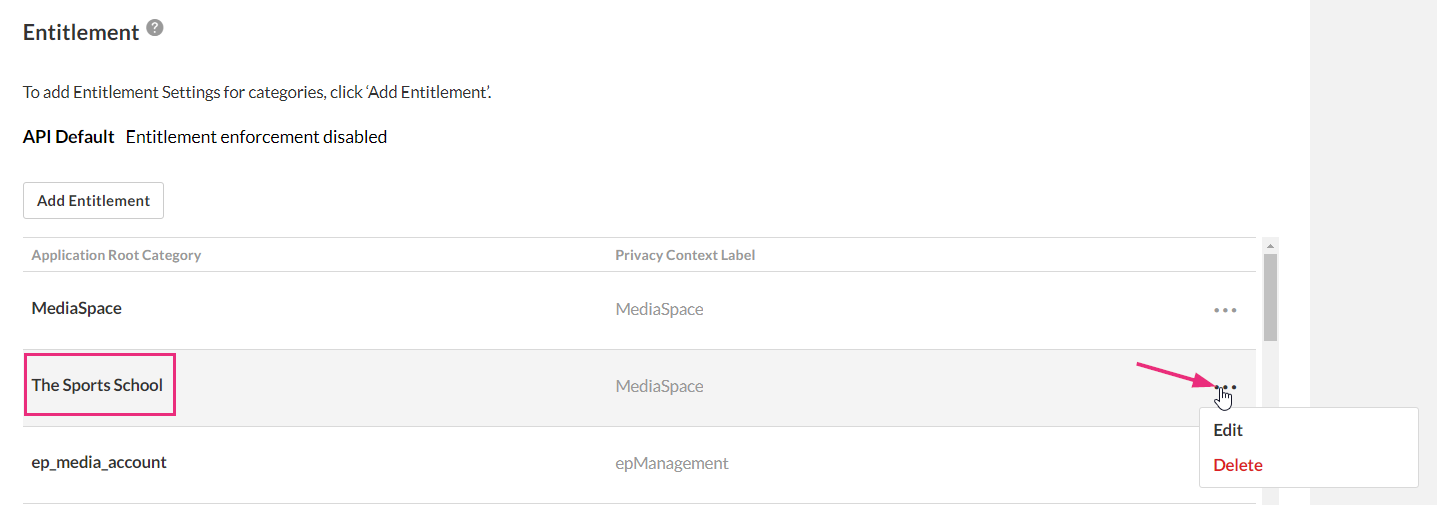
- The 'Edit Entitlement' window displays.
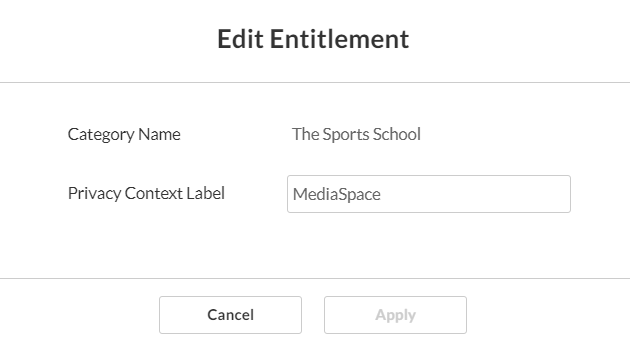
- Make the desired edit.
- Click Apply.
Delete entitlements
- Click on the three-dot menu to the right of the entitlement you want to delete and click Delete.
A confirmation message displays: Entitlement settings will be removed from all sub-categories in an asynchronous process. This operation may take a few minutes. Note: Any previous Content Privacy settings defined for the The Sports School category (including all sub-categories) will be lost. Are you sure you want to continue? - Click Yes to continue.