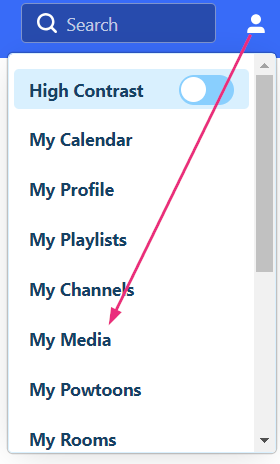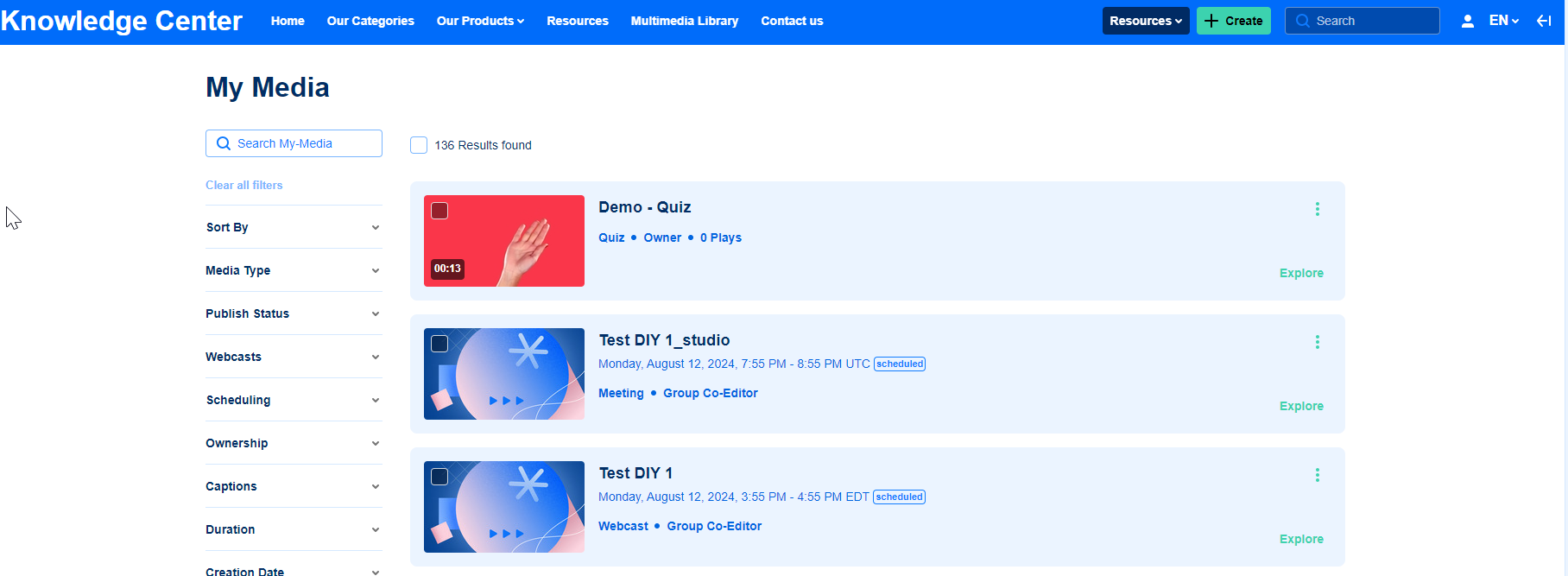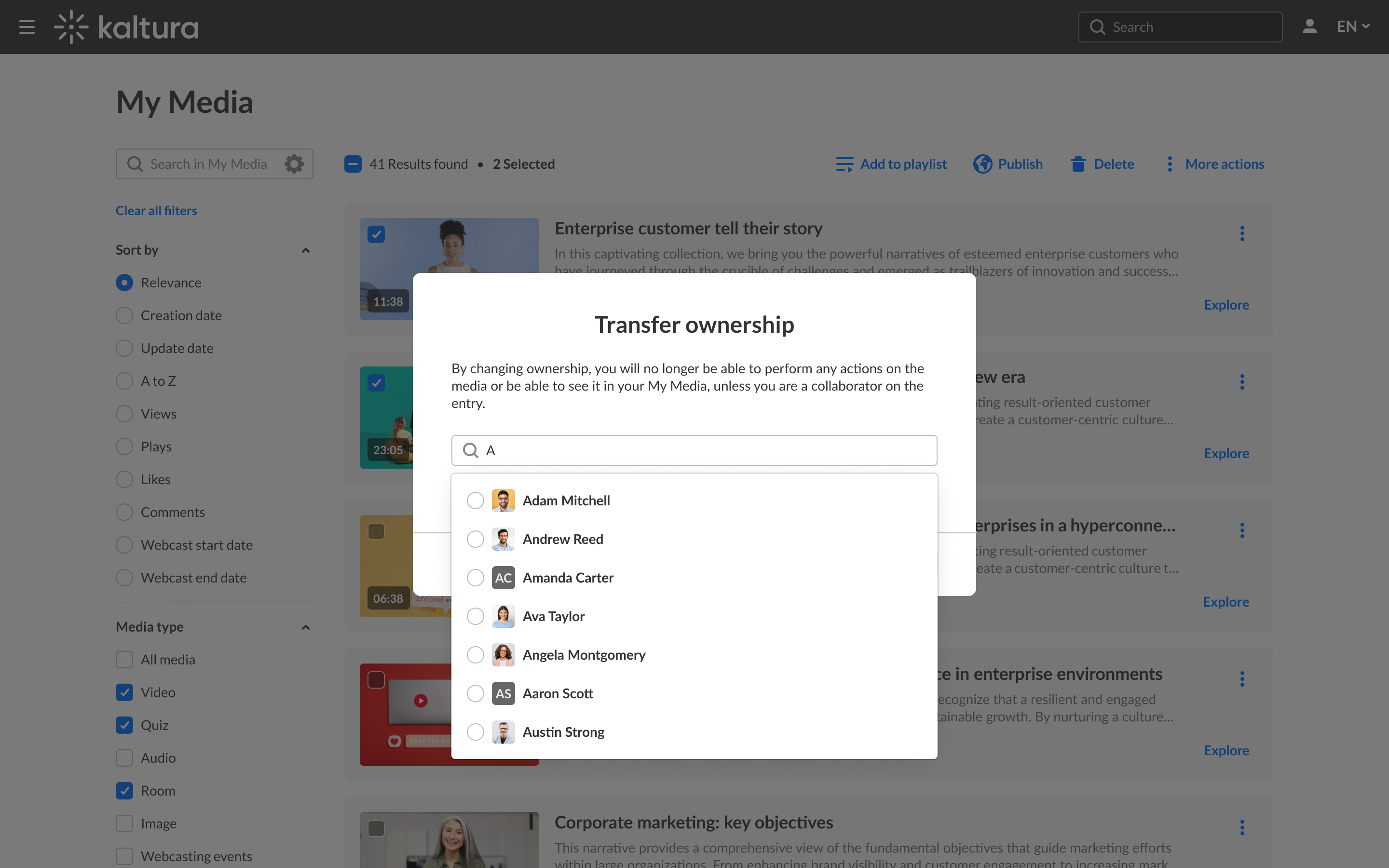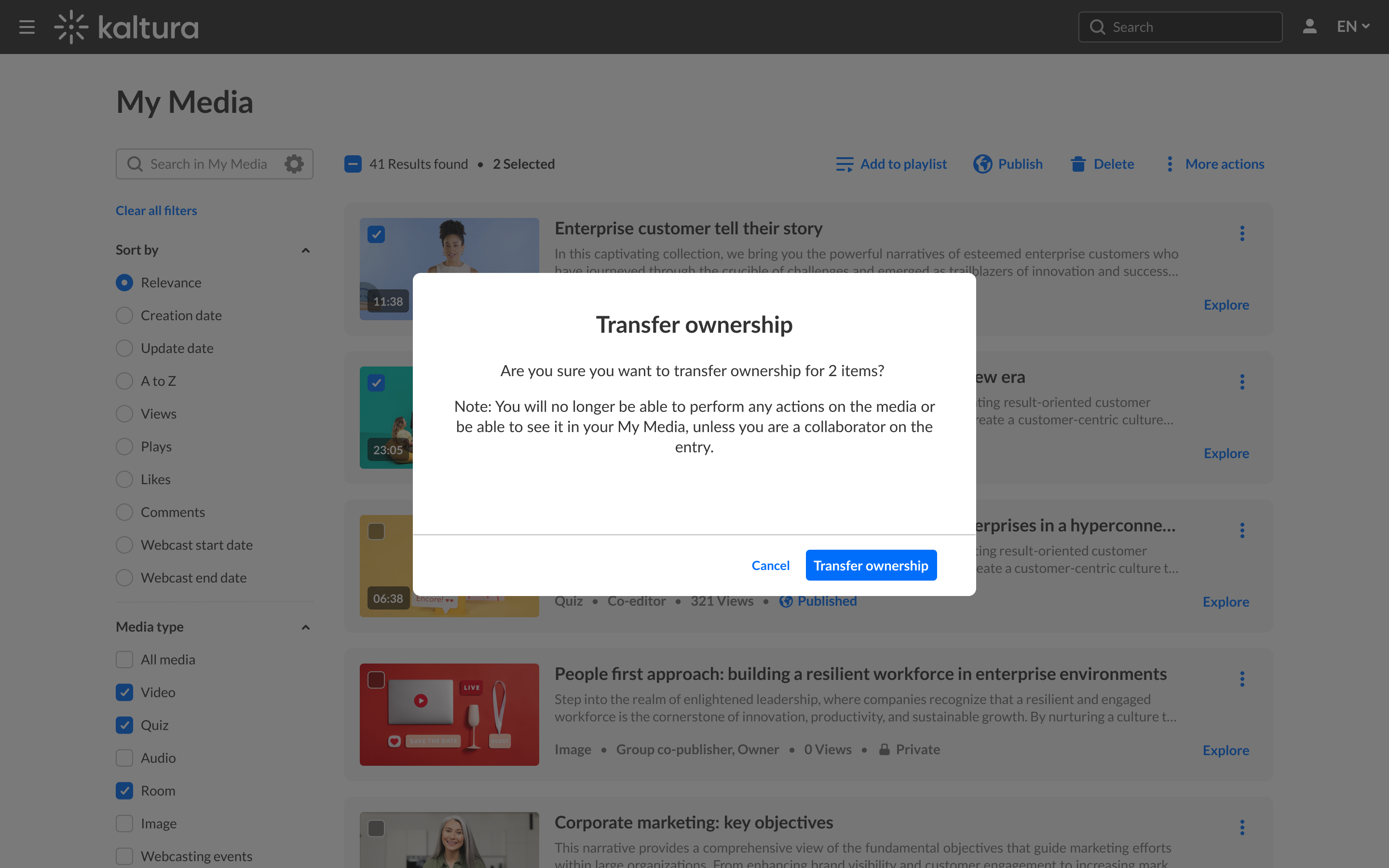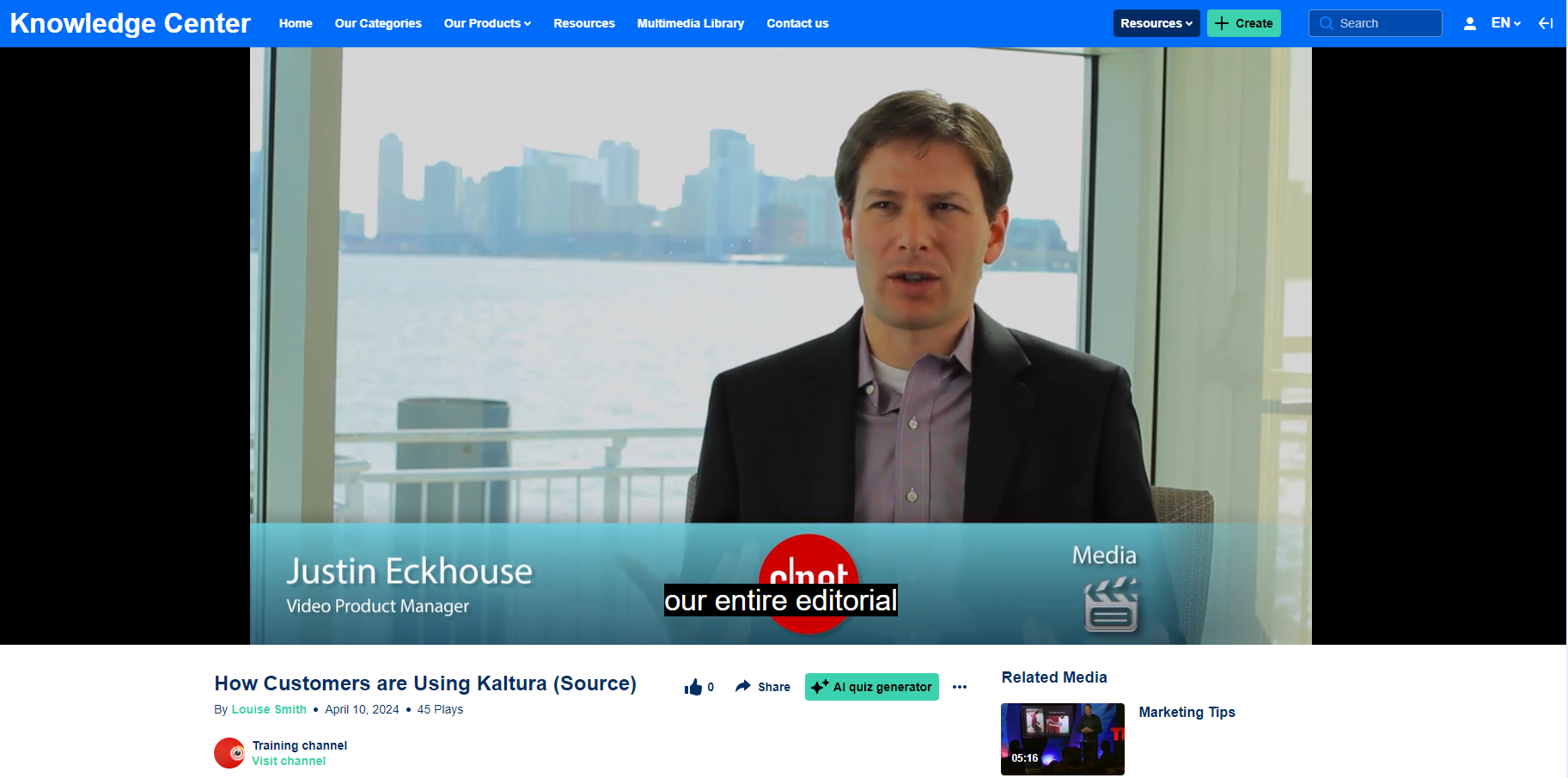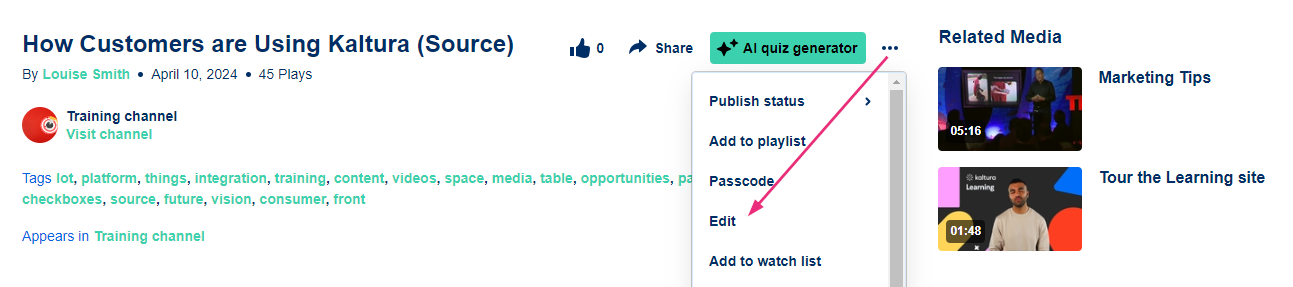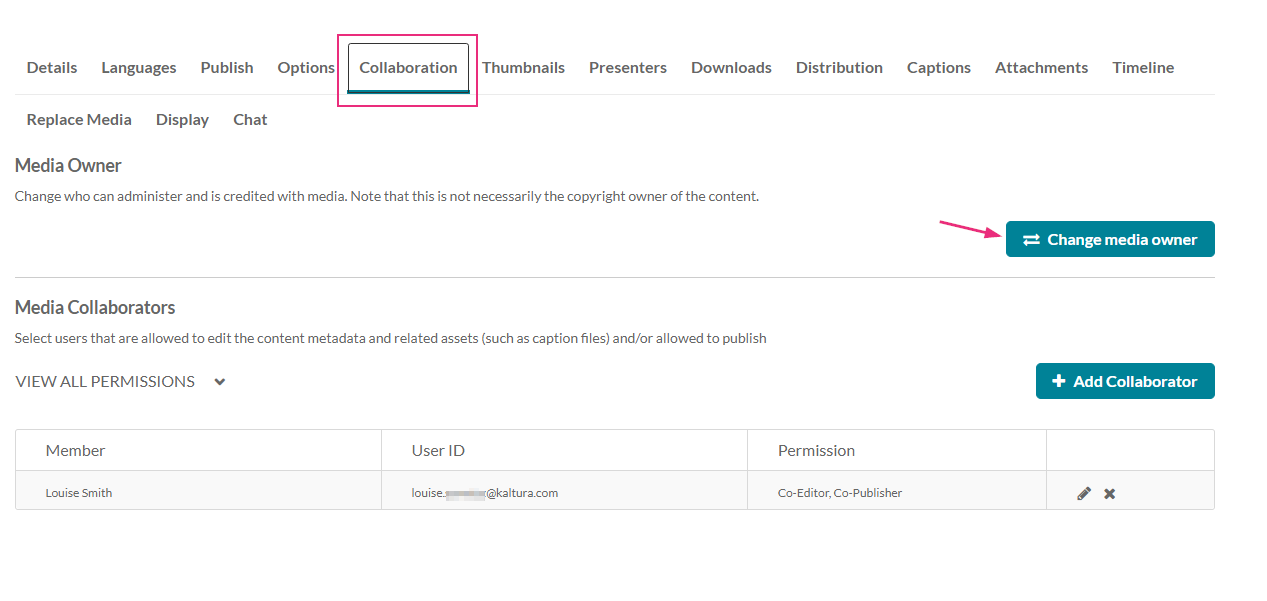About
Media owners can transfer ownership to someone else, which is useful if the owner is leaving the organization or switching responsibilities. They can also add co-editors, co-publishers, co-viewers, and Webcasting moderators. For more information, see our article Add / Remove collaborators.
The Mediacollaboration module must be enabled by your administrator for this functionality to work.
The instructions below are for Theming users. If you don't have Theming enabled, please refer to our article Change media ownership & add collaborators.
Change ownership
Via My Media
- From the user menu, select My Media.
The My Media page displays.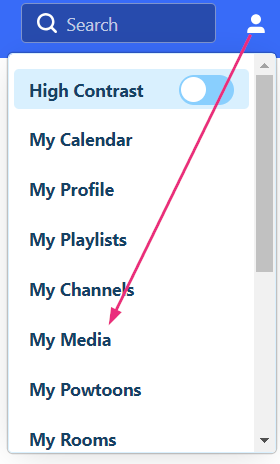
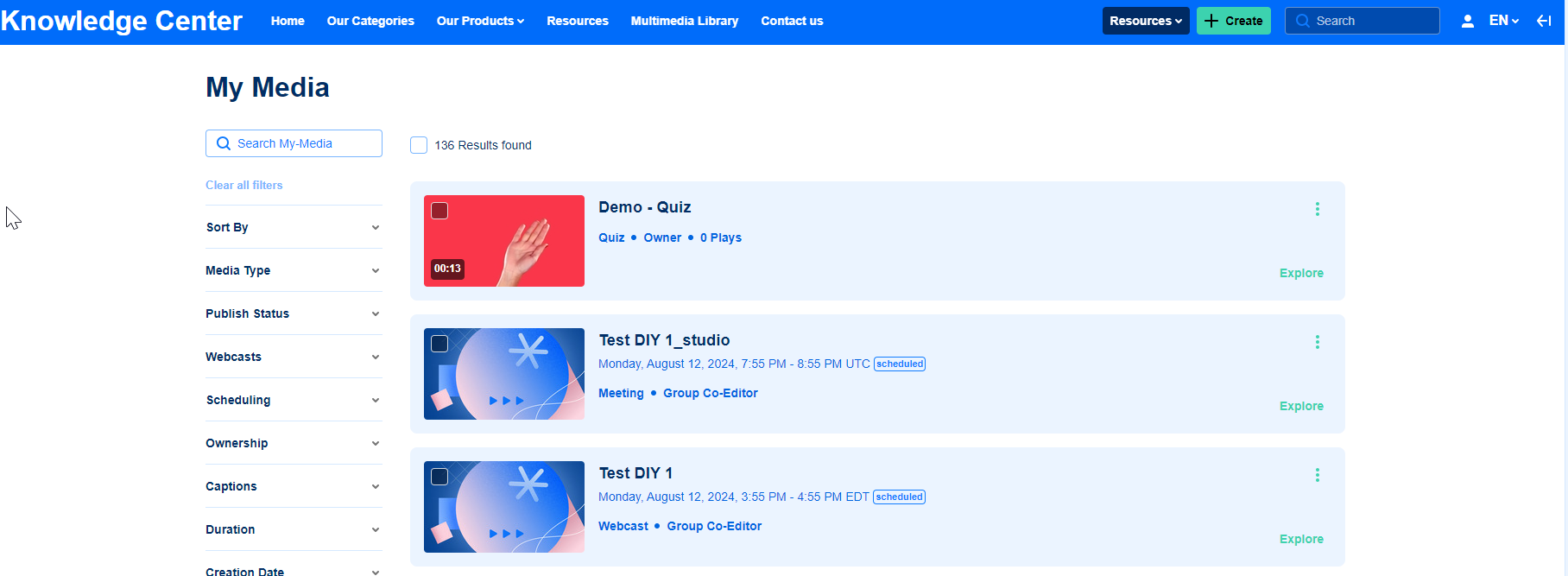
- Check the box(es) on the top left of the desired entries.
- At the top of the My Media page, click the More actions menu and select Transfer ownership.
- Type the name of the person, people or group you want to transfer ownership to.
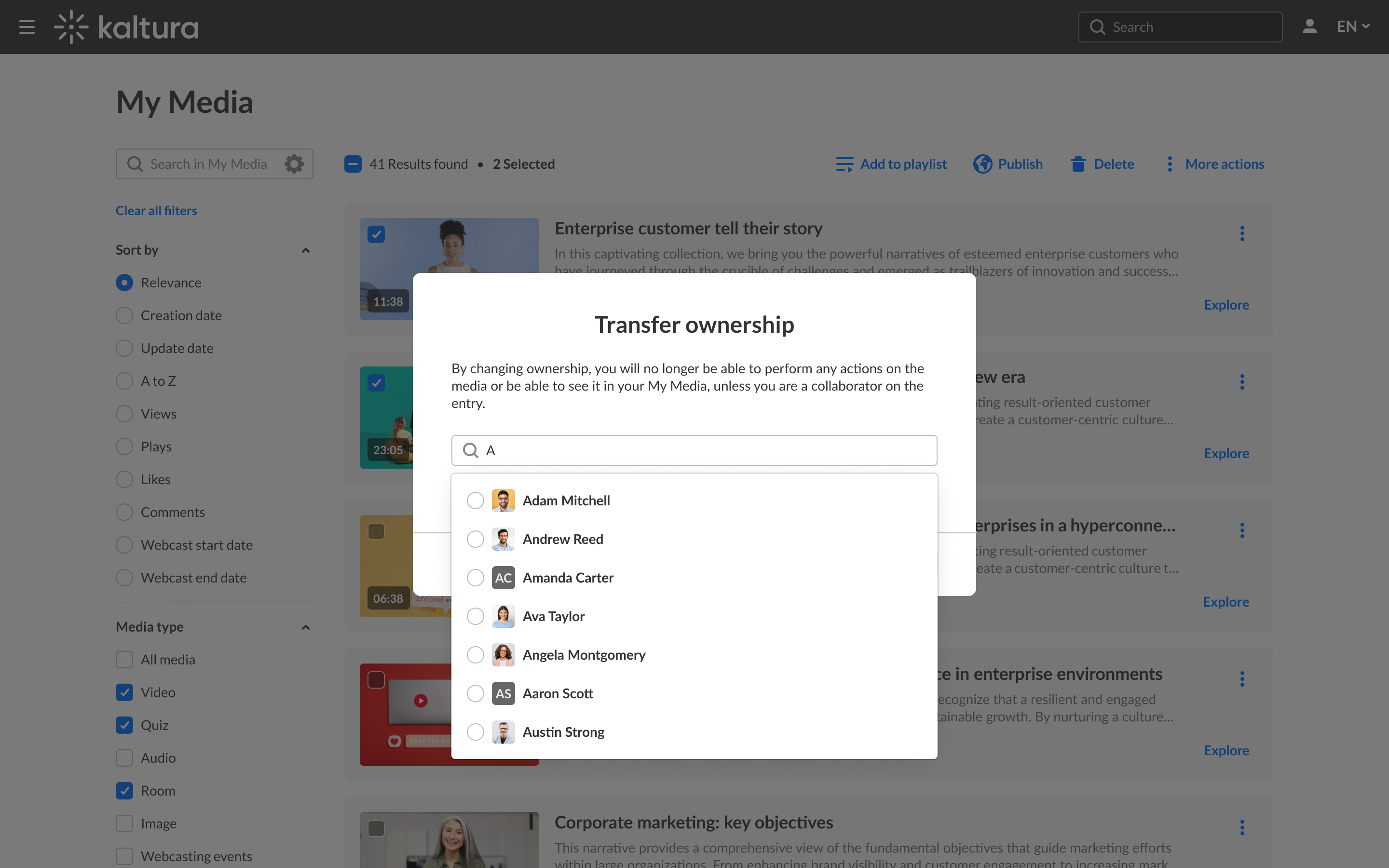
- When you've finished entering the information, click Select.
A confirmation message displays: Are you sure you want to transfer ownership for [x] items? Note: You will no longer be able to see it in your My Media unless you are a collaborator on the entry.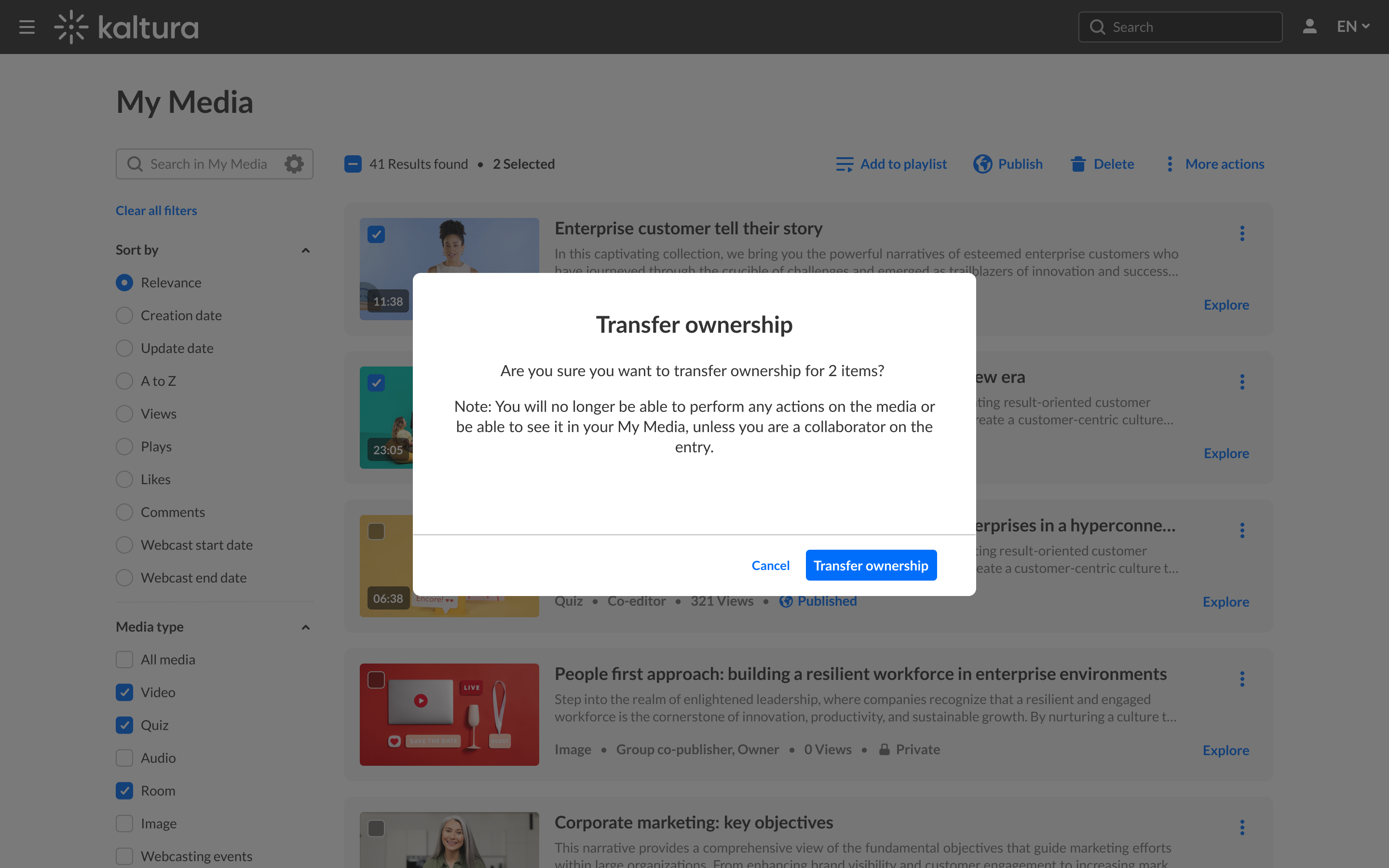
- Click Transfer ownership to complete the process.
If you want to search for entries according to ownership, see Filter entries by ownership below.

This option only appears in the menu if the mediaCollaboration module is enabled and changeOwnerEnabled is set to 'Yes'.

Below the name field, there's a checkbox that you can check if you want to set yourself as a collaborator on this media.

Via the media page
- Access the media page. (You can do this by clicking on the thumbnail of the desired media.)
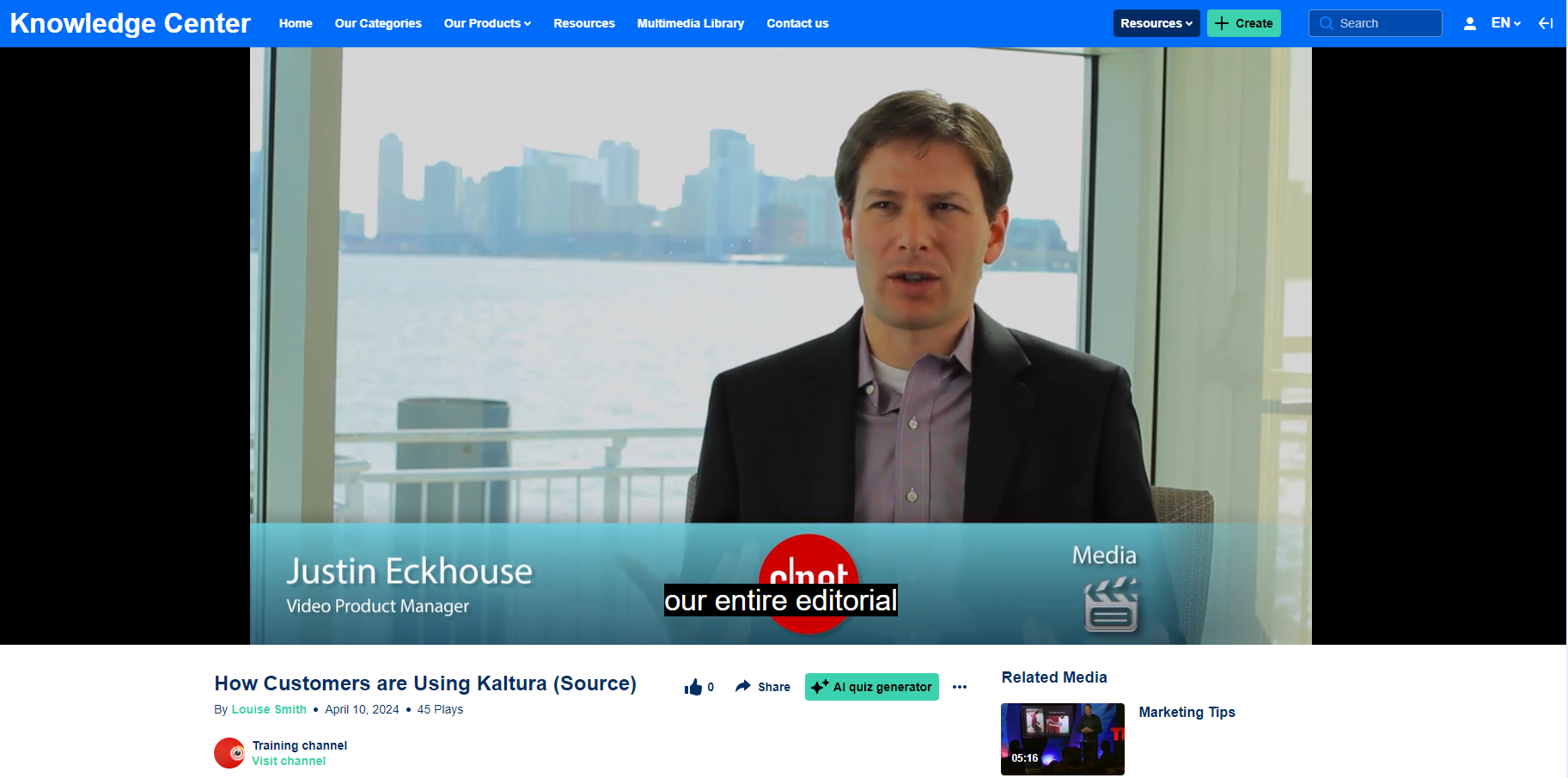
- Once on the media page, click the three dots menu under the player and select Edit.
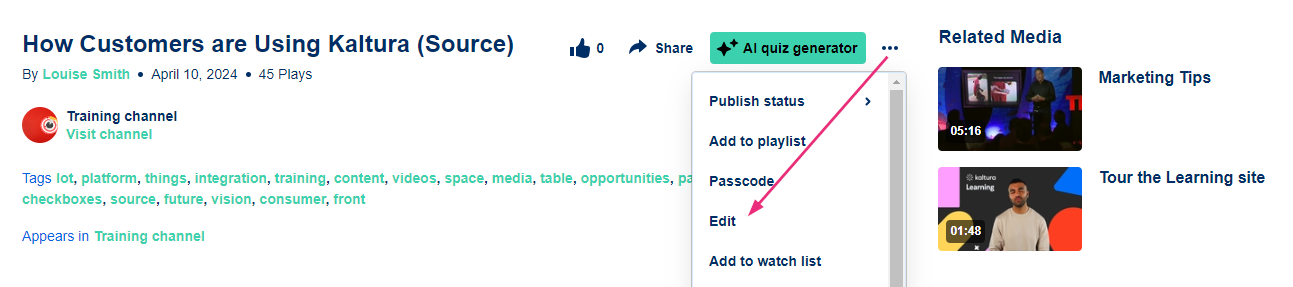
- Click the Collaboration tab.
For this tab to display, it must be enabled by your administrator.
- Click Change media owner.
The Change Media Owner window displays.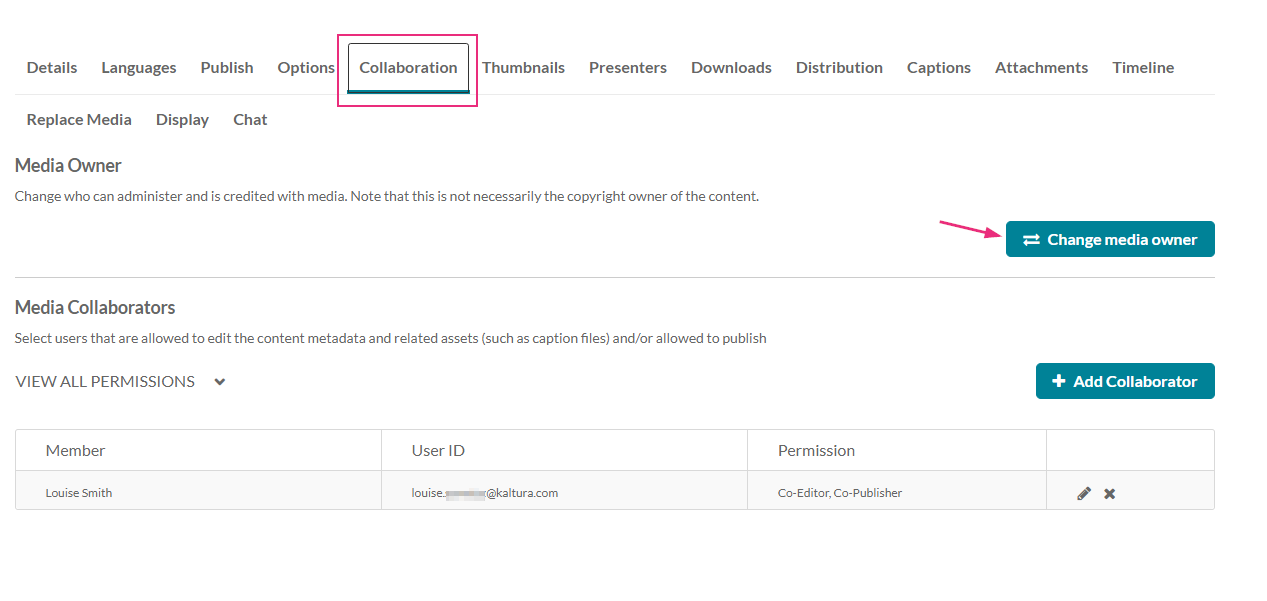

- Type in the user's name or group name you want to transfer ownership to.
- Click Save.
The edit page displays with the Details tab open by default.

Once you change ownership you will not be able to edit this media and it will no longer appear in your My Media list.
Filter entries by ownership
- On the left side of the My Media page, click on the Ownership filter to display the options.
- Select one or more of the filters. The results display immediately.