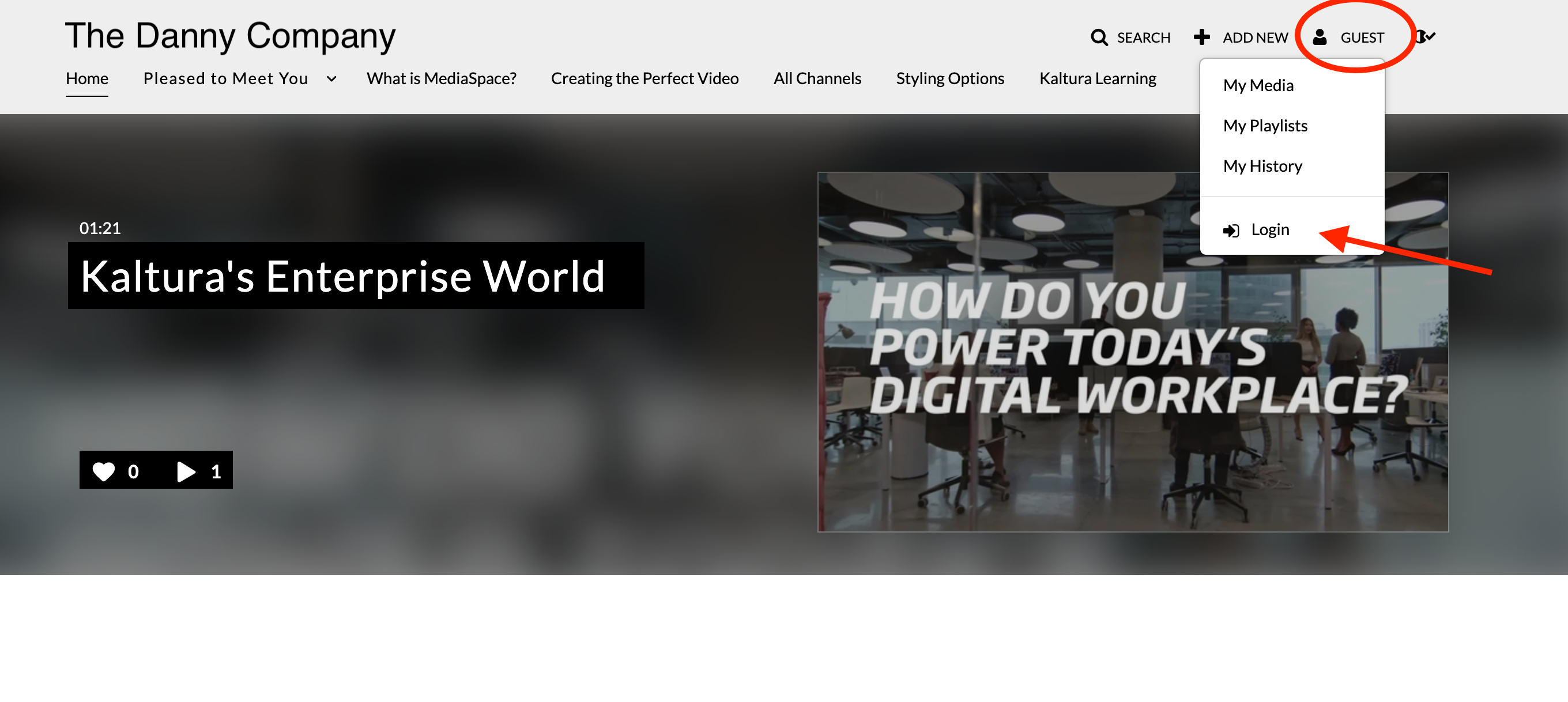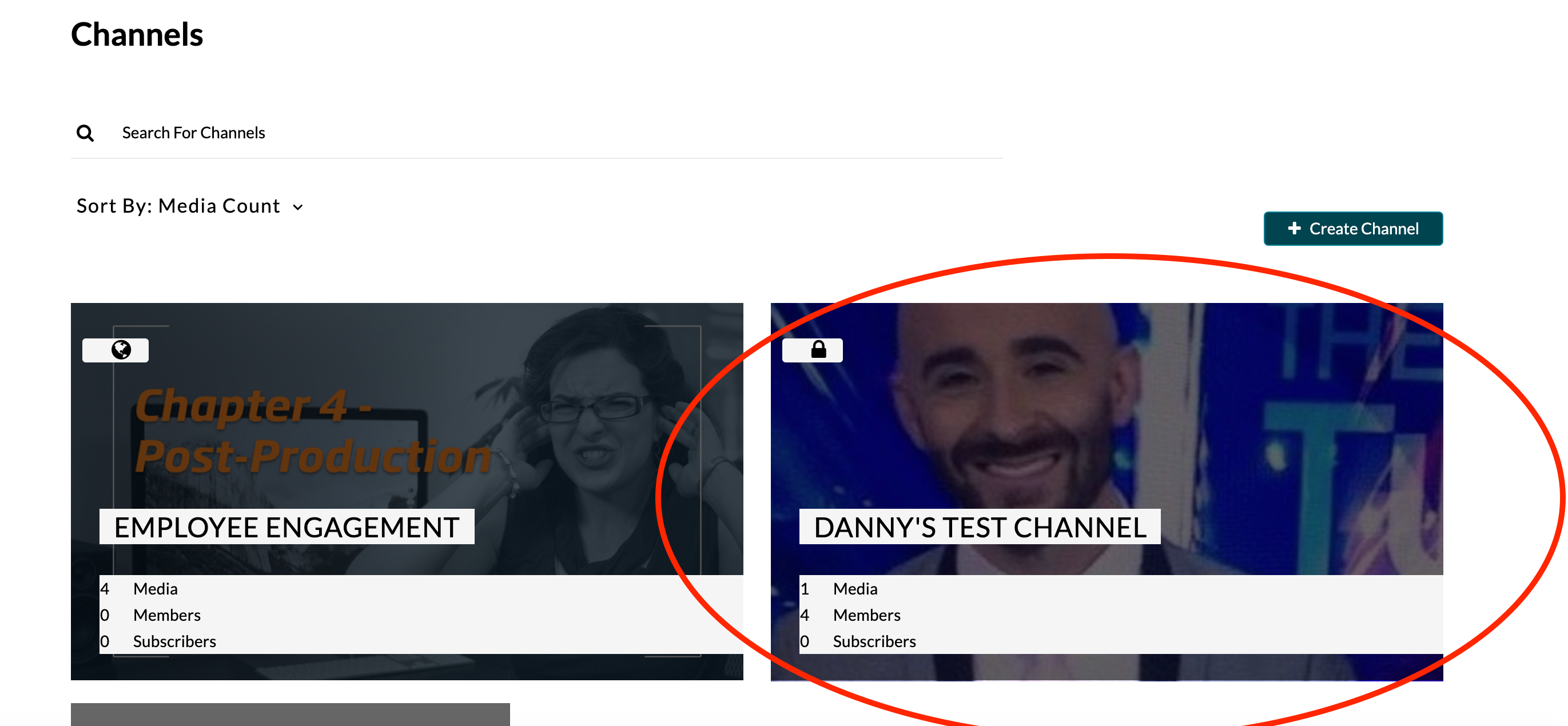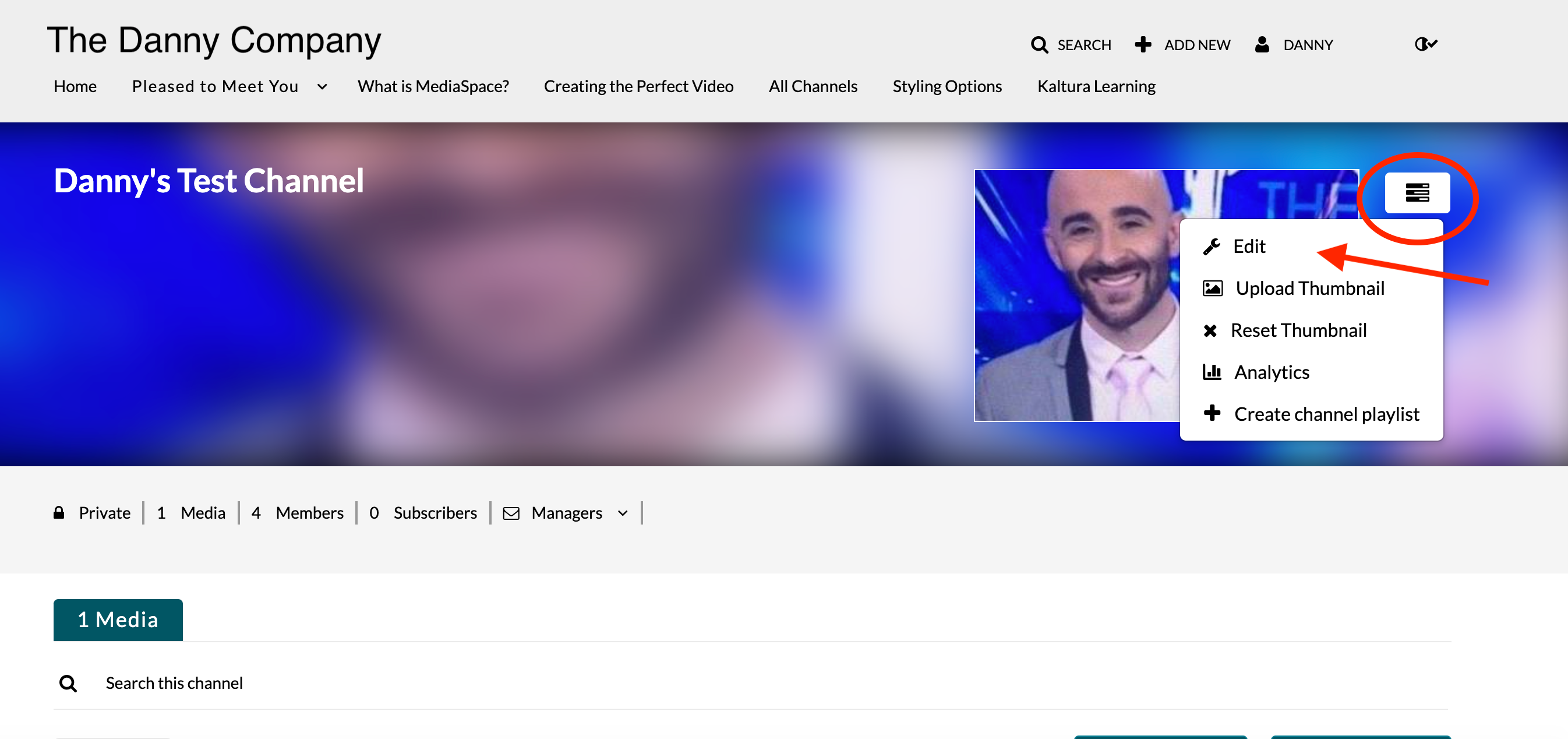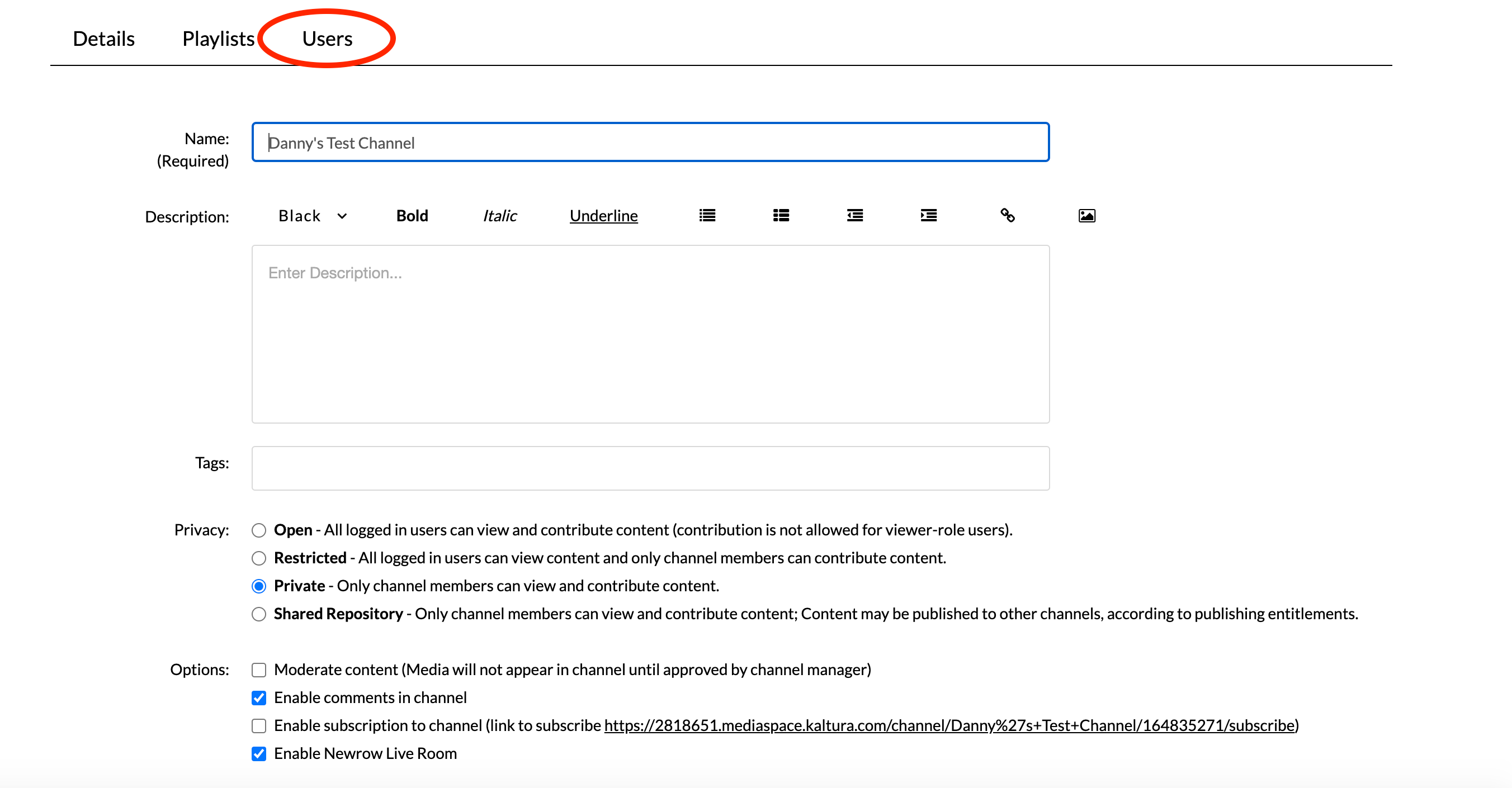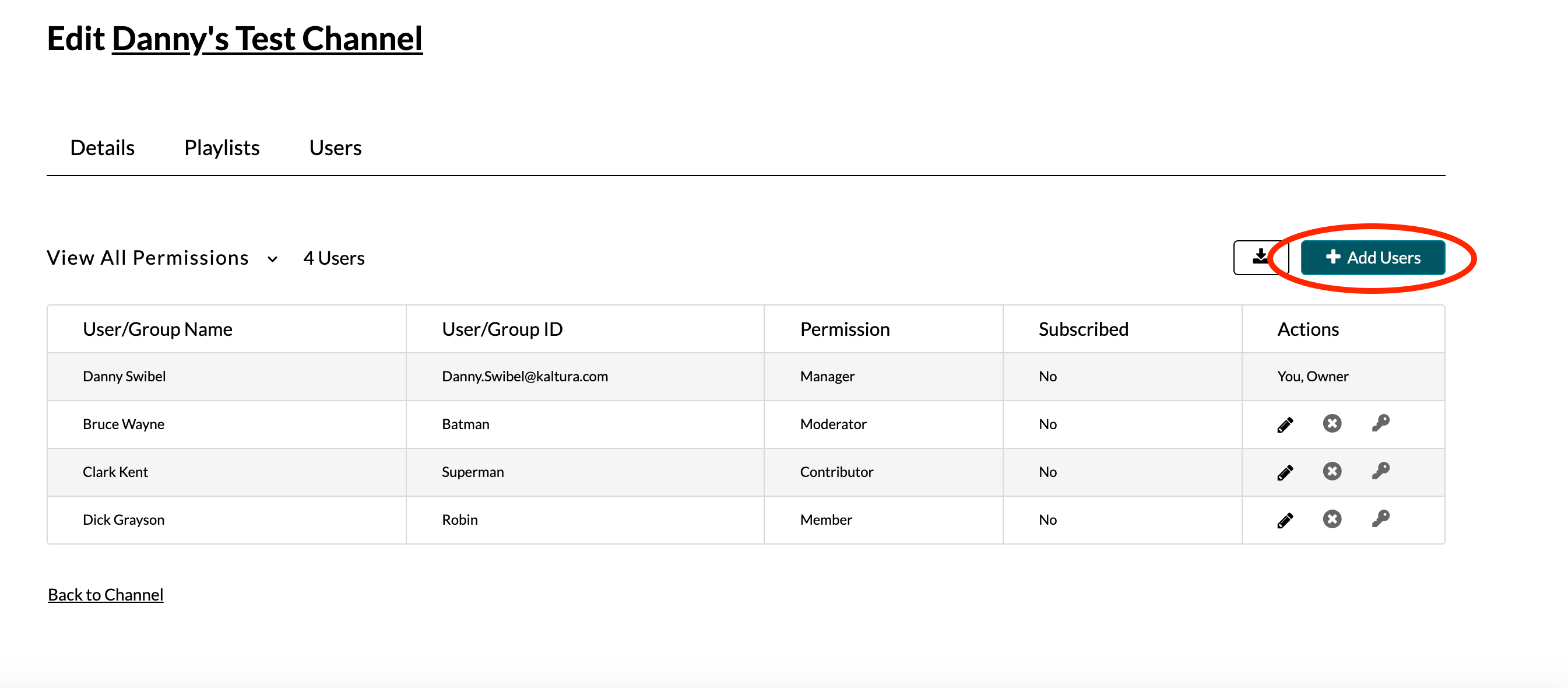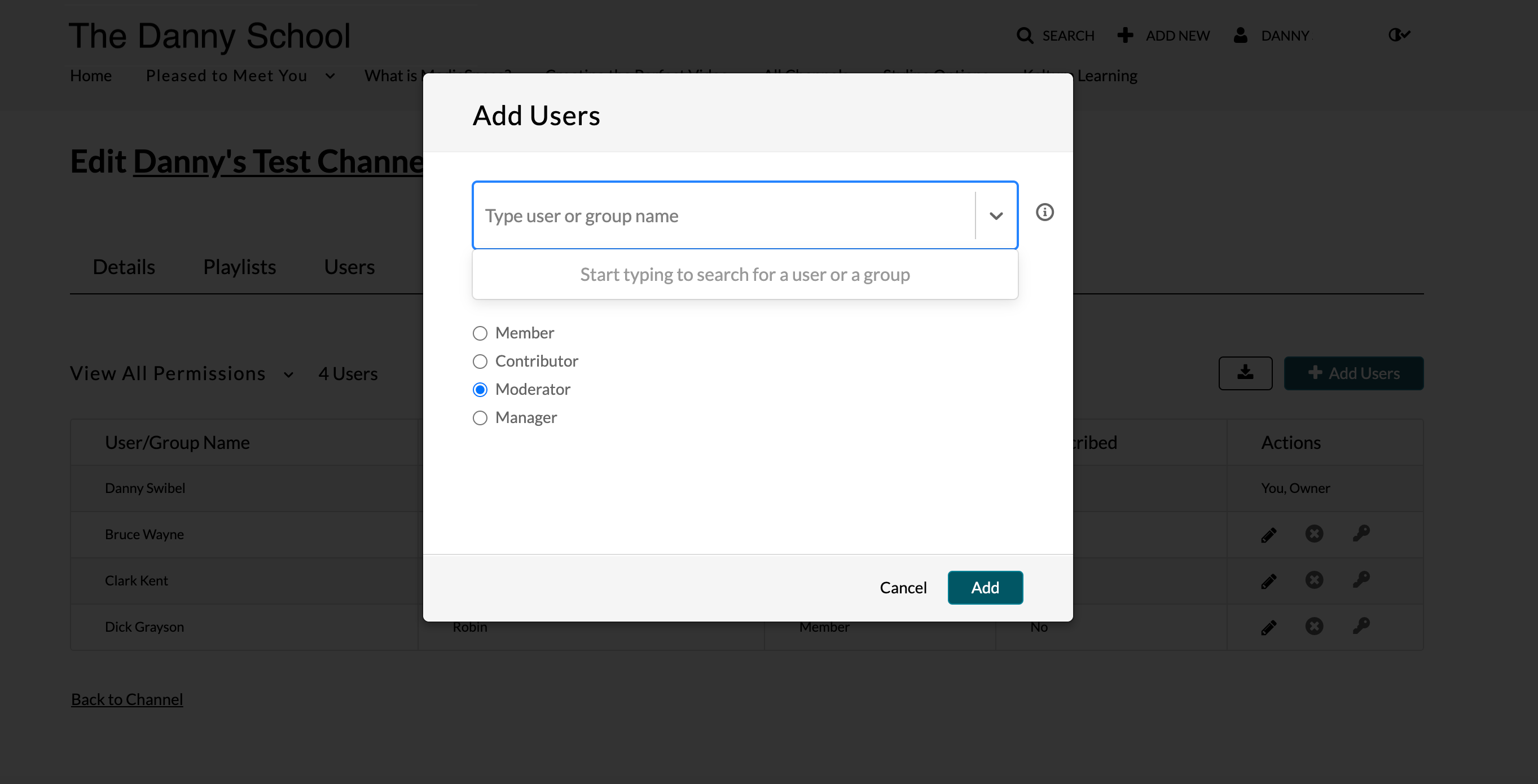Legacy notice
This article documents the legacy KME Room. For information on the new room, please visit the new Kaltura Room documentation.
Participants must be added to a channel to be able to join or initiate Kaltura Meetings Live Rooms as authenticated users.
Adding Participants to A Channel
To add participants to a channel, a channel owner must:
- Login to your MediaSpace instance.
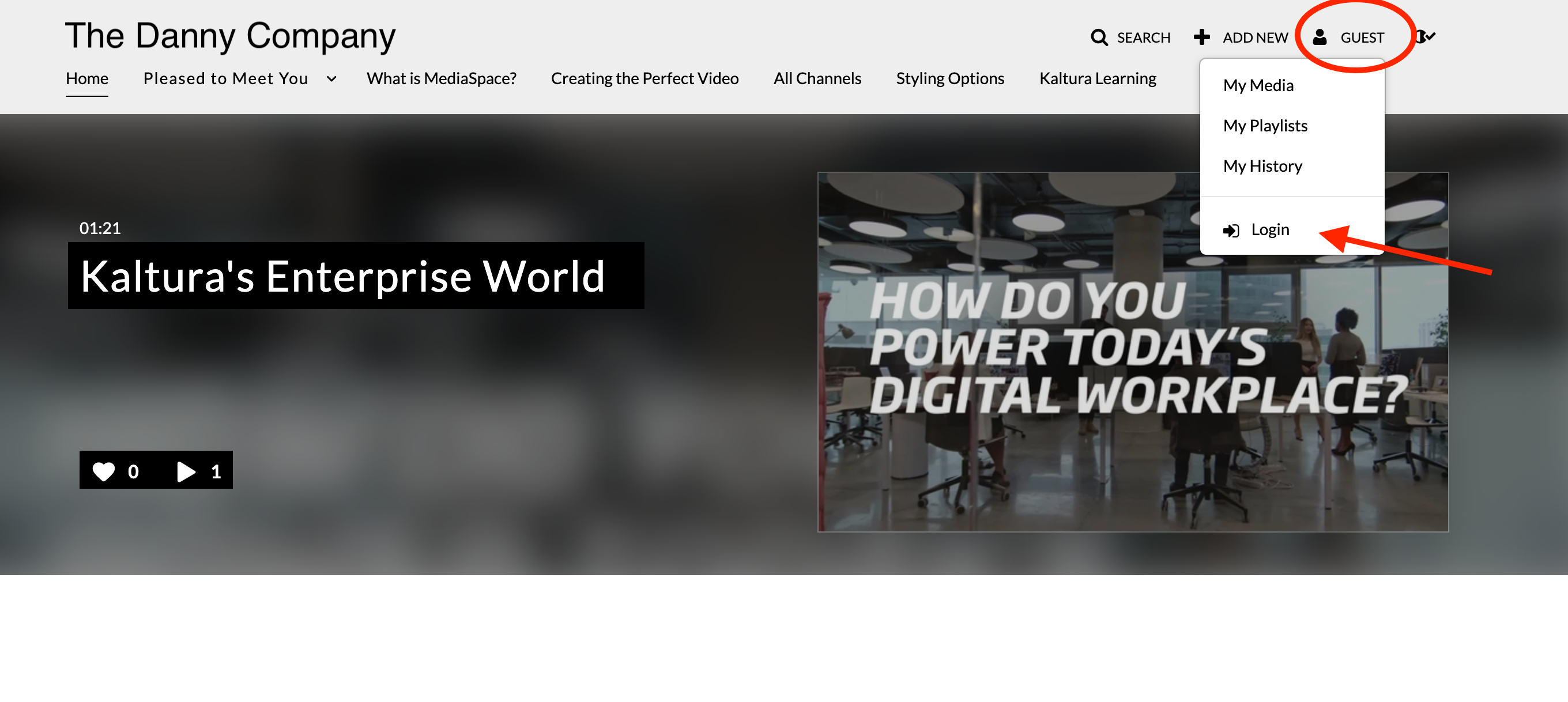
- Select a channel you want to add users to.
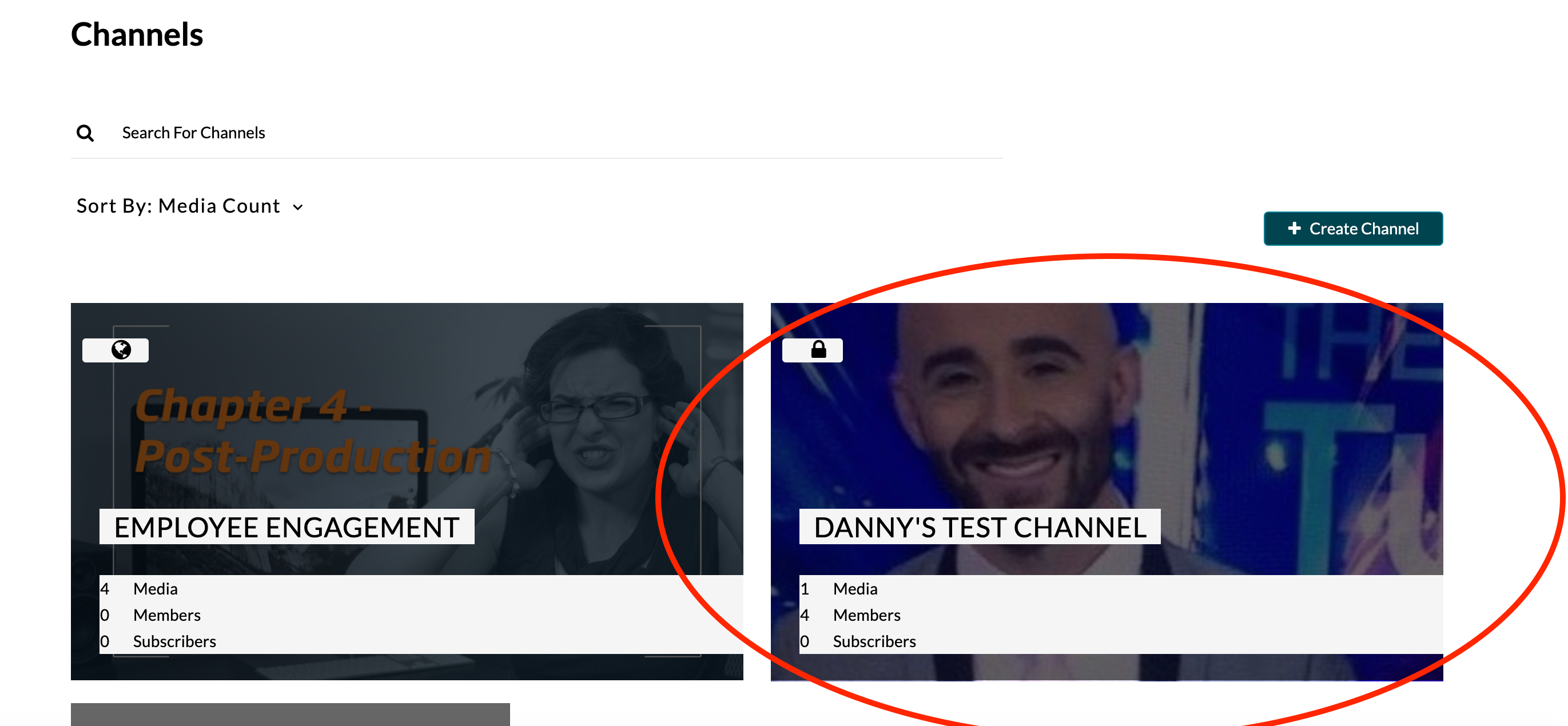
- Select Edit.
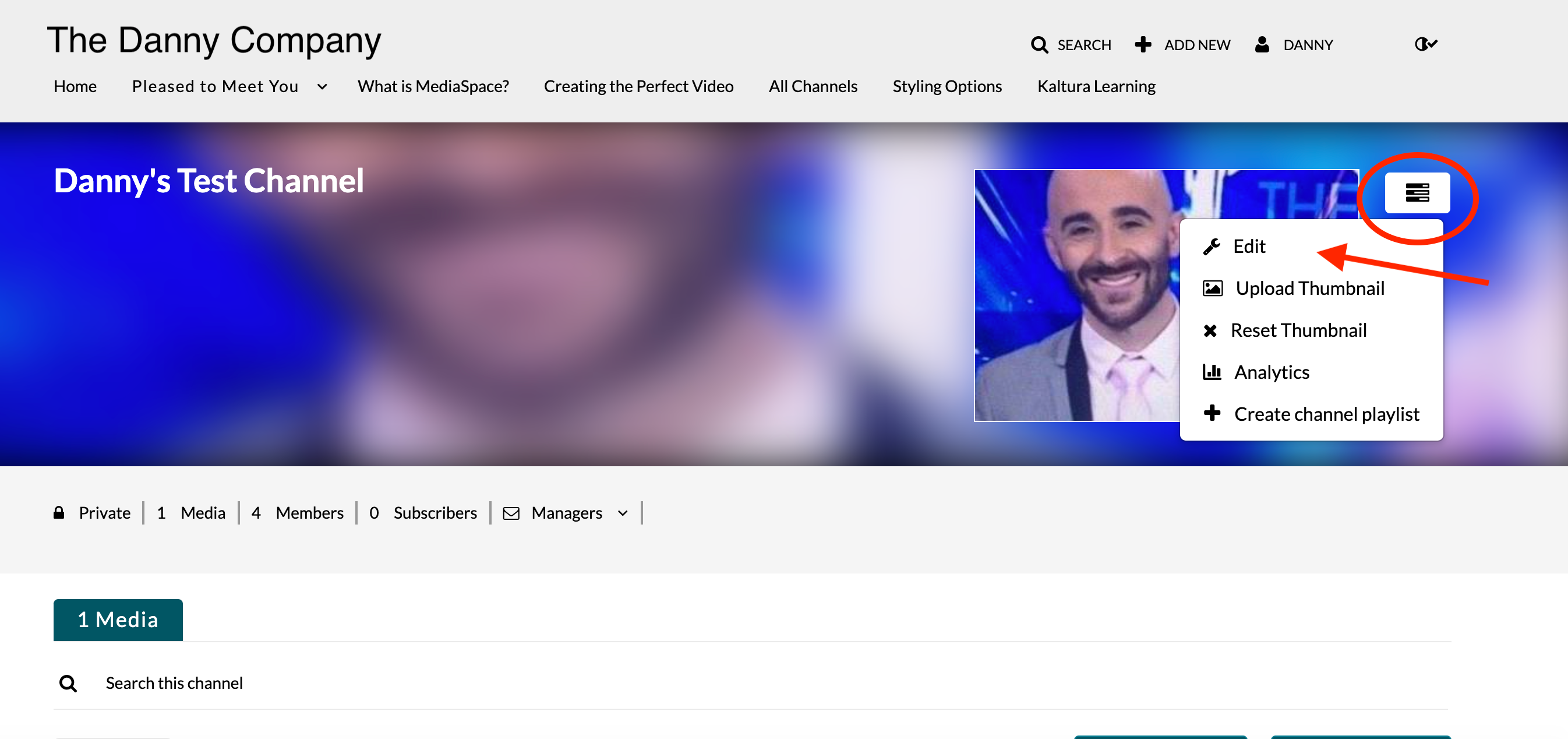
- Select the Users tab.
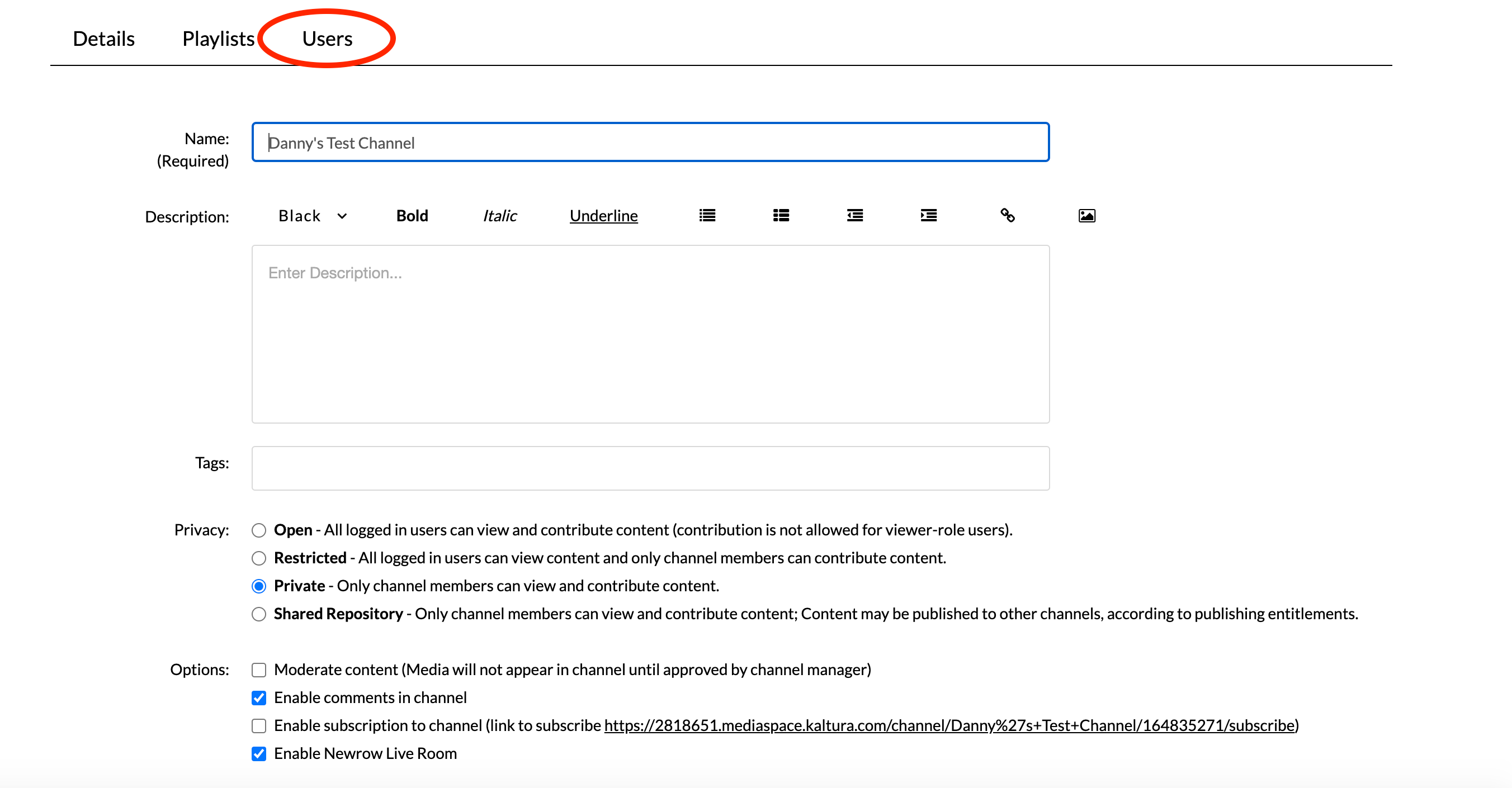
- Click Add Users.
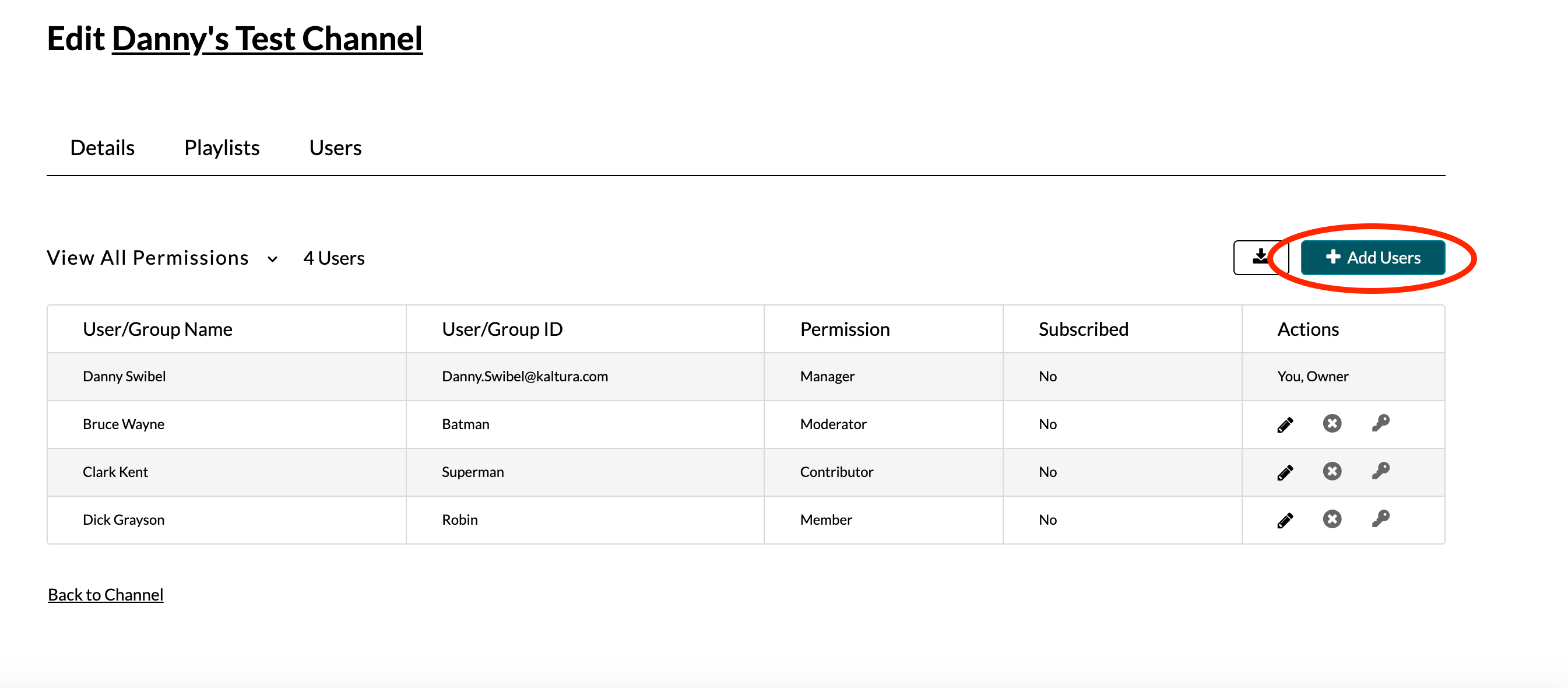
- Enter the user or group name.
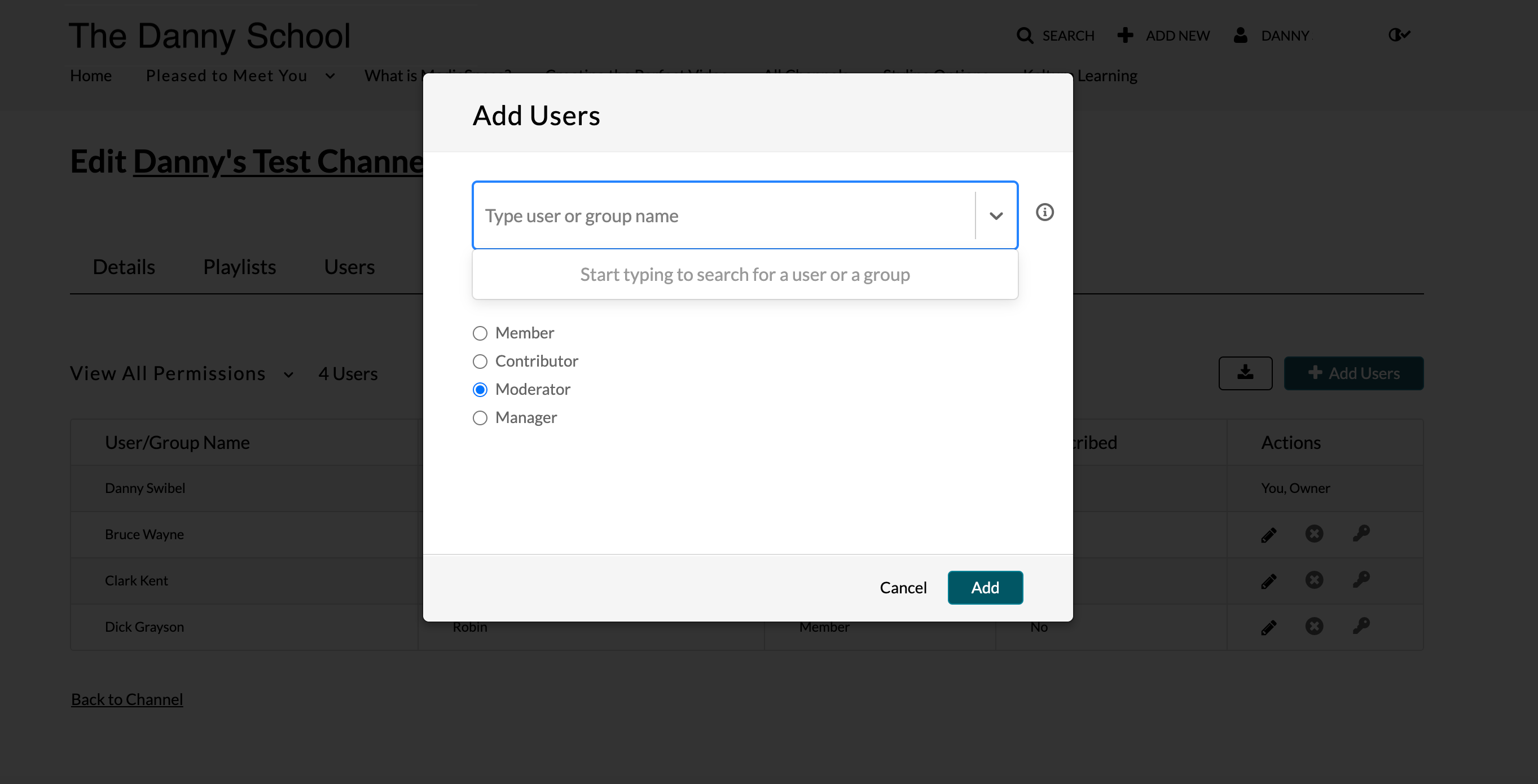
- Select the preferred channel role for that user or group and click Add.
- Member - This permission allows the user to view channel content and Join a Live Room Meeting that has been launched by a Moderator/Manager as a participant in the live session.
- Contributor - This permission level allows the user to not only view the channel content, but also add media to the channel. A Contributor may Join a Live Room Meeting that has been launched by by a Moderator/Manager as a participant in the live session.
- Moderator - This permission level allows a user to view the channel content, add media to the channel, and moderate channel content. A Moderator may Start A Live Room Meeting as the main instructor of the live session
- Manager -This permission level allows a user to view the channel content, add media to the channel, moderate channel content, and access channel settings. A Manager may Start A Live Room Meeting as the main instructor of the session.
For more information about channel permissions see Kaltura MediaSpace/Kaltura Application Framework (KAF) Roles and Permissions.