This article documents the legacy KME Room. For information on the new room, please visit the new Kaltura Room documentation.
In order to have access to the Kaltura Meetings live room, the Newrow (Kaltura Meetings) Module must be enabled in the Configuration Management backend page by Kaltura Mediaspace and Kaltura Application Framework applications administrators.
Enable the Newrow (Kaltura Meetings) module
- Login to the MediaSpace/KAF admin page (<MediaSpace site Url>/admin)
- Type in Newrow in the search bar.
- Go to enabled and click Yes.
When the Newrow module is enabled, all users can enter the Kaltura Live Room from the Media Gallery/Channel. A 'Launch Live Room' button is displayed next to the 'Add Media' button. You have the ability to control if the button is displayed by default or not.
Please contact your Katlura representative to enable the Newrow module if it is not displayed in your MediaSpace application.
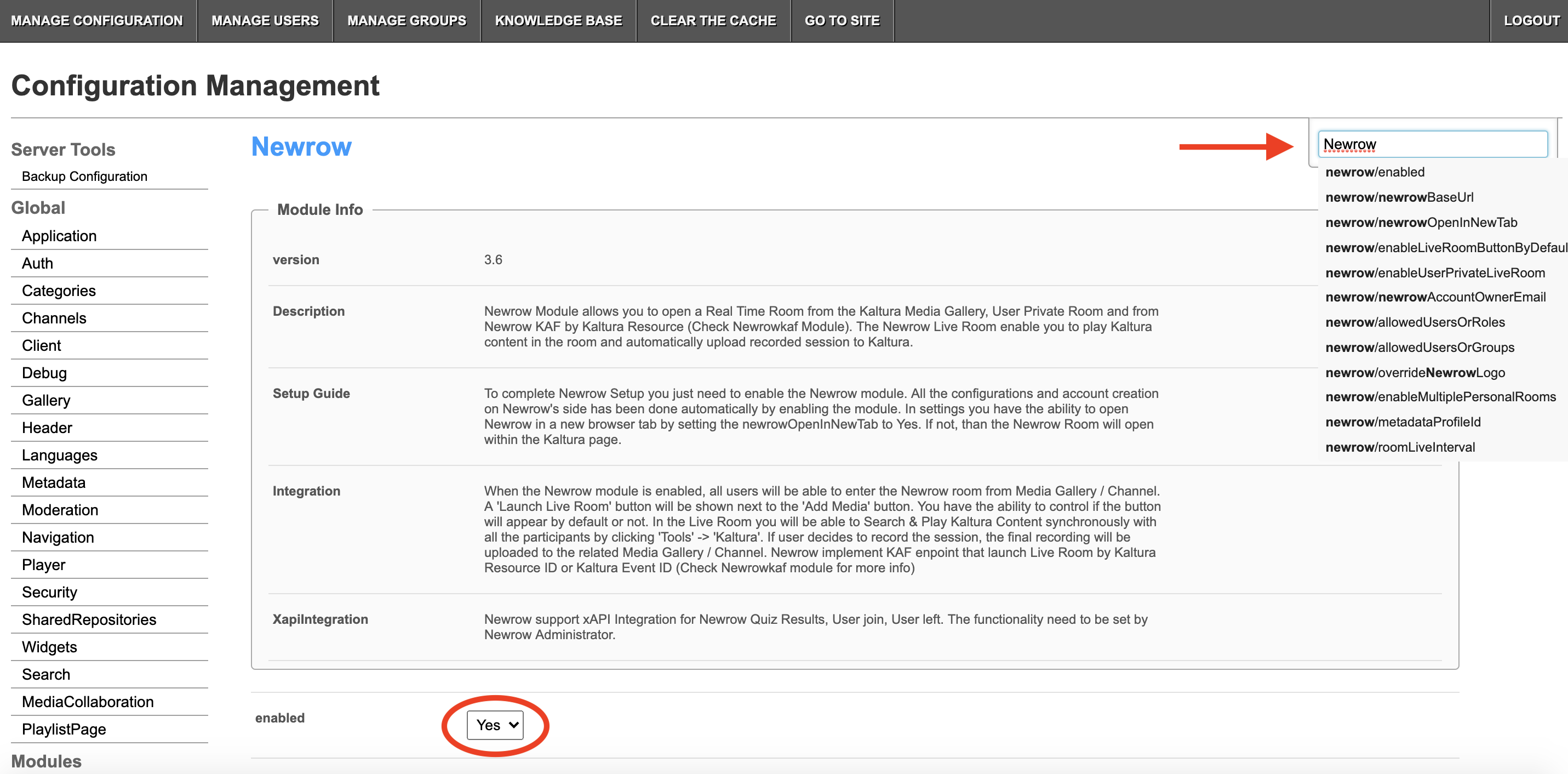
Configuration Options
Administrators of an organization can adjust the settings of how Kaltura Meetings is accessed and configured.
Name | Description | Required |
Enable | Set “Yes” to enable the module. | - |
newrowBaseURL | Default “https://smart.newrow.com/” is entered automatically. | Yes |
newrowOpenInNewTab | Set to “Yes” to automatically launch Newrow in a new tab. Launching the real time room in its own tab is the recommended experience. Set to “No” to launch Newrow as an embedded experience. | - |
| domain | Choose which domain should the meeting room URL be. | |
enableLiveRoomButtonByDefault | When set to “Yes”, the Launch Live Room button is displayed in all Channels/Media Galleries. This default setting can be overridden in the Channel/Media Gallery settings. | Not relevant for KAF |
enableUserPrivateLiveRoom | if set to “Yes” then KMS private users are able to open their own personal Newrow room from the Header user menu. | - |
newrowAccountOwnerEmail | Set the email address of the Kaltura account owner to align them with Newrow. | Yes |
allowedUsersOrRoles | Who can launch Newrow private live room and enable live room in channels? if a role is selected, any role above it will also be allowed. | - |
overrideNewrowLogo | If set to yes, the KMS logo will be used inside the Newrow application. Default is 'Yes'. | - |
enableMultiplePersonalRooms | If set to yes, allowed user (depends on 'allowedUsersOrRoles' configuration) will be able to create and access multiple personal virtual rooms. The default is 'No'. | Not relevant for KAF |
