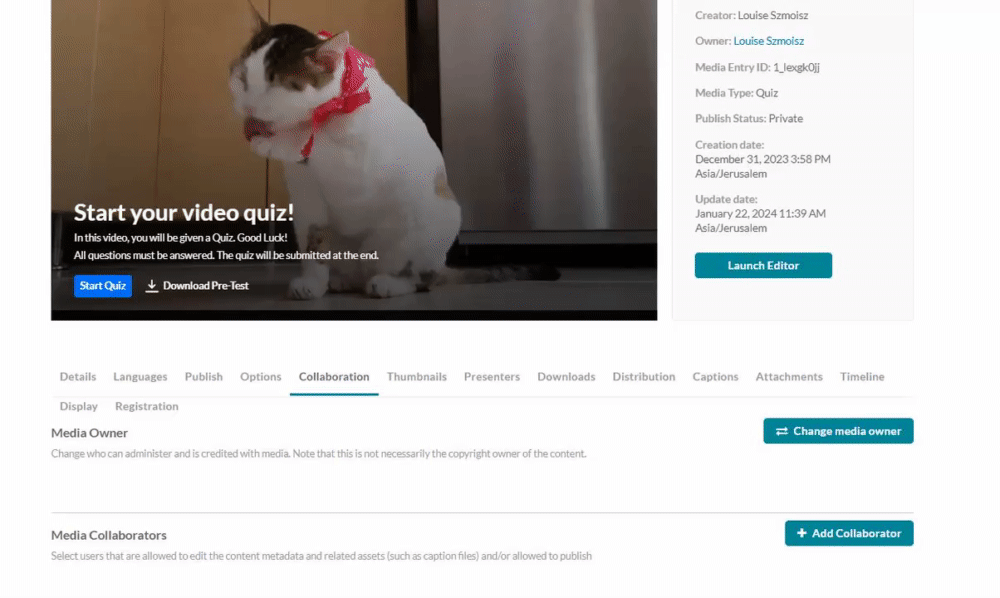About
Follow these steps to configure your Media Collaboration settings, enabling collaboration features, managing media ownership, and customizing user options.
To add a user as co-editor, co-publisher, co-viewer, or Webcast moderator, the user must have an applicative user created for them prior to using this feature. An easy way to achieve this is by simply logging into the video portal or KAF.
Check out our Add / remove collaborators user guide.
Configure
1. Go to your Configuration Management console, and click the MediaCollaboration module. Your link should look like this: https://{your_KMS_URL}/admin/config/tab/mediaCollaboration.
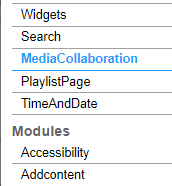
The MediaCollaboration page displays.

2. Configure the following:
mediaCollaborationEnabled - Set to 'Yes". Enabling this feature also allows the media owner to be changed, and co-editors, co-publishers, co-viewers and Webcasting moderators to be edited.
If this configuration is set to 'No' after having been set to 'Yes', and in the meantime some entries were added with collaborators, those collaborators will lose their ability to view, edit or publish these entries.
changeOwnerEnabled - (This field is only available when the MediaCollaboration module is enabled.) The 'change media owner' feature (as shown below) provides the ability to change the owner of the media.
Note that once you pass the ownership to someone else, your access to the media will be removed unless you add yourself as a collaborator first.

collaborationEnabledInUploadForm - Enable the option to add collaborators (co-editors, co-publishers, co-viewers, Webcasting moderators) in the upload media form.
collaborationEnabledInUploadForm does not apply to sites that have Theming enabled.
showInSearch - Set to 'Yes' to enable filtering by ownership and collaboration.
excludeGroups - Enter the group or user IDs, separated by commas, to hide from the 'Add a Collaborator' and 'Change Media Owner' search (as shown below). This means that those users and groups will be excluded from the search options; all others can be found.
3. Click Save.
User experience
After enabling the module, a Collaboration tab displays on the Edit media page:
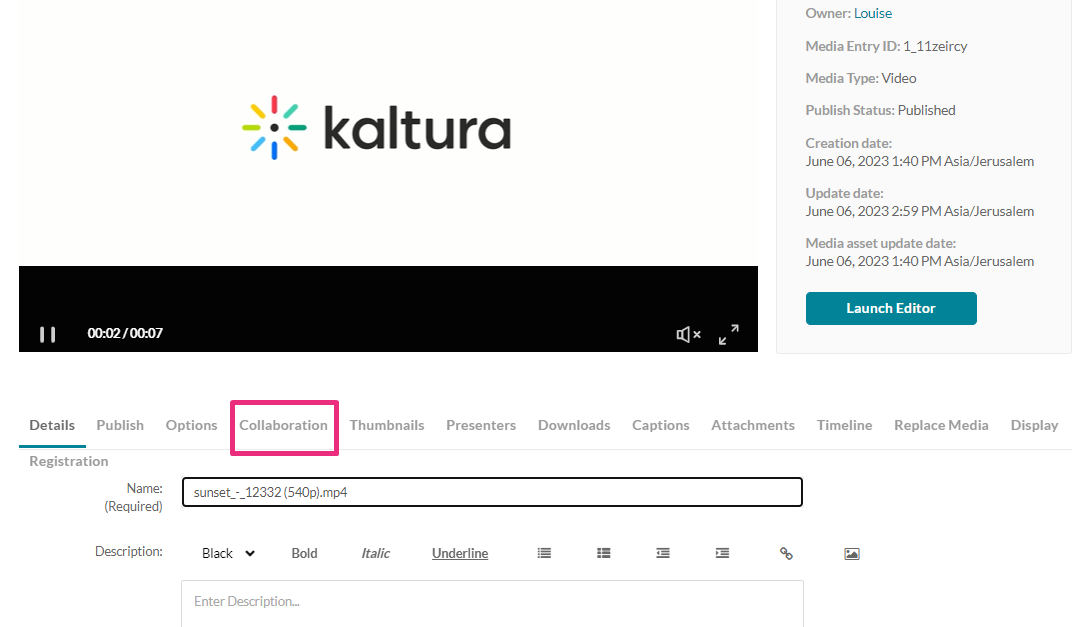
Users can Change Media Owner:
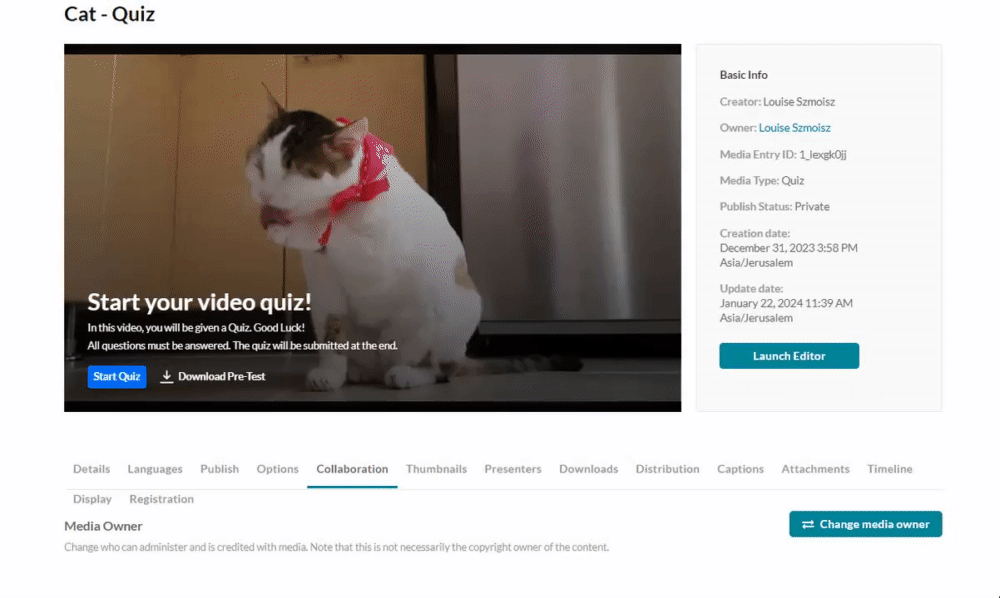
Users can Add a Collaborator: