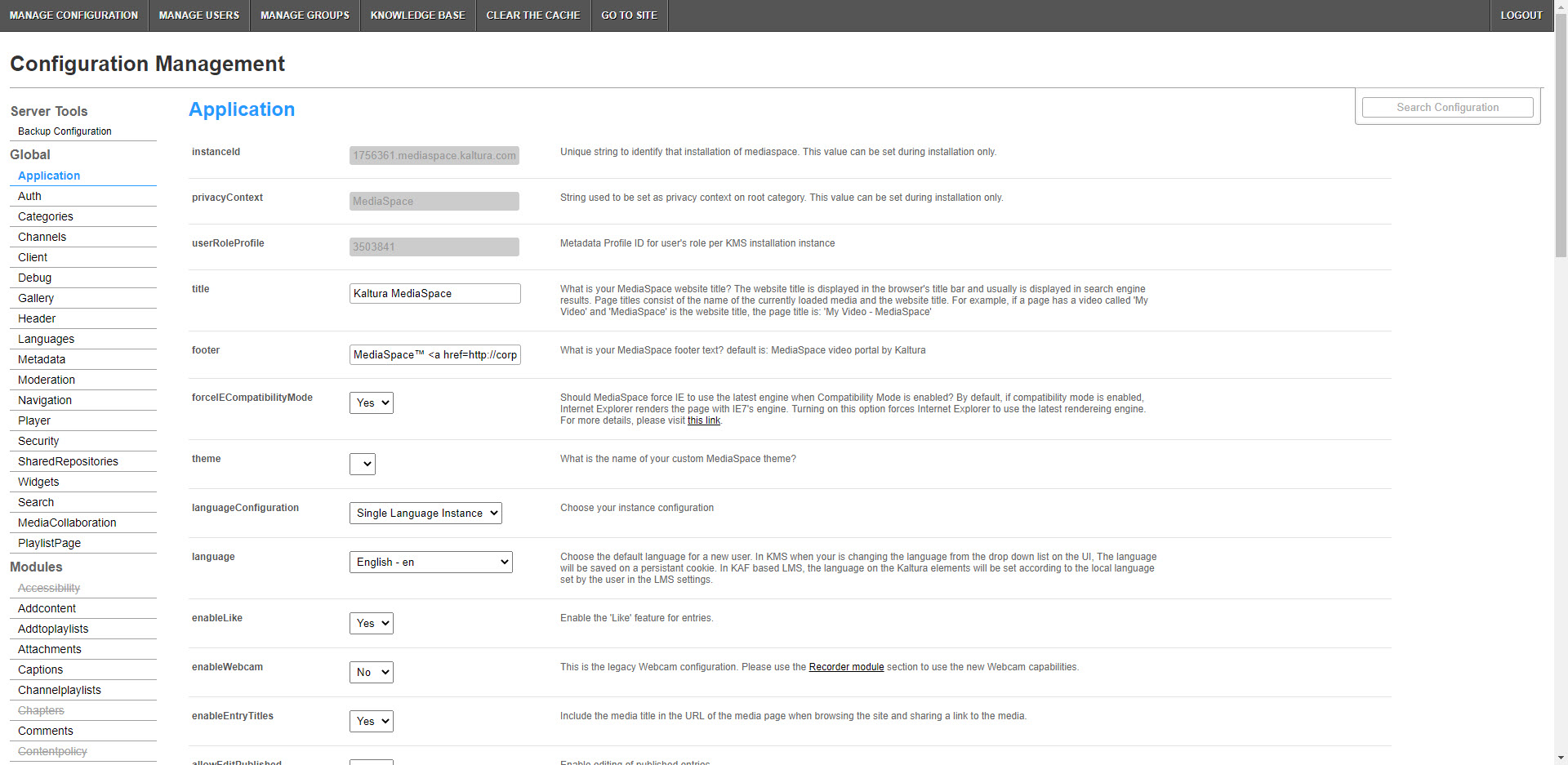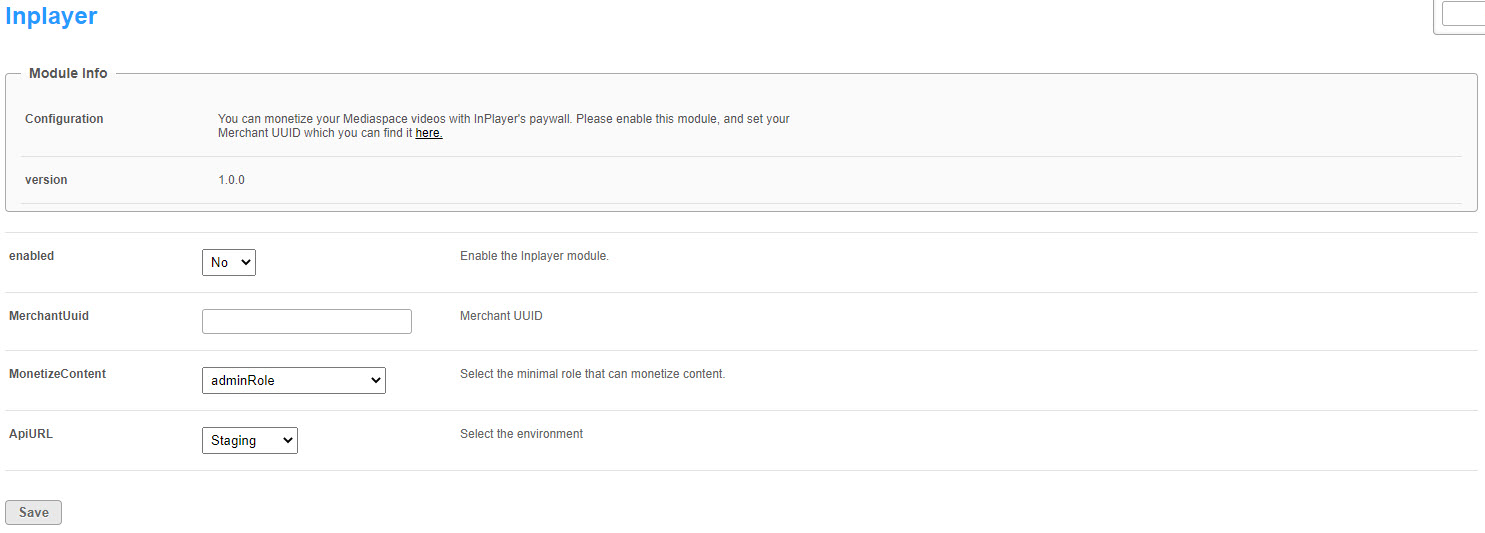Using the InPlayer Module, content owners can monetize per title within their MediaSpace instance via both PPV and SVoD models. This article describes how to enable and configure the InPlayer module.
- Follow instructions in Section 1 of Kaltura MediaSpace User Manual to log into KMS Admin (by going to your KMS URL and adding /admin at the end).
- Login using your Kaltura user ID and password.
- Click Sign In. The Configuration Management Section of KMS displays.
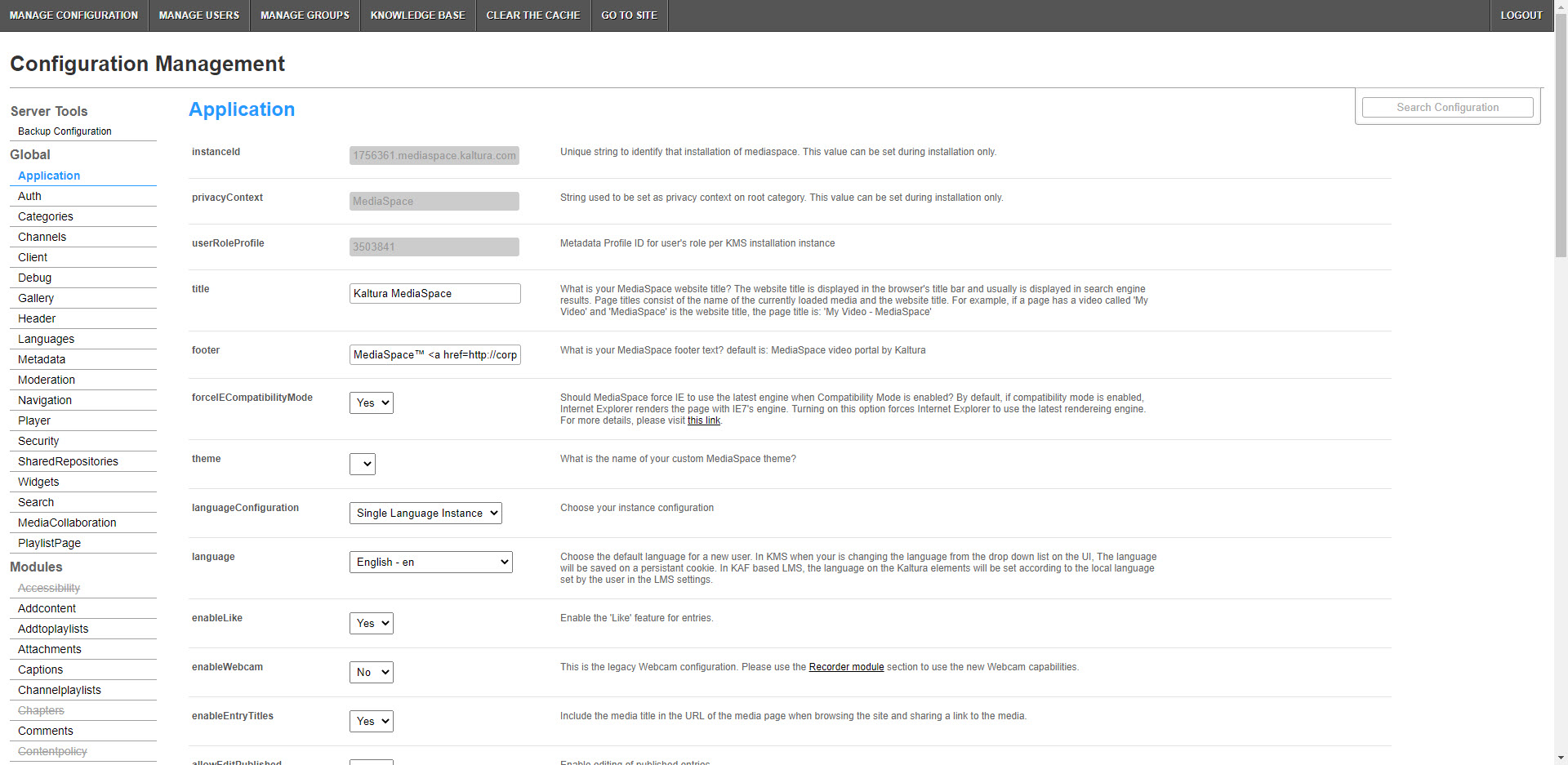
- In the list of configurable items on the left of your screen, locate and click on Inplayer. The Inplayer module will be crossed out because it is disabled by default.
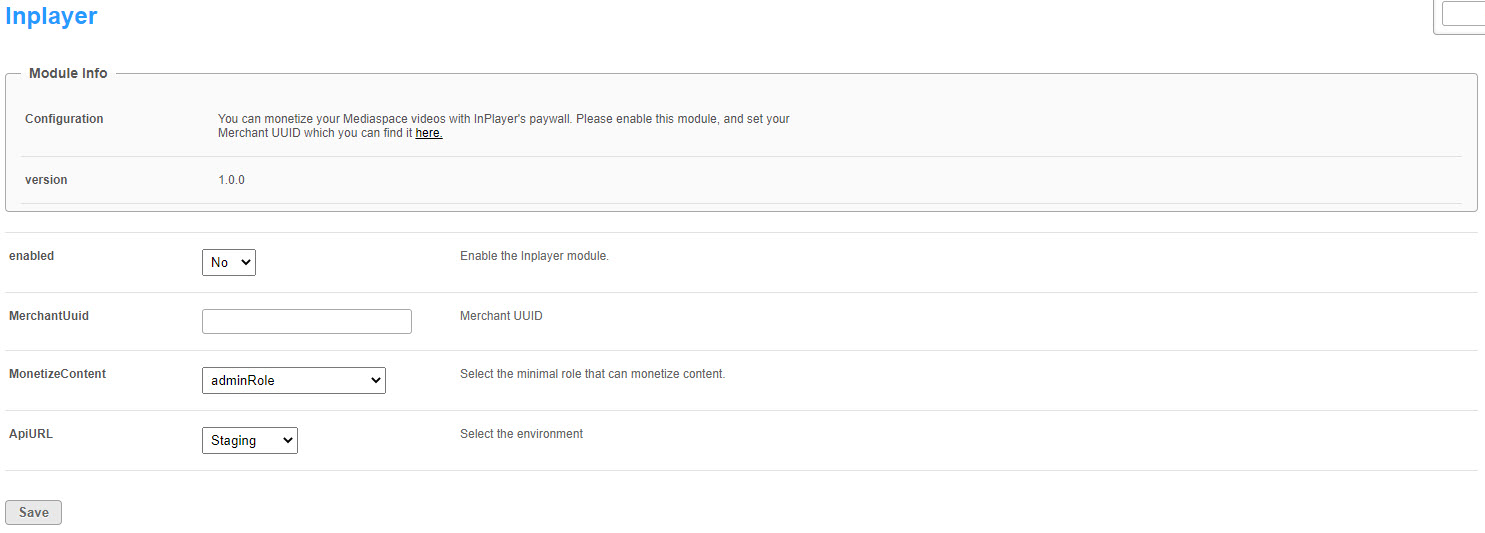 If this module is not in your KMS application, please contact your Kaltura representative about adding it.
If this module is not in your KMS application, please contact your Kaltura representative about adding it. - In the enabled pull down list, select Yes.
- In the MerchantUuid field, type your InPlayer merchant UUID. To find your InPlayer merchant UUID, go to your InPlayer account at https://dashboard.inplayer.com/account/details/details and copy it from there.
- In the MonetizeContent pull down list, select the minimal role that can monetize content, or choose a specific user(s) or user group(s).
- In the ApIURL pull down list, select Staging or Production based on the environment you use with InPlayer (demo or live account).
- Click Save. You receive a notice that your configuration for Inplayer was saved and the cache was cleared.