About
Explore the Kaltura Webcasting Calendar, which integrates with Kaltura's media management tools to schedule and view webcasting events using capture devices across different locations. Accessed through Kaltura MediaSpace, this calendar empowers administrative staff to efficiently manage webcasts for their organizations. With flexible configuration options, it can be tailored to meet current and future scheduling needs.
Contact a Kaltura representative to learn more about our open platform approach and partnerships supporting the Kaltura Webcasting Calendar and other features.
Access the calendar
To access the calendar, you must first set up the Kwebcast module and configure the relevant roles and admin permissions. Once you have configured the module, the calendar automatically displays in the Video Portal user menu:
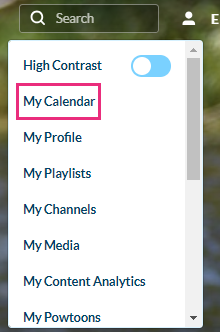
Check out the Kaltura Webcasting Administrator's Guide for further details.
The Webcasting Calendar Page is displayed and all of the scheduled Webcasting events are displayed on your the calendar. Use the Webcasting Calendar Page to create, or modify a scheduled Webcasting event.
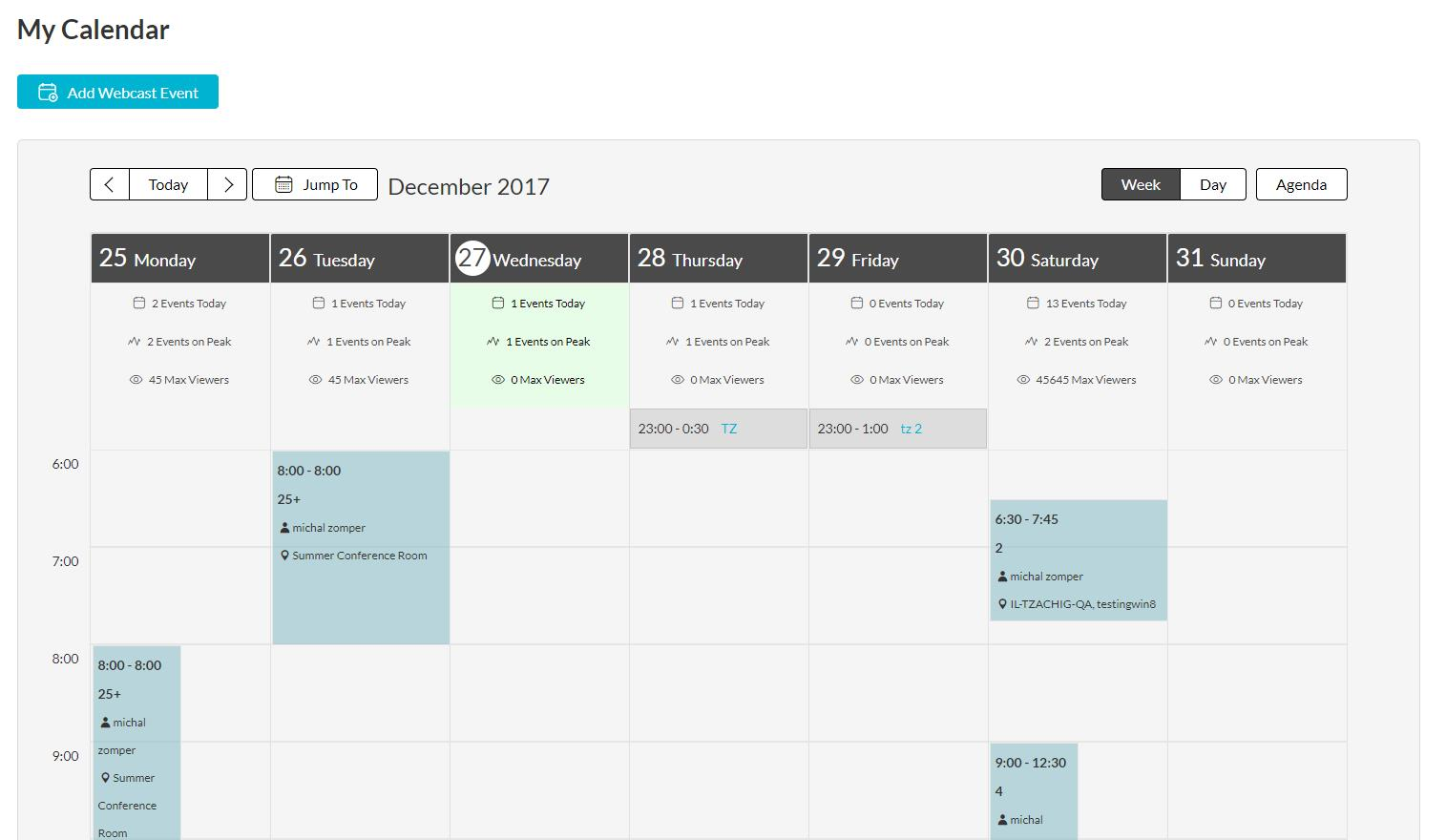
The Webcasting Calendar Weekly View and Agenda View display information in tabular format for each day detailing the event time, title, creator and resource. The agenda is sorted by date/time always for days that have scheduled events.
Calendar views
Each date has aggregated information for day and week views.
The following information is displayed in the Webcasting Calendar:
- The number of events for the day
- The number of events during the Peak - the number refers to the maximum number of events that are occurring at the same time (highest amount of concurrency).
- The maximum number of anticipated viewers, This number is a forecast of the anticipated viewers for the peak time. An admin may enter the value when creating an event. The number is mainly used for bandwidth consideration since allocation of additional bandwidth may be needed.
There are three calendar views:
Day View
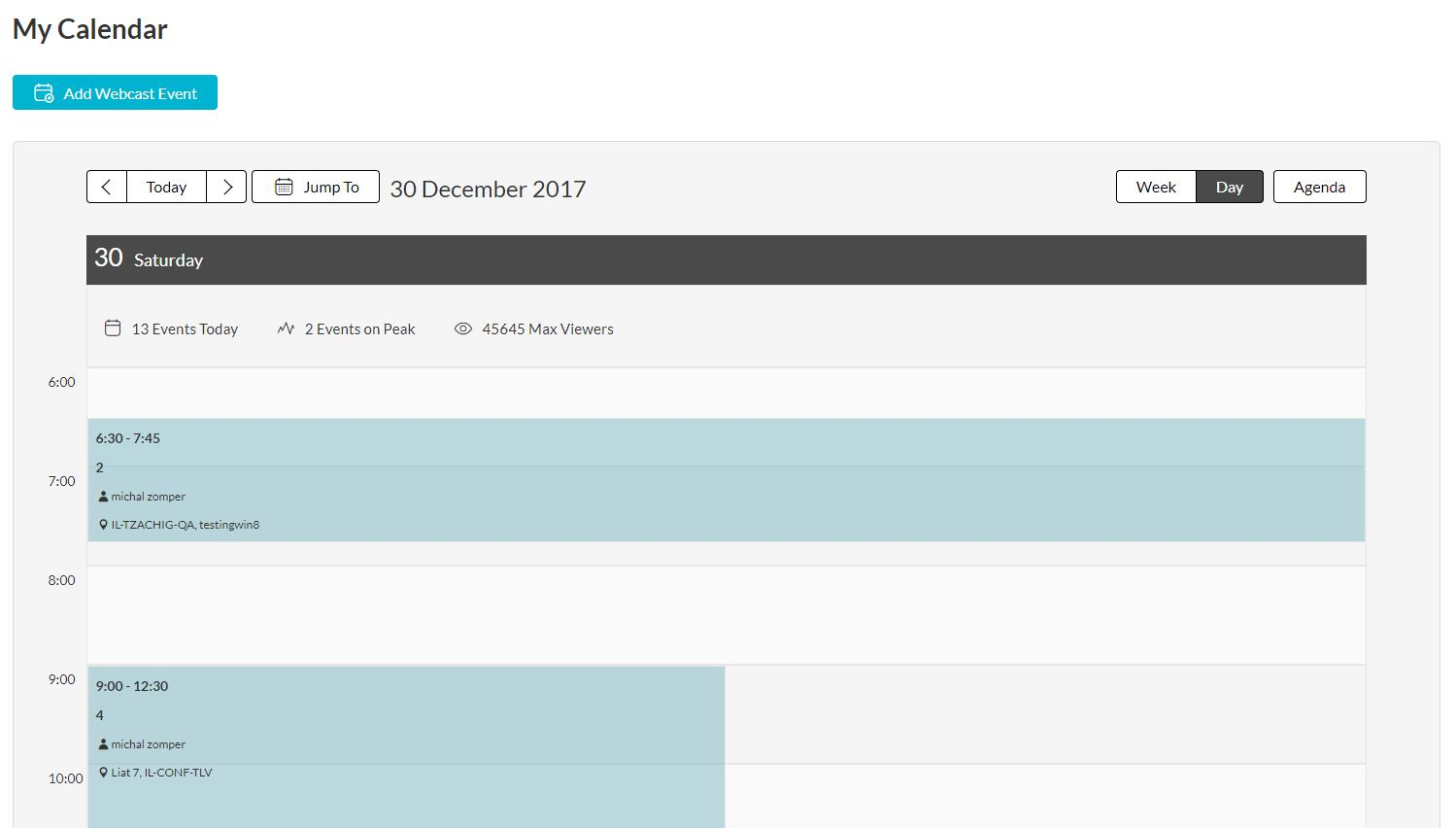
The table displays the aggregated views for the day selected.
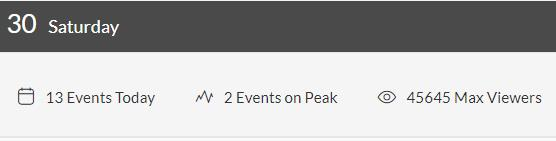

Week View
The table displays the aggregated data for the weeks events.
Agenda
Displays all scheduled Webcasting events in a list view.To scroll to a different day
Add and edit Webcasting events
After admin permissions are in place and all the setup for Webcasting is complete, admins can schedule and edit Webcast events through the Webcasting Calendar.
Create a Webcast Event
To create an event, click Add Webcast Event in the Webcast Calendar View. See Adding Events to the Webcasting Calendar.
Edit a Webcast Event
The Edit Event Page is displayed. Continue to edit the event as described in Editing a Webcasting Event.