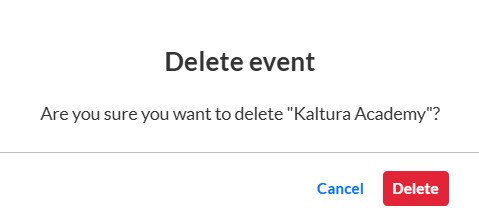About
The Home tab displays all the virtual classrooms in the account.
The Home tab is available to Organizers and account owners/admin.

Quickly access recently viewed virtual classrooms
The Home tab provides quick access to virtual classrooms you've recently viewed.

Clicking on any of these recently viewed virtual classrooms takes you to the Overview tab for that virtual classroom.
Easily navigate to the virtual classroom showcase page
Virtual classroom organizers who have been planning and managing multiple virtual classrooms may wish to "showcase" them to an audience of prospects. Kaltura generates a "Showcase page" that organizers can customize, share directly with prospects, and/or embed on their own website. Virtual classroom organizers can choose the specific virtual classrooms they want listed, thereby giving prospects a view of their "best" virtual classrooms in one single page. Think of it as a virtual classroom catalogue! Access the Showcase page directly from the Home tab by clicking on the Showcase button.

See the Showcase page for detailed information on this feature.
Showcase capabilities are available only to account owners/admin.
View pertinent virtual classroom information
The Home tab displays all the virtual classrooms in the account and pertinent information. Information displayed includes:
- Virtual classroom name
- Whether or not this virtual classroom is part of the Showcase page
- How many seats are available
Access editing capabilities and the virtual classroom site
Edit a virtual classroom, go to a classroom, change showcase settings (if you are an account owner/admin), and delete a virtual classroom by clicking on the three blue dots to the right of the virtual classroom name and choosing the appropriate option.
Edit
Click on the three blue dots to the right of the virtual classroom name and choose Edit.

See Main details tab - Edit the site details for more information on editing virtual classroom details.
Visit site
Click on the three blue dots to the right of the virtual classroom name and choose Go to Classroom.

You are redirected to the virtual classroom site. See Getting to know your landing page and virtual classroom site for more information.
Change showcase settings
Click on the three blue dots to the right of the virtual classroom name and choose Change Showcase settings.

See Showcase page for detailed information on this feature.
Virtual classroom showcase capabilities are available only to account owners/admin.
Delete
- Click on the three blue dots to the right of the virtual classroom name and choose Delete.
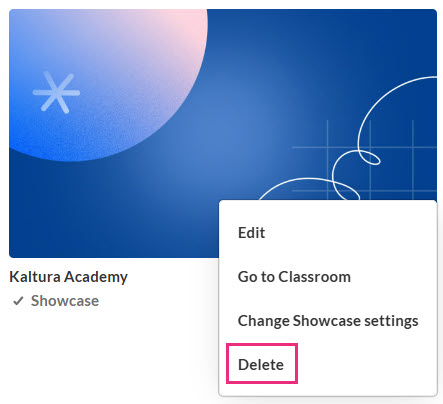 You are asked to confirm your action.
You are asked to confirm your action. - Click Cancel to exit or Delete to confirm.
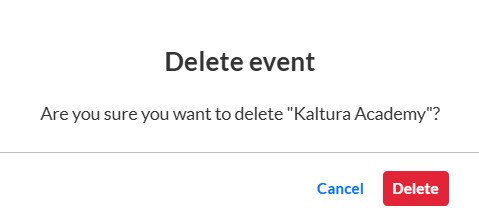
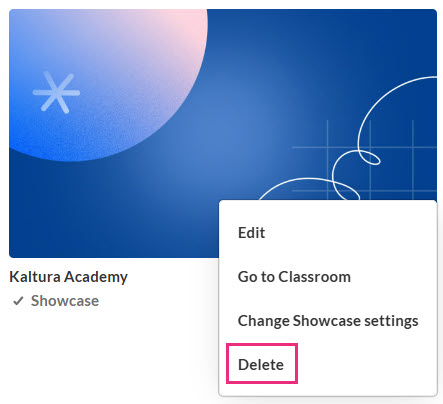 You are asked to confirm your action.
You are asked to confirm your action.