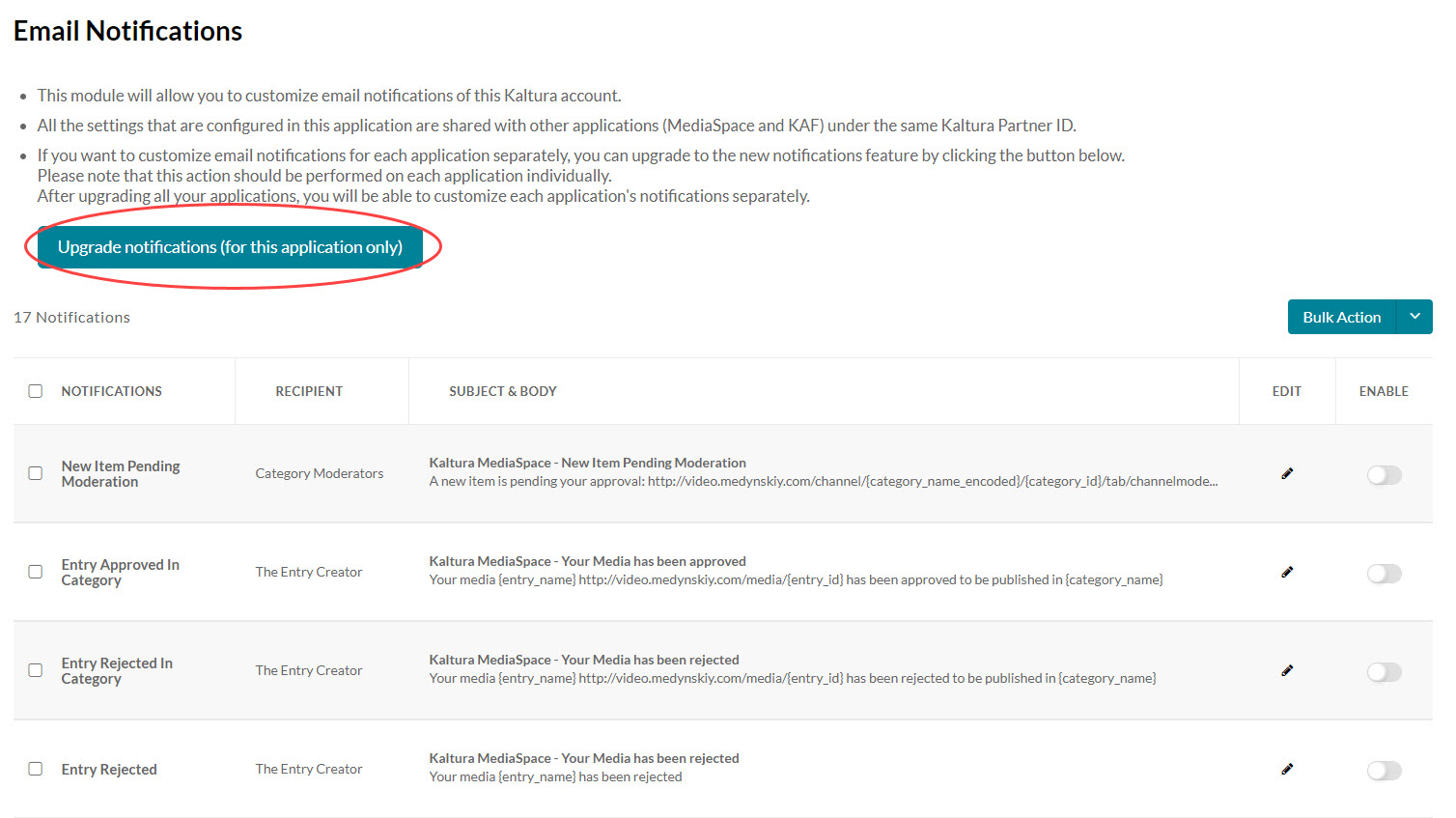This documentation is for KMS/KAF administrators who manage applications that are currently using Global email notifications. Global email notifications are shared settings between all applications on an account. If you make an email notification setting in one application, it appears in every application on that account. Kaltura advises all administrators to upgrade to the new Application Specific notifications feature. This allows administrators to customize email notifications for each application separately.
Follow the instructions herein to upgrade to the new Application Specific notifications feature.
REACH notifications will remain Global at this time and are shared between all applications on an account.
The actions herein should be performed on each application individually.
Upgrading First Application on Account
- Follow instructions in Log Into MediaSpace to log into MediaSpace Admin (by going to your MediaSpace URL and adding /admin at the end).
- Login using your Kaltura user ID and password.
- Click Sign In. The Configuration Management Section of MediaSpace displays.
- Access the Emailnotifications module.
- In the Module Info area, click on the dedicated page link to access the notifications configuration.
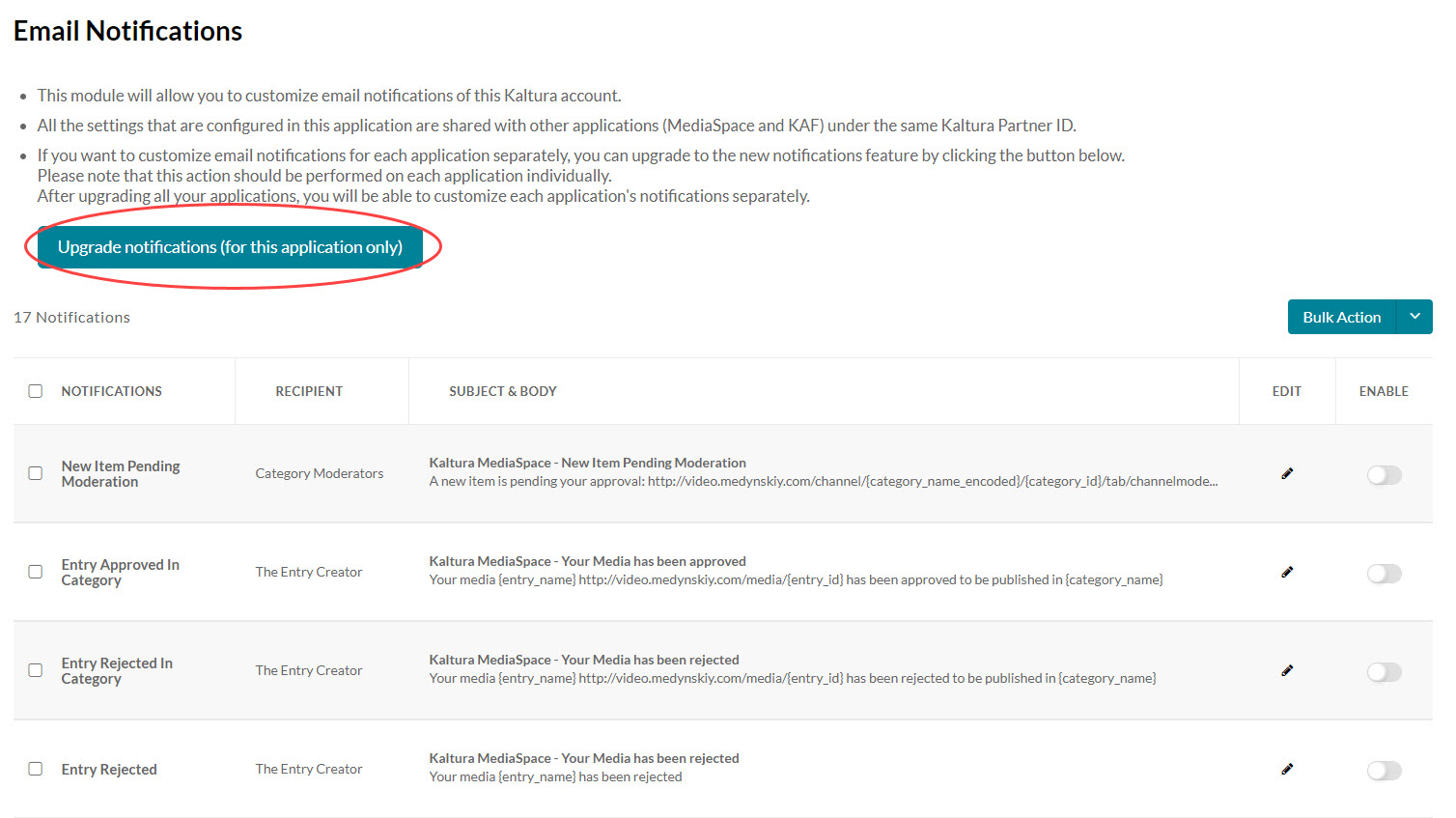
- Click the Upgrade notifications (for this application only) button. The application is upgraded to the new Application Specific notification feature. Notice that all notification settings (including enable/disable) and are preserved during the upgrade.
All Global Notifications are disabled during migration so that users will not receive duplicate notifications.
Upgrading the Second, Third, and Subsequent Applications on Same Account
Other applications on this same account are not upgraded automatically. You must upgrade each application separately.
When upgrading the second, third, and subsequent applications on the same account, note that all notification settings are preserved during the upgrade except enable/disable. The migration script disables all Global notifications that have Application specific versions. Therefore, you must re-enable them manually on each application after the upgrade.