About
This article explains how to connect your Video Portal to your organization’s LDAP or Active Directory (AD) server. This lets users log in with their existing organizational credentials and (optionally) assigns Video Portal roles based on LDAP groups.
All LDAP settings are configured in the Auth module of the Configuration Management console.
If you're deciding which method to use, see Video Portal authentication and authorization options.
Set up LDAP login
1. Go to your Configuration Management console, and navigate to the Auth module. You can also navigate directly: https://{your_KMS_URL}/admin/config/tab/auth.
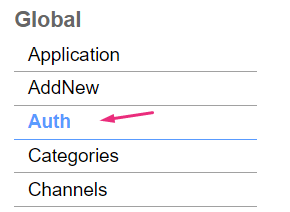
The Auth page displays.

2. Scroll down to the authNAdapter field and select LDAP AuthN from the drop-down menu. This enables LDAP as the login method.
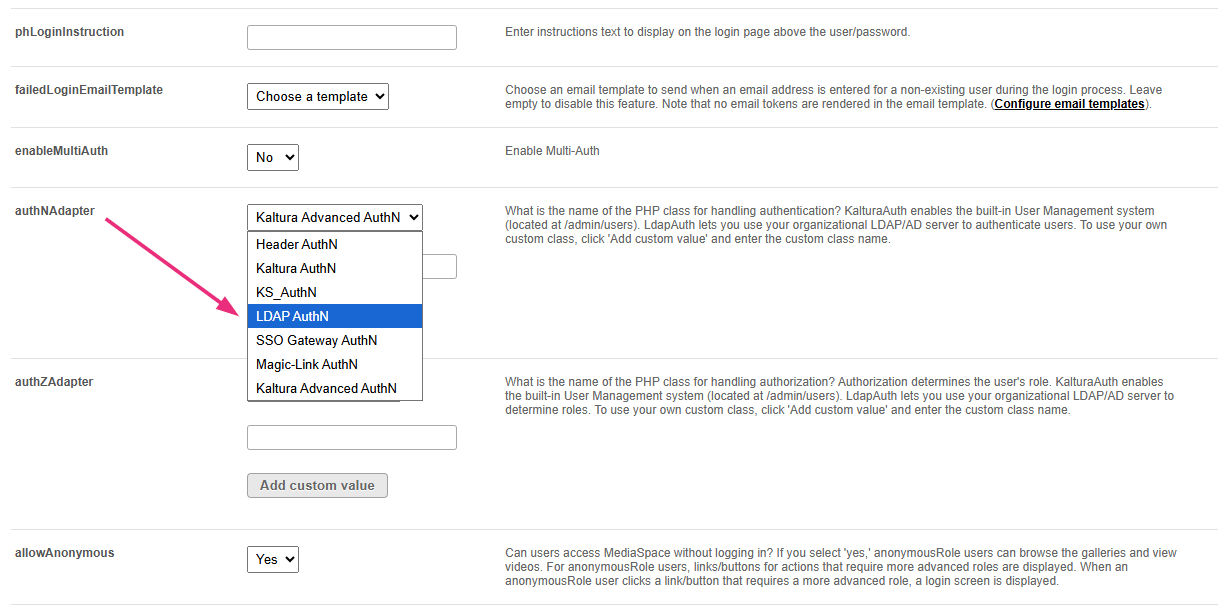
3. Scroll down to refreshDetailsOnLogin, select whether user details should be updated from LDAP every time the user logs in.
- Yes – Sync first name, last name, and email from LDAP
- No – Keep the details already stored in Kaltura
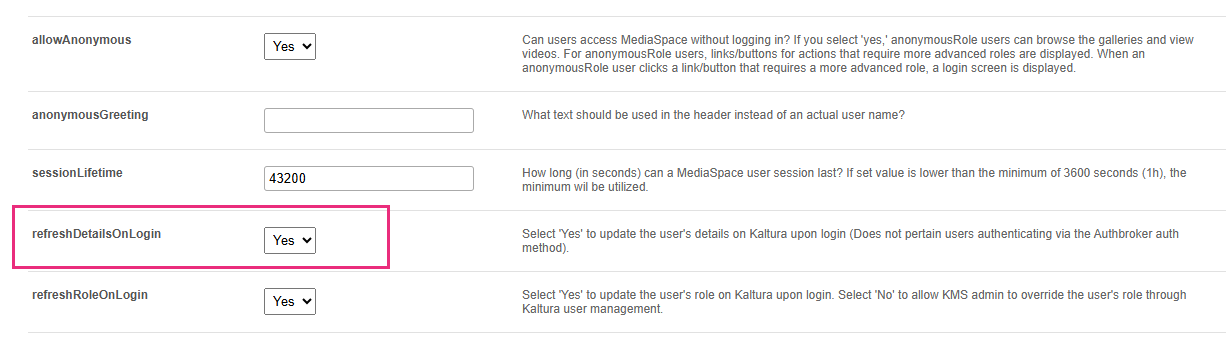
4. Scroll to the ldapServer section. These settings define how the Video Portal connects to your LDAP/AD environment.

5. Enter the connection information for your LDAP or AD server:
- host – Your LDAP/AD server address
- port – Usually 389 (LDAP) or 636 (LDAPS)
- protocol – ldap or ldaps
- protocolVersion – Usually v3
- baseDn – The base DN where user records are stored
- bindmethod (see below)
6. Choose your bind method:
Search before bind (default)
Use this option when the Video Portal needs to search your LDAP server to find the user’s DN before attempting to authenticate them. When this method is selected, you’ll see the following searchUser section.
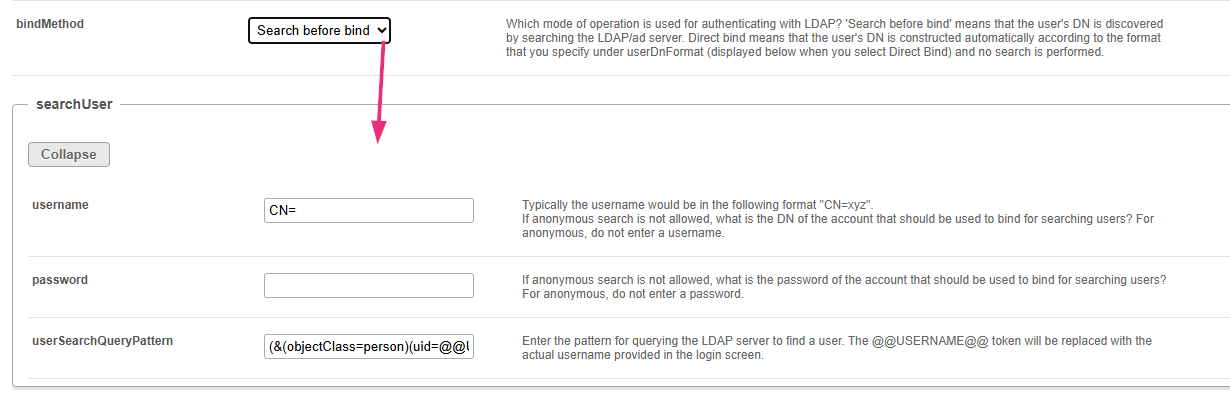
username - Enter the full path of the LDAP account the Video Portal should use to search for users. The field starts with CN= as a placeholder. Replace it with the full value your LDAP team uses for this account.
Example: CN=SearchUser,OU=Accounts,DC=example,DC=com
If your LDAP server allows anonymous search, leave this field empty.
password - Enter the password for the account listed in the username field.
If your LDAP server allows anonymous searches, leave this field empty.
userSearchQueryPattern - Enter the LDAP search filter the Video Portal should use to find the user record. The token @@USERNAME@@ is replaced automatically with the username the user enters at login.
Example default: (&(objectClass=person)(uid=@@USERNAME@@))
If your directory uses a different attribute for usernames (such as sAMAccountName or mail), update this filter accordingly.
Direct bind
If you choose Direct bind, the Video Portal does not search LDAP for the user. Instead, it builds the user’s full LDAP path using a format you provide, then tries to log in with the username and password the user enters.
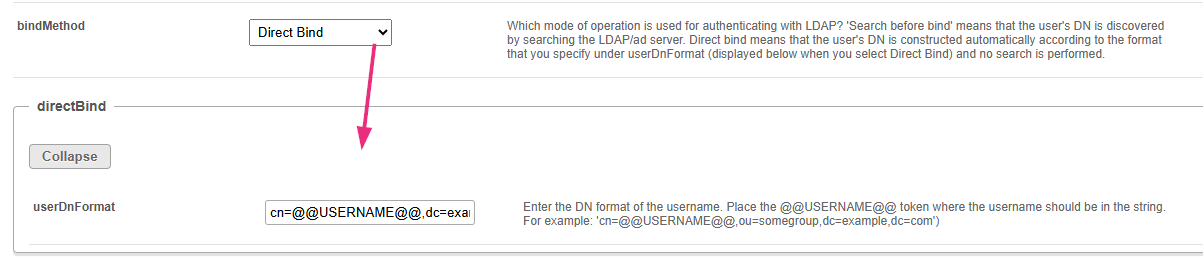
When this method is selected, complete the following:
userDnFormat - Enter the full path format of your users in LDAP. Use the token @@USERNAME@@ where the username should appear. Example: cn=@@USERNAME@@,dc=example,dc=com
When someone logs in, the Video Portal replaces @@USERNAME@@ with the name they typed. It uses the resulting full path to authenticate the user. If your organization stores users in different OUs, make sure the format you enter matches exactly where the accounts live.
7. Configure optional user-attribute fields:
emailAttribute – Enter the LDAP attribute that contains the user’s email address. Leave this empty if you don’t want email synced to Kaltura.
firstNameAttribute – Enter the LDAP attribute that contains the user’s first name. Leave empty if you don’t want to sync first names.
lastNameAttribute – Enter the LDAP attribute that contains the user’s last name. Leave empty if you don’t want to sync last names.
tlsCipherSuite (advanced) - This field is for advanced environments that require a specific TLS cipher for LDAP connections. Use only if required by your IT/security team.
8. Click Save to save your changes
If you only need LDAP login, you are done. If you want the Video Portal to assign user roles based on LDAP groups, complete the next section.
Set up LDAP user roles (optional)
This step lets you assign Video Portal roles (viewer, contributor, admin, etc.) using LDAP group membership.
Select LDAP for authorization
1. In the Auth module, find the authZAdapter field and select LDap AuthZ from the drop-down menu.
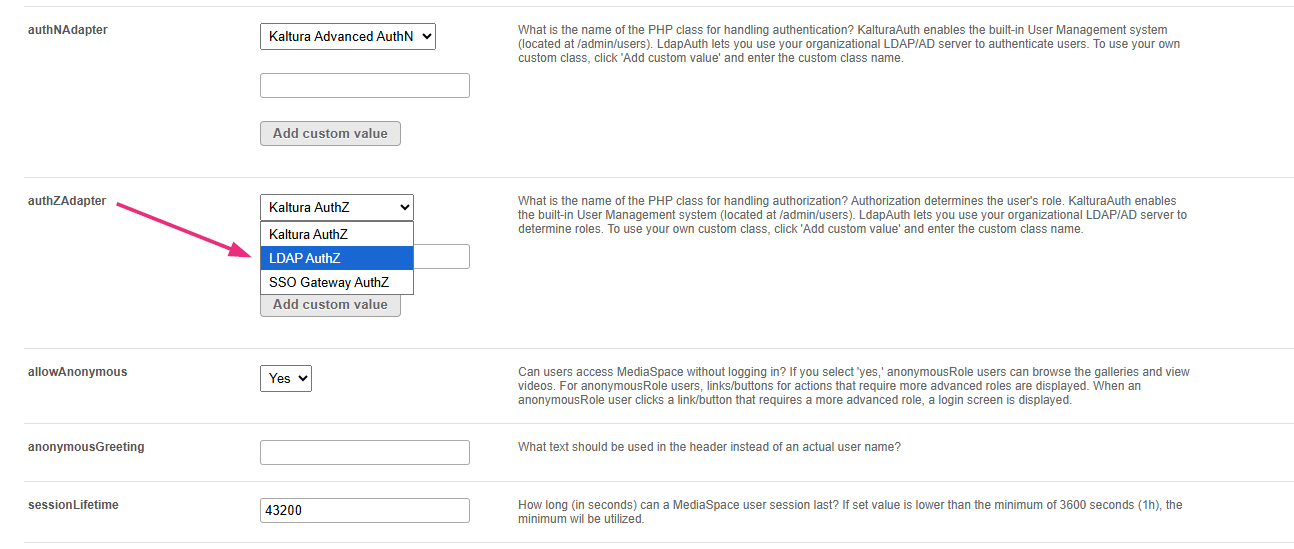
2. Under refreshRoleOnLogin, choose whether to update a user’s Video Portal role from your authentication system each time they log in.
- 'Yes' – Always update the user’s Video Portal role using LDAP groups
- 'No' – Keep the existing role stored in Kaltura

3. Scroll to the ldapOptions section.
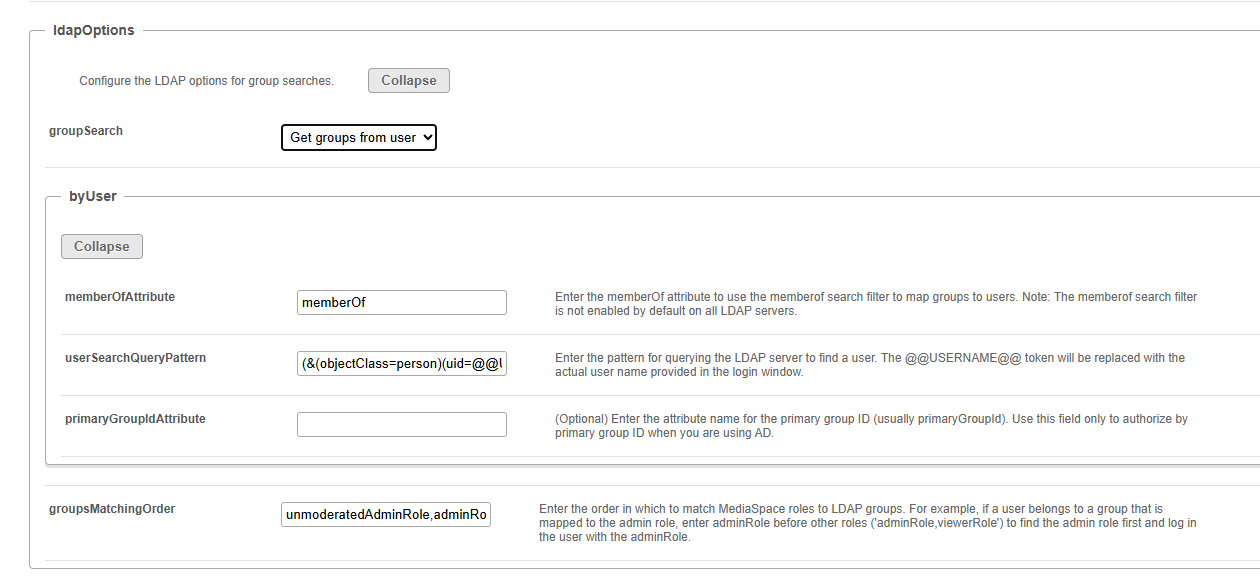
4. Configure the following:
groupsearch - Choose an option from the drop-down menu:
Get groups from user
(recommended for AD) This option reads the user’s LDAP record and uses the memberOf attribute to find their groups.

When you select Get groups from user, a subsection called byUser appears. Configure these fields:
memberOfAttribute – Enter the LDAP attribute that lists a user’s groups. Default: memberOf
userSearchQueryPattern – The LDAP query used to retrieve the user record. The @@USERNAME@@ token is replaced automatically with the username entered at login.
primaryGroupIdAttribute (optional) – Used only when working with AD and you want to authorize based on an AD primary group ID.
Get users from groups
Choose this option when your LDAP or AD server does not support the 'memberOf' attribute, or when your group structure requires checking each group’s membership list.
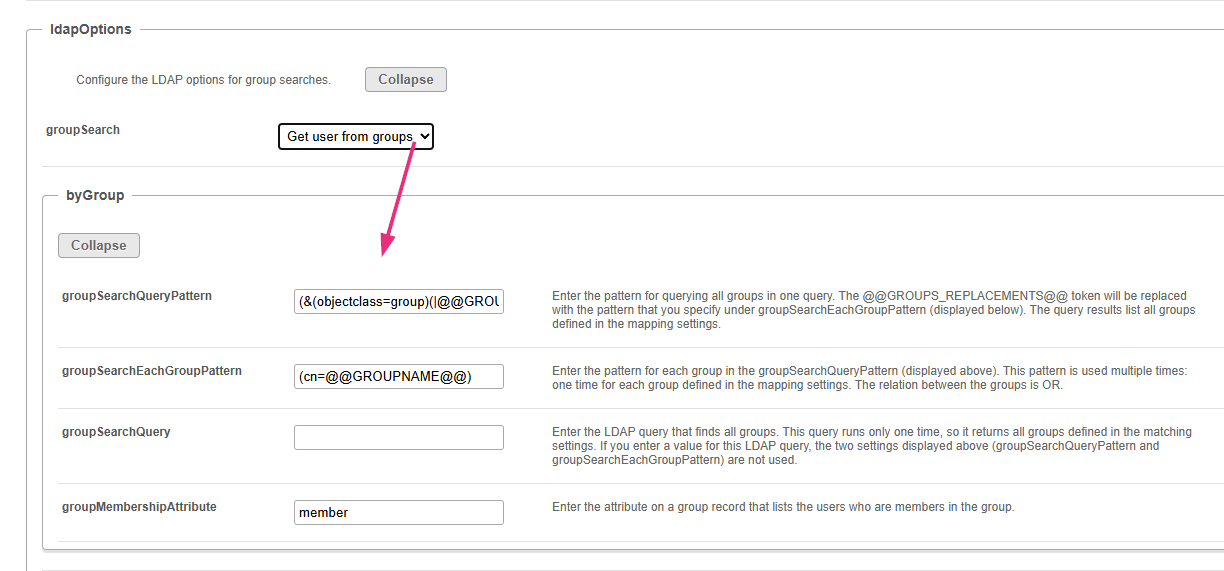
When you select this option, a byGroup section appears. Configure the following fields:
groupSearchQueryPattern - Enter the LDAP query pattern that retrieves all relevant groups in one search. The @@GROUPS_REPLACEMENTS@@ token is replaced with individual group filters defined under groupSearchEachGroupPattern. This query runs once for all groups.
groupSearchEachGroupPattern - Enter the pattern for identifying each group. This pattern runs once per group configured in your role-mapping settings. Example: (cn=@@GROUPNAME@@)
@@GROUPNAME@@ is replaced with the CN of each group you mapped under ldapGroups.
groupSearchQuery (optional) - Enter a complete LDAP query that returns all groups in a single search. If you fill in this field, it overrides both: groupSearchQueryPattern and groupSearchEachGroupPattern. Use this only if your LDAP team provides a single, complete query.
groupMembershipAttribute - Enter the attribute on each group object that lists its members, for example: member. This is where LDAP stores the DNs of users who belong to that group.
groupsMatchingOrder - Enter the order in which the Video Portal should match LDAP groups to Video Portal roles.
The field is small, but it accepts long values. To avoid typos, prepare the list in a text editor and then paste it into the field exactly as shown (comma-separated, no spaces).
Map LDAP groups to Video Portal roles
Scroll to the ldapGroups section. Here, you’ll map the LDAP groups from your directory to the Video Portal's application roles. This determines which users become admins, viewers, contributors, and other roles.
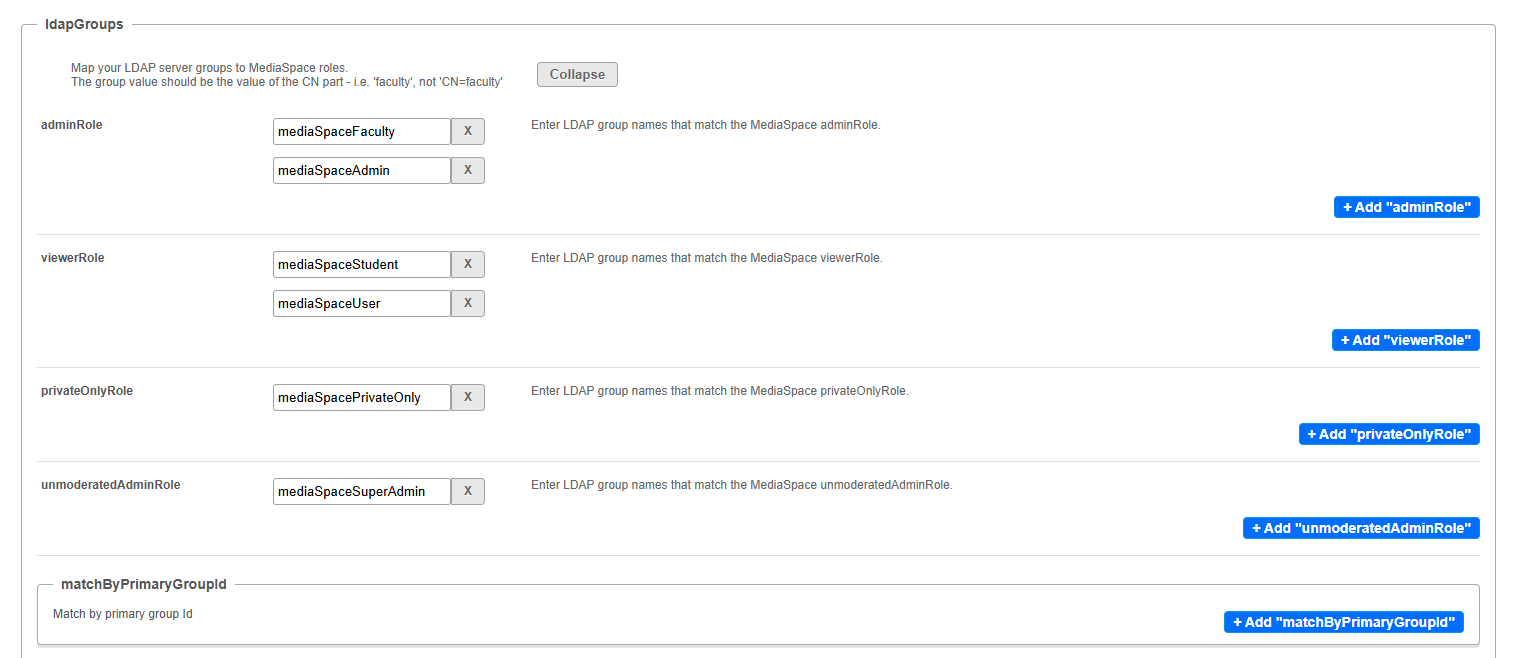
How to enter group names
- Enter only the group name (the CN value), for example: faculty
- You can add multiple LDAP groups to each role
- The role assigned at login follows your groupsMatchingOrder setting
Configure the following role fields:
adminRole - Click + Add "adminRole" to enter the LDAP group names that should map to the Video Portal admin role, for example:
- mediaSpaceFaculty
- mediaSpaceAdmin
Users who belong to any of these groups are treated as Video Portal administrators (unless another role takes priority based on the matching order).
viewerRole - This is the most common role for general users. Click + Add "viewerRole" to enter the LDAP groups that should map to the viewer role, for example:
- mediaSpaceStudent
- mediaSpaceUser
privateOnlyRole - Users with this role can only view content they own or content shared directly with them. Click + Add "privateOnlyRole" to enter the groups that should map to private only role, for example: mediaSpacePrivateOnly
unmoderatedAdminRole - This role grants full administrative access without moderation restrictions. Click + Add "unmoderatedAdminRole" to enter the groups that should map to the unmoderated admin role, for example: mediaSpaceSuperAdmin.
matchByPrimaryGroupId (optional) - Use this only in AD environments that rely on primaryGroupId instead of normal group membership.
To configure:
1. Click +Add "matchByPrimaryGroupId".

A new section opens.
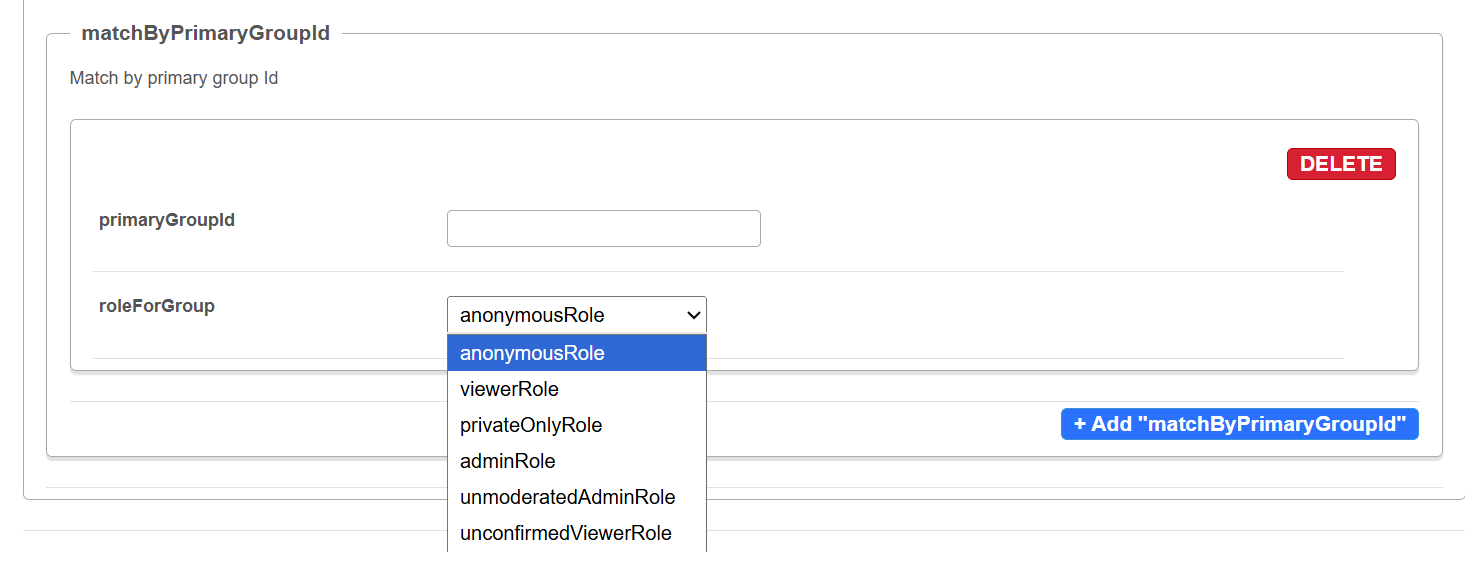
2. Enter the primary group ID value to match.
3. From the roleForGroup drop-down menu, choose the Video Portal role to assign to users with this primary group ID.
This option is typically used only in older or highly customized AD environments. Most environments do not need this field.
4. Click Save to save your changes.
