About
The Ssogroupsync module automatically adds users to Kaltura groups during login, based on values received from your SSO system. You can use the raw group values sent by SSO, or map those values to different group names inside Kaltura.
This module runs at login, so users with a large number of groups may experience a slower first login as their groups are synchronized.
Group ID rules: Group IDs in Kaltura must contain only English letters and numbers. No spaces are allowed.
Configure
1. Go to your Configuration Management page, and click on the Ssogroupsync module. You can also navigate directly using a link: https://{your_video_portal_URL}/admin/config/tab/ssogroupsync.
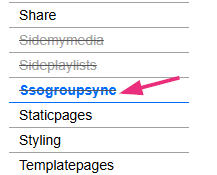
The Ssogroupsync page displays.
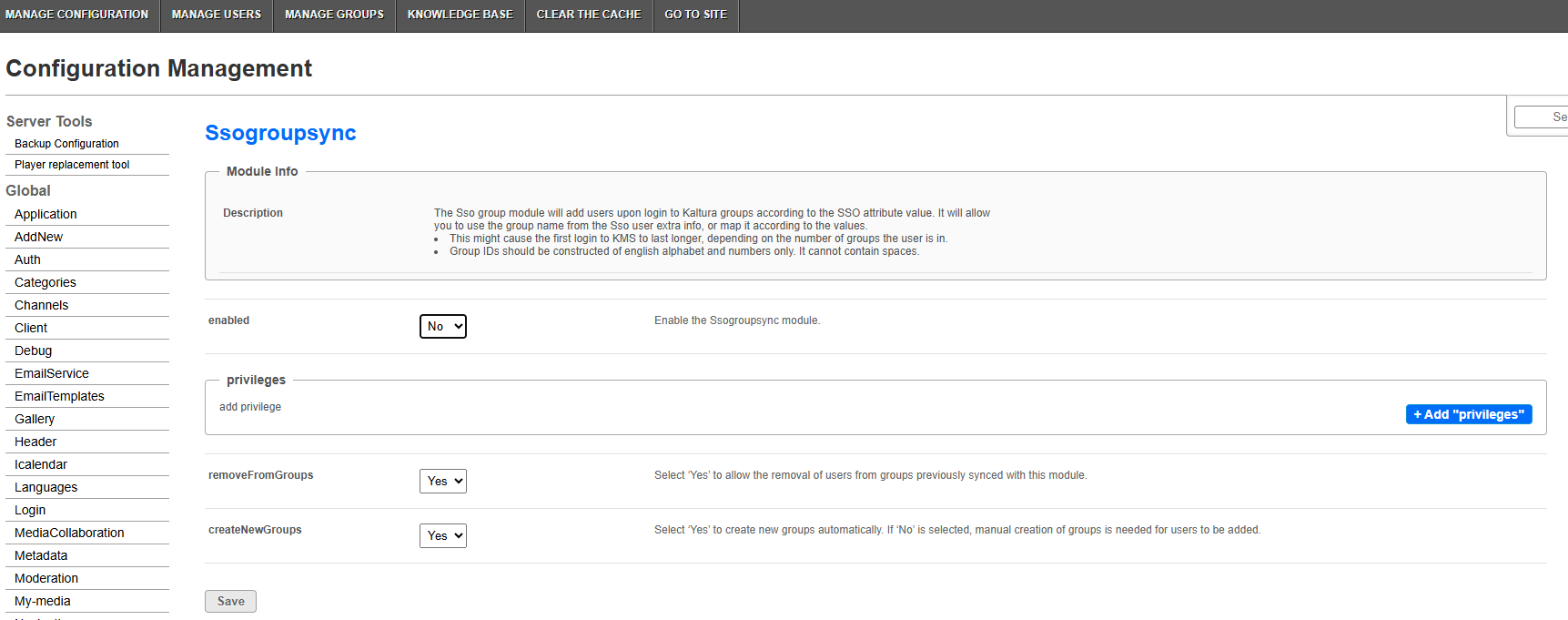
2. Configure the following:
enabled - Set to 'Yes' to enable the module.
privileges
Use this section to define which SSO attributes contain group information and how KMS should interpret them.
To create a new entry, click + Add "privileges".
An additional section opens.
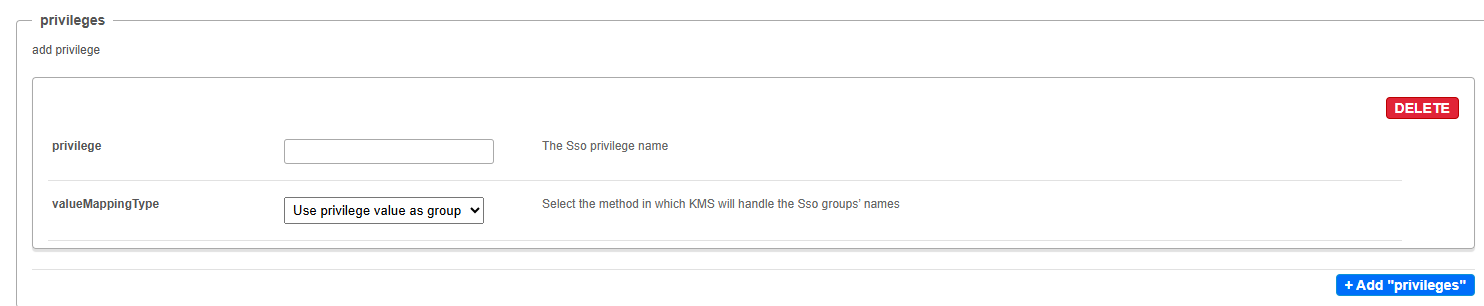
Configure the following for each privilege:
privilege - Enter the name of the SSO attribute that contains the group values (for example: roles, memberOf, or groups).
valueMappingType - Choose how Video Portal should convert the attribute’s values into Kaltura group names:
- Use privilege value as group name – Each value from the SSO attribute becomes a group name in Kaltura.
- Map privilege value to a group name – Allows you to map each SSO value to a specific Kaltura group name.
An additional field appears when this option is selected:

Click +Add "valueMapping".
A new section opens.
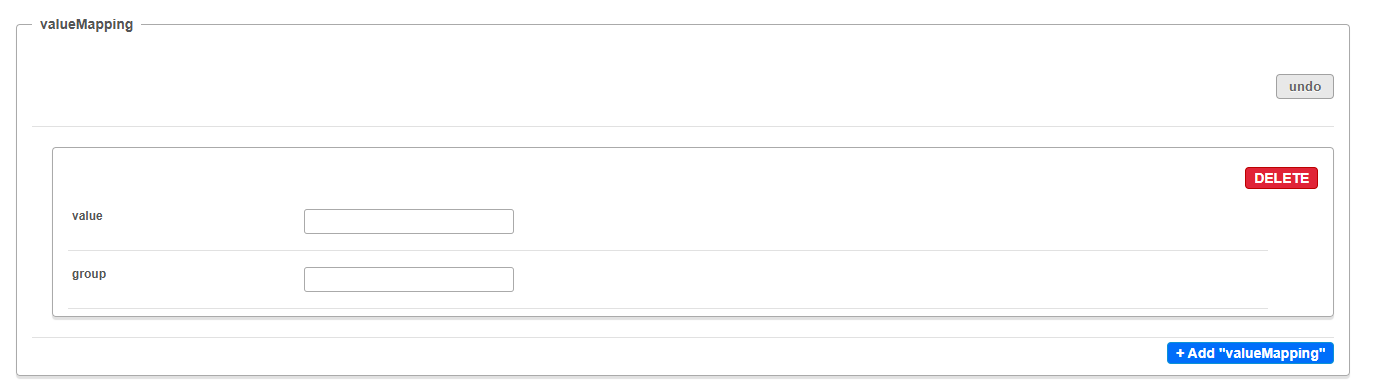
Complete the fields as follows:
value - Enter the exact value received from the SSO attribute.
group - Enter the Kaltura group name that should be used for that value.
You can add multiple mappings. Each time a user logs in, the Video Portal checks their SSO attribute values and syncs them to the corresponding Kaltura groups.
removeFromGroups - Choose 'Yes' to allow the Video Portal to remove users from groups that were previously synced by this module. If set to 'No', users will only be added to groups on login, not removed.
createNewGroups - Choose 'Yes' to allow the Video Portal to automatically create new Kaltura groups when a matching SSO value is found. If set to 'No', the group must already exist in Kaltura for users to be added.
3. Click Save.
