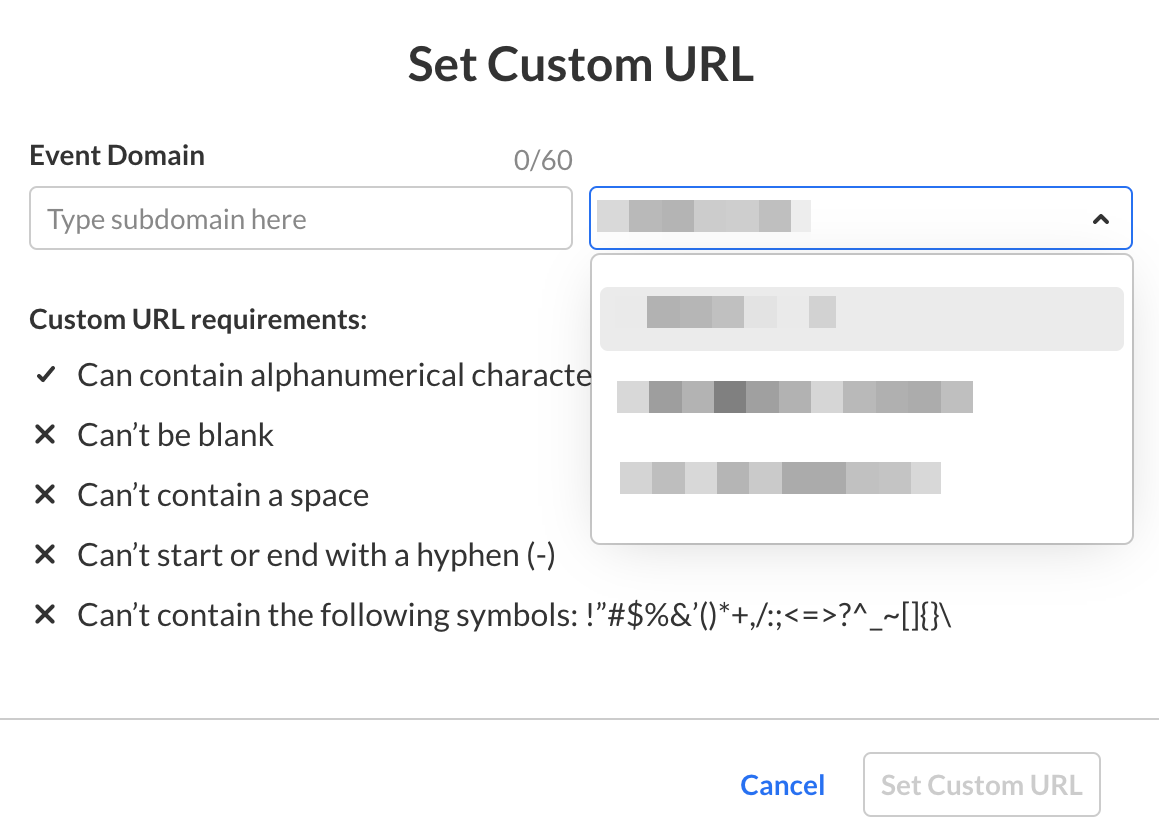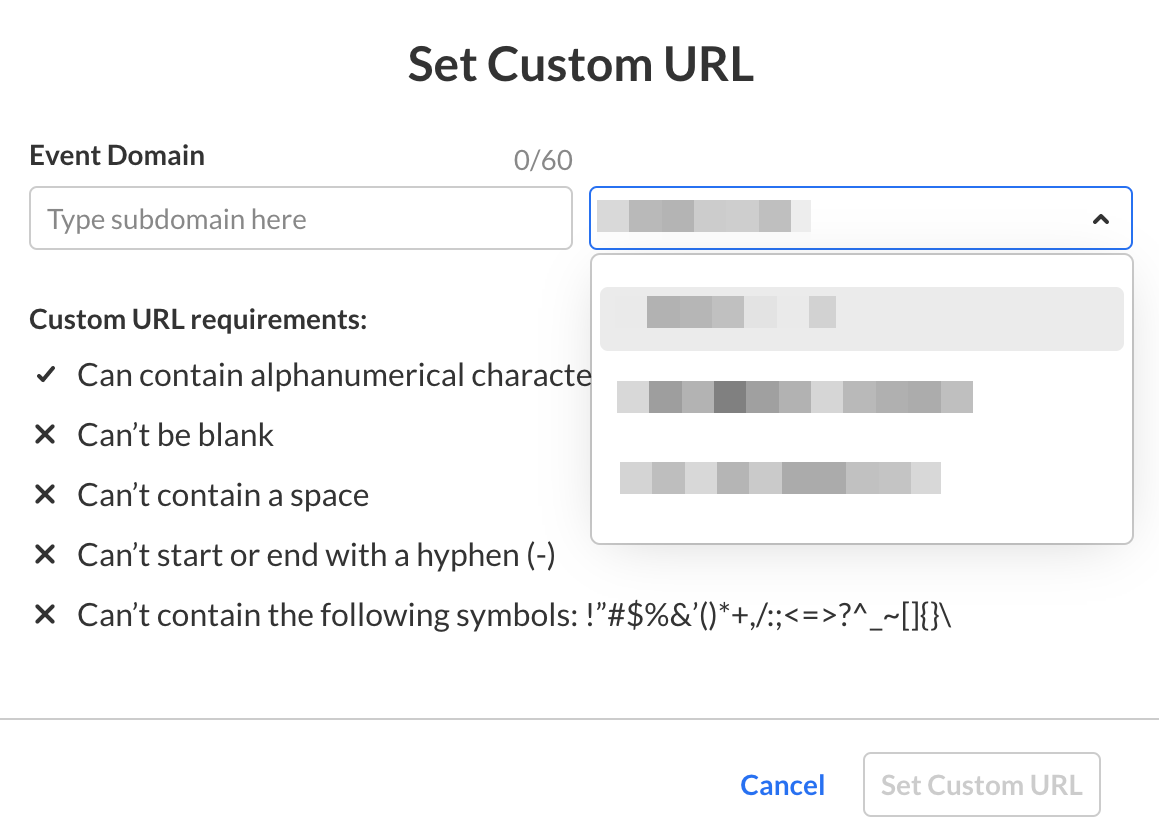About
This article describes how to access your event domain, enter a support email address for attendees, enter organizer details to display in notifications and networking, and set a custom URL.
Navigate to the Settings page
From the site page, click the Settings tab. The Settings page displays.

Here you can enter a support email address for attendees to use to ask questions and report issues.
You may enter organizer details. This information is displayed as the sender details in notifications and networking.
You may also copy and/or access the event domain by clicking the appropriate button;  to copy or
to copy or  to access.
to access.
Set a custom URL
If configured by your Admin, a Set Custom URL button displays on the Settings page allowing you to change the default generated event URL to customize it for your webinar.
- Click the Set Custom URL button.
- Enter a unique Event Domain according to the validation rules, then click on the right-hand list to choose from the list of root domains your Admin configured. Once finished, click Set Custom URL.