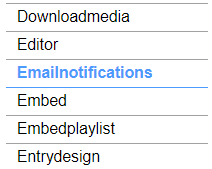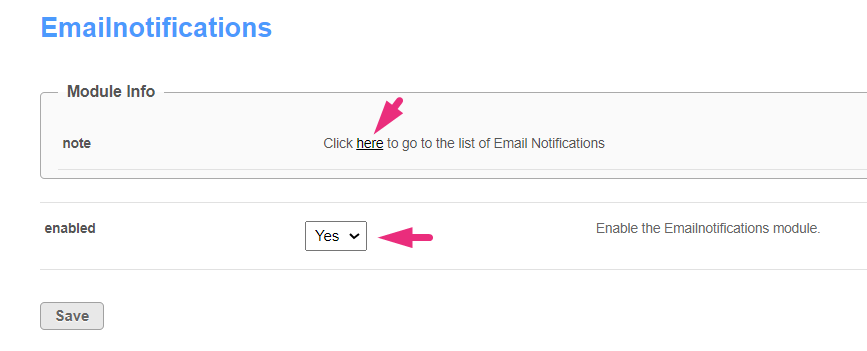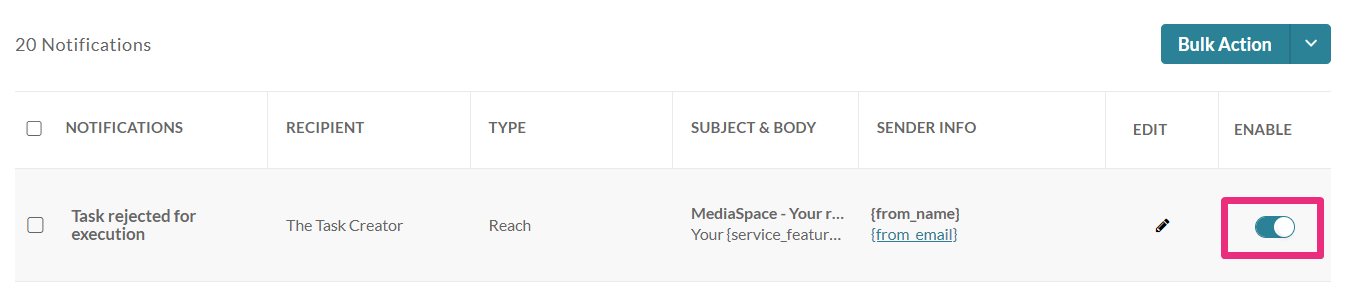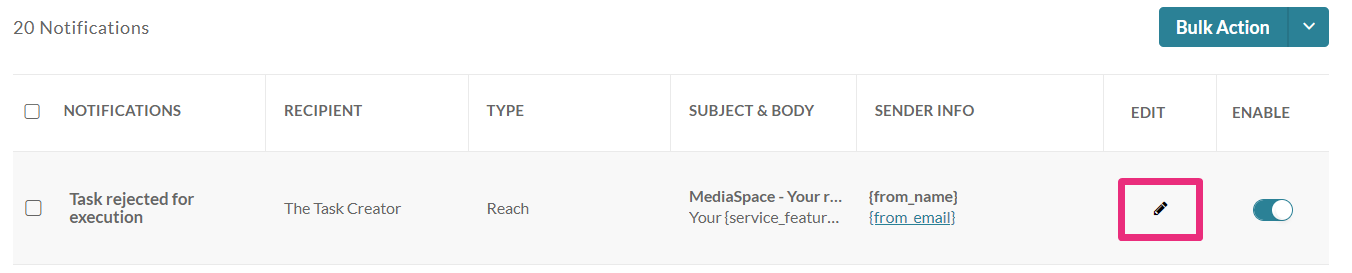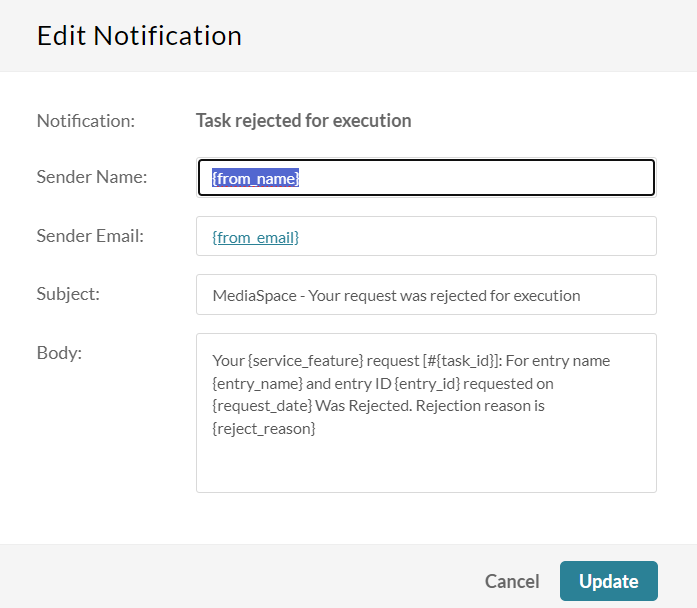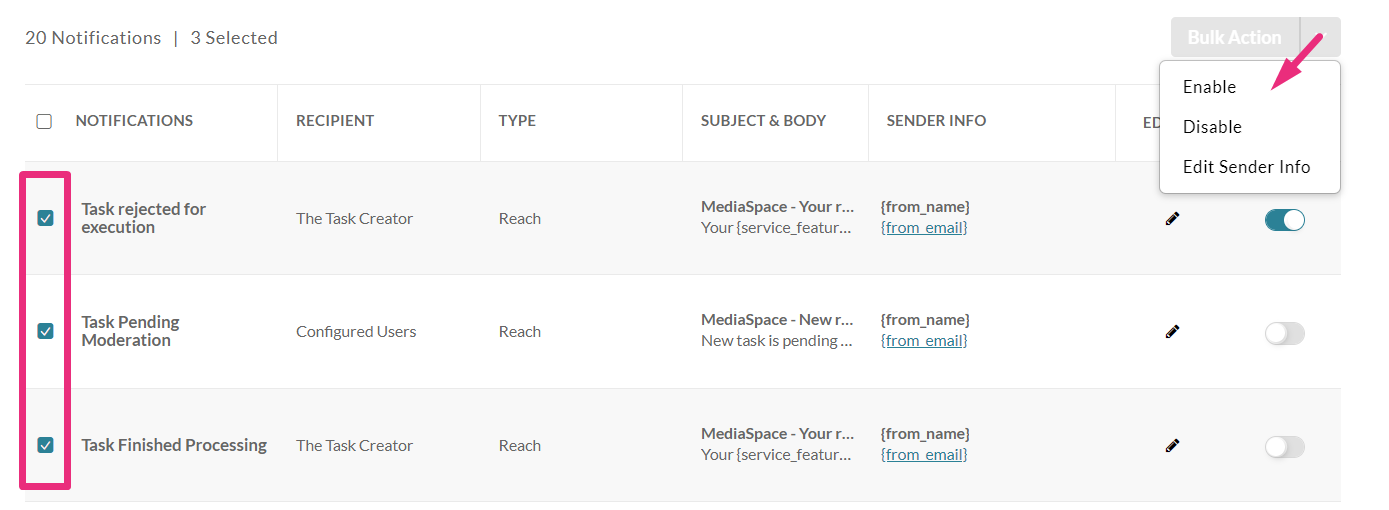About
The emailnotifications module lets you set up and customize automated email alerts triggered by specific user actions. For example, you can notify channel moderators when new items are awaiting moderation, or inform media creators when their content is approved or rejected, and much more.
The Event Notifications feature must be enabled at the account level for email notifications and channel subscriptions to work. If your account doesn’t have this feature enabled, contact your Kaltura representative.
Changes to application specific notifications will only affect this application. Notifications of type 'Reach' and 'External' will take effect on all Video Portal and LMS Video instances under the same Kaltura Partner ID.
Configure the module
- Go to your Configuration Management console, and click the Emailnotifications module. You can also navigate directly using a link: https://{your_KMS_URL}/admin/config/tab/emailnotifications.
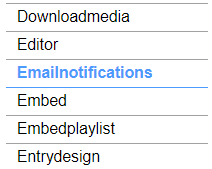
- Enable the module by selecting 'Yes'.
- Click Save to apply your changes.
- Click on the dedicated page link ('here').
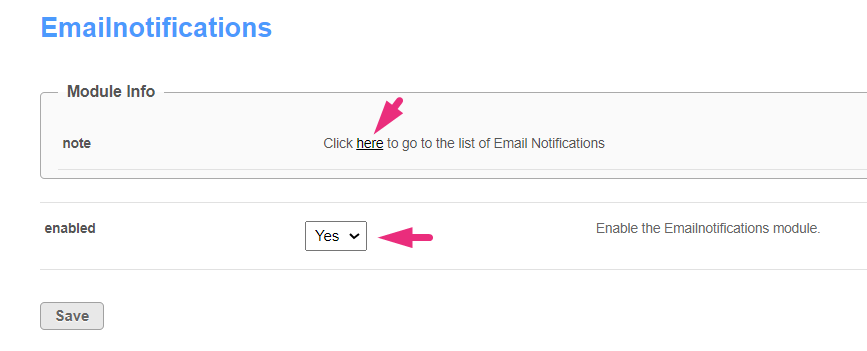
The email notifications page displays.
Configure the notifications
On this page, you can enable the different email notification events and define the email templates for each. In each notification, the recipient, type, subject & body text and sender information will display.
There are three types: REACH, Application specific, and External.
- REACH refers to notifications coming from the REACH module.
REACH notifications will appear in the list only when the REACH module is enabled and configured.
- Application specific refers to notifications that are triggered by events in a specific application. Each application can have its own notifications. Different text and alerts can be sent according to the trigger location.
- External refers to global notifications that affect all applications under the same account. If you have a few Video Portal instances and an LMS, the same external notifications are sent by triggers from any instance events. These also include notifications from applications outside of Video Portal / LMS (API or KMC for example).
- Click on the toggle button to enable the requested notification. Note that all enable switches are defaulted to OFF position.
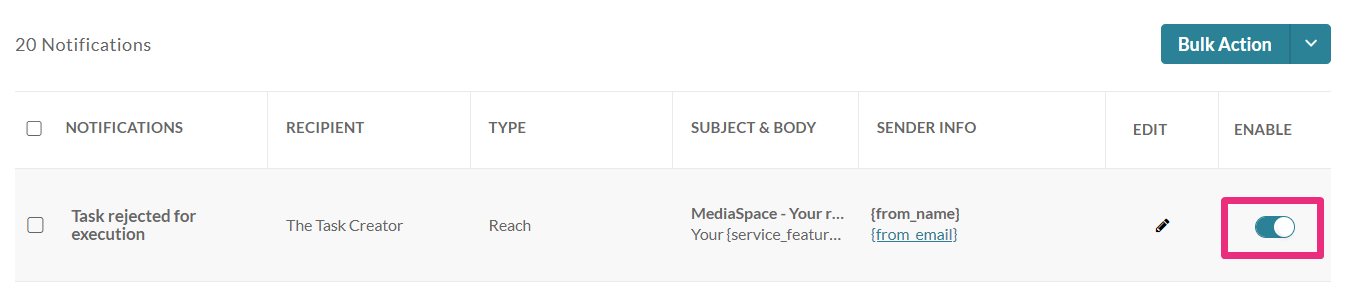
- Click the pencil icon to configure the notification.
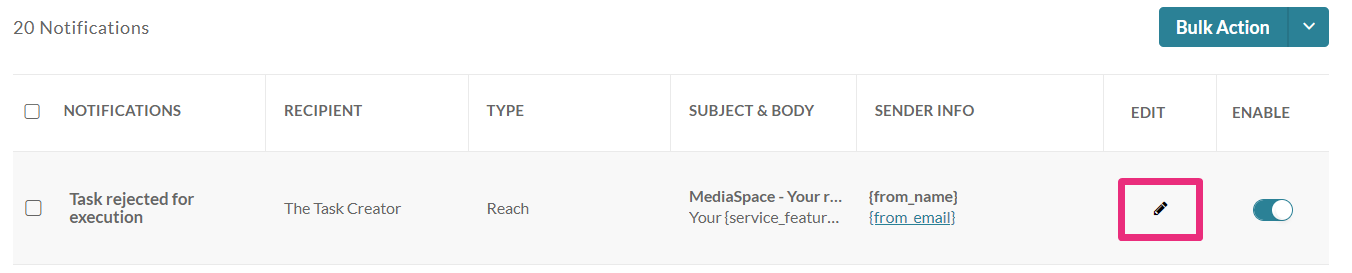
- Make the desired changes to the sender name, sender email, subject and / or body text.
Default Sender's Name and Sender's Email are 'Kaltura Automated Response' and 'customer_service@kaltura.com' respectively. You can customize these fields per individual email notification. Only one value per field is possible.
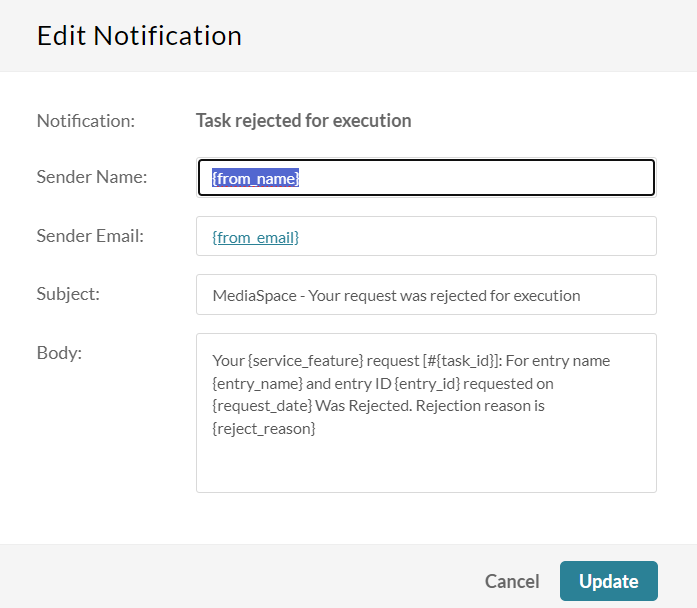
Changing the sender email requires steps by both the customer and Kaltura:
- Customer step: Approve Kaltura to send on behalf of your domain by adding an SPF record. Use the value provided by Kaltura (for example: include:_spf.kaltura.com).
- Kaltura step: Kaltura will then whitelist the email in your admin console and update the notification templates.
- Click Update.
- To enable, disable or edit the sender information for several notifications in bulk, select the desired notifications and click Enable, Disable or Edit sender info under the bulk actions menu.
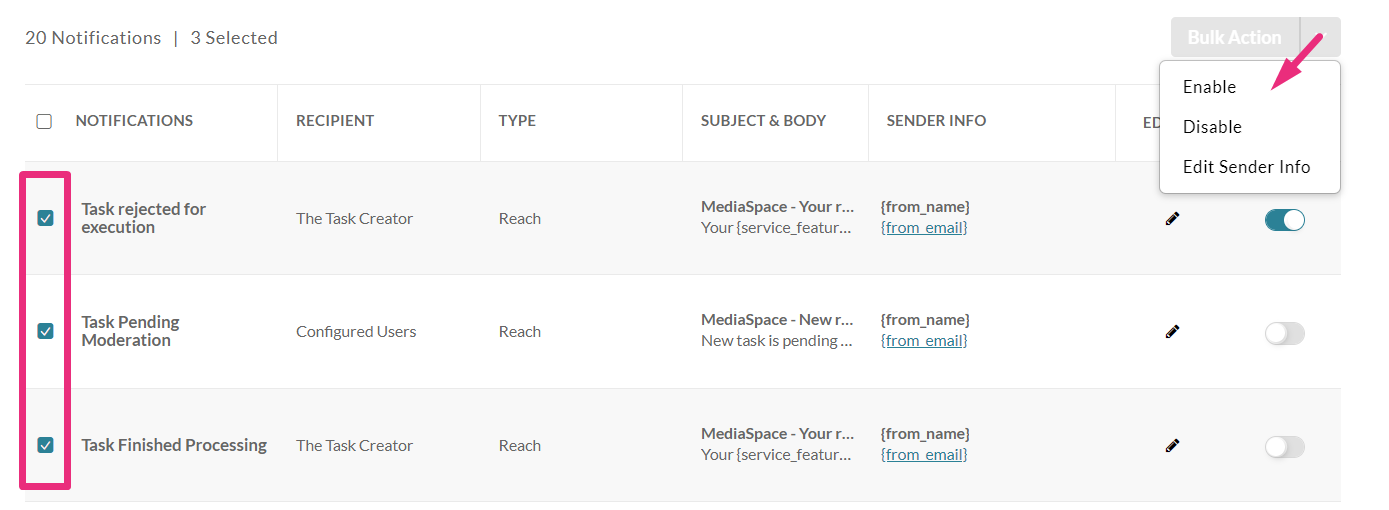
- Click Update.
Notification types
Some notification types appear in both Application Specific and External versions.
- Application Specific - applies only within the current Video Portal or LMS instance
- External - applies globally across all applications under the same account (Partner ID)
If both are enabled, users may receive duplicate notifications.
Task rejected for execution
Recipient = the task creator, Type = Reach
- Sender Name: {from_name}
- Sender email: {from_email}
- Subject: MediaSpace - Your request was rejected for execution
- Body: Your {service_feature} request [#{task_id}]: For entry name {entry_name} and entry ID {entry_id} requested on {request_date} Was Rejected. Rejection reason is {reject_reason}
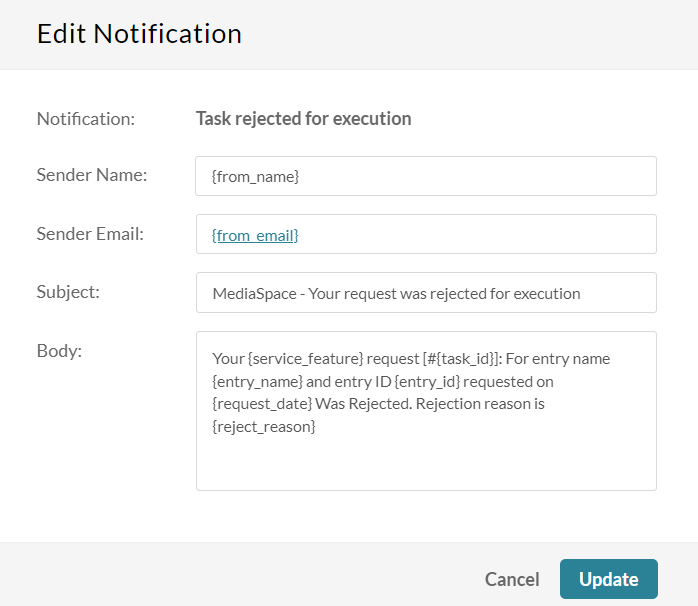
Task pending moderation
Recipient = Configured Users, Type = Reach
- Sender Name: {from_name}
- Sender email: {from_email}
- Subject: MediaSpace - New request is awaiting approval
- Body: New task is pending approval for entry name {entry_name}, entry id {entry_id}. Task was requested on {request_date} by {creator_name}({creator_email}). In order to approve please go to the services requests page in [AppTasksUrl]
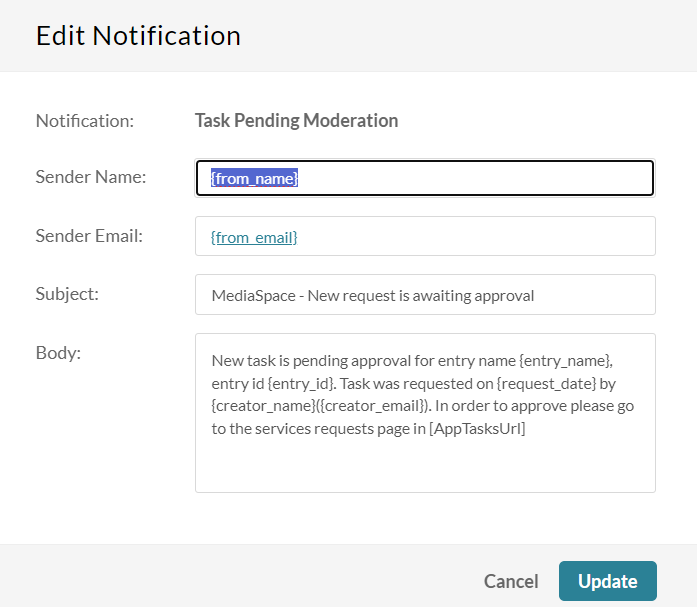
Task finished processing
Recipient = the task creator, Type = Reach
- Sender Name: {from_name}
- Sender email: {from_email}
- Subject: MediaSpace - Your request has finished processing.
- Body: Your {service_feature} request [#{task_id}]: For entry name {entry_name} and entry ID {entry_id} requested on {request_date} finished processing. To view task go to https://4834032.mediaspace.kaltura.com/media/{entry_id}
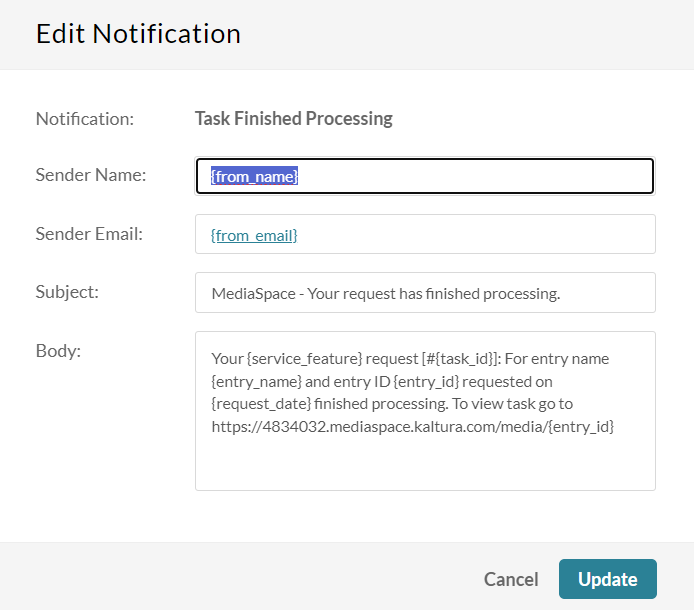
Task approved for execution
Recipient = the task creator, Type = Reach
- Sender Name: {from_name}
- Sender email: {from_email}
- Subject: MediaSpace - Your request is approved for execution
- Body: Your {service_feature} request: For entry {entry_name} with {entry_id} requested on {request_date} Was approved. {service_feature} will be automatically uploaded to your video upon completion. To view progress go to https://4834032.mediaspace.kaltura.com/media/{entry_id}
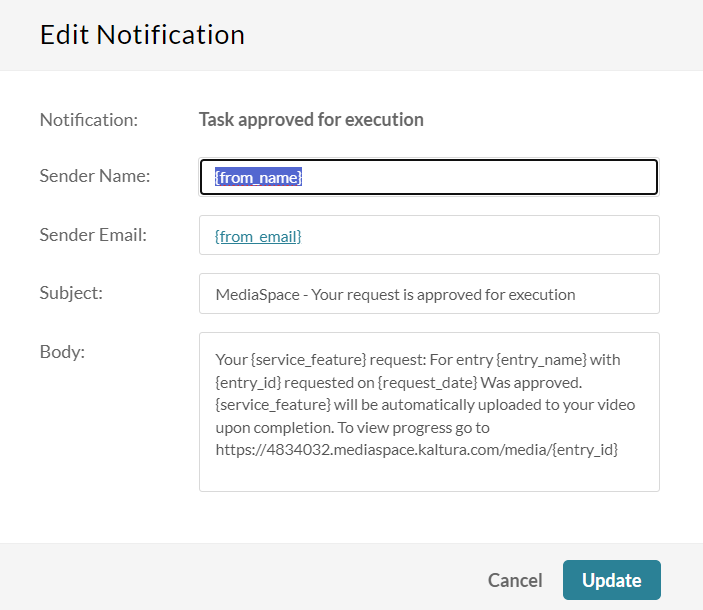
New item pending moderation
Recipient = Category Moderators, Type = Application Specific
- Sender Name: {from_name}
- Sender email: {from_email}
- Subject: MediaSpace - Your request is approved for execution
- Body: Your {service_feature} request: For entry {entry_name} with {entry_id} requested on {request_date} Was approved. {service_feature} will be automatically uploaded to your video upon completion. To view progress go to https://4834032.mediaspace.kaltura.com/media/{entry_id}
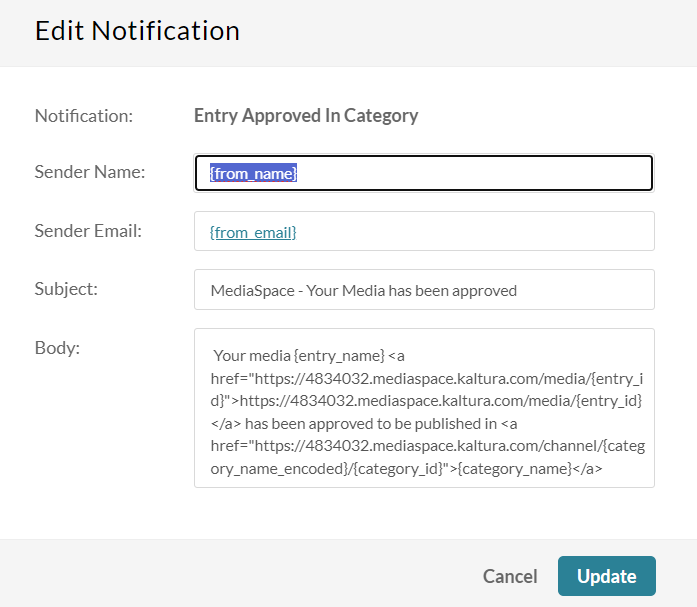
Entry approved in category
Recipient = The Entry Creator, Type = Application Specific
- Sender Name: {from_name}
- Sender email: {from_email}
- Subject: MediaSpace - Your request is approved for execution
- Body: Your {service_feature} request: For entry {entry_name} with {entry_id} requested on {request_date} Was approved. {service_feature} will be automatically uploaded to your video upon completion. To view progress go to https://4834032.mediaspace.kaltura.com/media/{entry_id}
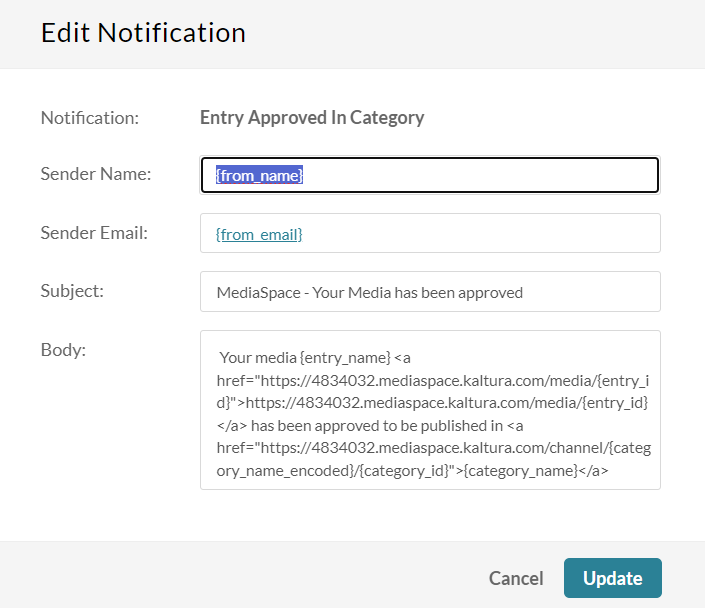
Entry rejected in category
Recipient = The Entry Creator, Type = Application Specific
- Sender Name: {from_name}
- Sender email: {from_email}
- Subject: MediaSpace - Your Media has been rejected
- Body: Your media {entry_name} <a href="https://4834032.mediaspace.kaltura.com/media/{entry_id}">https://4834032.mediaspace.kaltura.com/media/{entry_id}</a> has been rejected to be published in <a href="https://4834032.mediaspace.kaltura.com/channel/{category_name_encoded}/{category_id}">{category_name}</a>
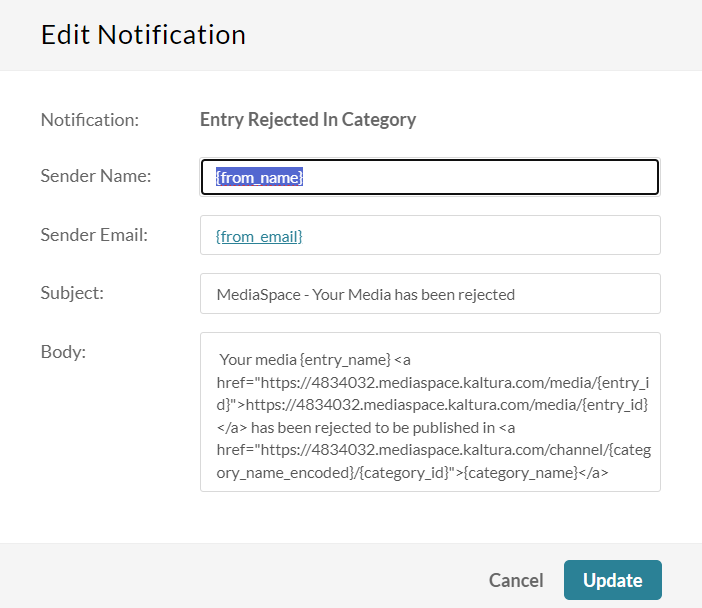
Entry rejected (application specific)
Recipient = The Entry Creator, Type = Application Specific
- Sender Name: {from_name}
- Sender email: {from_email}
- Subject: MediaSpace - Your Media has been rejected
- Body: Your media {entry_name} has been rejected
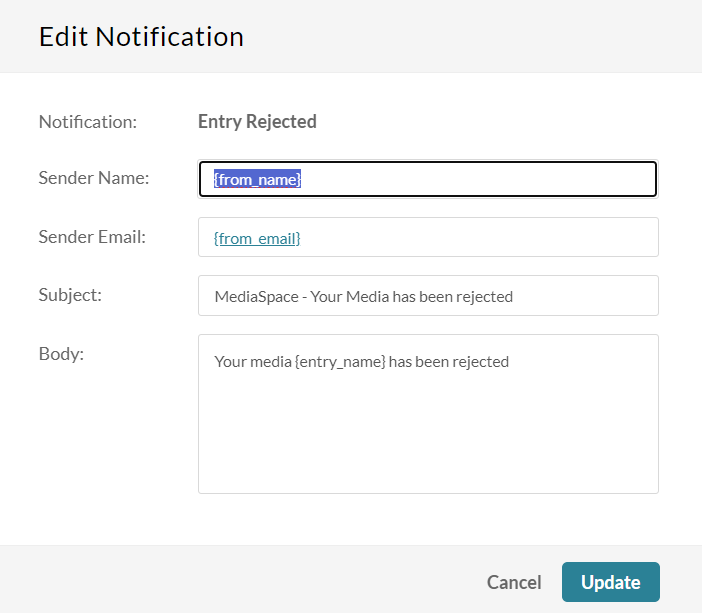
Entry rejected (external)
Recipient = The Entry Creator, Type = External
- Sender Name: {from_name}
- Sender email: {from_email}
- Subject: Your Media has been rejected
- Body: Your media {entry_name} has been rejected
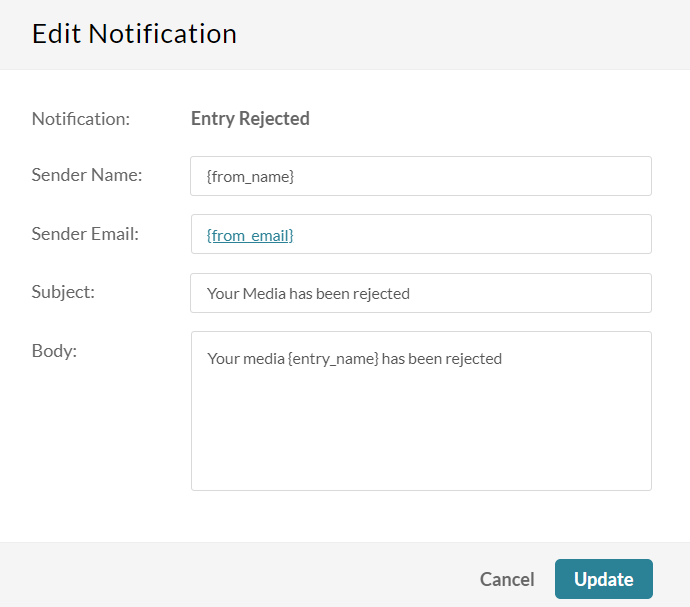
Entry approved (application specific)
Recipient = The Entry Creator, Type = Application Specific
- Sender Name: {from_name}
- Sender email: {from_email}
- Subject: MediaSpace - Your Media has been approved
- Body: Your media {entry_name} has been approved
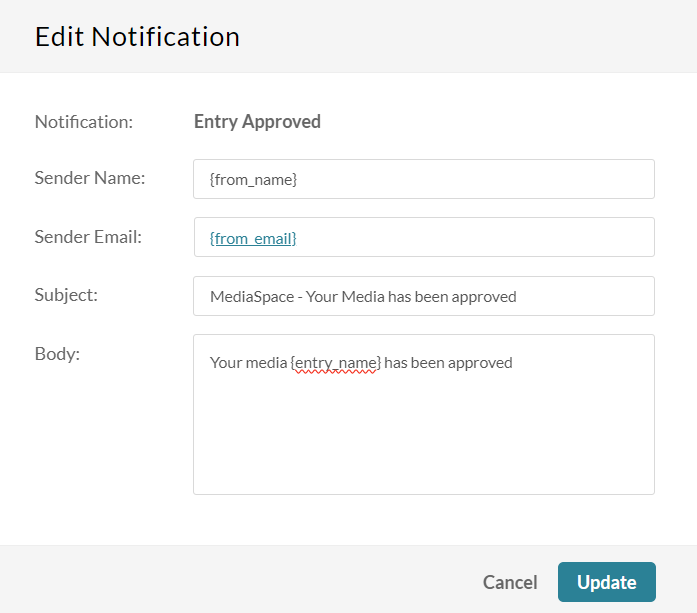
Entry approved (external)
Recipient = The Entry Creator, Type = External
- Sender Name: {from_name}
- Sender email: {from_email}
- Subject: Your Media has been approved
- Body: Your media {entry_name} has been approved
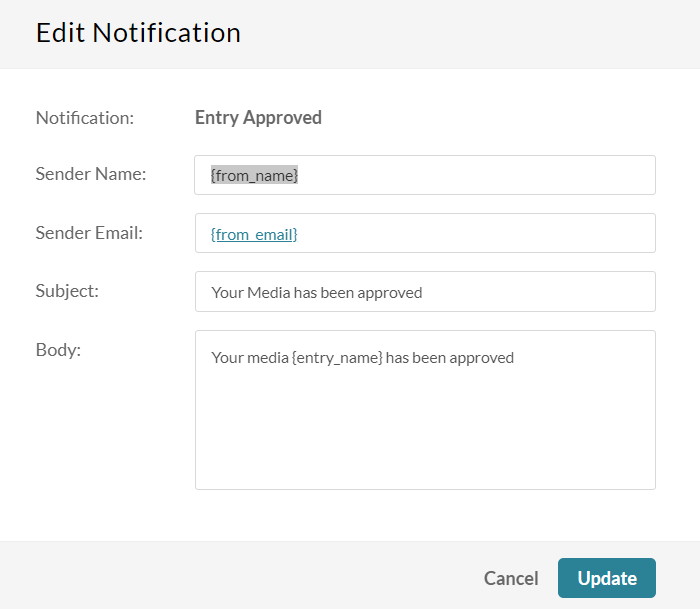
Entry ready (application specific)
Recipient = The Entry Creator, The Account Owner, Type = Application Specific
- Sender Name: {from_name}
- Sender email: {from_email}
- Subject: MediaSpace - Entry is Ready for Publishing: {entry_name}/ ID: {entry_id}
- Body: Hello,<p>A new entry is ready for publishing:</p><p>Entry Name: {entry_name} <br>Entry ID: {entry_id}<br>Entry Creator: {creator_name}, {creator_id}/{creator_email}<br>Entry Link: <a href="https://4834032.mediaspace.kaltura.com/media/{entry_id}">https://4834032.mediaspace.kaltura.com/media/{entry_id}</a> </p>
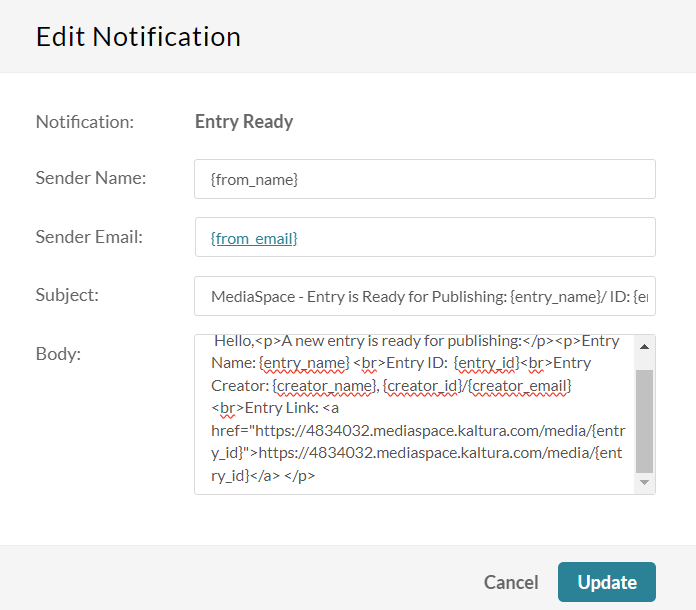
Entry ready (external)
Recipient = The Entry Creator, The Account Owner, Type = External
- Sender Name: {from_name}
- Sender email: {from_email}
- Subject: Entry is Ready for Publishing: {entry_name}/ ID: {entry_id}
- Body: Hello,<p>A new entry is ready for publishing:</p><p>Entry Name: {entry_name} <br>Entry ID: {entry_id}<br>Entry Creator: {creator_name}, {creator_id}/{creator_email}<br>Entry Link: <a href="https://4834032.mediaspace.kaltura.com/media/{entry_id}">https://4834032.mediaspace.kaltura.com/media/{entry_id}</a> </p>
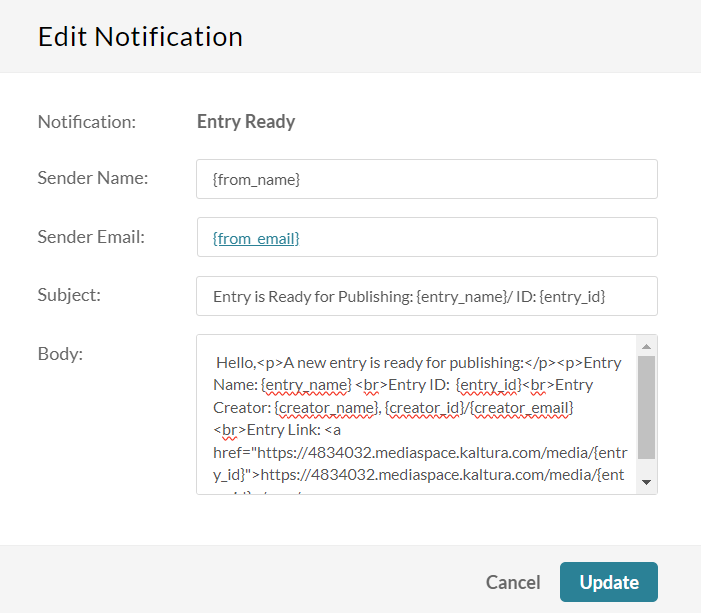
User was added to category as [role]
Recipient = The Category Member, Type = Application Specific
- Sender Name: {from_name}
- Sender email: {from_email}
- Subject: MediaSpace - You have been added to {category_name}
- Body: You have been added as {role} to <a href="https://4834032.mediaspace.kaltura.com/channel/{category_name_encoded}/{category_id}">{category_name}</a>
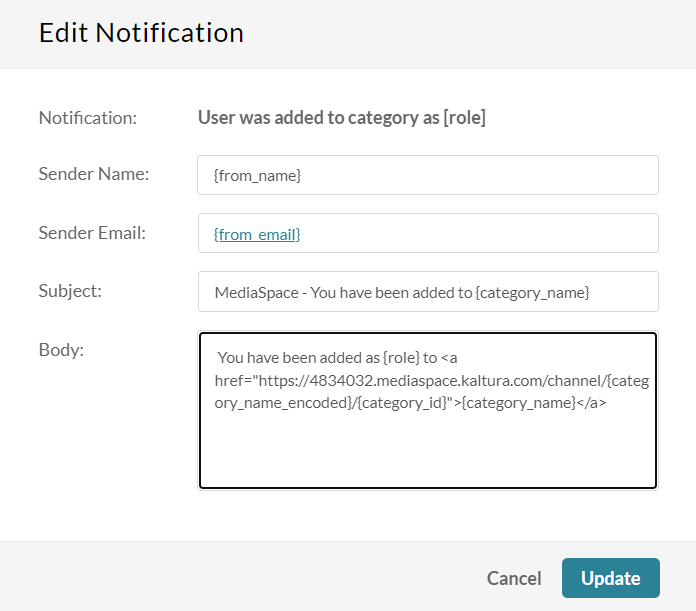
User's role was changed in category
Recipient = The Category Member, Type = Application Specific
- Sender Name: {from_name}
- Sender email: {from_email}
- Subject: MediaSpace - Your {category_name} role has changed
- Body: Your role in <a href="https://4834032.mediaspace.kaltura.com/channel/{category_name_encoded}/{category_id}">{category_name}</a> has changed and is now {role}
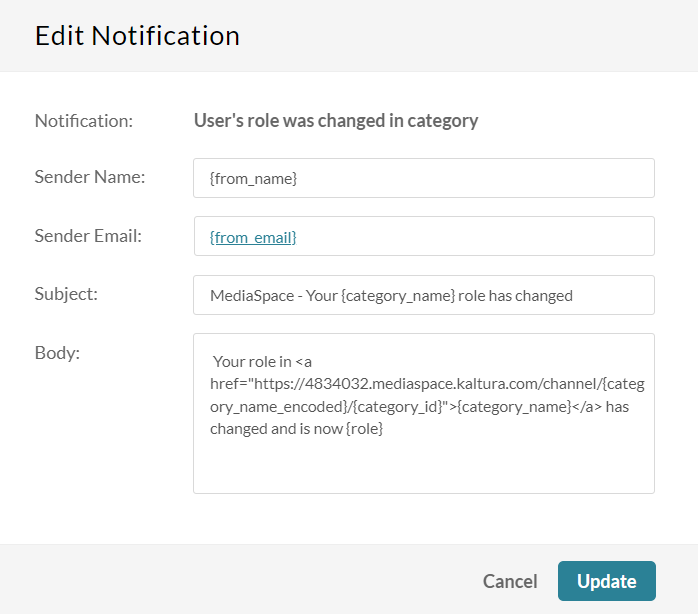
User was removed from category
Recipient = The Category Member, Type = Application Specific
- Sender Name: {from_name}
- Sender email: {from_email}
- Subject: MediaSpace - You have been removed from {category_name}
- Body: You have been removed from {category_name} by the user {remover_user_id}
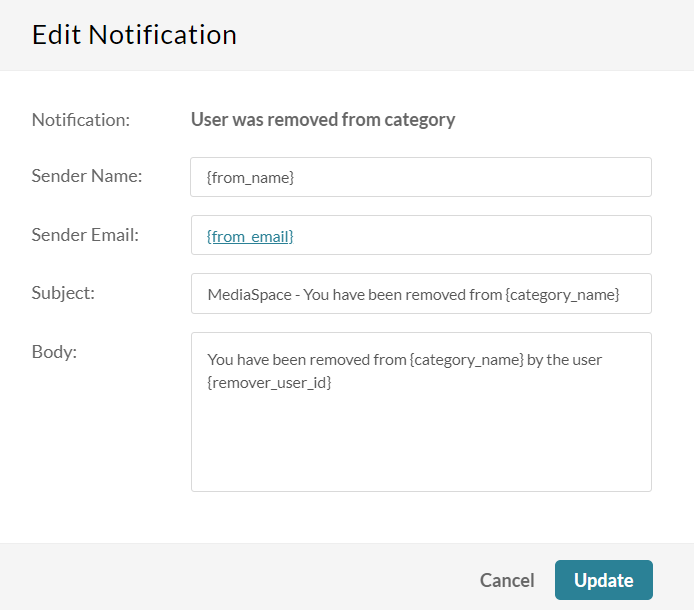
Entry was added to channel
Recipient = Channel Subscribers, Type = Application Specific
- Sender Name: {from_name}
- Sender email: {from_email}
- Subject: MediaSpace - A new media was added to {category_name}
- Body: Media {entry_name} was added to <a href="https://4834032.mediaspace.kaltura.com/channel/{category_name_encoded}/{category_id}">{category_name}</a>. You can see the media here: <a href="https://4834032.mediaspace.kaltura.com/media/{entry_id}">https://4834032.mediaspace.kaltura.com/media/{entry_id}</a>
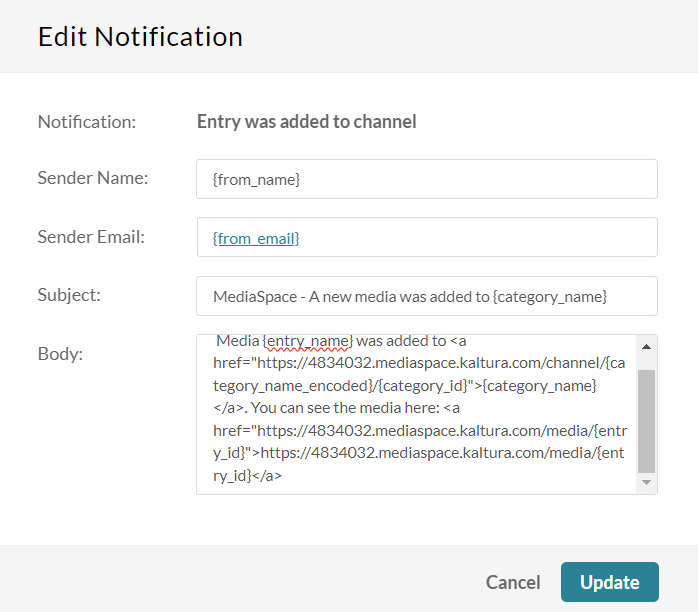
Comment was added to entry
Recipient = The Entry Creator, Type = Application Specific
- Sender Name: {from_name}
- Sender email: {from_email}
- Subject: MediaSpace - A new comment was added to your video {entry_name}
- Body: A new comment was added to your media {entry_name}. Comment: {comment_text}. You can see the media here: <a href="https://4834032.mediaspace.kaltura.com/media/t/{entry_id}/{category_id}">https://4834032.mediaspace.kaltura.com/media/t/{entry_id}/{category_id}</a>
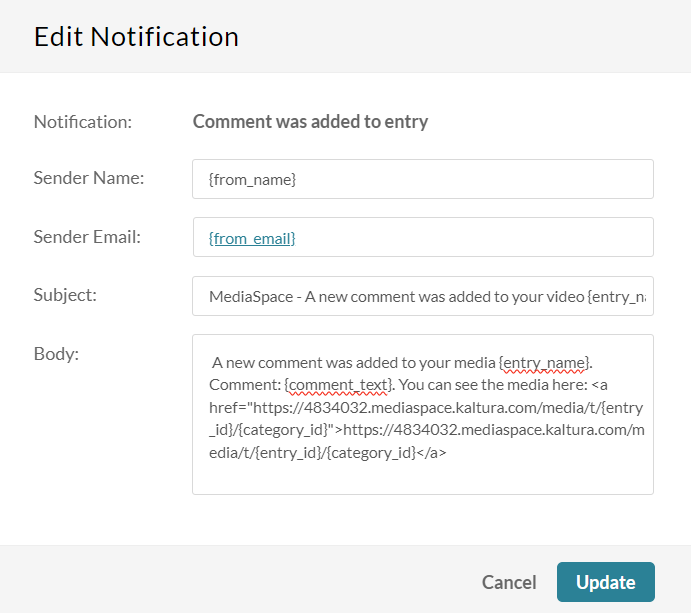
User replied to a comment
Recipient = The Original Comment Creator, Type = Application Specific
- Sender Name: {from_name}
- Sender email: {from_email}
- Subject: MediaSpace - A new reply was added to your comment
- Body: A new reply was added to your comment on media <a href="https://4834032.mediaspace.kaltura.com/media/t/{entry_id}/{category_id}">{entry_name}</a> by {reply_user_id}.<br/> Reply Text: {comment_text}
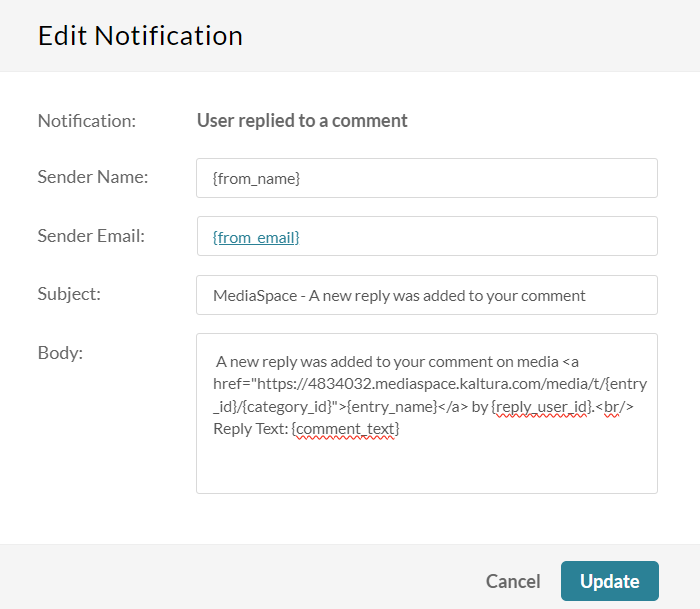
User deleted a comment
Recipient = The Comment Creator, Type = Application Specific
- Sender Name: {from_name}
- Sender email: {from_email}
- Subject: MediaSpace - A comment was deleted from media {entry_id}
- Body: The comment id {comment_id} was deleted from media <a href="https://4834032.mediaspace.kaltura.com/media/t/{entry_id}/{category_id}">{entry_name}</a> by {delete_user_id} <br/>Original Comment: {comment_text}
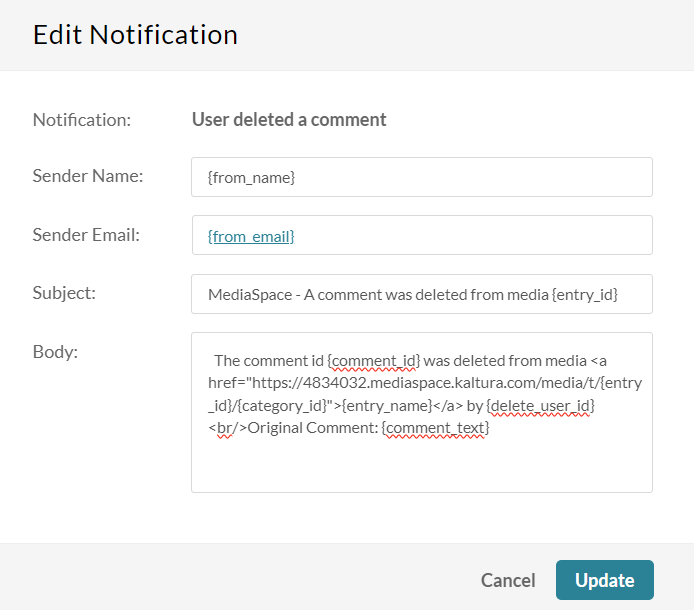
Content parameters
The following parameters are available:
The term 'category' in this guide refers to both a 'gallery' and 'channel' in the Video Portal (MediaSpace) and to the Media Gallery in KAF applications.
- from_email - sender email
- from_name - sender name
- from_email - Server configuration: partner_notification_email
- from_name - Server configuration: partner_notification_name
- entry_id - entry ID
- entry_name - entry name
- comment_text - comment text
- comment_id - comment ID
- category_id - category ID (entry context)
- delete_user_id - ID of the user who deleted the comment
- creator_id - entry creator user ID
- creator_name - entry creator name
- creator_email - entry creator email
- category_name_encoded - HTML-encoded category name (better to use in the message body)
- reply_user_id - ID of the user who wrote the reply
- role - user role
- remover_user_id - ID of the user who executed this action
- request_date - date requested
- AppTasksUrl
- service_feature
- #{task_id}
- reject_reason - reason for rejection