About
This article explains how to connect your Video Portal to a network-level authentication system using header authentication.
With this method, your organization’s infrastructure (such as a load balancer, gateway, or reverse proxy) handles the login process. After the user is authenticated, that system adds the user’s ID to a predefined HTTP header in the request. The Video Portal then reads this header and logs the user in automatically - no login screen appears inside the Video Portal itself.
Set up header login
- Go to your Configuration Management console, and navigate to the Auth module. You can also navigate directly: https://{your_video_portal_URL}/admin/config/tab/auth.
- Scroll down to the authNAdapter field and select Header AuthN from the drop-down menu.
- Scroll down to the refreshDetailsOnLogin field and choose whether to update user details (first name, last name, and email) from your organization’s authentication system each time a user logs in.
- Scroll down to the headerAuth section.
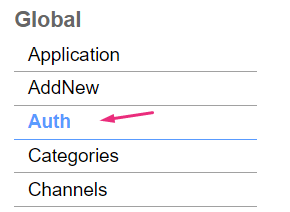
The Auth page displays.

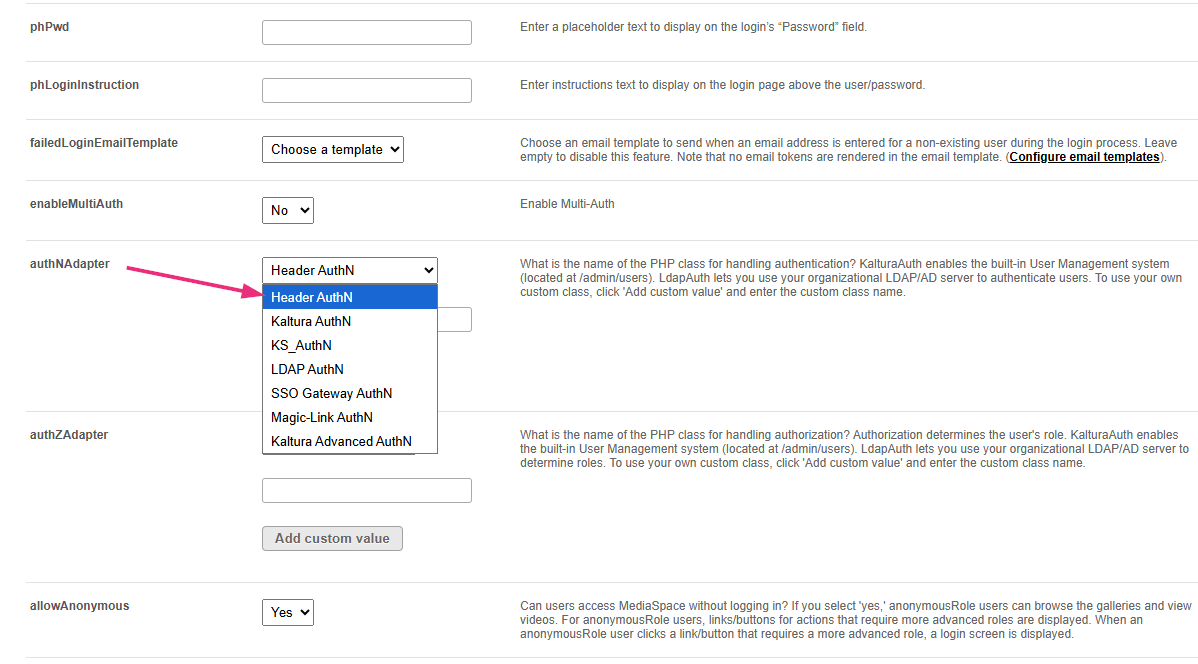
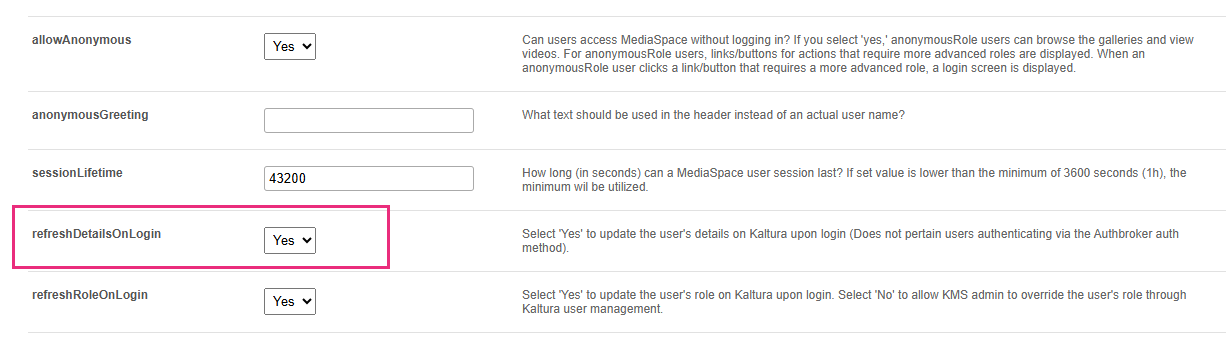
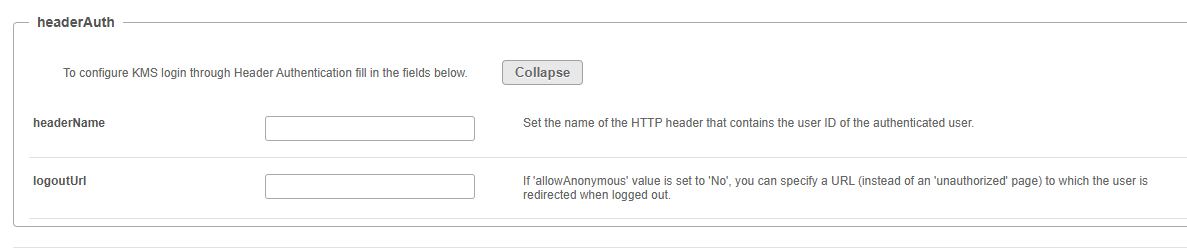
Configure the following fields:
- headerName – Enter the name of the HTTP header that contains the authenticated user’s ID. Your network or authentication layer (for example, load balancer or reverse proxy) must set this header before the request reaches the Video Portal.
- logoutUrl – (Optional) Enter the URL users should be redirected to after logout when allowAnonymous is set to 'No'. If allowAnonymous = 'Yes', this field is generally ignored.
5. Click Save.
