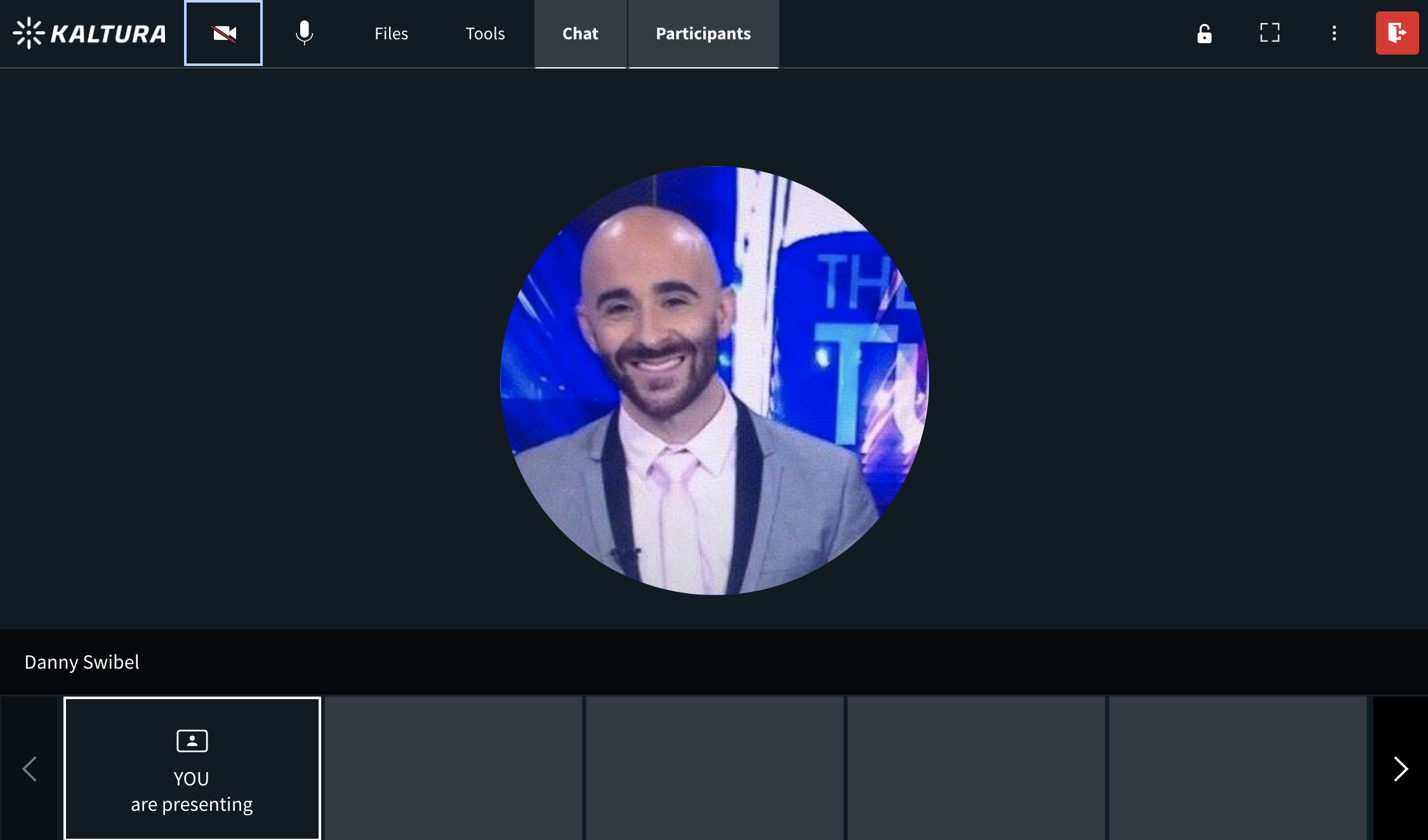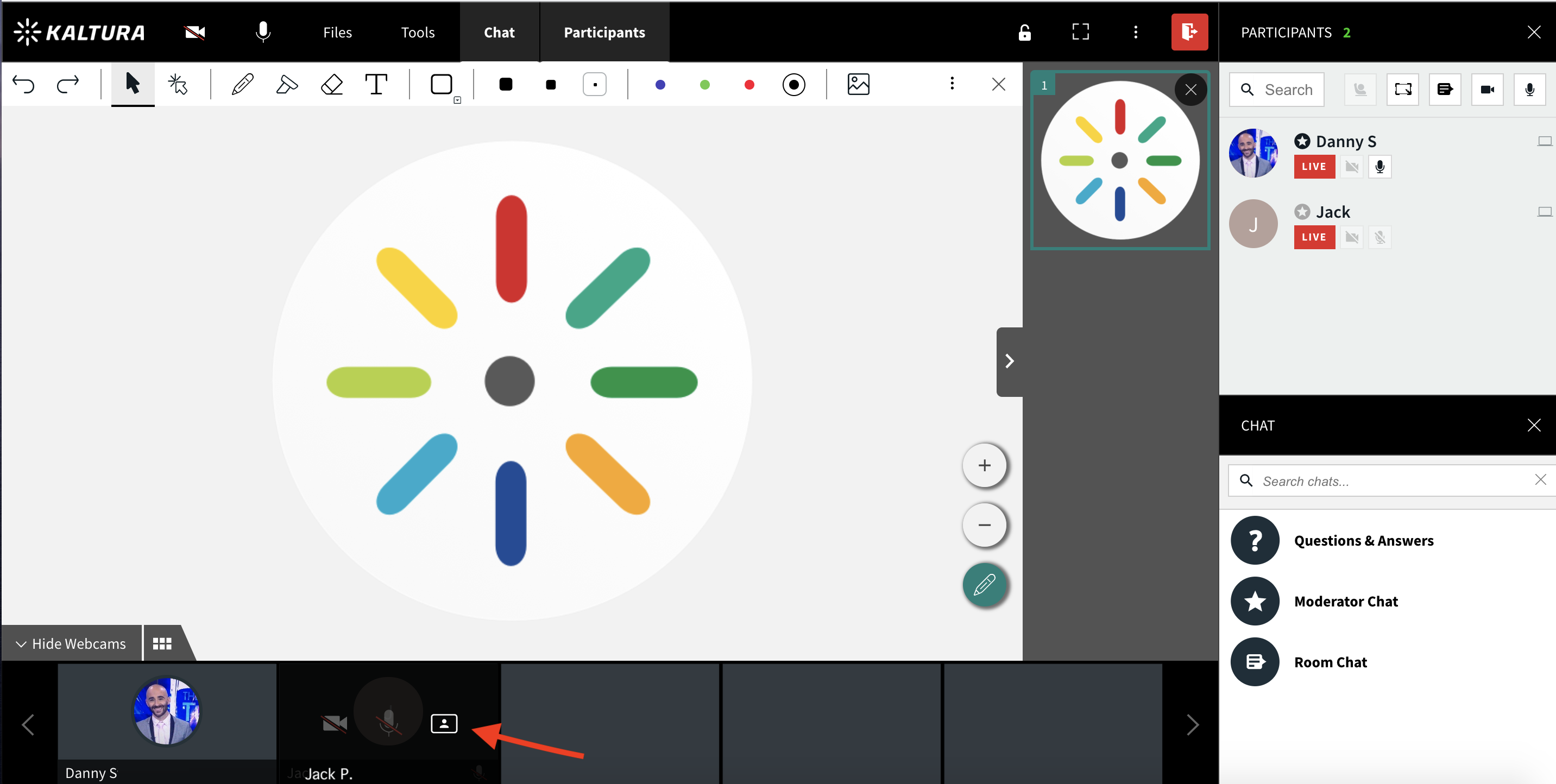Legacy notice
This article documents the legacy KME Room. For information on the new room, please visit the new Kaltura Room documentation.
Presenter position gives prominence to a specified webcam participant. Setting a presenter helps bring focus to that participant by enabling participants to see the main speaker more clearly. Presenter is a webcam position. Presenters do not get additional permissions.
Set A Webcam Participant As A Presenter
- Hover your cursor over a webcam participant in the webcam tray.
- Click the Presenter icon to the right of the microphone button.
- To unset a presenter, simply click the Presenter icon again.
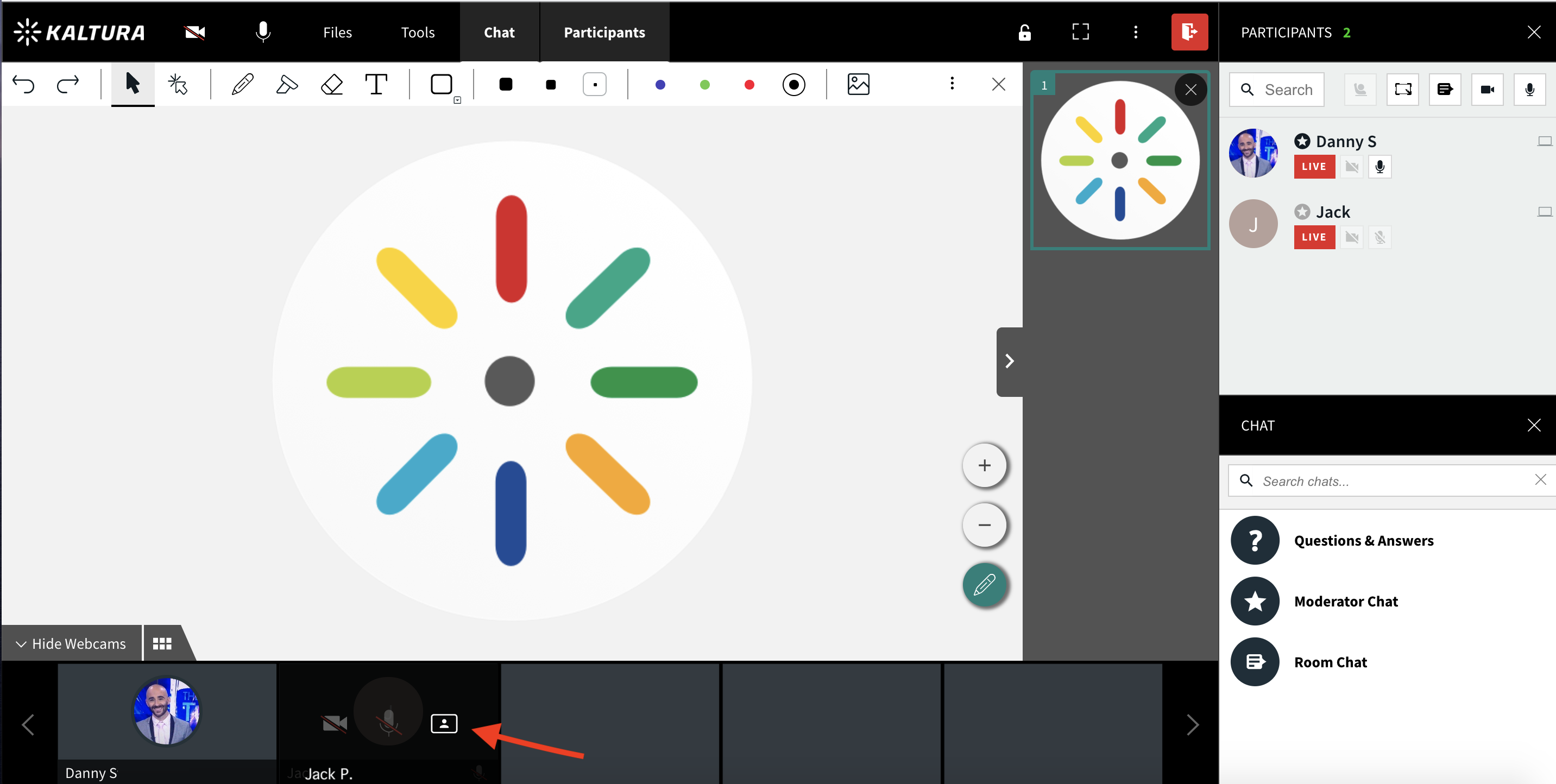

💡There can only be one presenter at a time.
💡The presenter webcam position has two different views:
- Floating Overlay - When content is displayed on stage, the presenter webcam floats over the displayed content. Each participant can click and drag the presenter webcam to a position that is least in the way.
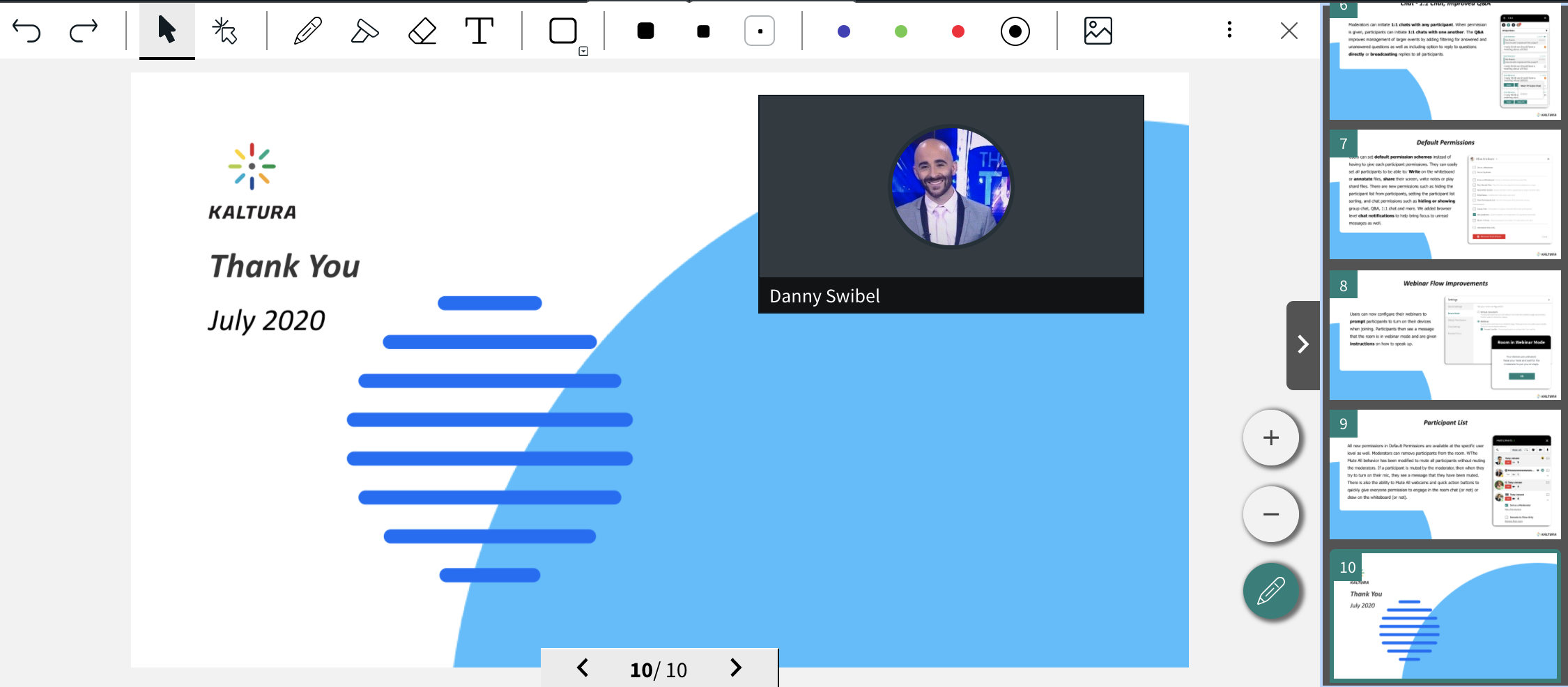
- Full Frame - When there is no content displayed, the presenter webcam takes up the entire stage.