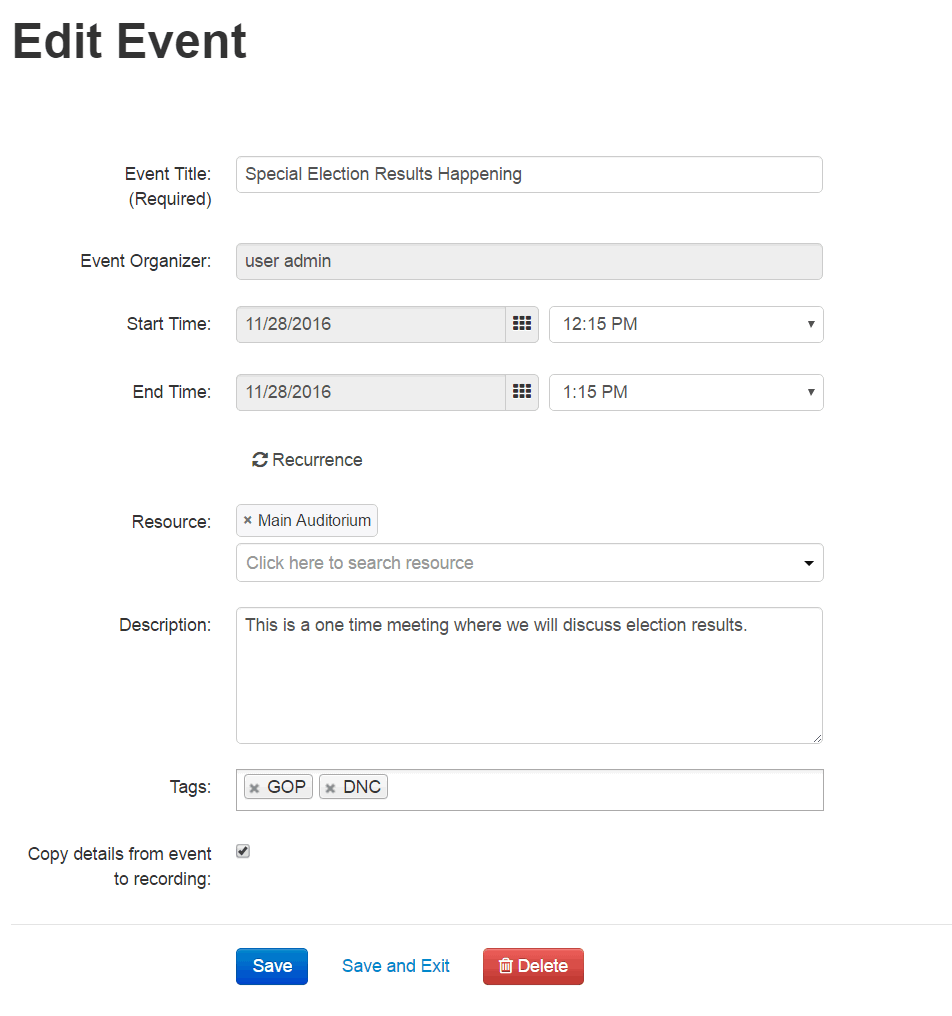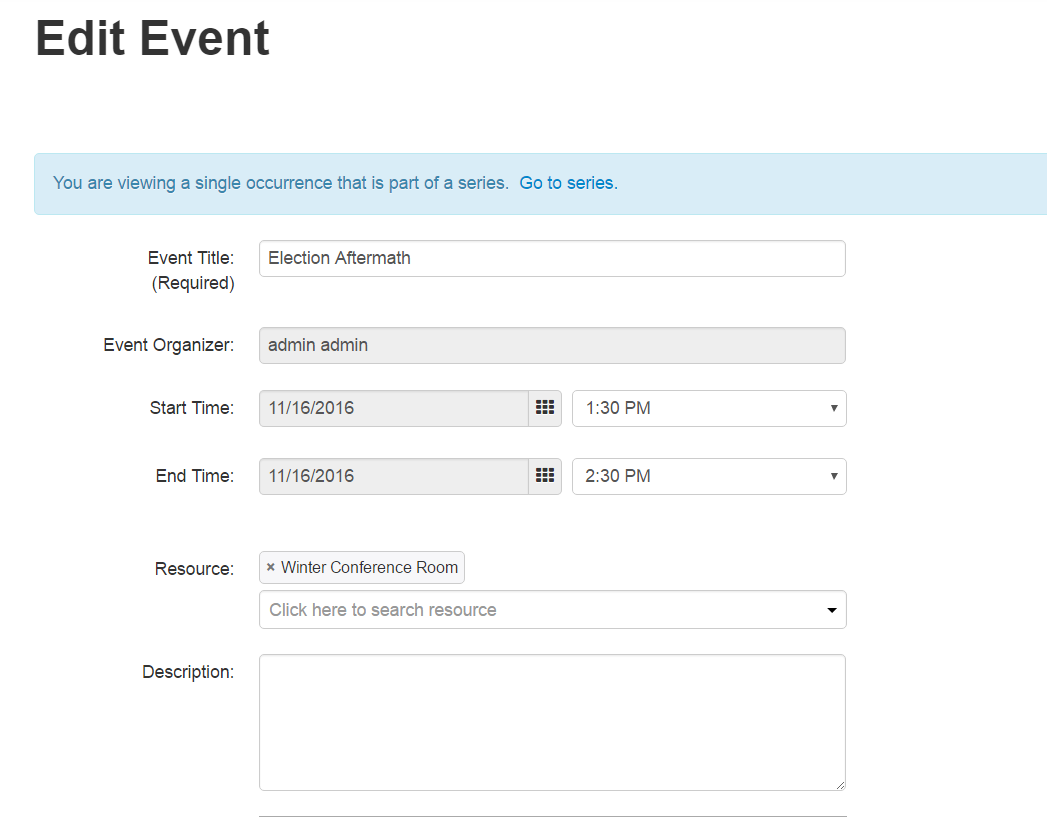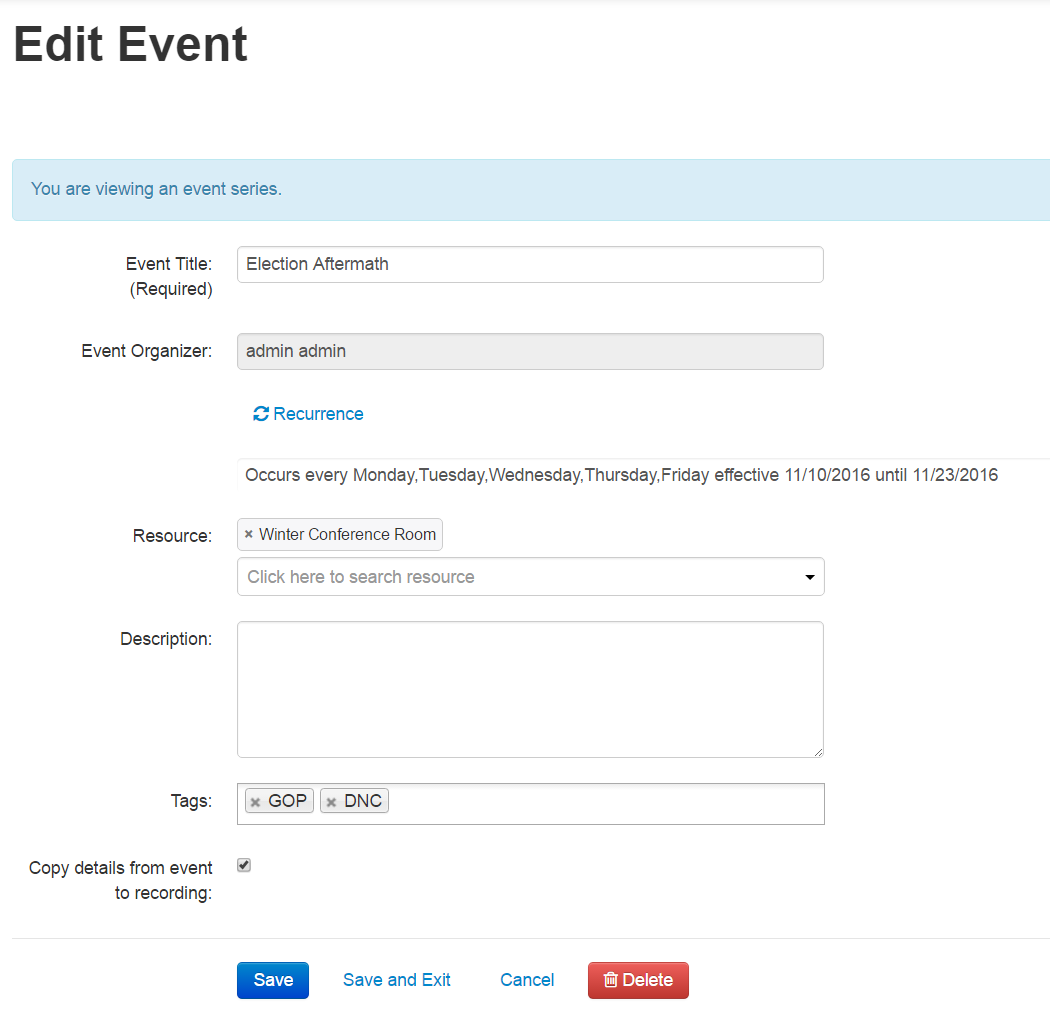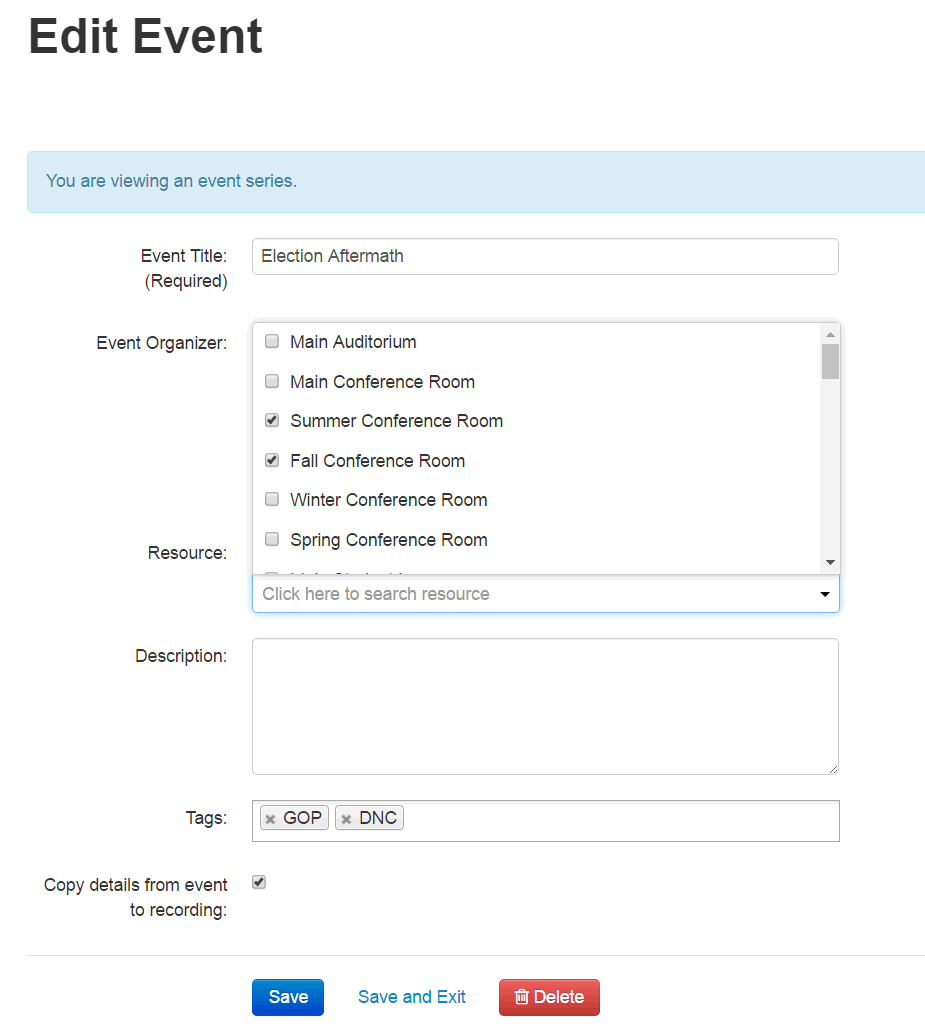This article describes how to edit a scheduled event. You can modify the event details or the recording details. If editing a recurring event, only future events and recordings will be affected.
To edit a one time event
- KMS - Select My Schedule from the user drop down menu.
KAF - Select My Schedule from the My Media menu.
The Calendar Page is displayed. - On the Calendar Page, click on the Event Title.
The Edit Event page is displayed.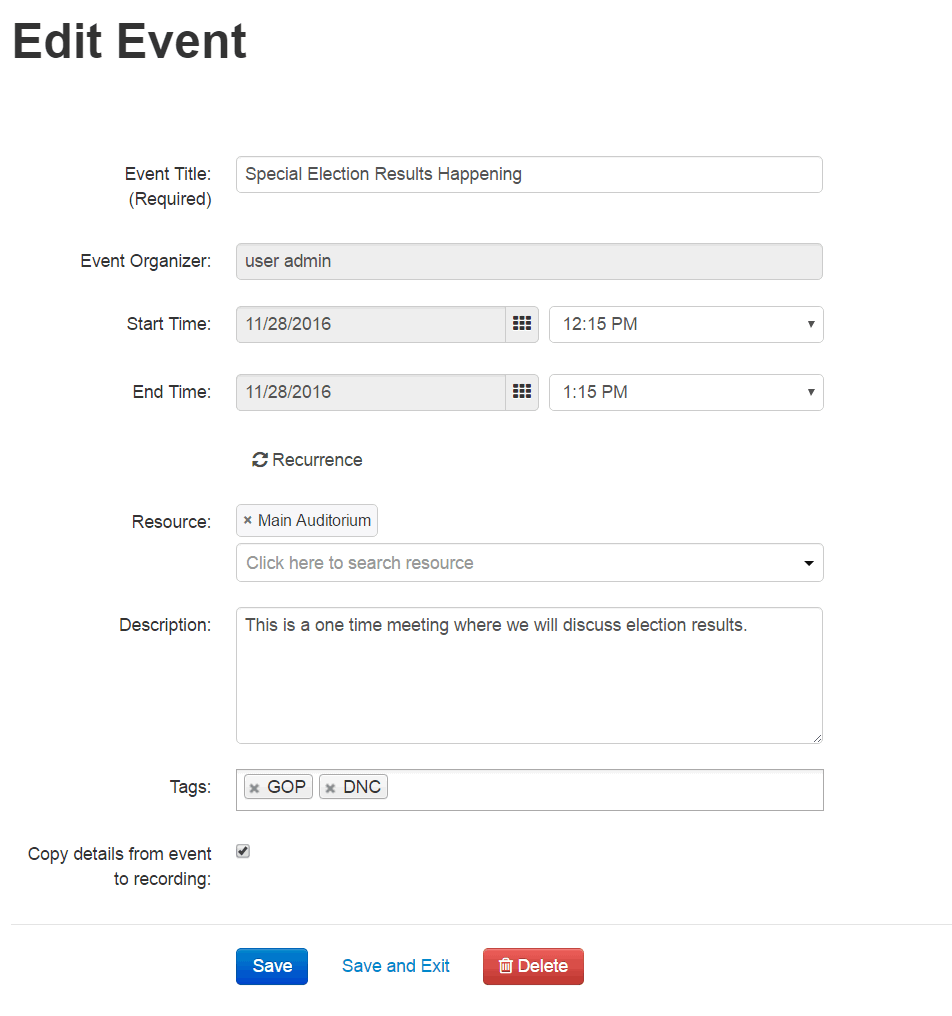
- Modify the event parameters. The Event Organizer cannot be changed.
Note: If the event is a Live Event, modifying the event parameters will change the live event entry as well. - Click Save to save the details on the Edit Event page.
- Click Save and Exit to save the changes and return back to the calendar view.
To edit information for a specific event in a recurring series of events
- Go to the Calendar Page.
- Scroll to the date that the event is taking place and click on the Event Title. Recurring events are marked with the calendar icon.

A note is displayed stating that this is a single event that is part of a series.
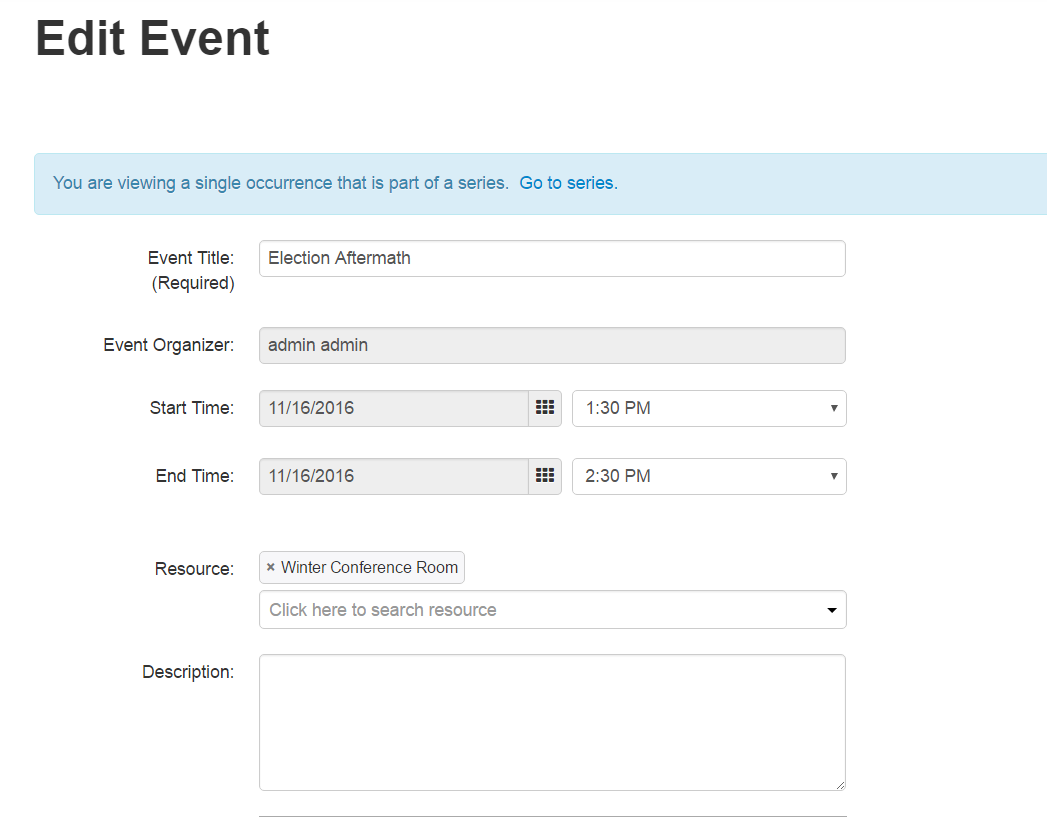
- Modify the event parameters. The Event Organizer cannot be changed.
- Click Save to save the details on the Edit Event page.
- Click Save and Exit to save the changes and return back to the calendar view.
- Click Cancel to return back to the calendar view.
To edit information for all events in a recurring series of events
- Go to the Calendar Page.
- Scroll to a recurring event and click on the Event Title. Recurring events are marked with the calendar icon.

A note is displayed stating that this is a single event that is part of a series. Click on Go to Series.
A note is displayed stating that you are viewing an event series. The Edit Event page pertains to the entire series.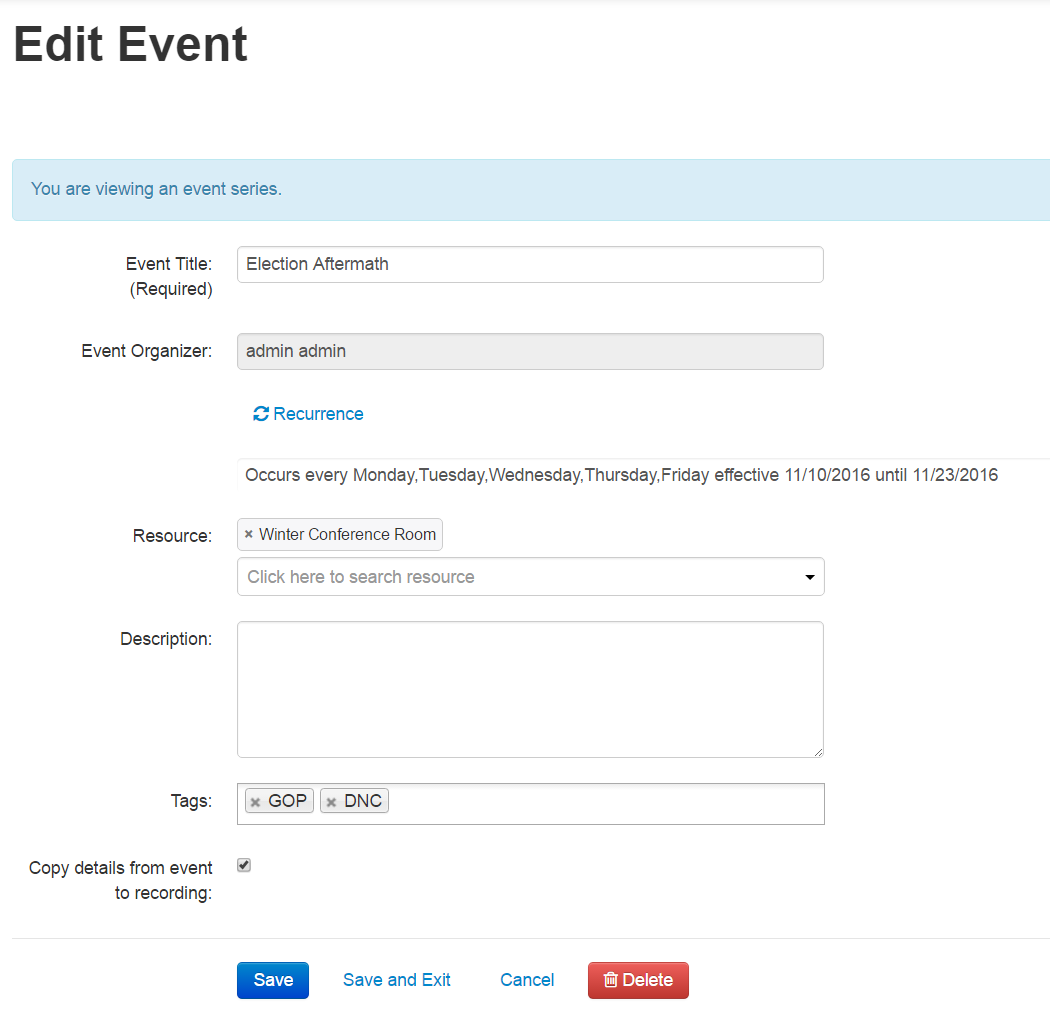
- Modify the event parameters. The Event Organizer cannot be changed.
Note: If the event is a Live Event, modifying the event parameters will change the live event entry as well. - Click Save to save the details on the page.
- Click Save and Exit to save the changes and return back to the calendar view.
- Click Cancel to return back to the calendar view.
To edit the resource information
- Go to the Calendar Page.
- Scroll to an event and click on the Event Title.
- Select the specific occurrence or click on Go to series.
- Change the resource of the event by either manually typing the resource name (auto complete) or selecting the icon and having a pop up with the pre-defined list of resources (defined by the admin in the KAF/KMS admin) appear and select from the list.
Multiple resources per event are allowed.
You can:- Add a resource to an event that didn't have any resources defined
- Remove all resources
- Change resource/s
- Add an additional resource to an existing event
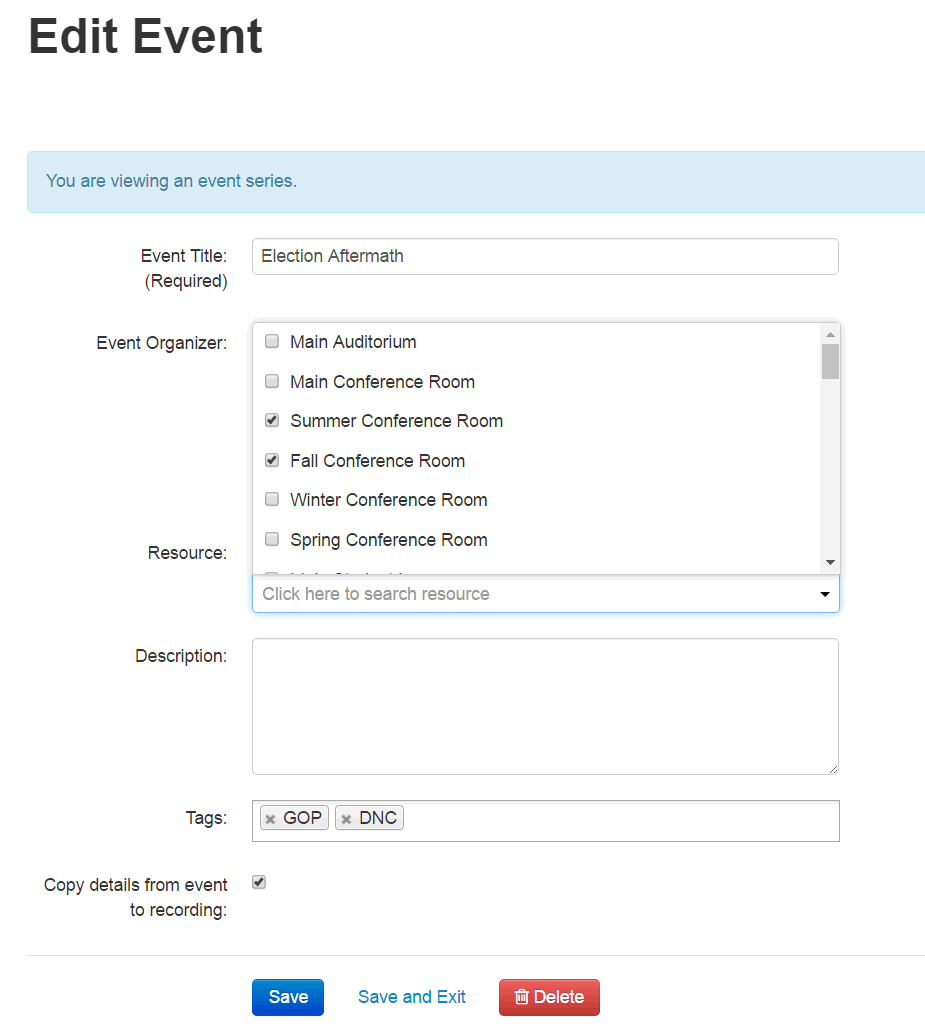
- Click Save to save the details on the page.
- Click Save and Exit to save the changes and return back to the calendar view.