About
RSVP feature
The RSVP module controls the RSVP functionality. It lets users indicate which sessions they plan to attend and, if enabled, receive a calendar invite by email. The RSVP button can appear in different places depending on how the module is configured.
My agenda tab
The RSVP module also enables the My agenda tab on the user profile page. This tab lists all the sessions a user has RSVPed to, including upcoming, in-progress, and past sessions.
For more details, see our RSVP guide for event attendees and My Profile page user guides.
Configure
1. Go to your Configuration Management console, and click on the RSVP module. You can also navigate directly using a link: https://{your_KMS_URL}/admin/config/tab/rsvp.

The RSVP page displays.
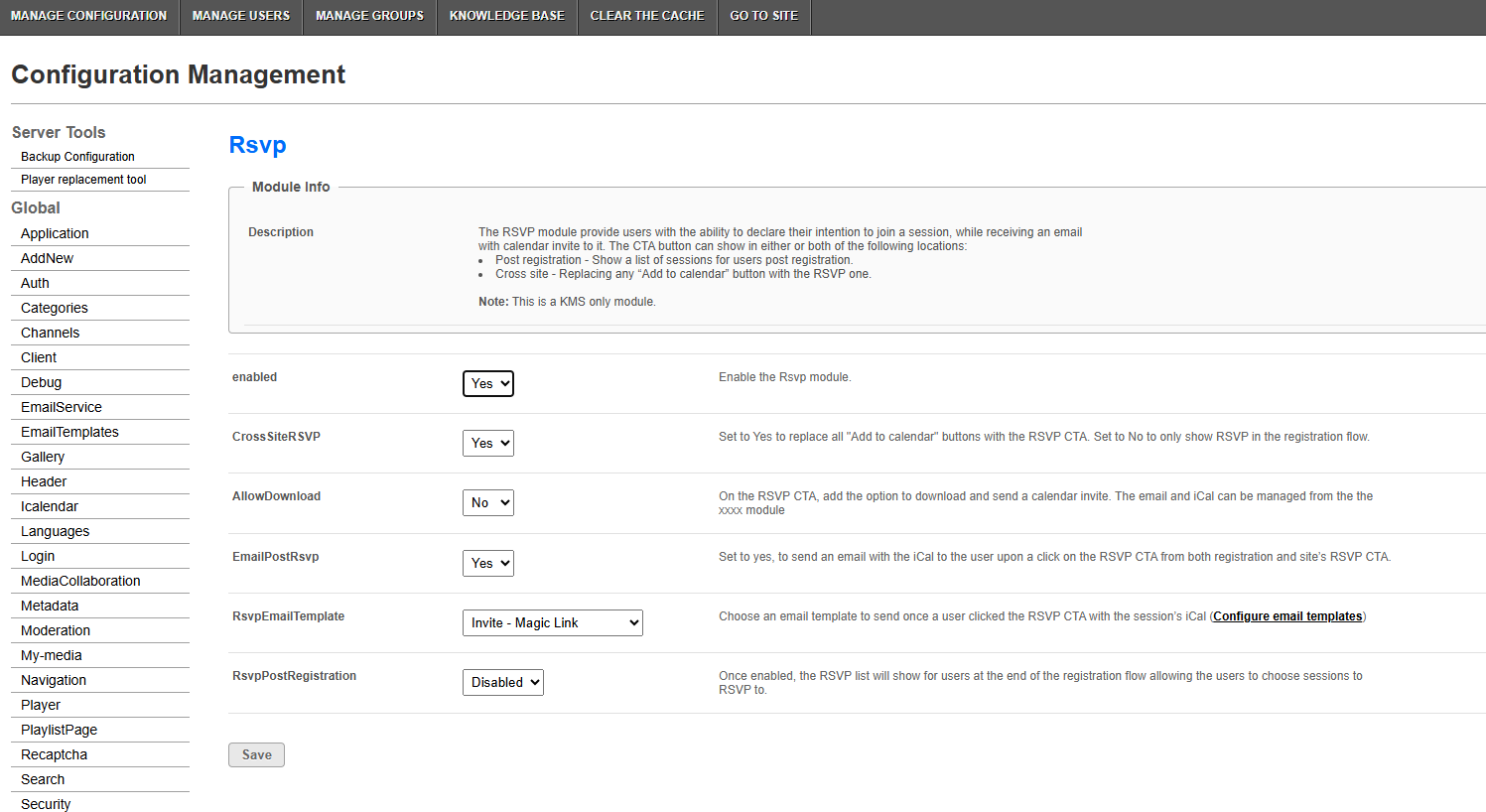
2. Configure the following:
enabled - Set to 'Yes' to activate RSVP functionality.
CrossSiteRSVP - Set to 'Yes' to show the RSVP button instead of all Add to calendar buttons. Set to 'No' to show RSVP only during registration. If set to 'Yes' an additional field appears:
- AllowDownload - Set to 'Yes' to let users download and send a calendar invite via the RSVP button. (Managed via the iCalendar module.)
EmailPostRsvp - Set to Yes to send an email with the iCal when someone RSVPs. If set to 'Yes' an additional option appears:
- RsvpEmailTemplate - Choose an email template to send once a user clicked RSVP with the session’s iCal. The templates available in the drop-down are configured in the emailTemplates module. Click Configure email templates to navigate to there.

RsvpPostRegistration - Once set to 'Enabled', the RSVP list appears at the end of the registration flow, allowing users to select sessions to RSVP to.
3. Click Save.
User experience
RSVP options shown after registration

RSVP options on agenda and profile pages

RSVP option on the "More info" popup

RSVP option replaces 'Add to calendar' cross-site

