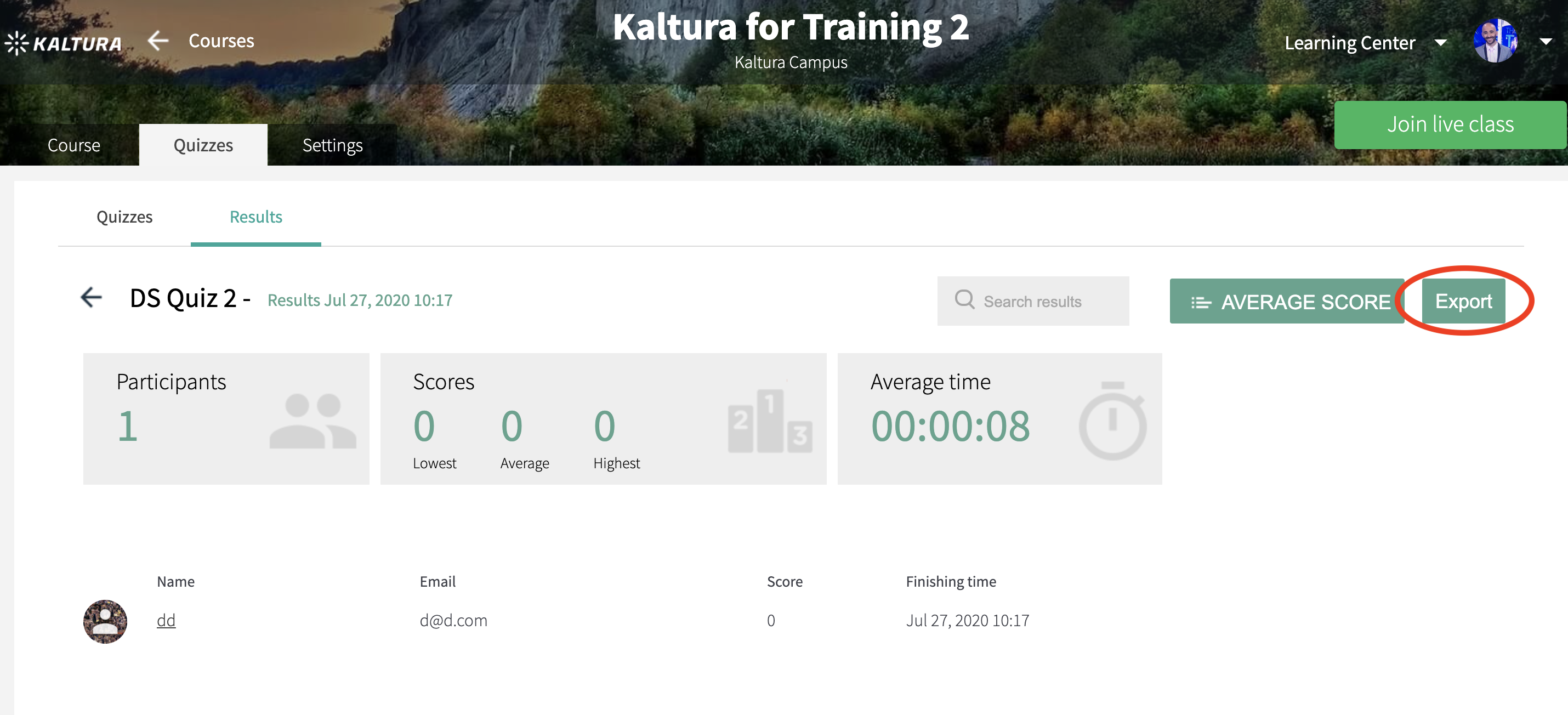This article documents the legacy KME Room. For information on the new room, please visit the new Kaltura Room documentation.
After the completion of a quiz, you can review detailed quiz results.
Find Your Quiz Results
- Go to smart.newrow.com after you've completed a quiz in your live room.
- From the Course Directory select the course you published the quiz in.
- Select the Quizzes tab.
- Select Results.
- Click the quiz results you wish to review.

💡Within Results you will see a table of quiz results ordered by time published. The table columns display the following information:
- Name of the quiz
- Version of the quiz published - This number updates if you edit your quiz.
- # of results - shows the number of people that have completed the quiz.
- Type - refers to whether or not the quiz session was published in On-demand course or live class.
- Average Score - shows the average score of all results in that quiz session.
- Published time - refers to the time and date the quiz session was published.
Review Quiz Results
- Participants - the total number of participants that took this quiz in this quiz session
- Scores - shows you the lowest score, average score, and highest score in that quiz session.
- Average time - showcases the average time of completion to finish the quiz - from clicking start to submitting answers.
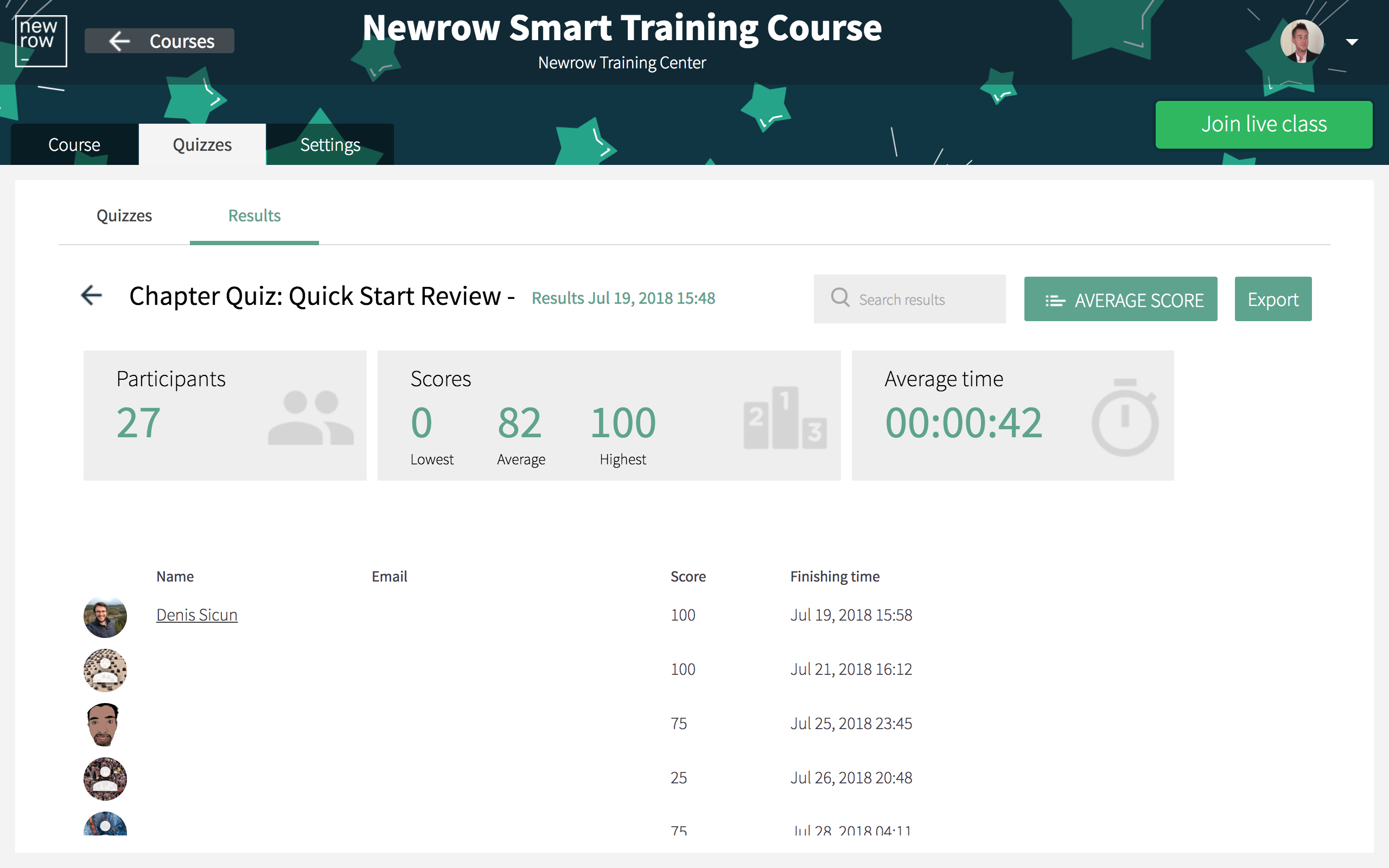
💡You can scroll through the list of quiz takers to see their specific scores. Clicking the name of a participant loads the specific quiz results of that participant. In the specific quiz results of the participant you can see that quiz taker's results as they compare to the aggregated score of the other participants.
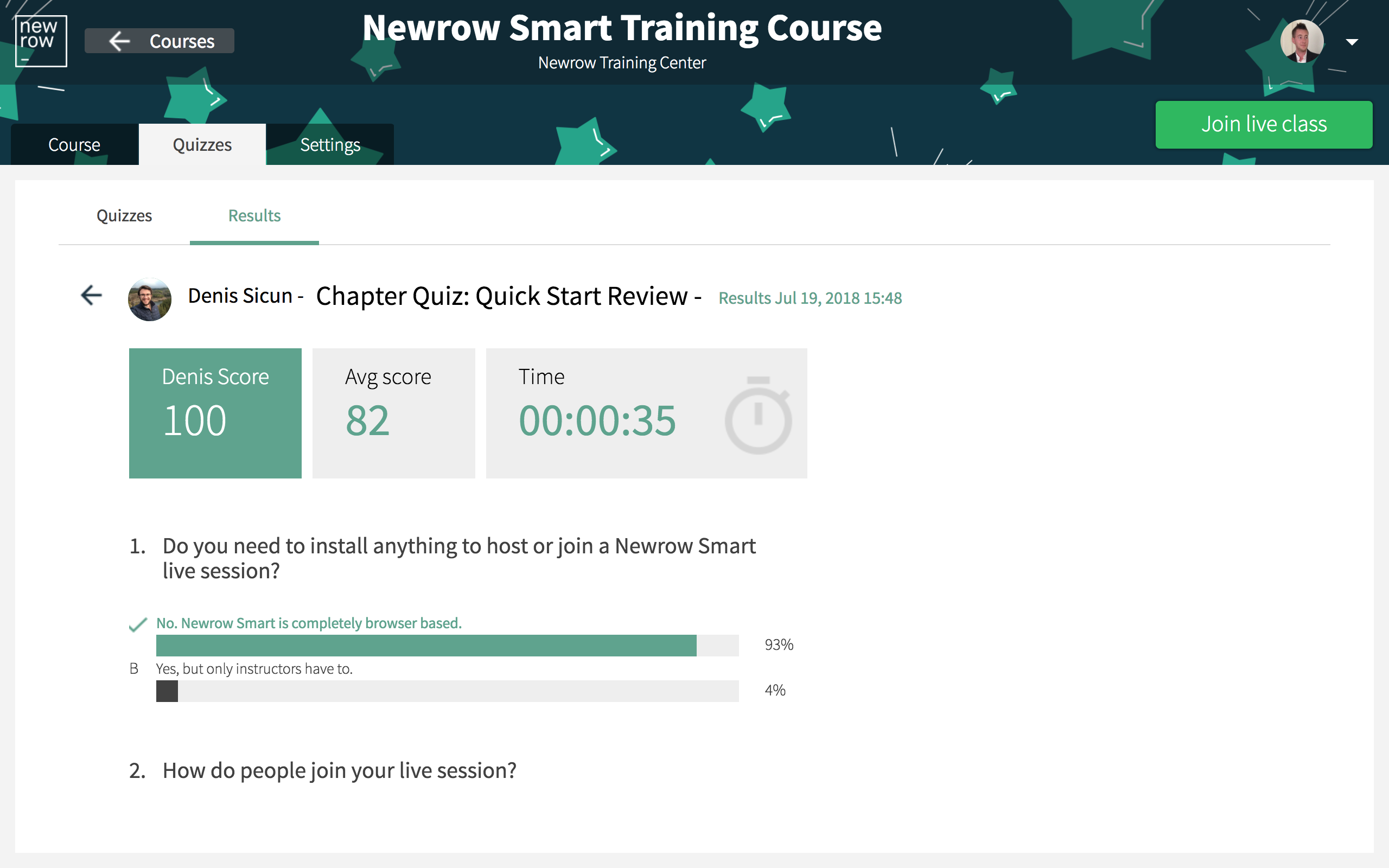
Download or Export Quiz Results
- From the Course Directory select a course.
- Select the Quizzes tab.
- Select Results.
- Select the specific quiz session results you want to review.
- Click the Export button.
💡A CSV file is downloaded to your computer. You can open this file in Excel or other programs that open spreadsheets.