This article documents the legacy KME Room. For information on the new room, please visit the new Kaltura Room documentation.
Kaltura Video Conferencing Android & ISO mobile app users can participant in Live quiz sessions in Kaltura's virtual classrooms, webinars and meetings.
Quizzes can only be launched and managed from the desktop client, but participation is fully supported from mobile.
When a quiz is launched during a live session, quiz start screen will be displayed:
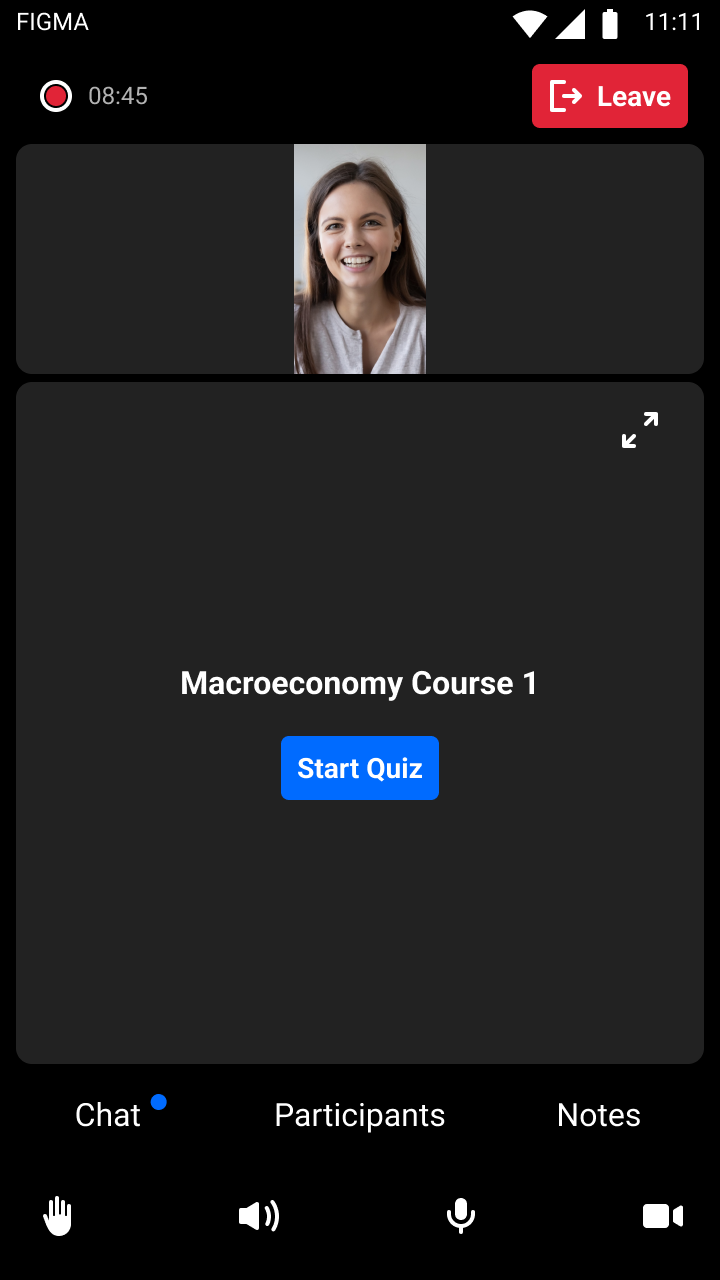
To start answering the quiz just click the Start Quiz button.
Once clicked, first question will be displayed. Questions can either be multiple choice, multiple answer, or open questions. If more than one answer can be selected it we be specifically mentioned.
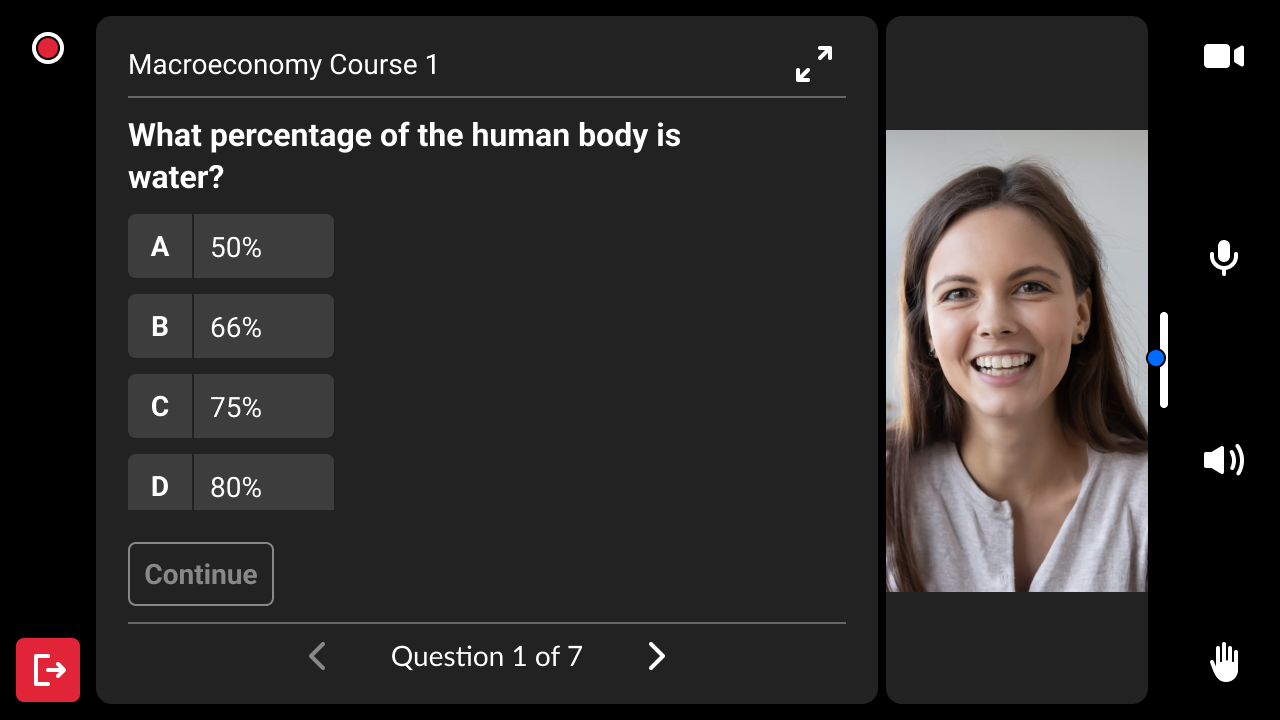
Note: at any point during the quiz, users can click the maximize button on the top right corner of the quiz to focus on quiz content during the session.
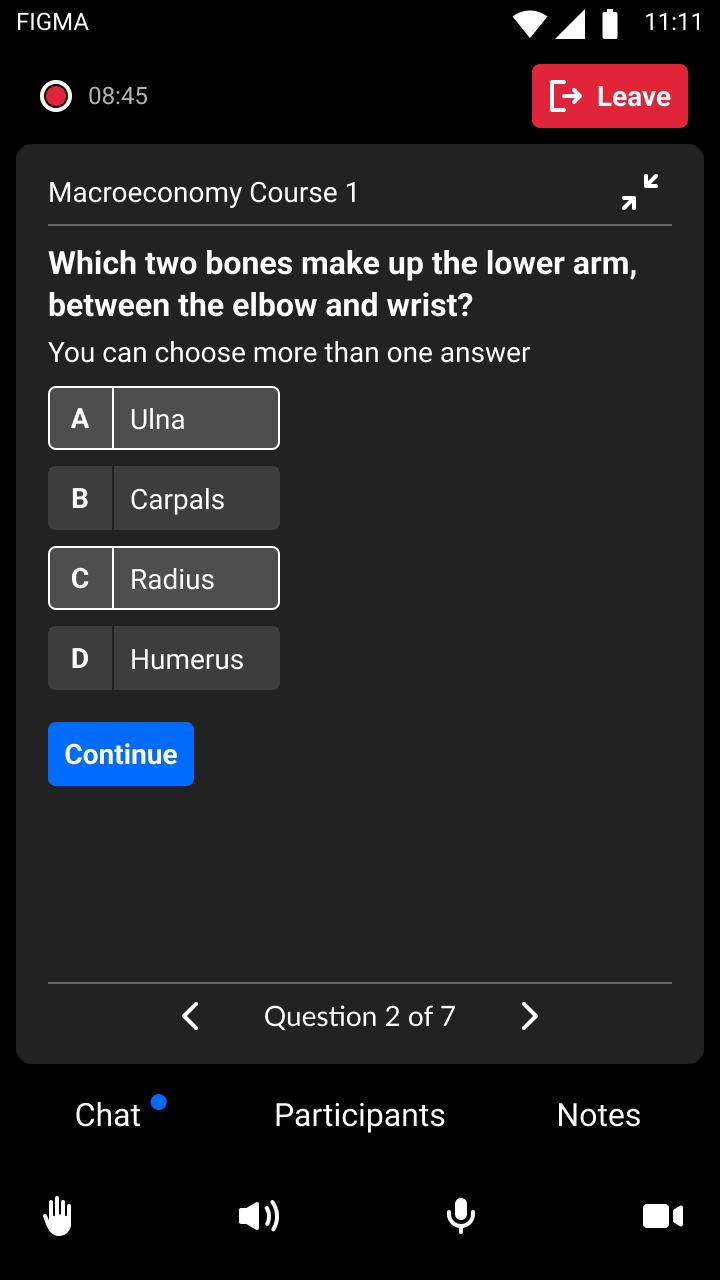
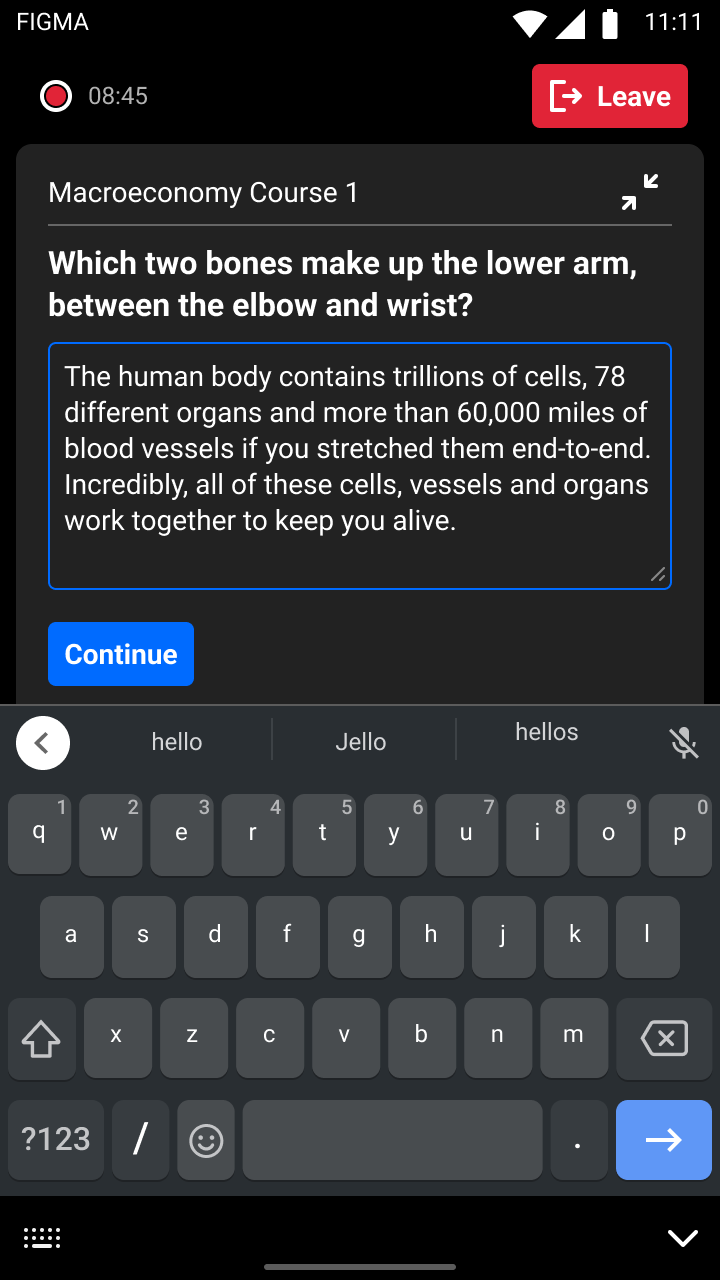
Questions can also have media attached to them, click the thumbnail to watch the media item.
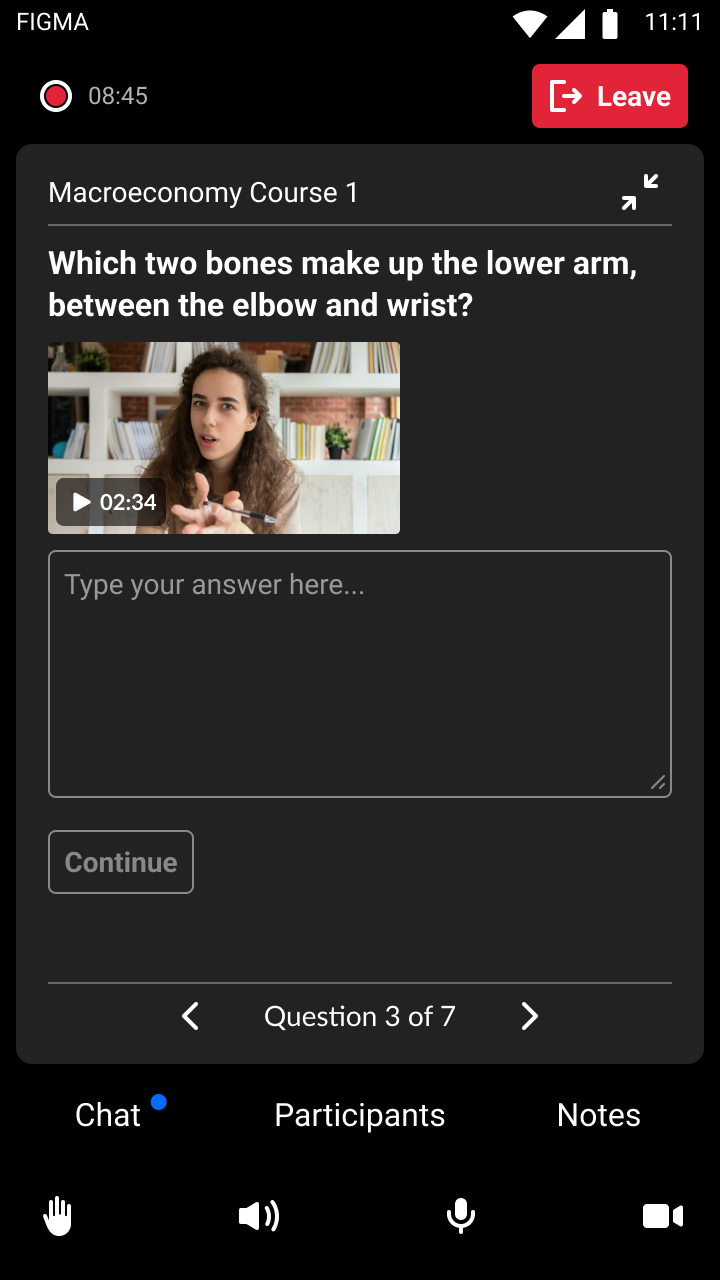
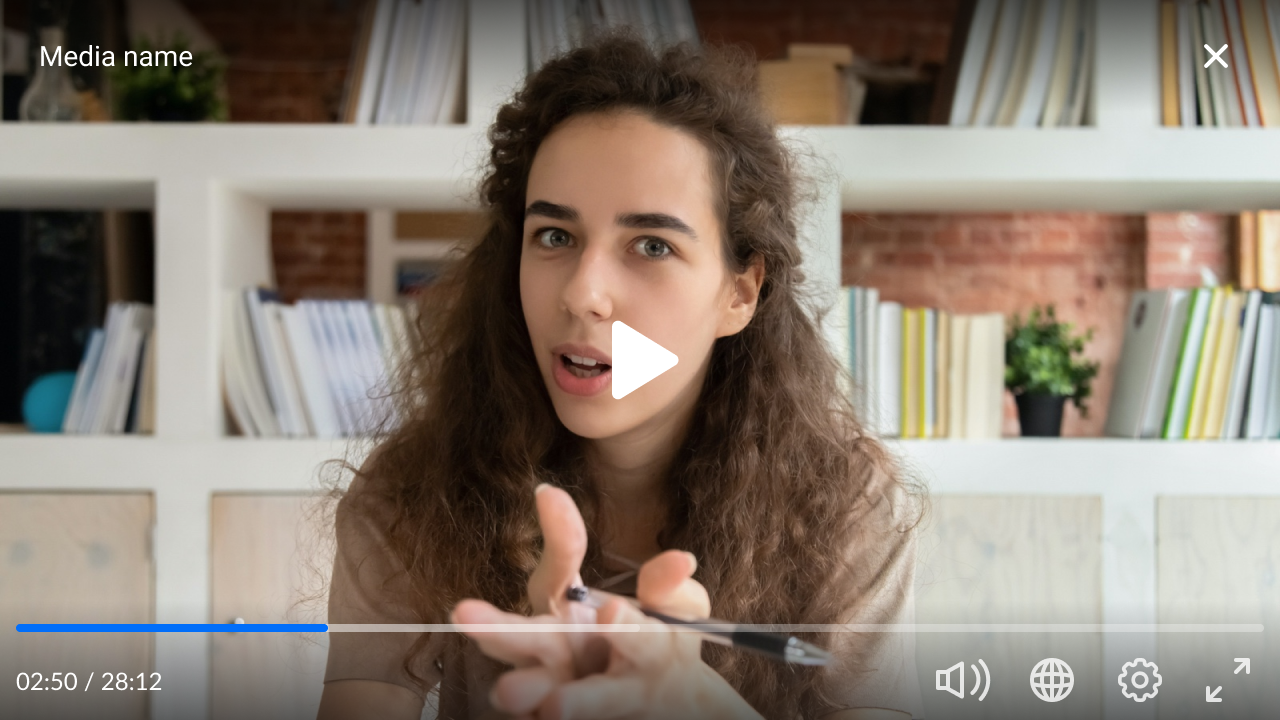
Once you reach the last question you'll see the "Submit Quiz" and the "Review" buttons. Click review to review all your answers or submit to submit your answers.
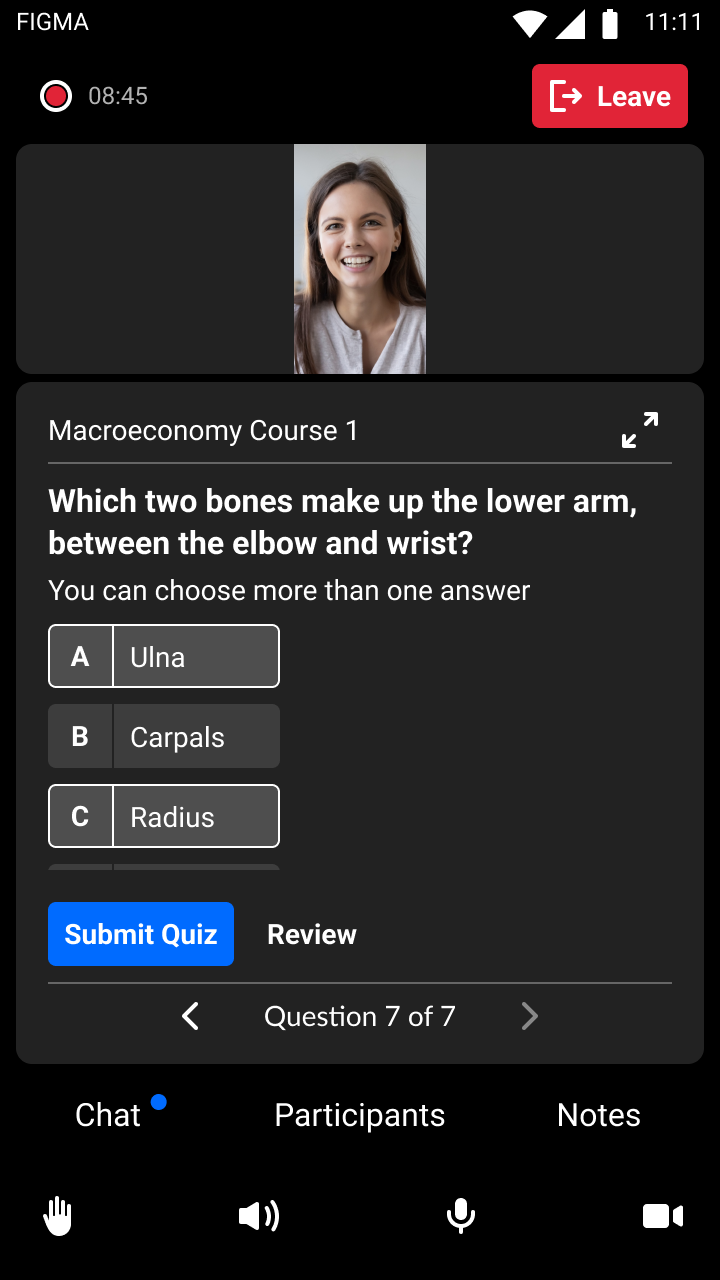
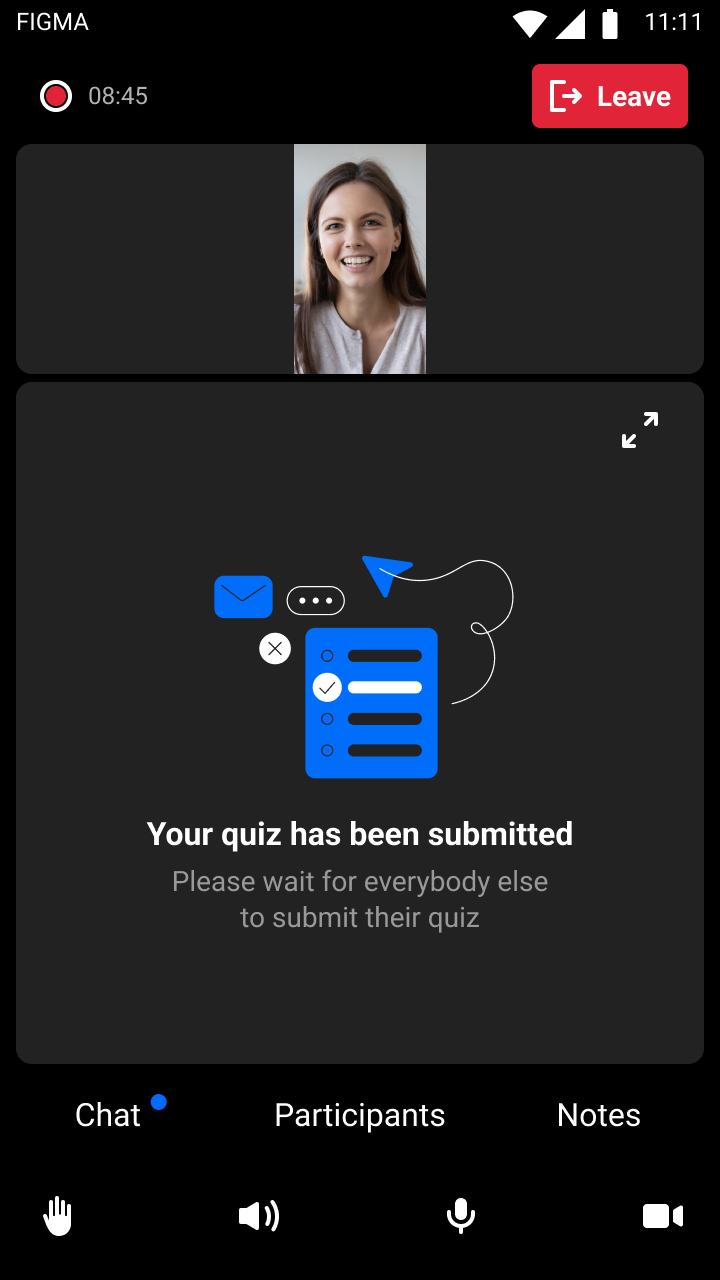
Note: you can always use the navigation arrows at the bottom to go back to previous questions or skip to the next.
After submitting your quiz you will have to wait until the host ends the quiz to proceed. Once the quiz is ended by the the host, you will return to the live session view.
The host can choose to present class results or a specific student results, when presented, viewers can use the navigation arrows at the bottom to review the correct answers for the different questions or watch the summary page to learn about overall quiz results and statistics.
User level review
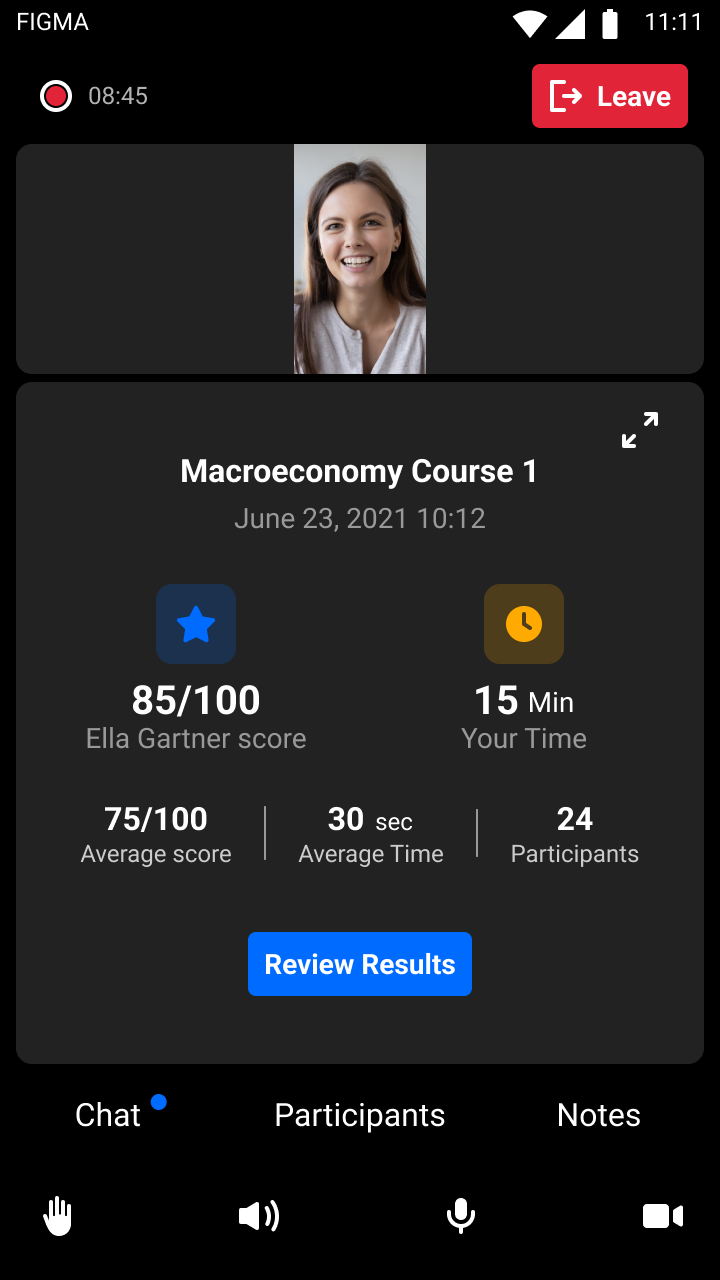
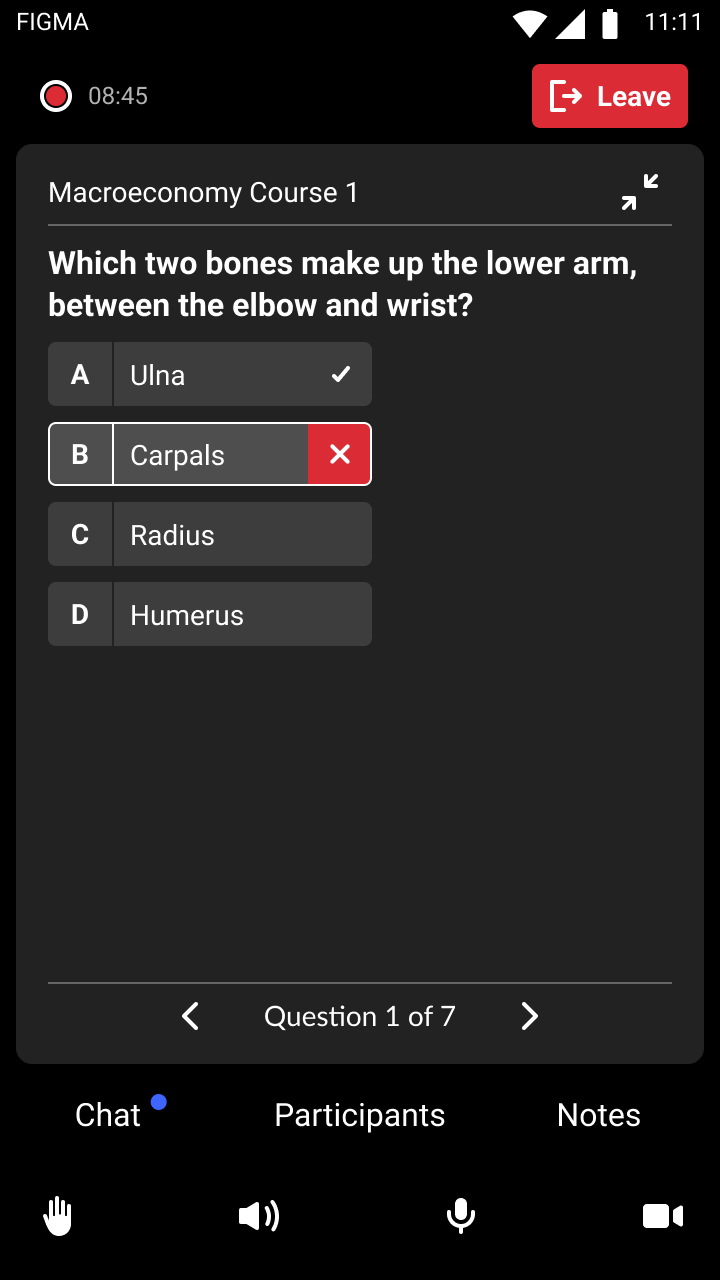
Class level review
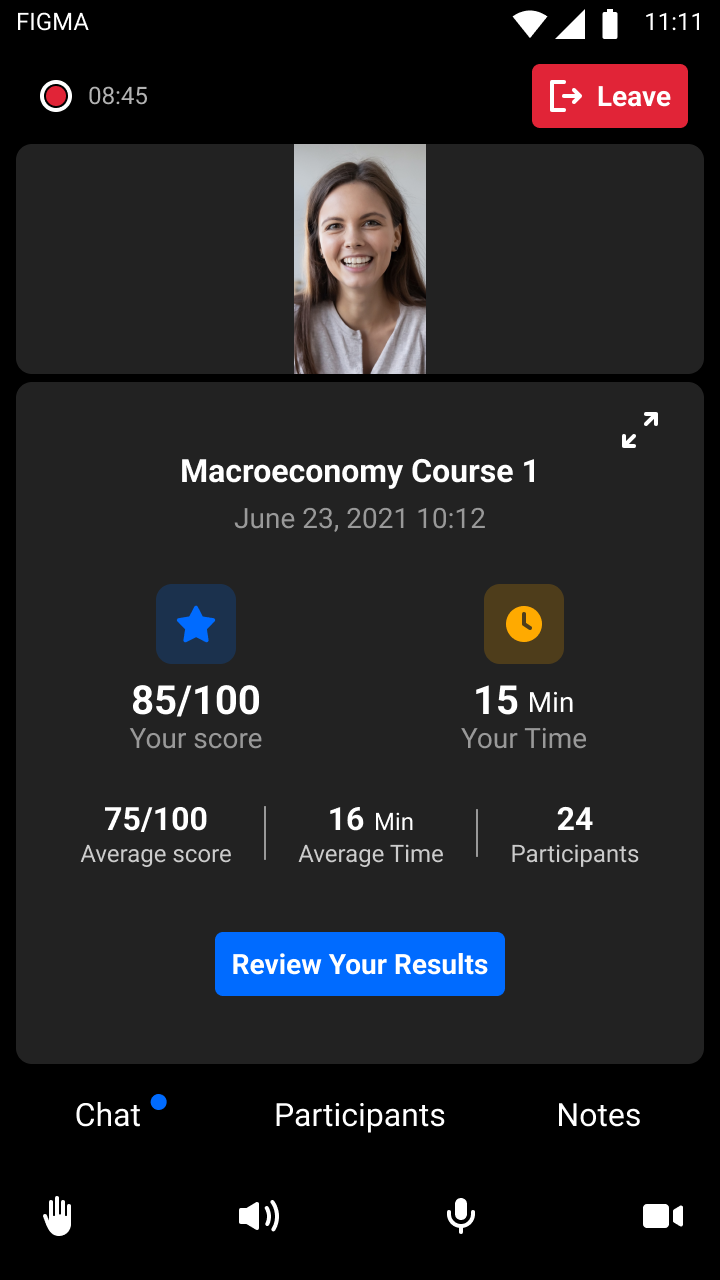
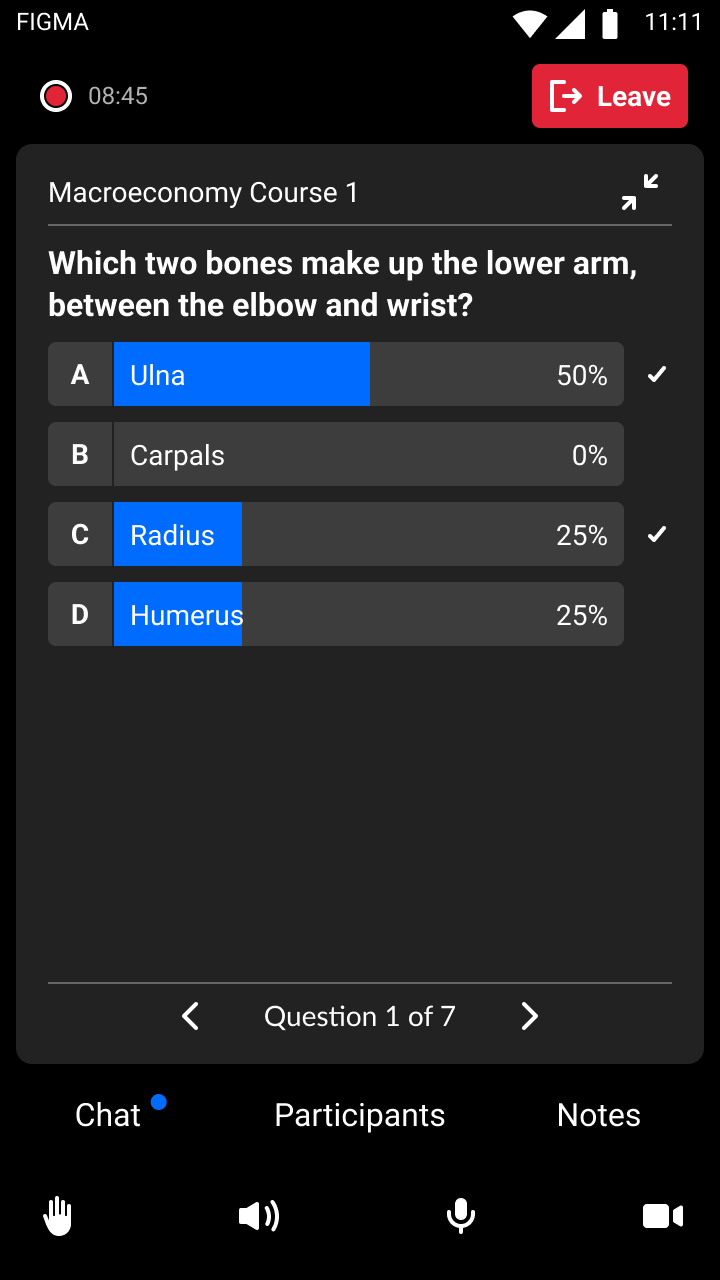
Review view will close when the session host ends the review.
Soo... Good Luck!
