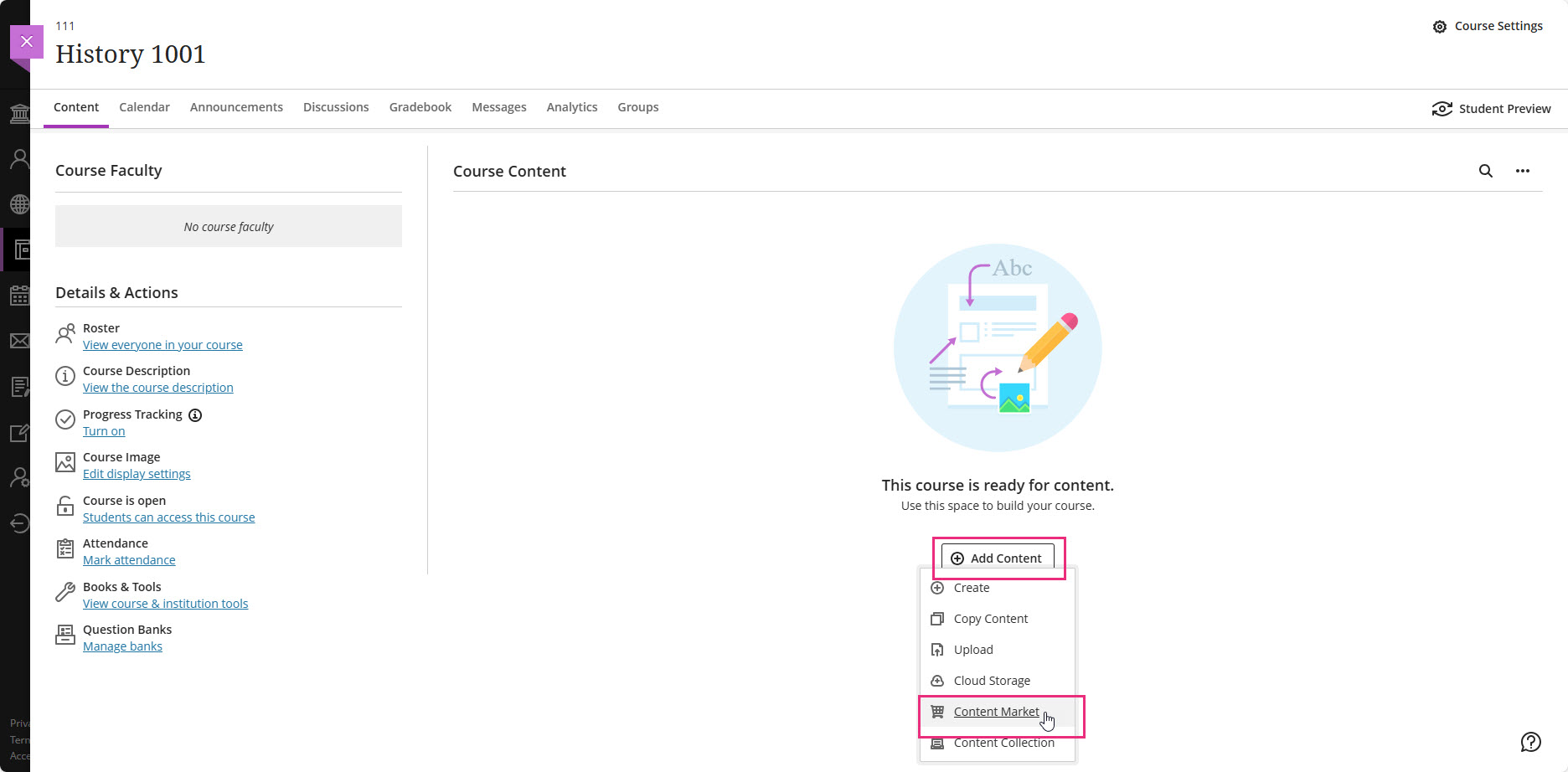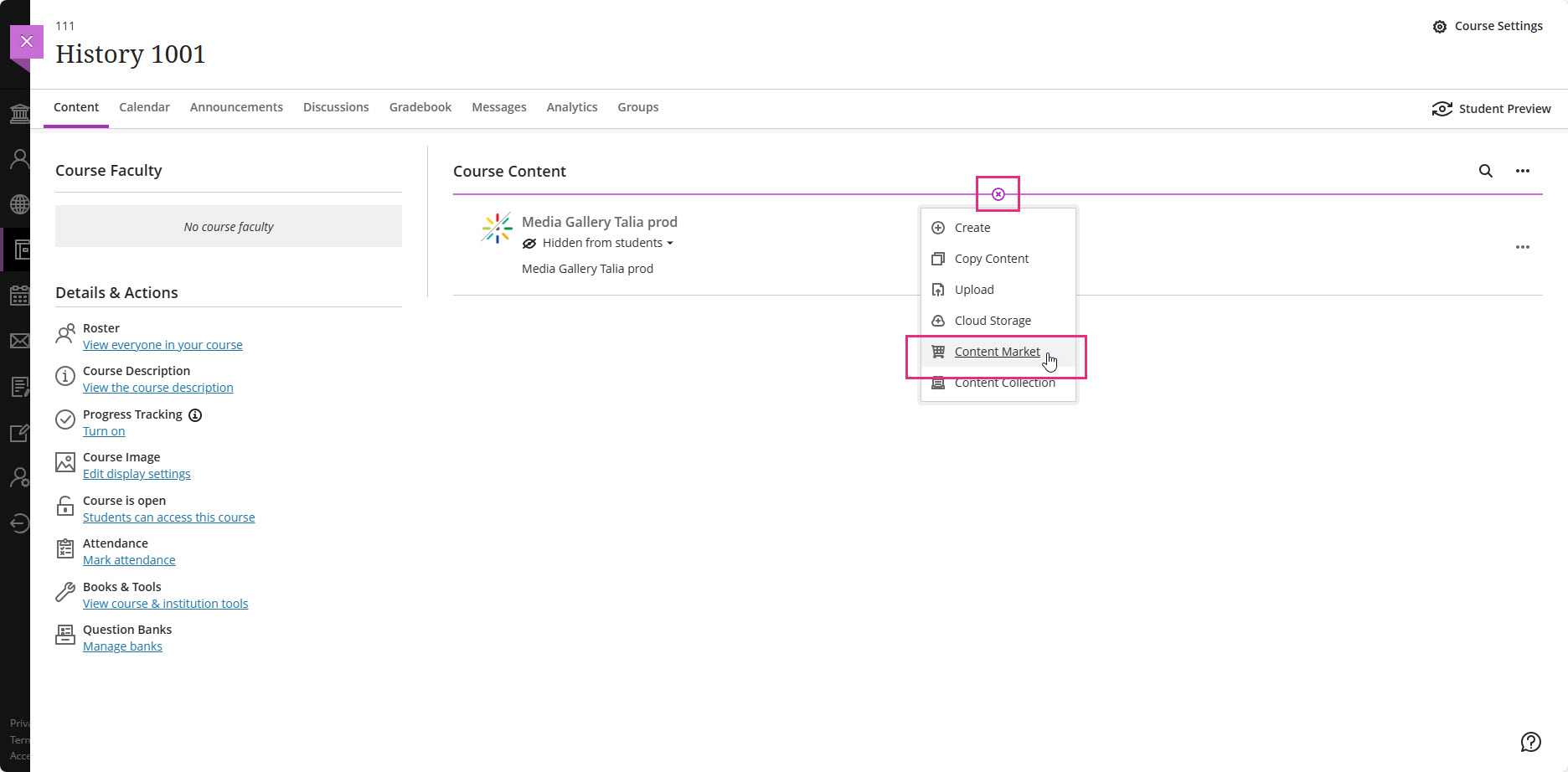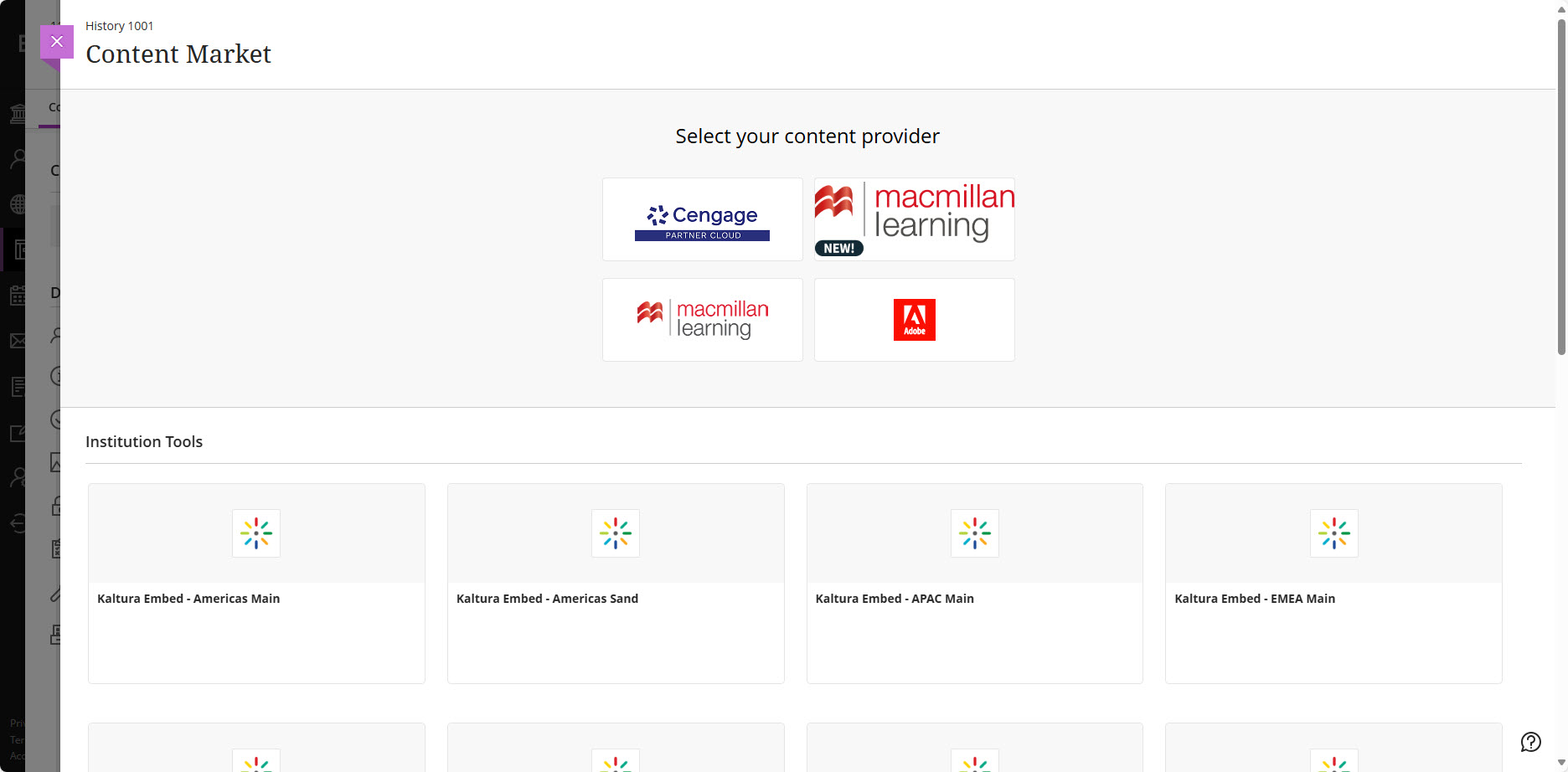About
Add the Kaltura Media Gallery to your Blackboard course for easy access to videos and multimedia, enhancing engagement and collaboration.
Configure
- Click Courses on the left-hand menu.
- Click to select a course.
- If no content exists for the course, click + Add Content, then choose Content Market.
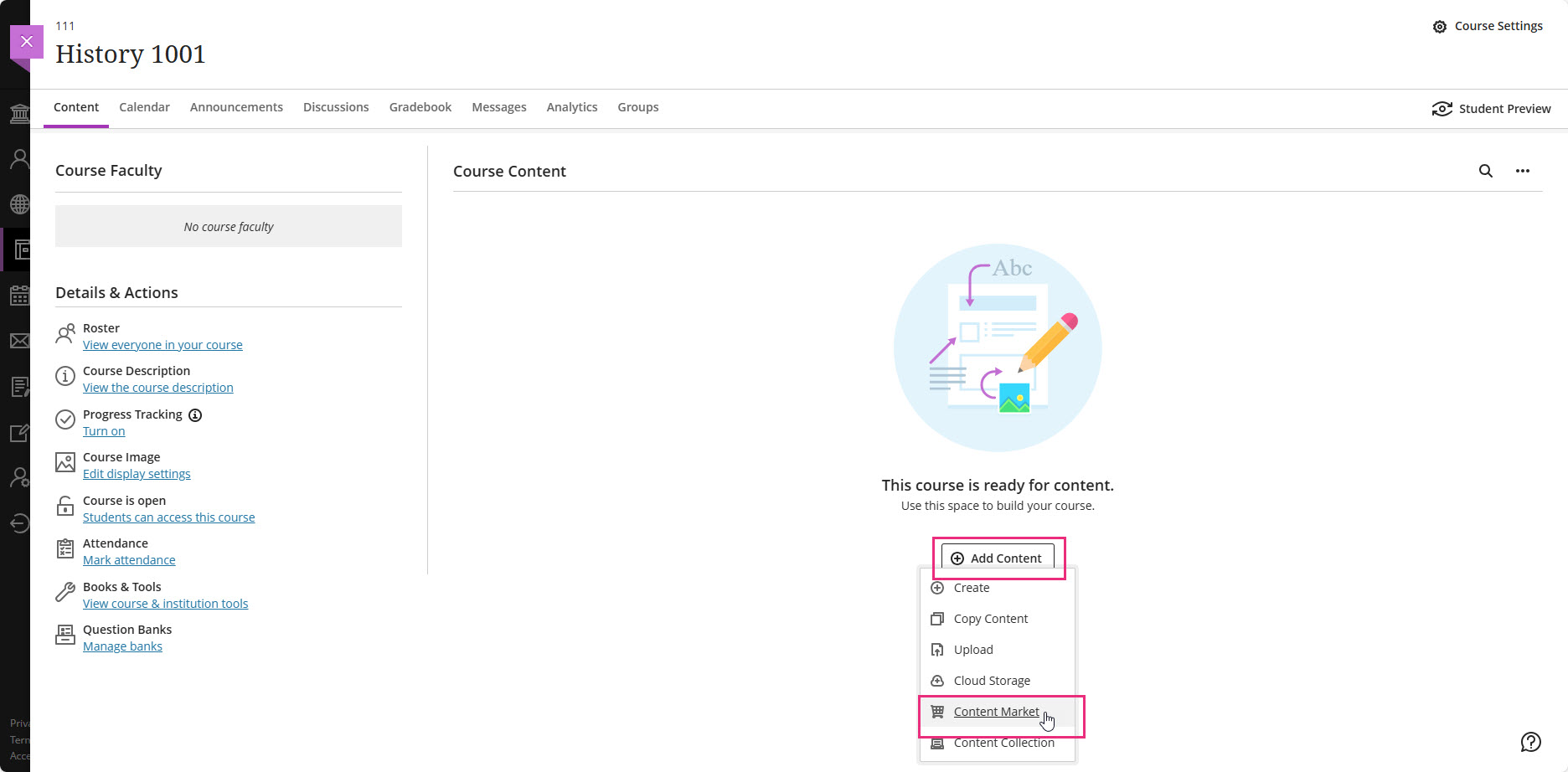
If content exists for the course, click the + button, then choose Content Market.
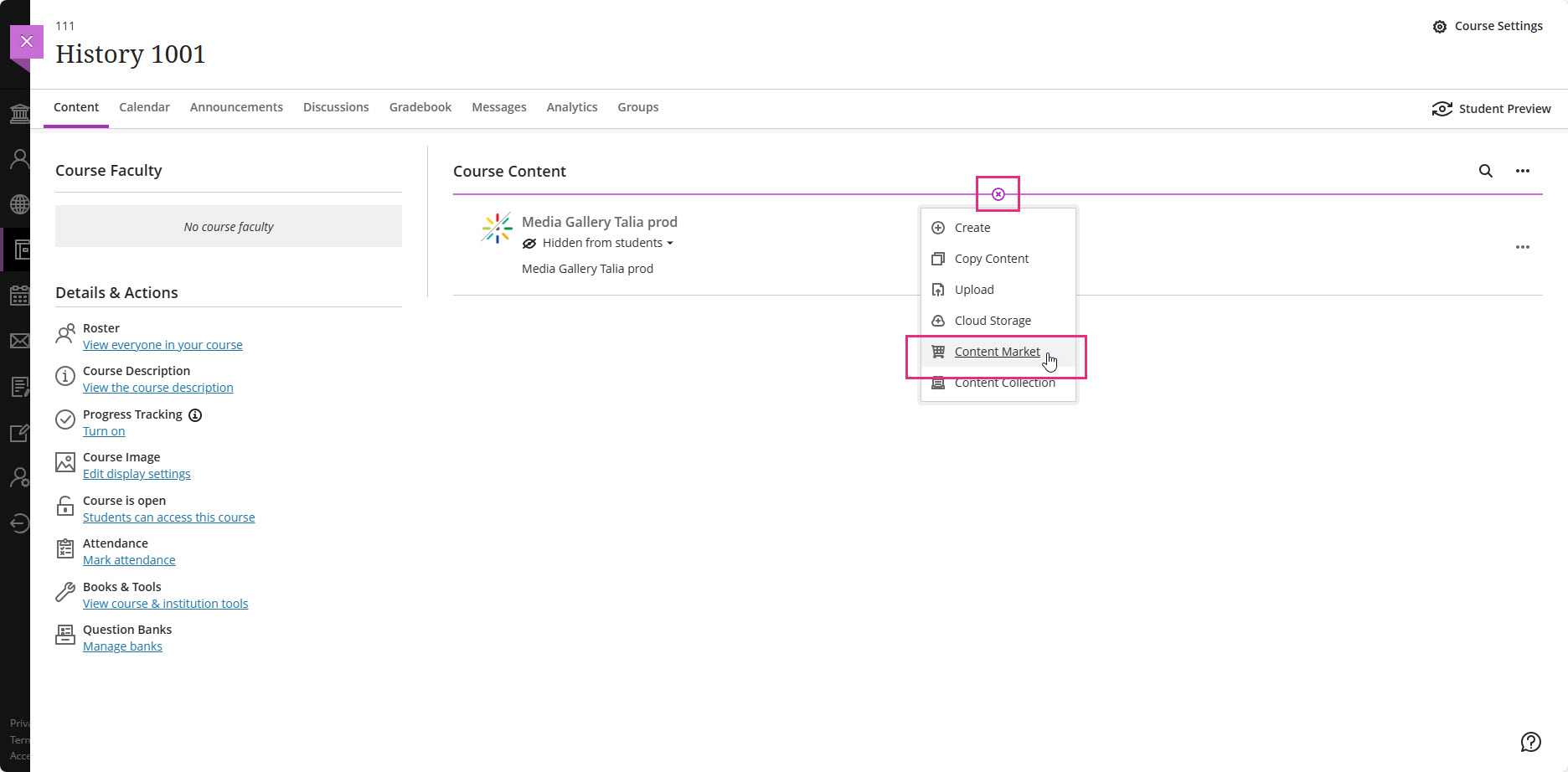
The Content Market page displays.
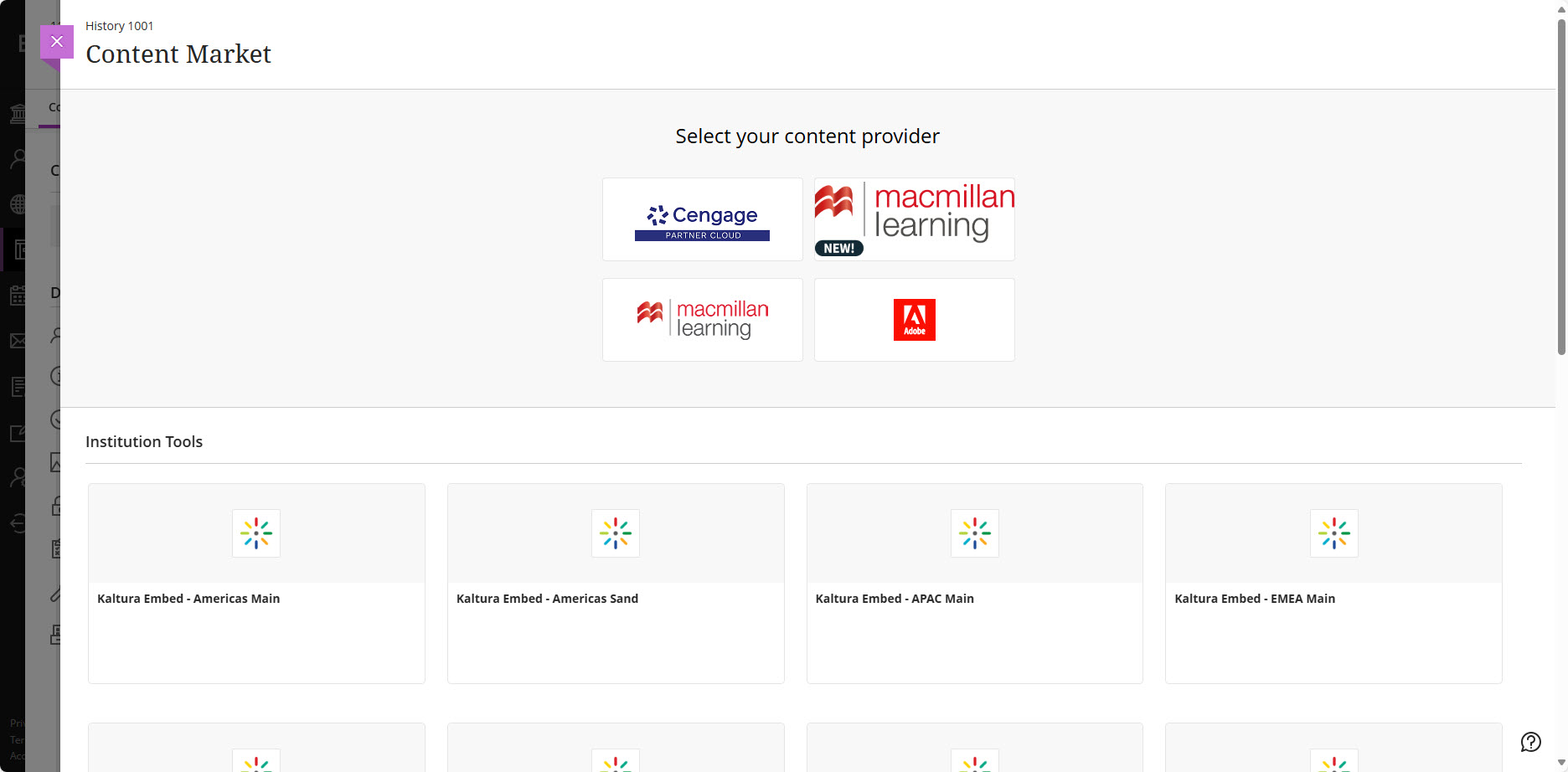
- Locate and click the + button on the desired tool.



The tool is now part of Course Content and will be displayed to students upon opening the course.