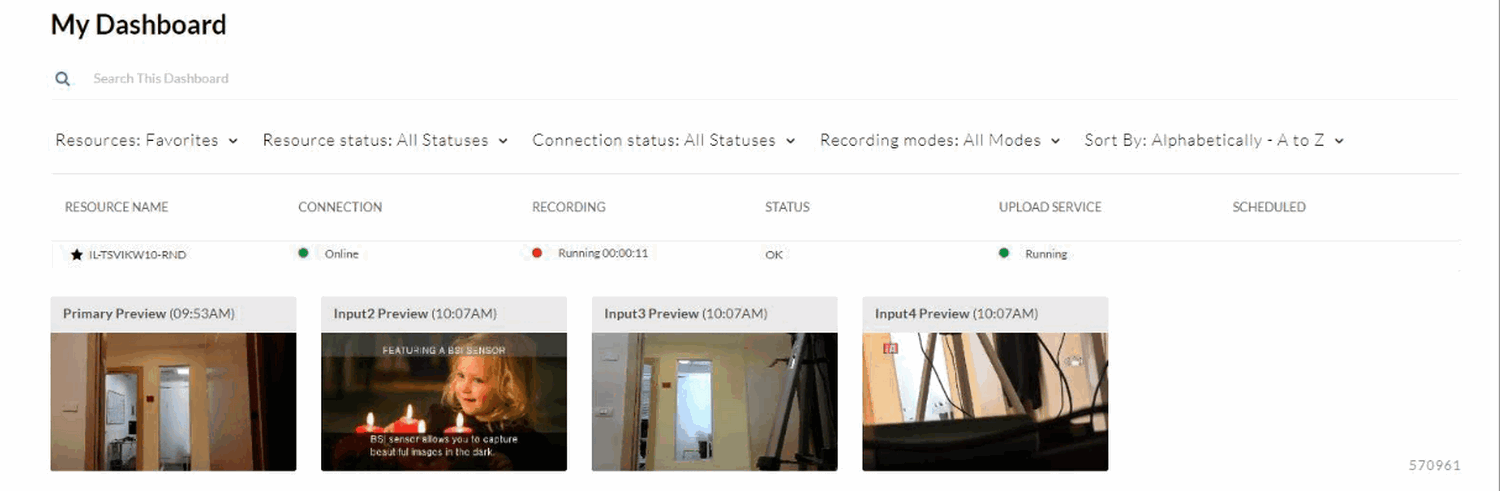My Dashboard
The Monitoring dashboard enables admins to view the status of their campus wide installation of Kaltura Lecture Capture.
The Monitoring Dashboard lists all resources with an expand option for each resource.
The dashboard includes:
- Resource Name - Each installation has a resource name. This resource name is also used for scheduling recordings if those are enabled. For more information see Setting the Resource Name for a Specific Installation.
- Online/Offline - When the resource is not connected to the Internet it appears as offline. The last time it was seen online is shown. A resource must be online to report status for monitoring.
- Recording/Idle - When a resource is recording, it will appear as Recording with a timer indication how long it's been recording. If a scheduled recording is currently happening, the timer will show the remaining time for recording.
- Live - When a resource is live broadcasting in addition to recording, it will appear as Live with a link to the live entry page. If the live broadcasting is currently happening, live indicator will be in red.
- Status - The status shows whether there are any errors or notifications or whether the status is OK. If an error happened, the error will appear with the timestamp. (Note - The Error status will show resources that were deleted in the past 3 months. If they were deleted before, they will not appear).
- Upload Service - Provides the status of the service uploading recording files to Kaltura. If the status is offline, a timestamp of the last time the service reported itself online is shown.
- Next scheduled event - Displays the next scheduled event planned for this resource. This column will only be shown when the Scheduling module is enabled and when the user has permission to schedule events.
For additional information about a specific resource, click on the row to expand the view. The following is displayed:
- Recent snapshot of each input.
- Resource ID
- On Air status (only for live entry)
- Number of live viewers (only for live entry)