Overview of Live Broadcasting with Kaltura Lecture Capture
With the addition of live capabilities, Kaltura Lecture Capture now includes both the ability to record any classroom and the ability to broadcast lectures live at the same time. This allows universities to substantially scale their lectures and expand their reach; support remote learners, broadcast guest lectures, and provide an alternative for lectures with room overflow.
To add live broadcasting to your Lecture Capture you will need to schedule the lecture with live broadcast turned on. During the event, viewers will be able to watch the live broadcast in a dedicated entry that can be published to a course. Admins will be able to monitor live broadcasts through the monitoring dashboard. The recording will be performed locally in the client and uploaded to the cloud once the event ends.
Scheduling a Lecture with Live Broadcast
On the Lecture Capture Create Event page, there is a new “Live Event” checkbox. All you need to do is check this box to set up your live streaming event,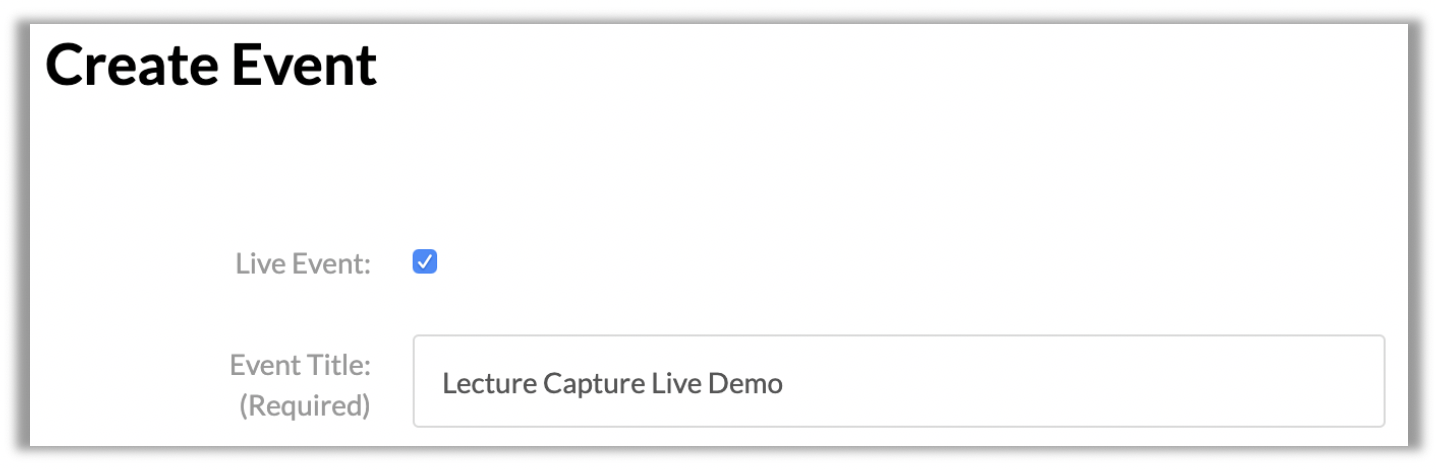
When scheduling a lecture with live broadcast, a new entry is created for the live broadcast in the user's My Media. This entry can be either published to the relevant courses or channels or embedded in any website. When it is time to start, Kaltura Classroom will broadcast to this entry.
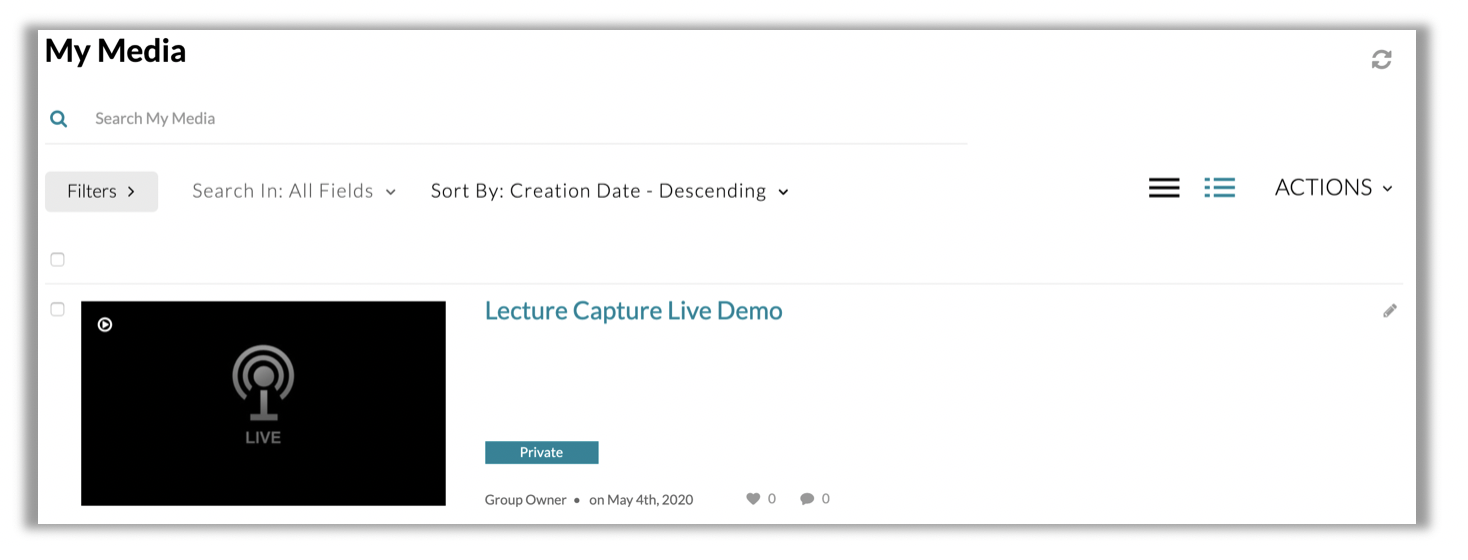
Please refer to Scheduling Management - Adding Events for more information about creating events.
During the Lecture
The live broadcast will include streaming of the primary input along with a slide stream if one is available. Even if Kaltura Classroom is recording multiple streams, only the primary stream will be broadcast. Slides will appear as a separate stream, enable the user to focus on the content or professor. The resulting recording will include all content captured by Kaltura Classroom.
Extending the event will also continue the live broadcast.
Monitoring the Live Broadcast
The Monitoring Dashboard enables admins to view the status of their campus wide installation of Kaltura Lecture Capture. The Monitoring Dashboard lists all resources with an expand option for each resource. More information about live entry monitoring can be found here.
Analytics are currently not available for live streams in Lecture Capture.
After the Lecture
Kaltura Classroom will record all streams and content in the background locally. The resulting recording will be uploaded once the lecture is done and will include all created content. The recorded lecture is uploaded as a separate entry from the live entry.
When a live session ends, viewers will be redirected automatically to the latest recording, once it is available.
Recurring Lecture Events
Recurring events will use the same live entry, and each session will have a new, separate entry for the resulting recording.
When a recurring live session ends, the platform automatically redirects viewers to the last recorded entry.
More information about scheduling recurring events can be found here.
