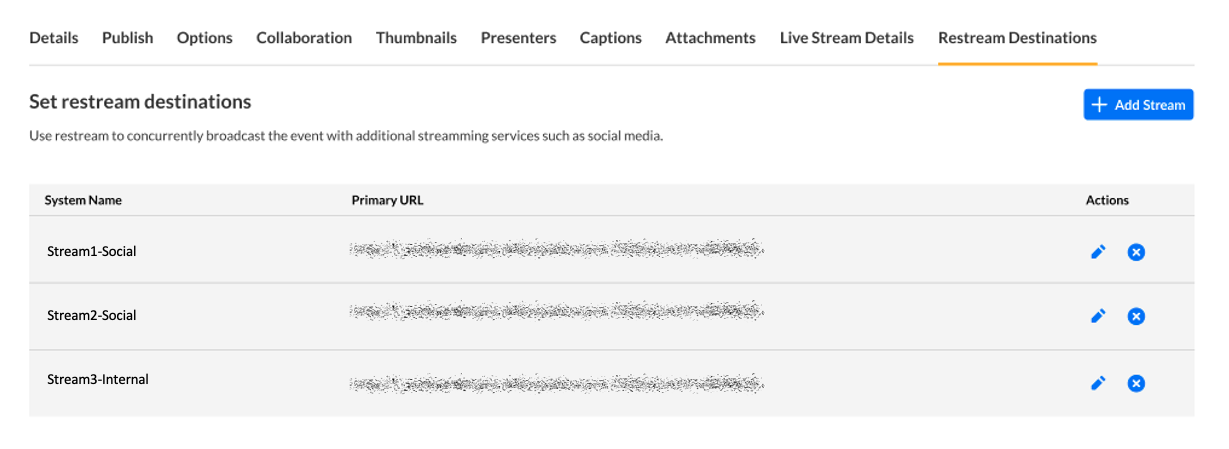Re-streaming a Live Broadcast
Overview
When using Kaltura's Live Broadcasting services, you can choose to re-stream your scheduled live event to any RTMP based live broadcasting service. When re-stream is set, Kaltura will take care of replicating your live stream and concurrently stream it to additional live broadcasting services such as social media live streaming.
Note that re-streaming is only available for scheduled live events such as Webcasts and Town Hall events.
Configuring the Live Re-Stream Feature
To enable Live re-streams go to your Webcast/Townhall event edit page and select the Restream Destinations tab:
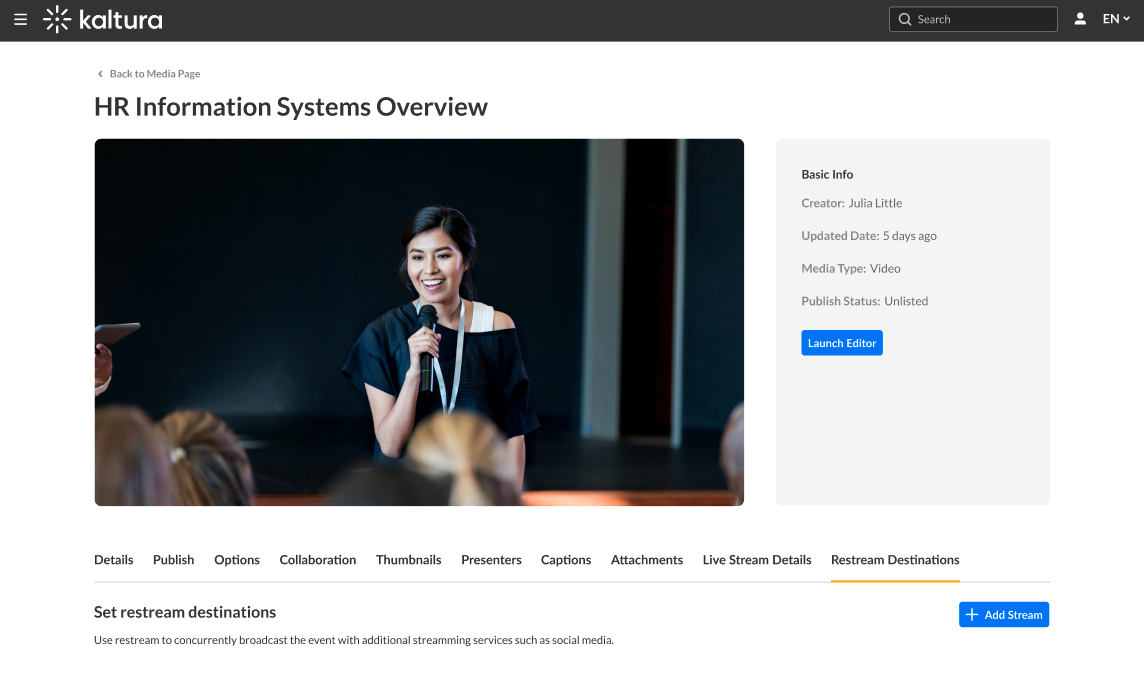
- Click the 'Add Stream' button to add a new stream destination
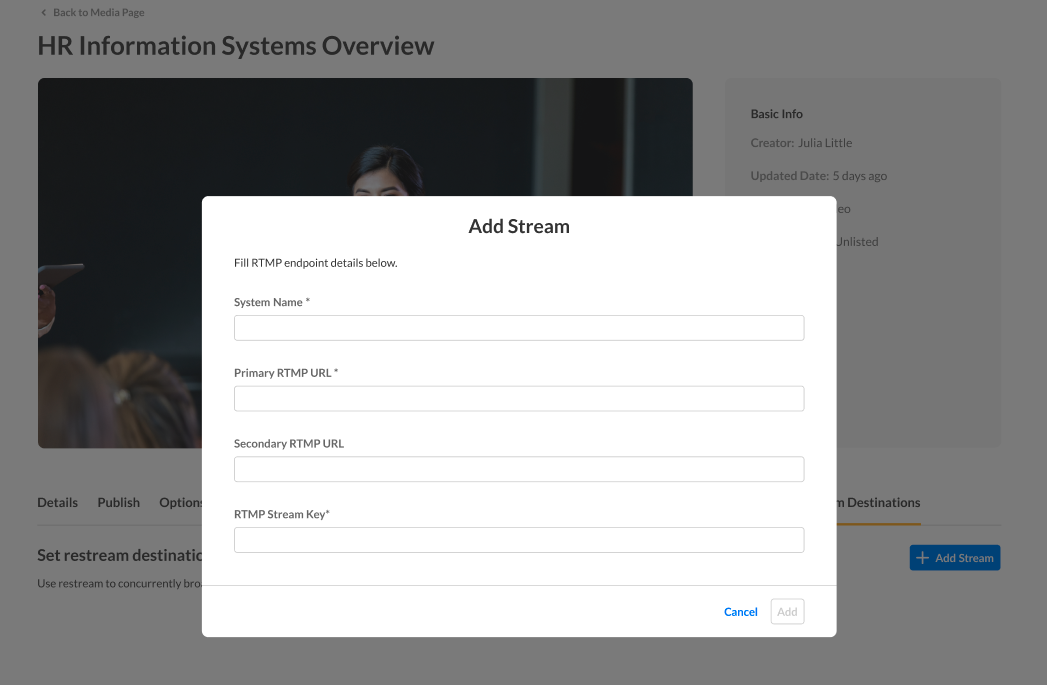
Fill the stream details on the Add Stream pop-up
- System Name - The stream name which should be unique among Restream stream names for the the specific Live event
- Primary RTMP URL - This field is mandatory and should be filled with a valid RTMP or RTMPS endpoint URL as provided by the Live broadcasting service
- Secondary RTMP URL - Optional secondary RTMP/RTMPS endpoint URL
- RTMP Stream Key - Mandatory RTMP stream key tas provided by the Live broadcasting service
Edit or Delete Restream Destinations
To Edit or delete Restream Destinations, access the Restream Destinations tab on your Webcast/Townhall entry edit page, find the relevant Restream destination, and click the pencil icon to edit restream details or the 'x' icon to delete it.