About
The Logo plugin adds an icon to the bottom right corner of the player, helping to identify your company's brand and enhance brand awareness.
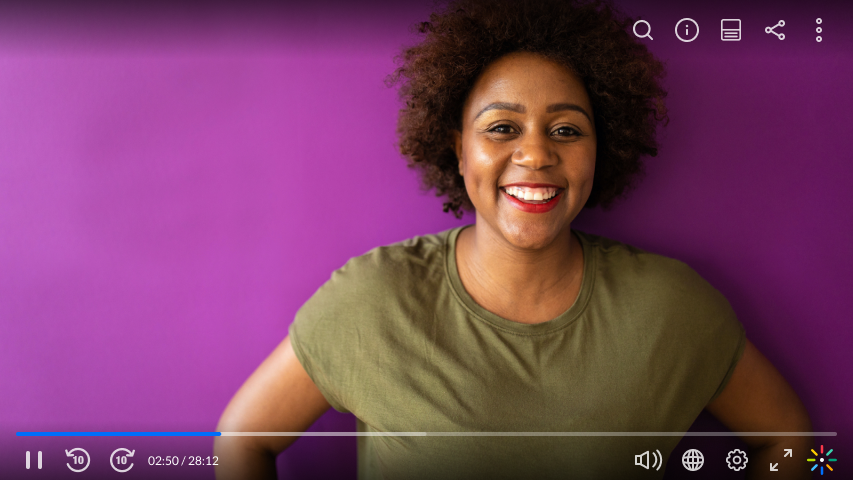
Setup
To learn how to set the Logo plugin on the player, see Visual settings in player.
Features
- Set a logo image URL - The logo image URL can be obtained by right-clicking on an image and selecting "Copy image address".
- Set a Click-through URL - This logo URL is the website address that is being referred to upon clicking on the logo image.
- Set a Dynamic logo URL - A dynamic logo URL is a clickable link on your video logo that automatically updates based on the video being played. When viewers click the logo, they’re taken directly to that same video on another platform, like your video portal. This feature increases traffic and engagement by guiding viewers back to your video portal.
- Set a logo title -The logo title will be displayed when hovering over the logo image.
