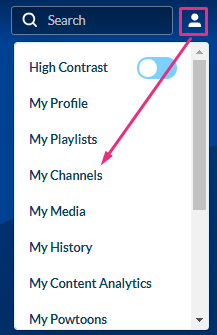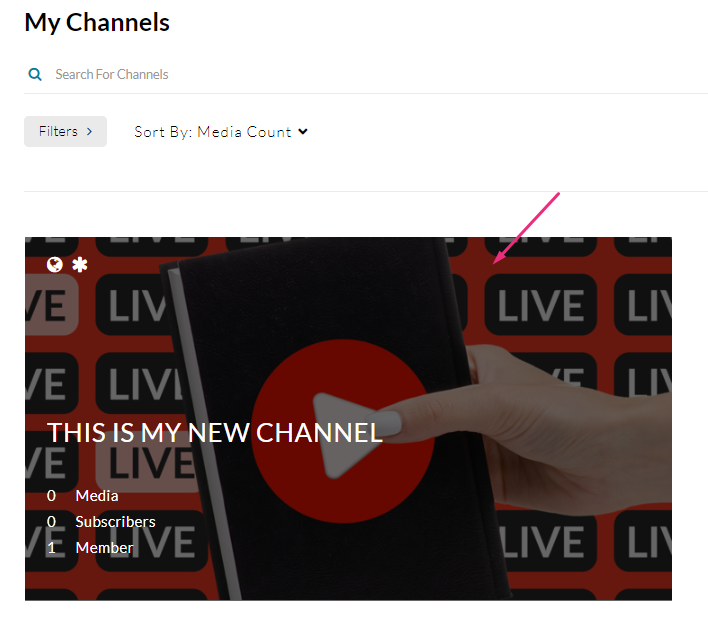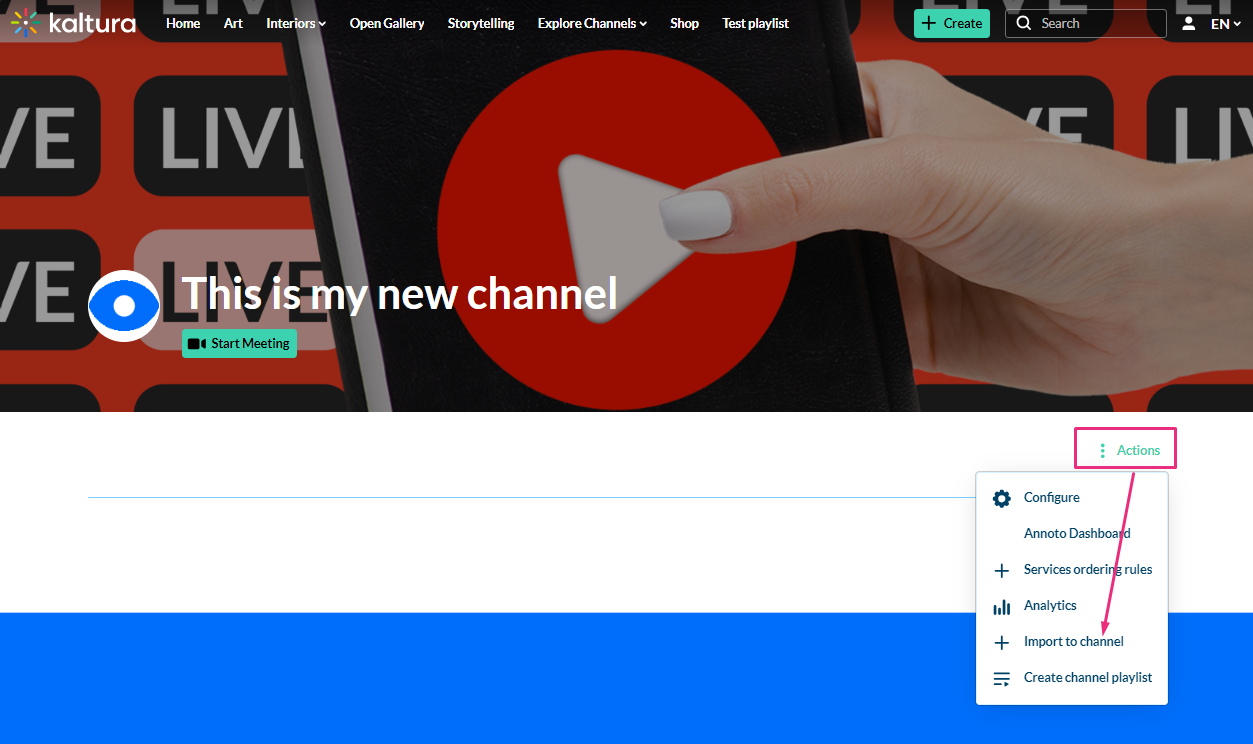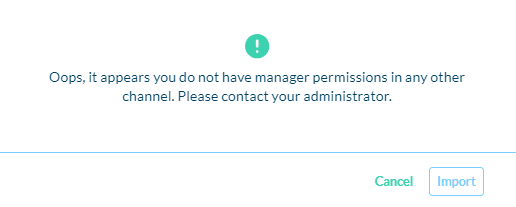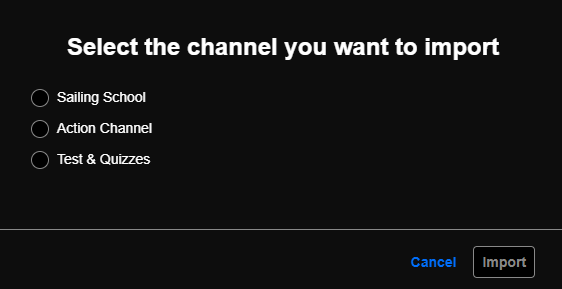About
You can import content from one channel to another using the channel import feature. This helps streamline content management and organization by easily transferring media assets between channels. It's a convenient way to consolidate related media, simplify access for users, and ensure consistent categorization and presentation.
You must have the Importchannel module enabled.
Access the channel
- Choose My Channels from the user menu
 .
.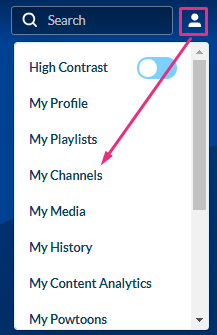
- Click on the channel's thumbnail to access your channel.
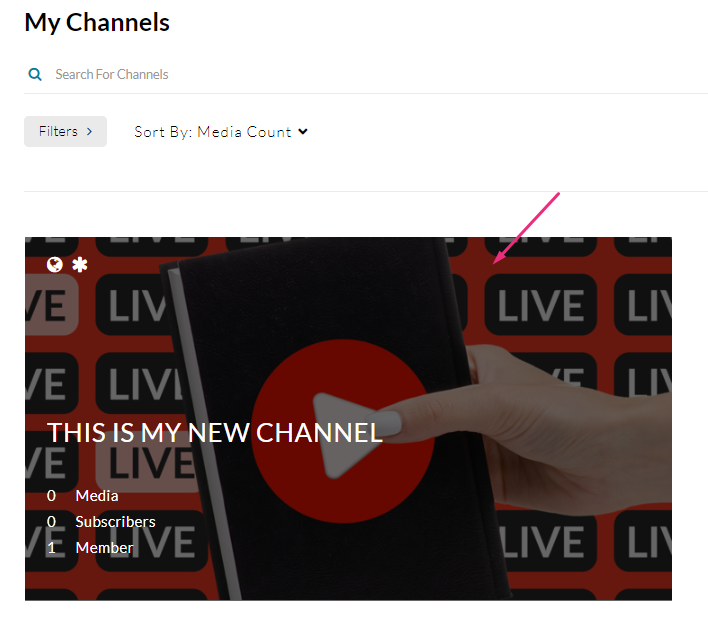
Import
- From the Actions menu, choose + Import to channel.
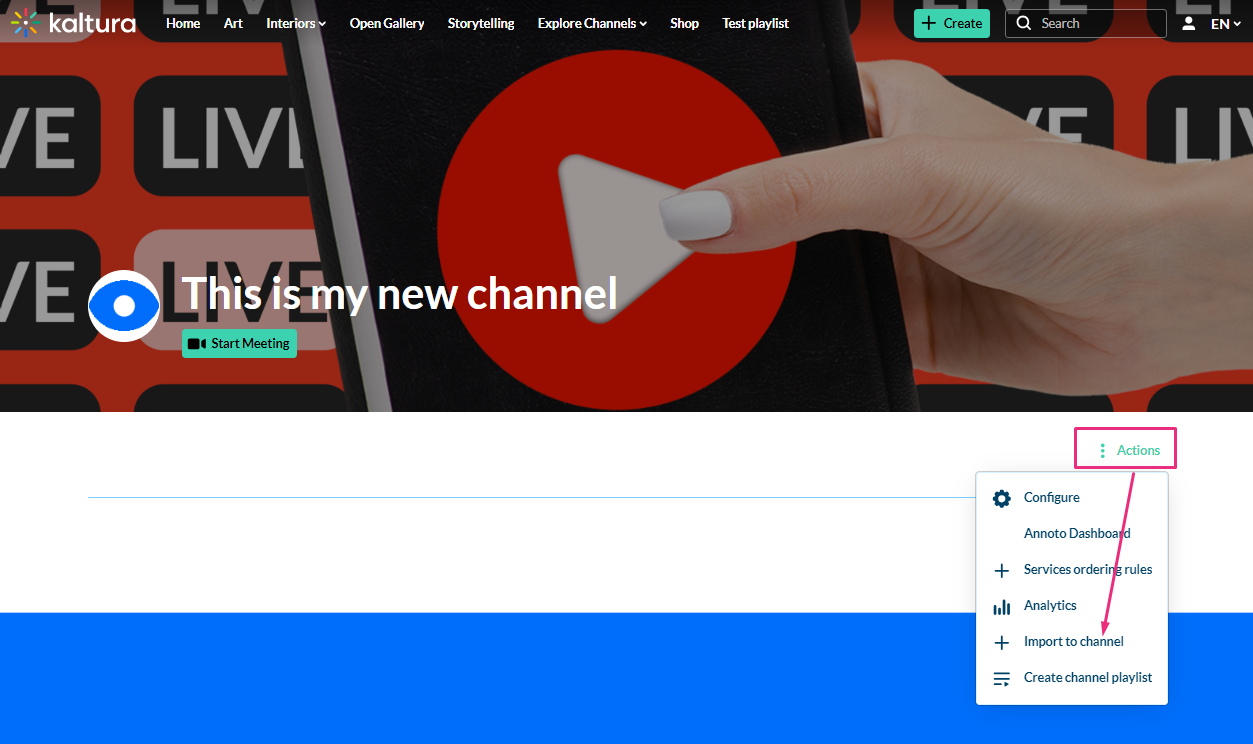 A window displays with a list of channels.
A window displays with a list of channels.You must have permissions for the channel you want to import. If not, you will receive an error message: 'Oops, it appears you do not have manager permissions in any other channel. Please contact your administrator.'
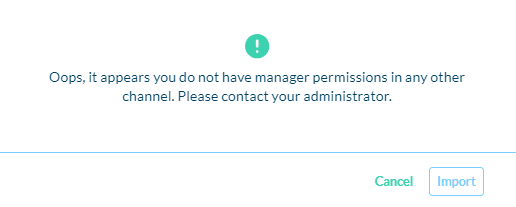
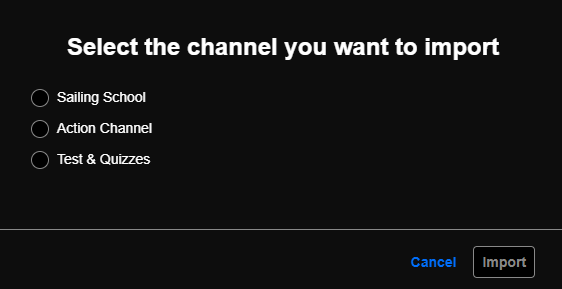
- Select the channel you want to import.
Only channels that have content in them will appear in the list.
You can use the Channel Import feature to import playlists, but it's important to note that it supports only up to 10 playlists in the channel.
3. Click Import.
A success message displays: 'Importing completed successfully. Please refresh the page for updated list.'

4. Refresh the page by clicking the refresh icon at the top of the page.