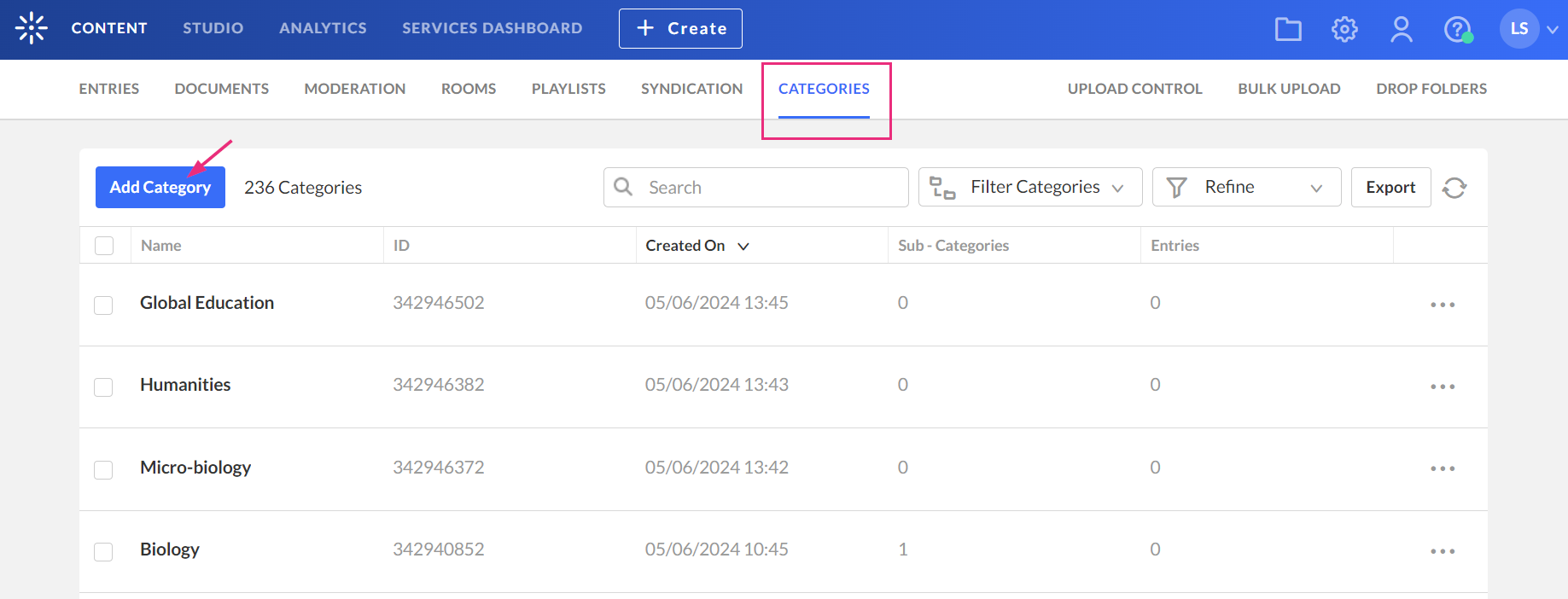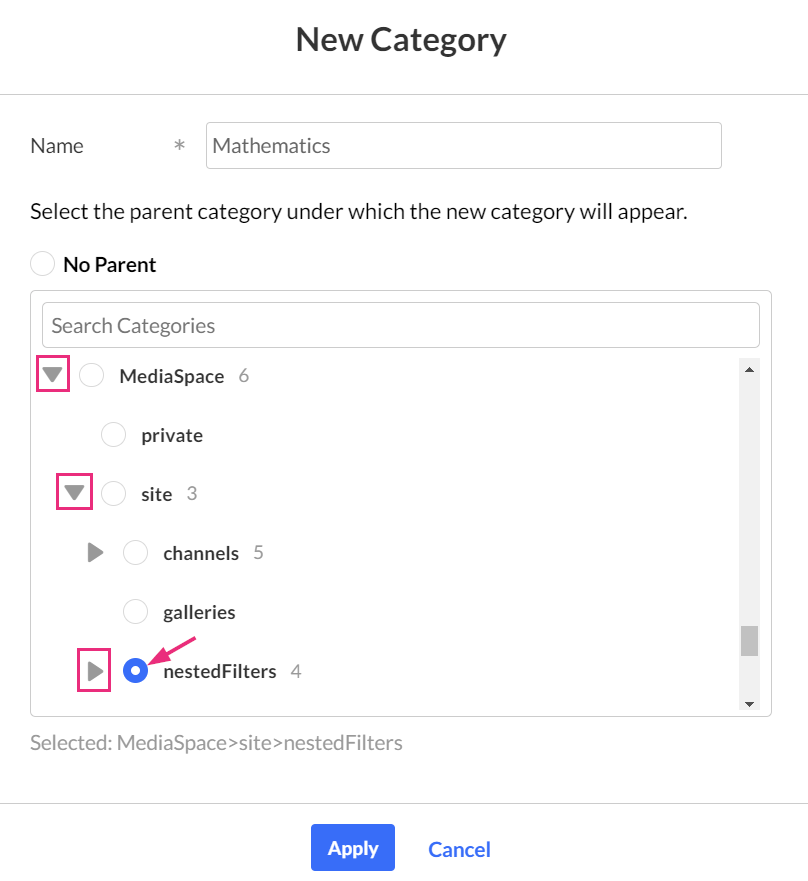About
Nested filters are based on predefined criteria and simplify the process of finding and organizing media within shared repositories. When combined with custom metadata fields, these tools create a robust content management system, enabling more efficient organization and retrieval of media assets.
To learn how to create custom metadata fields, visit our article Create a custom metadata schema.
Before you start
Before setting up nested filters in the KMC, make sure to activate the SharedRepositories module and choose 'Yes' in the 'nestedFilters' field. This automatically generates the nestedFilters category under the site root category in the KMC (as shown in the image below). For new customers, the nestedFilters category is automatically created upon video portal setup.
Create nested filters
Nested filters are created in the same way a new category is created. You can add up tp two levels of nested filters. For information on creating categories, visit our article Categories.
- Click Add Category.
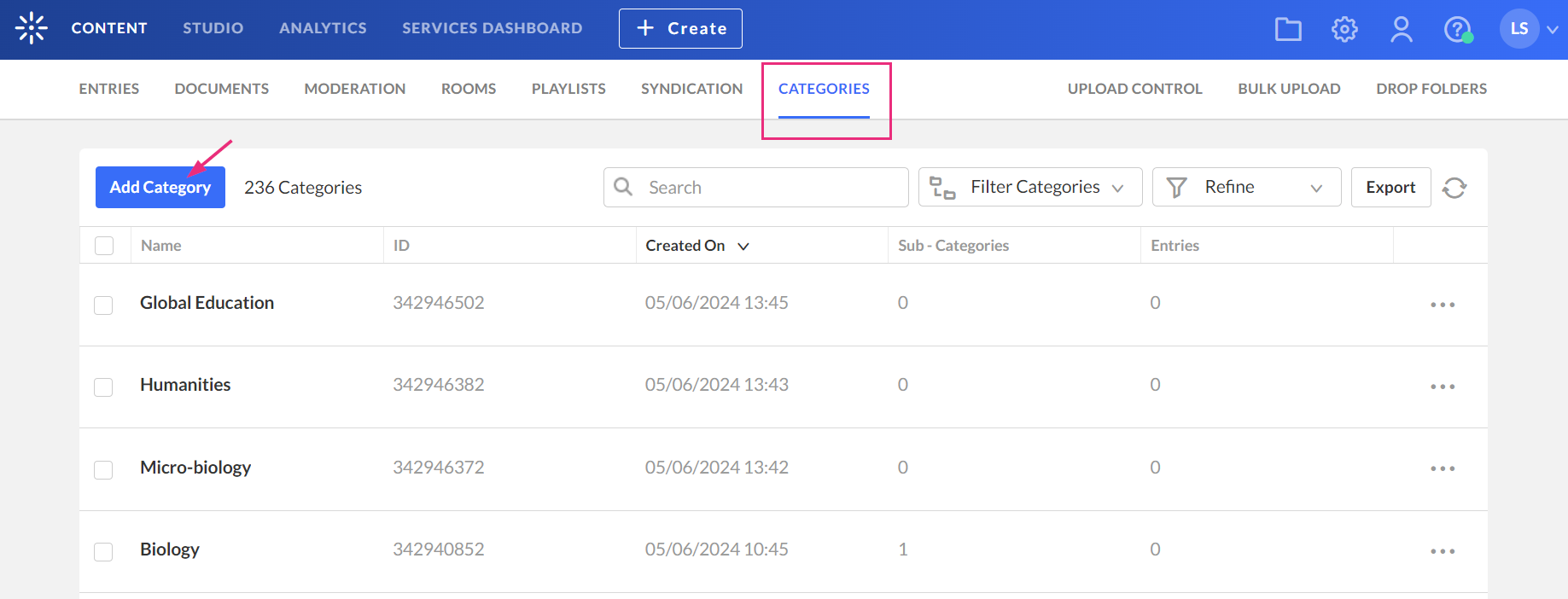
The New Category window displays. - Enter a name.
- Click the arrow next to MediaSpace root category to expand the category.
- Click the arrow next to Site to expand the category.
- Click the nestedFilters option.
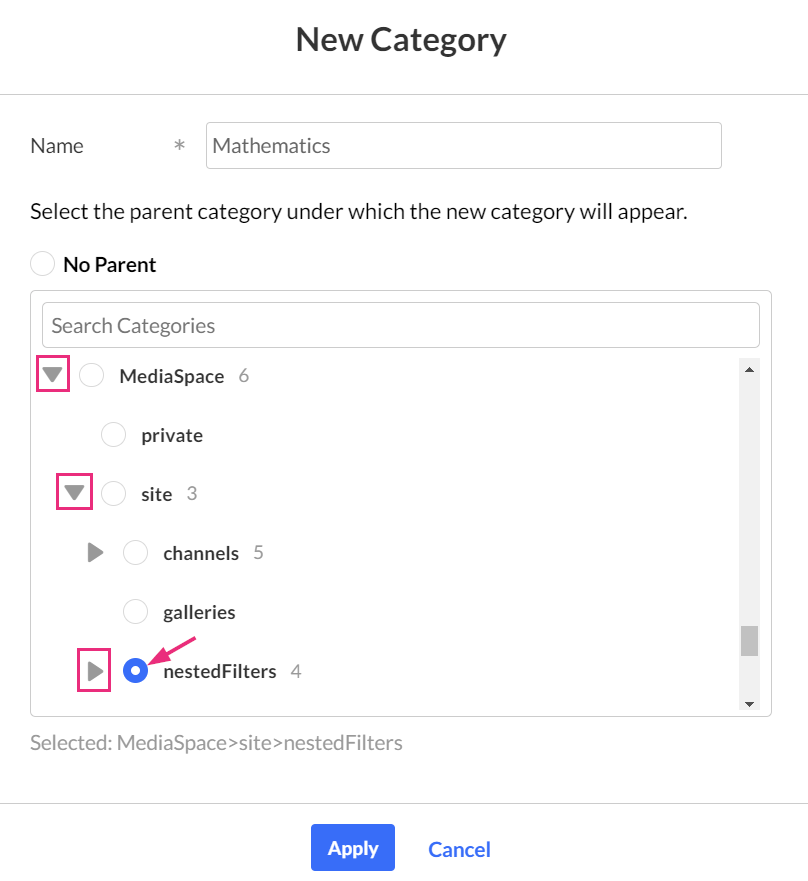
- Click Apply.
The metadata page displays. Here you have the option add tags if you want.
Create sub-filters
- Click Add Category at the top of the Categories page.
- Type a name for your new sub-filter.
- Choose the parent filter under which the new sub-filter will appear.
- Click Apply.
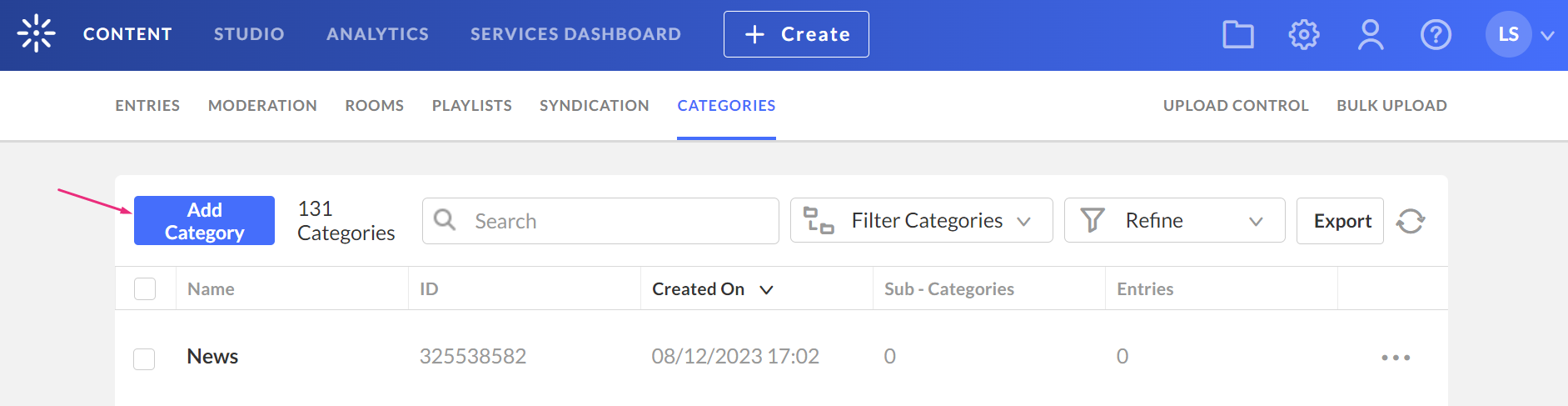
The New Category window displays.
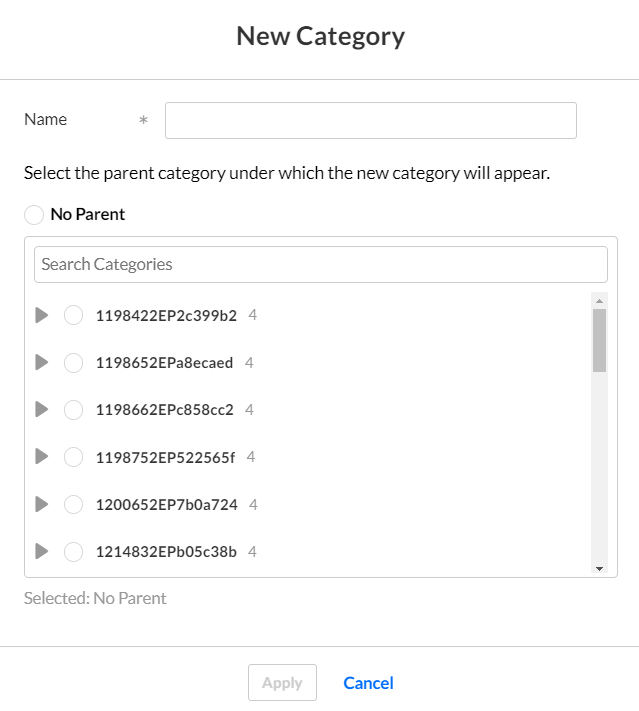

When you return to the categories page, you will see your new sub-filter(s).

User experience
The filters appear on the video portal edit media page as shown below:

Repeat the process to create more nested filters.