About
Looking for categories in the KMC? The search box on the categories page is your go-to tool, enabling you to locate specific categories or category attributes within your account effortlessly. Let's get started to enhance your category management experience.
How to search
- Log into your KMC.
The Content menu displays. - Click Categories.
- In the Search field, enter a keyword (s) and press Enter on your keyboard.

The search is applied on the category or the category attributes.

If you have many results, you can further narrow the search by using the Filter Categories and Refine functions.

When an account has more than 500 categories, the channels filter is disabled. Please use the Search bar at the top of the page.
Filter for uncategorized entries
The Uncategorized filter lets you quickly locate entries that don’t have any categories assigned.
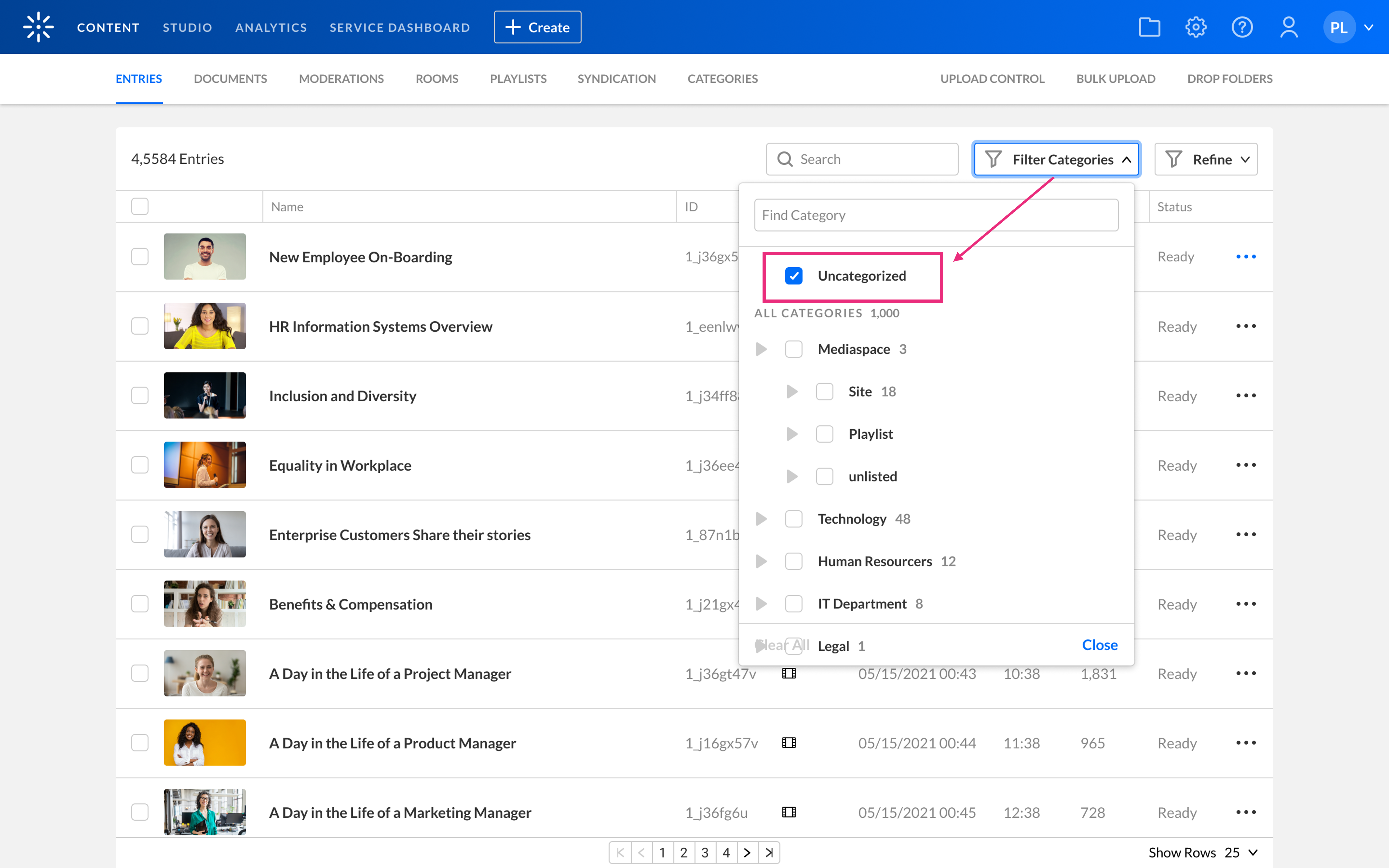
When selected, all other category filters are automatically cleared.
The list updates to show only entries without assigned categories.
Clear search
To clear the search, click Clear All at the far right, or click the X on the blue box to remove a single search criteria.

Search rules
Looking for something specific? The Kaltura search engine checks your search term against various category details, like the category name, ID, tags, description, reference ID, and even any custom data fields set as searchable. Here's how it works:
- Search criteria can include alphanumeric as well as special characters such as: `, ~, !, @, #, $, %, ^, &, *, (, ), -, _, =, +, [, ], {, }, ;, :, ', , |, /, ?, <, >
- A space is treated as an AND search value. For example, searching for "hello world” will result in all entries that include both the word hello and the word world in one of the searchable category attributes.
- A comma is treated as an OR search value. Searching "hello, world" finds entries with either "hello" or "world."
- An exclamation mark (!) is treated as an AND NOT search value. Searching "hello ! world" finds entries with "hello" but without "world." Remember, the ! at the beginning isn't supported, and if you're looking for words starting or ending with !, put a backslash in front of it (\!).
- Double quotes (" ") are treated as an EXACT MATCH search value. Searching "hello world" finds categories with the exact "hello world" phrase.
- When the number of search words is greater than two:
- All words searched must appear in the results (in any order)
- Demonstrative words such as this/that/… and prepositions are ignored
