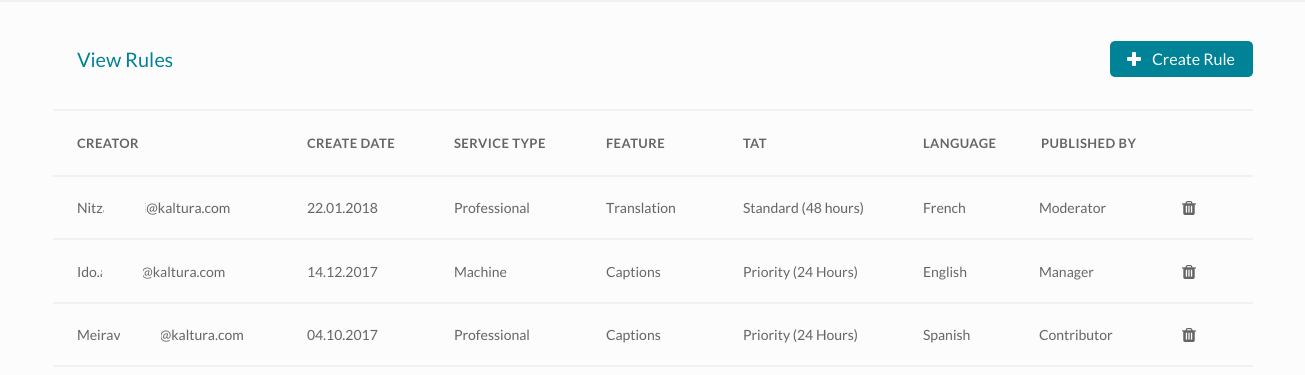About
To order services such as captions, chaptering, dubbing for a channel or gallery, simply create a rule for the desired service. These rules will automatically trigger requests for entries that meet specified criteria. Once you create a rule, a request will be generated and approved for each media that will be published to this category by the eligible role.
To learn more about roles and permissions, visit our article Video Portal roles and permissions.
Service types
Machine
Uses AI to deliver translations quickly and affordably, with accuracy based on the AI model’s confidence. Machine transcription accuracy ranges from 70%-95%+. The system improves over time, learning from errors and allowing custom vocabularies for specific terms like industry jargon and product names.
Top use cases for machine captioning:
- Immediate transcripts needed within minutes of upload (e.g., call centers)
- Consistent speakers, such as university faculty
- Language with specialized terms, idioms, or domain-specific vocabulary
- Clear speaker audio without background noise
Professional
Uses human transcribers to ensure top-quality, 99% accurate captions meeting high standards for closed caption laws and media publishing requirements. This option is recommended for public-facing content, including marketing, learning, and training videos.
Top use cases for professional captioning:
- Accessibility for the deaf and hard of hearing
- Support for reading and literacy challenges
- Expanding reach to multilingual viewers
- Interactive transcript experience
- Closed captions for TV and media compliance
Each service type provides a different balance of speed, cost, and accuracy to meet varying needs.
Access the service rule page
- Log into your KMC. The Entries page displays by default.
- Click the Categories tab.
- Locate the desired category and click the three dots to the far right, then select Add Service Rule.


The Add Service Rule page displays.

Create a rule
For a list of common terms related to creating caption and enrichment requests in Kaltura, see our article REACH terminology.
Machine captions
This service provides captions in the video source language.

- Complete the following fields:
- Apply to content published by the following role - Select a role from the drop-down list. The rule will apply to all content published by users with the chosen role or higher permissions. Available options include:
- manager
- moderator (and higher)
- contributor (and higher)
- member (and higher)
- anyone
- Service - Select 'Machine'.
- Source Media Language - Select the source media language from the drop-down menu (the language of the original video). The options in the menu are dependent on your REACH plan.
- Feature - Select 'Captions'.
2. Click Submit.
There is no moderation process for automatic captions’ requests. Notifications will not be generated for automatic rules. (The user will not receive a message that their order has been received.) History content will not be automatically captioned.
Machine chaptering
The Chaptering service automatically generates chapters for a video, embedding chapter cue points as metadata, similar to manually created chapters. It accepts video or audio files as input and adds the chapter markers directly to the entry.

- Complete the following fields:
- Apply to content published by the following role - Select a role from the drop-down list. The rule will apply to all content published by users with the chosen role or higher permissions. Available options include:
- manager
- moderator (and higher)
- contributor (and higher)
- member (and higher)
- anyone
- Service - Select 'Machine'.
- Source Media Language - Select the source media language (the language of the original video) from the drop-down menu. Available options depend on your REACH plan.
- Feature - Select 'Chaptering'.
2. Click Submit.
Machine dubbing
This service adds an extra audio track to the video entry without replacing the default audio track.

- Complete the following fields:
- Apply to content published by the following role- Select a role from the drop-down list. The rule will apply to all content published by users with the chosen role or higher permissions. Available options include:
- manager
- moderator (and higher)
- contributor (and higher)
- member (and higher)
- anyone
- Service - Select 'Machine'.
- Source Media Language - Select the source media language (the language of the video) from the drop-down menu. Available options depend on your REACH plan.
- Feature - Select 'Dubbing'.
- Target translation language - Select the language you want for the dubbed audio track.
2. Click Submit.
OCR
OCR (Optical Character Recognition) makes it easy to search for text within a video, like titles, slide content, labels on graphs, or other on-screen text.

- Complete the following fields:
- Apply to content published by the following role - Select a role from the drop-down list. The rule will apply to all content published by users with the chosen role or higher permissions. Available options include:
- manager
- moderator (and higher)
- contributor (and higher)
- member (and higher)
- anyone
- Service - Select 'Machine'
- Source Media Language - Leave as-is (it does not affect the OCR request)
- Feature - Select 'OCR'
A confirmation message displays: Your request has been received. Your video will automatically be updated upon completion.

To learn about OCR results in search, check out the Global Search article.
Professional captions
Professional captioning is a service that uses expert human transcribers to deliver fully accurate, high-quality captions.

- Complete the following fields:
- Apply to content published by the following role - Choose the role from the drop-down list. The rule will be applied to all content published by the selected role (or higher permissions). Choose from the following options:
- manager
- moderator (and higher)
- contributor (and higher)
- member (and higher)
- anyone
- Service - Select 'Professional'.
- Source Media Language - Select the source media language from the drop down menu (this is the language the video is currently in). The options in the drop-down menu are dependent on your REACH plan.
- Feature - Select 'Captions'.
- Turnaround time - Select the turnaround time from the drop-down menu. The turnaround time options available in the menu are dependent on your REACH plan.
- Instructions & Notes - (Optional) This box is relevant for professional captions only, and is used for adding notes for the attention of human editors and reviewers.
The general best practice for Instructions & Notes is to use them for unique terminology and names that are relevant for that file, and not, for example, a 1,000-word glossary. In addition, comments like "Please pay extra attention to the following X, Y, Z in the first five minutes of the video..." aren't effective because transcribers typically receive only portions of the file.
2. Click Submit.
Professional audio description

- Complete the following fields:
- Apply to content published by the following role - Choose the role from the drop-down list. The rule will be applied to all content published by the selected role (or higher permissions). Choose from the following options:
- manager
- moderator (and higher)
- contributor (and higher)
- member (and higher)
- anyone
- Service - Select 'Professional'.
- Source Media Language - Select the source media language from the drop down menu (this is the language the video is currently in). The options in the drop-down menu are dependent on your REACH plan.
- Feature - Select 'Audio Description' or 'Extended Audio Description'.
- Turnaround time - Select the turnaround time from the drop-down menu. The turnaround time options available in the menu are dependent on your REACH plan.
- Instructions & Notes - (Optional) This box is relevant for professional captions only, and is used for adding notes for the attention of human editors and reviewers.
2. Click Submit.
View ordering rules
If there are rules, they are displayed at the top of the Add Service Rule page as follows:
The service rules' list contains the following:
- Creator - name of person who created the rule
- Create Date – date the rule was crated
- Service Type - what type of service was ordered
- Feature - what feature the rule was ordered for
- TAT - the turnaround time that was selected
- Language - language that was selected
- Published By - the role of the publisher
A trash icon is displayed for rules that are pending. You can delete service rules by clicking on the trash icon.