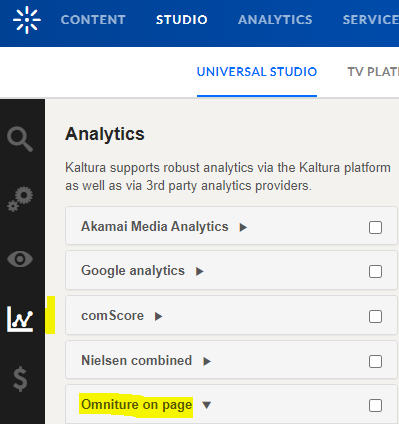Please note Omniture SiteCatalyst is now Adobe Analytics.
This guide demonstrates how to add a variable onto the Kaltura V2 Player to distinguish between live and VOD entries, using the 3rd party analytics plugin, Adobe Omniture.
To extract Live Analytics Using Adobe Omniture Plugin
- Login to KMC and navigate to the Studio tab.
- Click on the player with the Omniture plugin setup
The player setting menu is displayed. - Click on the Analytics tab.
- Select Omniture on page
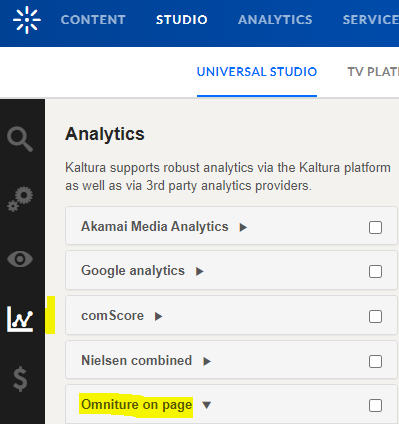
- Add in Kaltura Values the variable {mediaProxy.isLive}, followed by a comma (it will not work without a comma).

To test this, you may create a test Live event and view it with the player with the Omniture plugin.
Click F12 to open Chrome Dev Tools, and check for the Payloads True stats.