1. In the Powtoon Studio, Select the Create mode to get full timeline control. The timeline is unlocked to give you more control over the timing of the objects on the slide.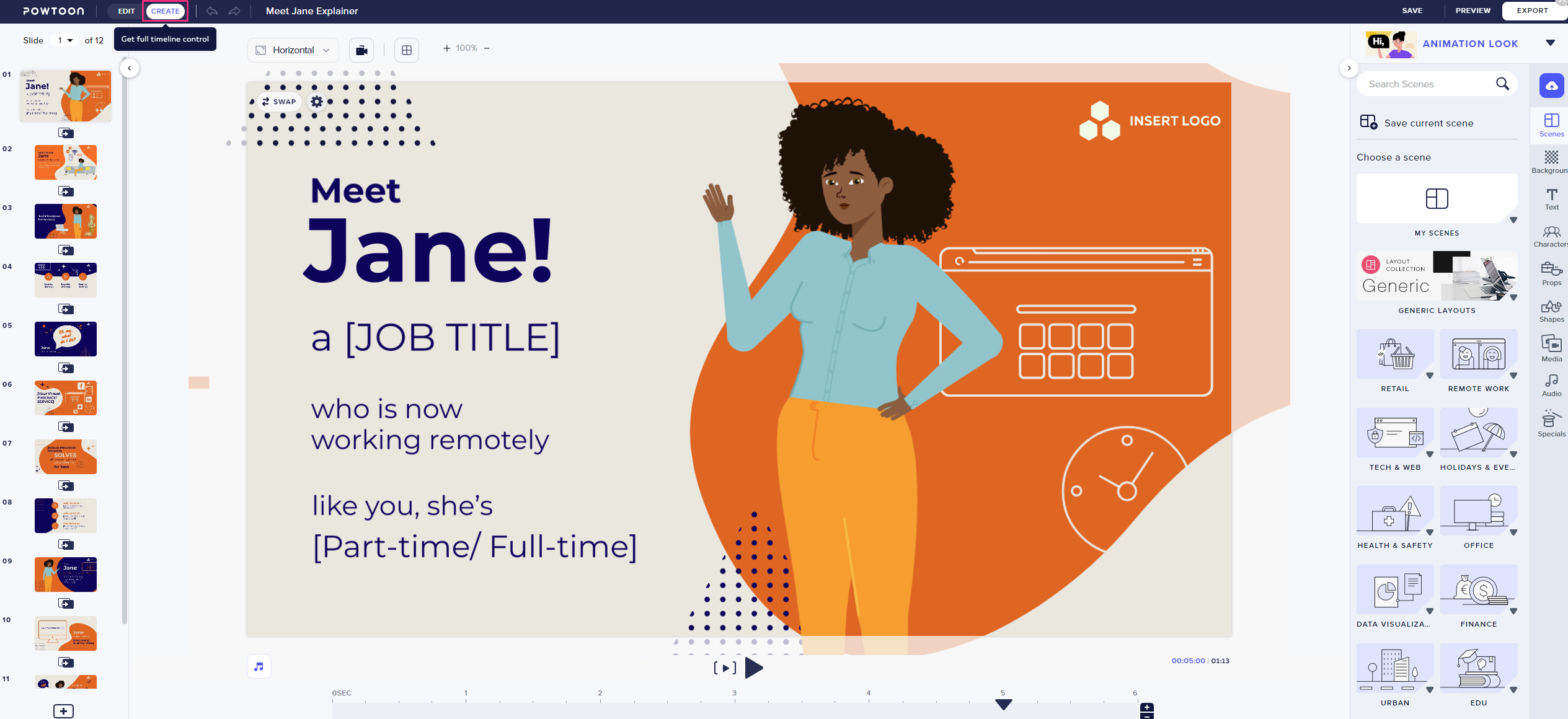
2. On the timeline, click on the + / - signs respectively to add or remove seconds from slides and control an item's time on stage or entry and exit effects.
3. On the left-side panel, select the slide Transition icon to add transitions between slides.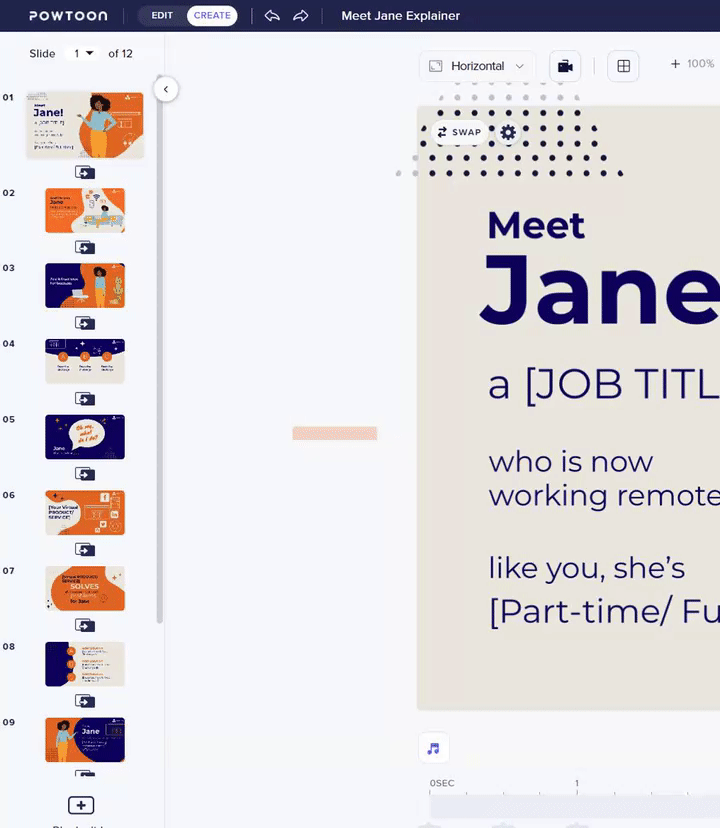
4. On the right-hand side panel, you can add text, images, videos, sounds, characters, and more. Just click on the appropriate icon on the right-hand side of the screen. For example, if you want to add text, click on the Text icon. If you want to add an image or video, click on the Media icon. Then you'll be able to search for tons of stock images, music, sound effects, and videos, or upload your own. It's all quite easy and intuitive.
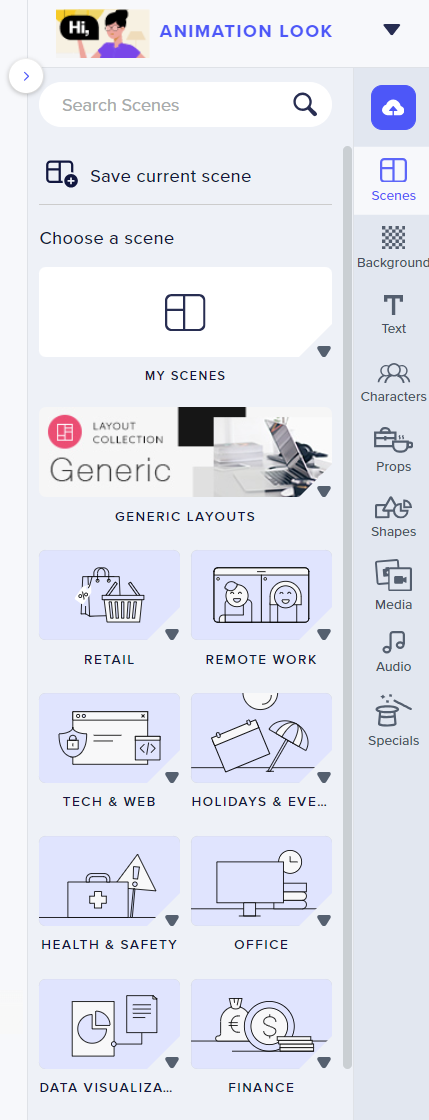
If you select the Character icon, Powtoon also includes a wide selection of characters, or you can build a character to match your brand.
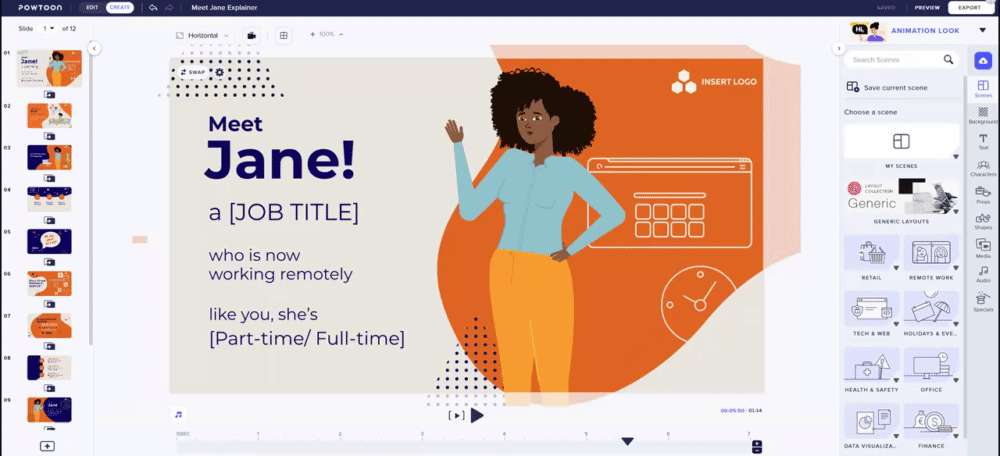
5. Working in Create mode, it's possible to swap a scene if you change your mind. Just right-click on the scene, select Swap, then pick a new one from the Scene Library. You'll need to verify that you want to change the scene.
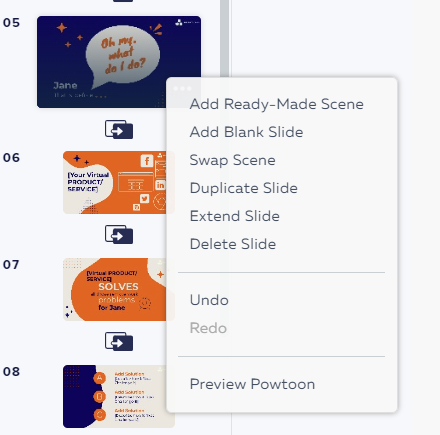
6. If you have a scene that you just love and imagine it will be useful for future projects, there's an easy way to save scenes. In Create mode, click on the three dots at the bottom of the slide. Then select Save Scene. This will allow you to reuse your slide in future projects.
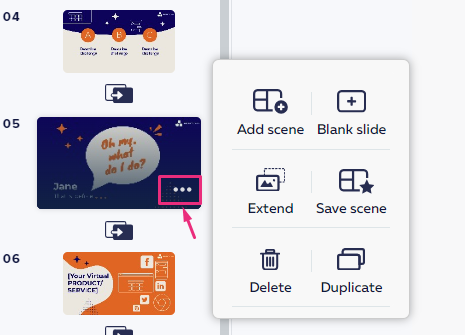
7. If you haven't created a custom-made slide, don't worry, there are plenty of ready-made slides to choose from.
Just select the Scenes icon, then browse through the highly organized collection. You can use these scenes as is, or customize a scene to meet your needs.
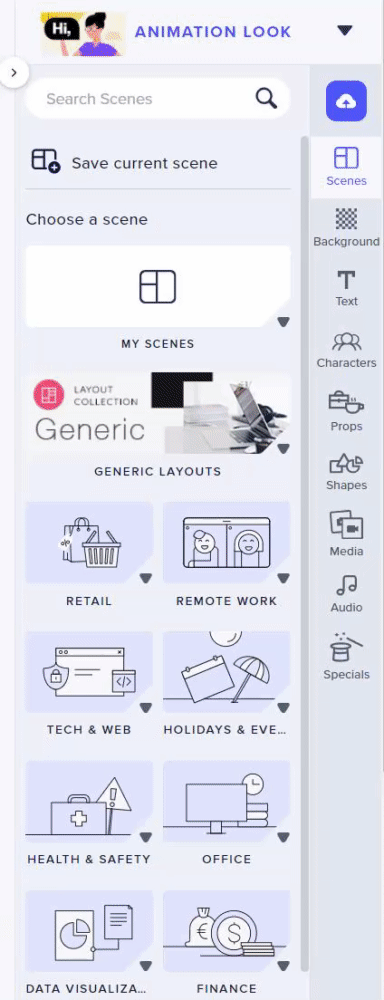
8. If you already have a full PowerPoint deck that you're working with, don't forget there are a couple of add-ins available that allow you to easily convert PowerPoint slides to a video.
So that's it! Just remember, when you're in Create mode, you'll have more control over editing your slide.
