About
Traffic logs help identify the cause of technical issues. This article explains how to collect logs from the Capture application and, when needed, how to collect browser traffic logs to troubleshoot download or launch issues.
It’s important to collect logs as close to the time of the issue as possible, since older logs may be overwritten. If the logs do not show the issue, delete the contents of the log folder at: /Users/<username>/Library/Preferences/Kaltura/Capture/Logs . Then reproduce the issue, and collect the logs again.
Upload logs from the Capture app
- Open your Capture application.
- Navigate to the Settings tab.
- Click Upload logs.
- After the upload completes, copy the token ID that appears and include it in your support ticket.
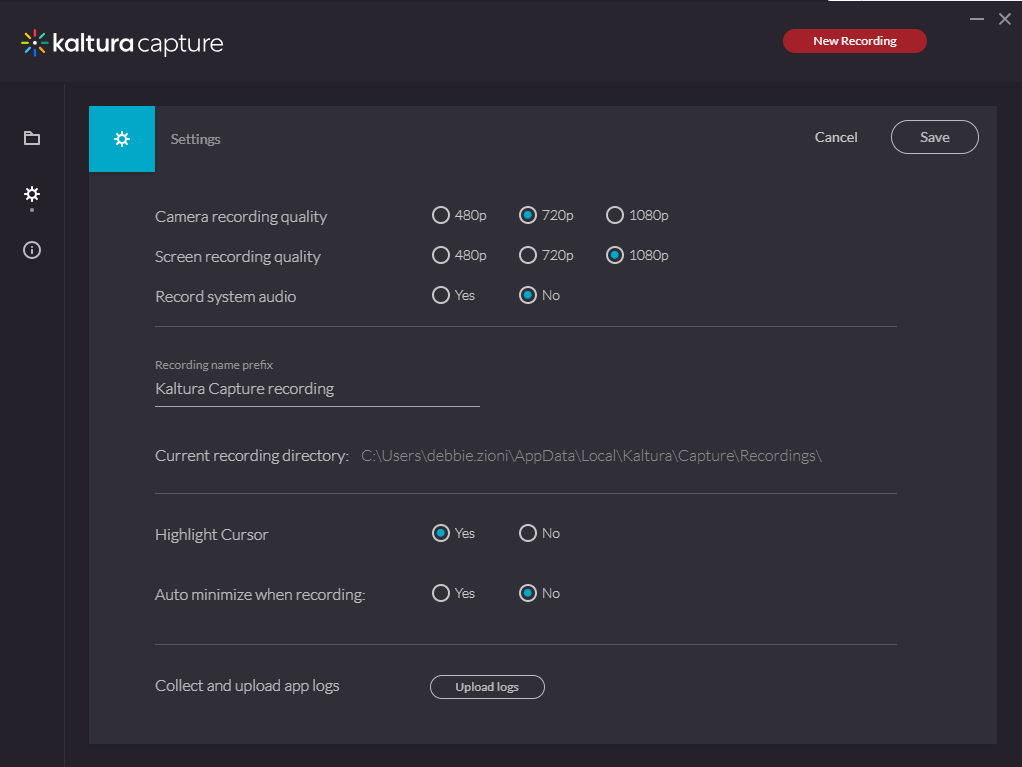
Capture browser traffic logs (HAR files)
If you're having trouble downloading or launching Kaltura Capture through your browser, Support may ask you to collect a HAR file (network traffic log). This helps diagnose what’s happening behind the scenes during those browser-based steps.
To collect a HAR file in Microsoft Edge
- Open Microsoft Edge.
- Go to the page where the issue happens (e.g., Video Portal > Add New > Capture)
- Press F12 or Ctrl + Shift + I to open Developer Tools.
- Click the Network tab.
- Make sure Preserve log is checked.
- Reproduce the issue.
- Right-click in the log and select Save all as HAR with content.
- Save the file and attach it to your support ticket.
To collect a HAR file in Google Chrome
- Open Google Chrome
- Go to the page where the issue is happening
- Press Ctrl + Shift + I (or Cmd + Option + I on Mac) to open Developer Tools.
- Click the Network tab.
- Make sure Preserve log is checked.
- Reproduce the issue.
- Click the download icon (⬇) or right-click anywhere in the list and select Save all as HAR with content.
- Save the file and attach it to your support ticket.
