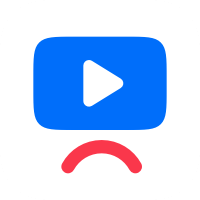Click here to see the list of release notes
Version: 5.2.2
Date released: December 14, 2025
What's new
- Fixed an issue where, in some cases, Microsoft PowerPoint prevented users from signing out of Windows 11 when Kaltura Lecture Capture was installed.
- Improved audio quality for audio input devices.
Kaltura Lecture Capture Version:5.1.5
Date Released: October 28, 2024
What's New
- Added support for recording indication and pause/resume toggle using the Delcom USB light device (Delcom USB HID Visual Signal Indicator RGB with switch).
- Updated application UI to new Kaltura brand.
- Added support for privacy mode where autocomplete is disabled and personal info fields content is hidden.
- Fixed an issue where resuming a paused recording would fail when running on Windows 11.
Resolved Issues
| ID | Description |
| SUP-29494 | Fixed an issue where in some cases every new recording would create an empty VOD entry |
You can manually update your application using the following link
PC https://cdnapisec.kaltura.com/content/static/classroom/v5.1.5/KalturaClassroom_5.1.5.msi
Kaltura Capture Version: 4.3.32
Date Released: March 14, 2023
Resolved Issues
| ID | Description |
| SUP | Hide username and block password autocomplete for users with strict privacy settings. |
You can manually update your app using these links
PC https://cdnapisec.kaltura.com/content/static/classroom/v4.3.32/KalturaClassroom_4.3.32.msi
Version: 4.3.25
Date Released: November 21, 2022
Overview
These release notes pertain to Kaltura Lecture Capture version 4.3.25, released on November 21, 2022.
Component | Version |
Kaltura Lecture Capture Application (Windows) | 4.3.25 |
Kaltura MediaSpace | 5.108.494 |
What's New
The current release of Kaltura Lecture Capture includes:
- Bug fixes for issues on Windows 11
Version: 4.3.1
Date Released: December 21, 2021
Overview
These release notes pertain to Kaltura Lecture Capture version 4.3.1, released on December 21, 2021.
Component | Version |
Kaltura Lecture Capture Application (Windows) | 4.3.1 |
Kaltura MediaSpace | 5.103.03 |
Player V2 | 2.85 |
What's New
The current release of Kaltura Lecture Capture includes the following:
- Updated the UI to the new Kaltura branding. The new icon for Lecture Capture is :
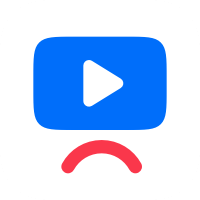
- All screens have been updated with the latest Kaltura logo and splash screens.
Version: 4.2.122
Date Released: December 28, 2020
Overview
These release notes pertain to Kaltura Lecture Capture version 4.2.122, released on December 28, 2020.
Component | Version |
Kaltura Lecture Capture Application (Windows) | 4.2.122 |
Kaltura MediaSpace | 5.103.03 |
Player V2 | 2.85 |
What's New
The current release of Kaltura Lecture Capture includes the following:
- Client Name Settings - The Client name setting can only be changed by the PC admin.
- KALTURA_AUTHENTICATION_MODE has been added to the command line. See Deploying Kaltura Lecture Capture for your Organization for more information.
Resolved Issues
ID# | Description |
| SUP-24039 | Classroom - The issue where the 2 files that were created in addition to the MP4 file, ".mp4.mediatypes" and ".mp4.metadata" were not removed when a Classroom recording failed, or if an error occurred before the recording began, has been fixed. When the Classroom recording is successful, these files are cleaned up and only the source MP4 file and the .json file remain. |
SUP-23477 | SSO/SAML is now located in the localsettings.json after installing the app using the command script. |
| SUP-22718 | The error that was caused during installation by Validation has been fixed. |
Known Issues
ID# | Description |
KMS 5.103.03 | SSO/SAML logged in users cannot create Live/Scheduled Lecture capture events. We are working on fixing this issue. |
Version: 4.2.89
Date Released: June 22, 2020
Overview
These release notes pertain to Kaltura Lecture Capture version 4.2.89 , released June 22, 2020.
|
Component |
Version |
|
Kaltura Lecture Capture Application (Windows) |
4.2.89 |
|
Kaltura MediaSpace |
5.99.85 |
|
Player |
2.82.5 |
What's New
The current release of Kaltura Lecture Capture includes the following:
Resolved Issues
|
ID# |
Description |
|
LEC-1948 |
Admins will no longer have to edit the LocalSetting file to enable live broadcasting with Lecture Capture as it will be enabled by default |
|
SUP-22165 |
The issue causing authentication to fail and displaying a blank box has been resolved. |
Known Issues
|
ID# |
Description |
|
LEC-205 |
When minimizing and maximizing the setup wizard, it appears on the edge of the screen. |
|
LEC-202 |
The Temp icon file is not deleted. |
|
LEC-194 |
Not all folders are deleted after uninstalling the application. |
|
LEC-1723 |
There may be an issue in canceling a recording after audio disconnection |
|
LEC-1716 |
There is an issue when using Datapath capture cards with RGB32 colorspace setting |
|
LEC-1713 |
There may be an issue with running the app when running a clean install from the command line |
| SUP-18595 | The Huddly Go camera is not supported. |
| SUP-18386 | Changing orientation on a Surface laptop is not supported during recording. |
Limitations
|
ID# |
Description |
|
Live events are not supported on win7 |
|
| SUP-20108 | Changing Windows display configuration during recording is not supported and may fail the recording. |
|
LEC-190, LEC-191 |
Capture card Osprey 260e, 210e are currently not supported due to missing WMF support. |
|
LEC-193 |
When using an Inogeni capture device, it is important to have the capture resolution match the aspect ratio of the input device. Mismatched aspect ratios may lead to flickering. |
|
LEC-281 |
When the Recordings directory is changed to a network folder, the upload will not work. |
|
LEC-502 |
Nvidia encoder is not supported on Windows 7. |
|
LEC-529 |
In consecutive scheduled events, 5 seconds will be missing from the end of the first event. |
|
LEC-630 |
PowerPoint slides will not be recorded when a presentation is in Protected View. |
|
LEC-660 |
Resources will only show in the Monitoring Dashboard once the first beacon is reported. |
Version: 4.2.32
Date Released: February 2, 2020
Overview
These release notes pertain to Kaltura Lecture Capture version 4.2.32 , released February 2, 2020.
Component | Version |
Kaltura Lecture Capture Application (Windows) | 4.2.32 |
Kaltura MediaSpace | 5.96.27 |
Player | 2.80 |
What's New
The current release of Kaltura Lecture Capture includes the following:
- Bug fixes
Resolved Issues
ID# | Description |
LEC-1709 | User will no longer have access to the remove input option after the recording has started |
LEC-1773 | The drawings made with the annotation tools are now shown below the app window during the recording |
LEC-1909 | User will no longer be able to control the re-enabling of the audio during the recording |
Known Issues
ID# | Description |
LEC-205 | When minimizing and maximizing the setup wizard, it appears on the edge of the screen. |
LEC-202 | The Temp icon file is not deleted. |
LEC-194 | Not all folders are deleted after uninstalling the application. |
LEC-1723 | There may be an issue in canceling a recording after audio disconnection |
LEC-1716 | There is an issue when using Datapath capture cards with RGB32 colorspace setting |
LEC-1713 | There may be an issue with running the app when running a clean install from the command line |
| SUP-18595 | The Huddly Go camera is not supported. |
| SUP-18386 | Changing orientation on a Surface laptop is not supported during recording. |
Limitations
ID# | Description |
Live events are not supported on win7 | |
| SUP-20108 | Changing Windows display configuration during recording is not supported and may fail the recording. |
LEC-190, LEC-191 | Capture card Osprey 260e, 210e are currently not supported due to missing WMF support. |
LEC-193 | When using an Inogeni capture device, it is important to have the capture resolution match the aspect ratio of the input device. Mismatched aspect ratios may lead to flickering. |
LEC-281 | When the Recordings directory is changed to a network folder, the upload will not work. |
LEC-502 | Nvidia encoder is not supported on Windows 7. |
LEC-529 | In consecutive scheduled events, 5 seconds will be missing from the end of the first event. |
LEC-630 | PowerPoint slides will not be recorded when a presentation is in Protected View. |
LEC-660 | Resources will only show in the Monitoring Dashboard once the first beacon is reported. |
Version: 4.0.318
Date Released: September 12, 2019
Overview
These release notes pertain to Kaltura Lecture Capture version 4.0.318 , released September 12, 2019.
Component | Version |
Kaltura Lecture Capture Application (Windows) | 4.0.318 |
Kaltura MediaSpace | 5.90.19 |
Player | 2.78.2 |
What's New
The current release of Kaltura Lecture Capture includes the following:
- Bug fixes
Resolved Issues
ID# | Description |
SUP-18794 | In some cases, when authentication was enabled, the user name was editable. Fix this. |
SUP-17683 | Resolved issue with audio sync occurring in some cases when system audio was enabled. |
LEC-1733 | Create recording folder automatically if does not exist, upon application launch. |
Known Issues
ID# | Description |
LEC-205 | When minimizing and maximizing the setup wizard, it appears on the edge of the screen. |
LEC-202 | The Temp icon file is not deleted. |
LEC-194 | Not all folders are deleted after uninstalling the application. |
LEC-1197 | When the audio disconnects during a scheduled recording, there may be an issue to resume the recording. |
LEC-1708 | In windows 7, recordings longer than 2.5 hours may cause an increase of memory usage |
LEC-1723 | There may be an issue in canceling a recording after audio disconnection |
LEC-1716 | There is an issue when using Datapath capture cards with RGB32 colorspace setting |
LEC-1713 | There may be an issue with running the app when running a clean install from the command line |
LEC-1718 | If the logs pop up screen is up and a scheduled recording begins, user won't be able to dismiss the message. |
LEC-1717 | When using Microsoft Lifecam HD-3000 on Win 7, there may be an issue with a longer recording length than was actually recorded |
LEC-1712 | The option to extend a scheduled recording cannot be accessed using the TAB key |
LEC-1670 | When using two Logitech C310 cameras, the preview of one of them won't show but the recording will record as expected |
| SUP-18595 | The Huddly Go camera is not supported. |
| SUP-18386 | Changing orientation on a Surface laptop is not supported during recording. |
Limitations
ID# | Description |
| SUP-20108 | Changing Windows display configuration during recording is not supported and may fail the recording. |
LEC-190, LEC-191 | Capture card Osprey 260e, 210e are currently not supported due to missing WMF support. |
LEC-193 | When using an Inogeni capture device, it is important to have the capture resolution match the aspect ratio of the input device. Mismatched aspect ratios may lead to flickering. |
LEC-281 | When the Recordings directory is changed to a network folder, the upload will not work. |
LEC-502 | Nvidia encoder is not supported on Windows 7. |
LEC-529 | In consecutive scheduled events, 5 seconds will be missing from the end of the first event. |
LEC-630 | PowerPoint slides will not be recorded when a presentation is in Protected View. |
LEC-660 | Resources will only show in the Monitoring Dashboard once the first beacon is reported. |
Version: 4.0.273
Date Released: June 10, 2019
Overview
These release notes pertain to Kaltura Lecture Capture, released June 10, 2019.
Component | Version |
Kaltura Lecture Capture Application (Windows) | 4.0.273 |
Kaltura MediaSpace | 5.86.11 |
Player | 2.76 |
What's New
The current release of Kaltura Lecture Capture includes the following:
- Support of up to 4 inputs - you can now record up to 4 separate inputs of cameras or screens
- Infrastructure update to Electron 4
- Bug fixes
Resolved Issues
ID# | Description |
SUP-17946 SUP-17937 SUP-17897 SUP-17789 SUP-17861 | The issue causing transcoding errors due to mismatch in entry duration has been resolved |
SUP-18351 | The issue causing the inputs previews to appear before the app when the silent start configuration is set to true, has been resolved |
SUP-17683 | The issue causing audio sync issues on Chrome, Firefox and IE has been resolved |
SUP-17328 | The issue causing errors when trying to record when using AMD cards has been resolved |
LEC-1197 | The issue causing scheduled recording to fail to resume after audio disconnection has been resolved |
Known Issues
ID# | Description |
LEC-205 | When minimizing and maximizing the setup wizard, it appears on the edge of the screen. |
LEC-202 | The Temp icon file is not deleted. |
LEC-194 | Not all folders are deleted after uninstalling the application. |
LEC-1197 | When the audio disconnects during a scheduled recording, there may be an issue to resume the recording. |
LEC-1708 | In windows 7, recordings longer than 2.5 hours may cause an increase of memory usage |
LEC-1723 | There may be an issue in canceling a recording after audio disconnection |
LEC-1716 | There is an issue when using Datapath capture cards with RGB32 colorspace setting |
LEC-1713 | There may be an issue with running the app when running a clean install from the command line |
LEC-1718 | If the logs pop up screen is up and a scheduled recording begins, user won't be able to dismiss the message. |
LEC-1717 | When using Microsoft Lifecam HD-3000 on Win 7, there may be an issue with a longer recording length than was actually recorded |
LEC-1712 | The option to extend a scheduled recording cannot be accessed using the TAB key |
LEC-1670 | When using two Logitech C310 cameras, the preview of one of them won't show but the recording will record as expected |
Limitations
ID# | Description |
LEC-190, LEC-191 | Capture card Osprey 260e, 210e are currently not supported due to missing WMF support. |
LEC-193 | When using an Inogeni capture device, it is important to have the capture resolution match the aspect ratio of the input device. Mismatched aspect ratios may lead to flickering. |
LEC-281 | When the Recordings directory is changed to a network folder, the upload will not work. |
LEC-502 | Nvidia encoder is not supported on Windows 7. |
LEC-529 | In consecutive scheduled events, 5 seconds will be missing from the end of the first event. |
LEC-630 | PowerPoint slides will not be recorded when a presentation is in Protected View. |
LEC-660 | Resources will only show in the Monitoring Dashboard once the first beacon is reported. |
Version: 3.3.174
Date Released: January 30, 2019
Overview
These release notes pertain to Kaltura Lecture Capture version 3.3.174 , released January 30, 2019.
Component | Version |
Kaltura Lecture Capture Application (Windows) | 3.3.174 |
Kaltura MediaSpace | 5.81.08 |
Player | 2.73.2 |
Resolved Issues
ID# | Description |
SUP-17015 | The issue preventing from editing the username in a new recording has been resolved |
SUP-16825 SUP-16969 SUP-16428 SUP-16614 | The issue causing the playback issues occasionally has been resolved |
SUP-16341 SUP-16876 | The issue causing slide navigation to not work with the keyboard during recording has been resolved |
SUP-16899 | The issue causing the Letcure Capture transcoding profile to not work as expected has been resolved |
Known Issues
ID# | Description |
LEC-205 | When minimizing and maximizing the setup wizard, it appears on the edge of the screen. |
LEC-202 | The Temp icon file is not deleted. |
LEC-194 | Not all folders are deleted after uninstalling the application. |
LEC-1197 | When the audio disconnects during a scheduled recording, there may be an issue to resume the recording. |
Limitations
ID# | Description |
LEC-190, LEC-191 | Capture card Osprey 260e, 210e are currently not supported due to missing WMF support. |
LEC-193 | When using an Inogeni capture device, it is important to have the capture resolution match the aspect ratio of the input device. Mismatched aspect ratios may lead to flickering. |
LEC-281 | When the Recordings directory is changed to a network folder, the upload will not work. |
LEC-502 | Nvidia encoder is not supported on Windows 7. |
LEC-529 | In consecutive scheduled events, 5 seconds will be missing from the end of the first event. |
LEC-630 | PowerPoint slides will not be recorded when a presentation is in Protected View. |
LEC-660 | Resources will only show in the Monitoring Dashboard once the first beacon is reported. |
Version: 3.3.128
Date Released: November 19, 2018
Overview
These release notes pertain to Kaltura Lecture Capture version 3.3.128 , released November 19, 2019.
Component | Version |
Kaltura Lecture Capture Application (Windows) | 3.3.128 |
Kaltura MediaSpace | 5.79.16 |
Player | 2.72 |
What's New
The current release of Kaltura Lecture Capture includes the following:
- Authentication for ad hoc recordings - an optional configuration that requires users to authenticate before recording
- Automatic log collection - in the application settings, users can automatically upload logs to Kaltura
- Default settings - admins can set defualt settings for the input devices
Resolved Issues
ID# | Description |
SUP-15388 | The issue causing recordings not to upload in specific scenarios has been resolved. |
LEC-1408 | The issue causing inputs not to refresh after the screen display settings were changed has been resolved |
LEC-680 | The issue causing previews not to load when starting a scheduled event earlier while an ad hoc recording is running, has been resolved |
LEC-461 | When the scheduled event end time is changed mid recording, it will now update in the application |
LEC-1199 | The issue causing slides not be captured when recording two screens, has been resolved |
Known Issues
ID# | Description |
LEC-205 | When minimizing and maximizing the setup wizard, it appears on the edge of the screen. |
LEC-202 | The Temp icon file is not deleted. |
LEC-194 | Not all folders are deleted after uninstalling the application. |
LEC-1197 | When the audio disconnects during a scheduled recording, there may be an issue to resume the recording. |
Limitations
ID# | Description |
LEC-190, LEC-191 | Capture card Osprey 260e, 210e are currently not supported due to missing WMF support. |
LEC-193 | When using an Inogeni capture device, it is important to have the capture resolution match the aspect ratio of the input device. Mismatched aspect ratios may lead to flickering. |
LEC-281 | When the Recordings directory is changed to a network folder, the upload will not work. |
LEC-502 | Nvidia encoder is not supported on Windows 7. |
LEC-529 | In consecutive scheduled events, 5 seconds will be missing from the end of the first event. |
LEC-630 | PowerPoint slides will not be recorded when a presentation is in Protected View. |
LEC-660 | Resources will only show in the Monitoring Dashboard once the first beacon is reported. |
Version: 3.2.74
Date Released: August 19, 2018
Overview
These release notes pertain to Kaltura Lecture Capture version 3.2.74 , released August 19, 2018.
Component | Version |
Kaltura Lecture Capture Application (Windows) | 3.2.74 |
Kaltura MediaSpace | 5.75.19 |
Player | 2.70.1 |
Resolved Issues
ID# | Description |
SUP-13921 | The issue causing audio to drop off when using SD cameras on windows 7 has been resolved |
SUP-14557 | The issue causing the audio to not sync with the video has been resolved |
SUP-13698 | We have taken additional steps to secure our system against abuse from 3rd party malicious software |
Known Issues
ID# | Description |
LEC-680 | Previews are not loaded when starting a scheduled event earlier and an adhoc recording is running. |
LEC-205 | When minimizing and maximizing the setup wizard, it appears on the edge of the screen. |
LEC-202 | The Temp icon file is not deleted. |
LEC-194 | Not all folders are deleted after uninstalling the application.a |
LEC-461 | When the scheduled event end time is changed mid recording, it does not affect the actual end time. |
LEC-528 | When recording with Logitech camera 922 and selecting color space NV12, the CPU may reach 100%. |
LEC-1414 | When audio is disabled and the application is restored mid recording, there may be an issue to resume recording |
LEC-1404 | When audio is disabled, the input previews are disabled but can be manually enabled |
LEC-1226 | Audio devices are not highlighted in the audio input drop down list |
Limitations
ID# | Description |
LEC-190, LEC-191 | Capture card Osprey 260e, 210e are currently not supported due to missing WMF support. |
LEC-193 | When using an Inogeni capture device, it is important to have the capture resolution match the aspect ratio of the input device. Mismatched aspect ratios may lead to flickering. |
LEC-281 | When the Recordings directory is changed to a network folder, the upload will not work. |
LEC-502 | Nvidia encoder is not supported on Windows 7. |
LEC-529 | In consecutive scheduled events, 5 seconds will be missing from the end of the first event. |
LEC-630 | PowerPoint slides will not be recorded when presentation is in Protected View. |
LEC-660 | Resources will only show in the Monitoring Dashboard once the first beacon is reported. |
LEC-284 | Camera preview is not available when selecting v410 color space. |
Kaltura Lecture Capture - June 25, 2018 Release
Component | Version |
Kaltura Lecture Capture Application (Windows) | 3.0.999 |
Kaltura MediaSpace | 5.73.26 |
Player | 2.69.5 |
Resolved Issues
ID# | Description |
LEC-1196 | The issue causing slides not to be automatically detected when capturing a screen and camera has been resolved |
SUP-14775 | The issue causing the "silent start" setting not to work has been resolved |
Known Issues
ID# | Description |
LEC-680 | Previews are not loaded when starting a scheduled event earlier and an adhoc recording is running. |
LEC-205 | When minimizing and maximizing the setup wizard, it appears on the edge of the screen. |
LEC-202 | The Temp icon file is not deleted. |
LEC-194 | Not all folders are deleted after uninstalling the application.a |
LEC-461 | When the scheduled event end time is changed mid recording, it does not affect the actual end time. |
LEC-284 | Camera preview is not available when selecting v410 color space. |
LEC-528 | When recording with Logitech camera 922 and selecting color space NV12, the CPU may reach 100%. |
LEC-1199 | Slides are not captured automatically when recording two screens |
LEC-1197 | When audio disconnects during a scheduled recording, there may be an issue to resume |
Limitations
ID# | Description |
LEC-190, LEC-191 | Capture card Osprey 260e, 210e are currently not supported due to missing WMF support. |
LEC-193 | When using an Inogeni capture device, it is important to have the capture resolution match the aspect ratio of the input device. Mismatched aspect ratios may lead to flickering. |
LEC-281 | When the Recordings directory is changed to a network folder, the upload will not work. |
LEC-502 | Nvidia encoder is not supported on Windows 7. |
LEC-529 | In consecutive scheduled events, 5 seconds will be missing from the end of the first event. |
LEC-630 | PowerPoint slides will not be recorded when presentation is in Protected View. |
LEC-660 | Resources will only show in the Monitoring Dashboard once the first beacon is reported. |
Version: 3.0.970
Date Released: June 7, 2018
Overview
These release notes pertain to Kaltura Lecture Capture version 3.0.970 , released June 7, 2018.
Component | Version |
Kaltura Lecture Capture Application (Windows) | 3.0.970 |
Kaltura MediaSpace | 5.73.26 |
Player | 2.69.5 |
Resolved Issues
ID# | Description |
SUP-14037 | The issue causing a recording to fail to upload when logging off before the end of a scheduled recording has been resolved. |
SUP-14449 | The issue causing Mjpeg inputs to not be detected has been resolved |
LEC-14604 | The issue causing empty recording files has been resolved |
LEC-14229 | The issue causing scheduled recordings to start when no devices are connected has been resolved |
Known Issues
ID# | Description |
LEC-680 | Previews are not loaded when starting a scheduled event earlier and an adhoc recording is running. |
LEC-205 | When minimizing and maximizing the setup wizard, it appears on the edge of the screen. |
LEC-202 | The Temp icon file is not deleted. |
LEC-194 | Not all folders are deleted after uninstalling the application.a |
LEC-461 | When the scheduled event end time is changed mid recording, it does not affect the actual end time. |
LEC-284 | Camera preview is not available when selecting v410 color space. |
LEC-528 | When recording with Logitech camera 922 and selecting color space NV12, the CPU may reach 100%. |
Limitations
ID# | Description |
LEC-190, LEC-191 | Capture card Osprey 260e, 210e are currently not supported due to missing WMF support. |
LEC-193 | When using an Inogeni capture device, it is important to have the capture resolution match the aspect ratio of the input device. Mismatched aspect ratios may lead to flickering. |
LEC-281 | When the Recordings directory is changed to a network folder, the upload will not work. |
LEC-502 | Nvidia encoder is not supported on Windows 7. |
LEC-529 | In consecutive scheduled events, 5 seconds will be missing from the end of the first event. |
LEC-630 | PowerPoint slides will not be recorded when presentation is in Protected View. |
LEC-660 | Resources will only show in the Monitoring Dashboard once the first beacon is reported. |
Version: 3.0.923
Date Released: May 10, 2018
Overview
These release notes pertain to Kaltura Lecture Capture version 3.0.923 , released May 10, 2018.
What's New
The current release of Kaltura Lecture Capture includes the following:
- Infrastructure improvements
- Notifications UI updates
- Additional support for Avermedia capture card
- Performance improvements.
Component | Version |
Kaltura Lecture Capture Application (Windows) | 3.0.923 |
Kaltura MediaSpace | 5.72.12 |
Player | 2.69 |
Resolved Issues
ID# | Description |
SUP-13077 | The issue causing a recording to fail when logging off before the end of a scheduled recording has been resolved. |
SUP-12001 | The issue causing 3 letter user IDs not to save has been resolved. |
LEC-1065 | The issue causing the Magewell pro capture card to fail audio has been resolved. |
LEC-1016 | The issue causing files not to save when the resource name includes special characters has been resolved. |
LEC-897 | The issue causing the screen preview to remain when minimizing the recoding menu has been resolved. |
LEC-770 | Notifications UI improvement - will appear above the recording menu when recording. |
SUP-13414 | The issue causing the audio to be static when the system audio is on has been resolved. |
Known Issues
ID# | Description |
LEC-680 | Previews are not loaded when starting a scheduled event earlier and an adhoc recording is running. |
LEC-205 | When minimizing and maximizing the setup wizard, it appears on the edge of the screen. |
LEC-202 | The Temp icon file is not deleted. |
LEC-194 | Not all folders are deleted after uninstalling the application.a |
LEC-461 | When the scheduled event end time is changed mid recording, it does not affect the actual end time. |
LEC-284 | Camera preview is not available when selecting v410 color space. |
LEC-528 | When recording with Logitech camera 922 and selecting color space NV12, the CPU may reach 100%. |
Limitations
ID# | Description |
LEC-190, LEC-191 | Capture card Osprey 260e, 210e are currently not supported due to missing WMF support. |
LEC-193 | When using an Inogeni capture device, it is important to have the capture resolution match the aspect ratio of the input device. Mismatched aspect ratios may lead to flickering. |
LEC-281 | When the Recordings directory is changed to a network folder, the upload will not work. |
LEC-502 | Nvidia encoder is not supported on Windows 7. |
LEC-529 | In consecutive scheduled events, 5 seconds will be missing from the end of the first event. |
LEC-630 | PowerPoint slides will not be recorded when presentation is in Protected View. |
LEC-660 | Resources will only show in the Monitoring Dashboard once the first beacon is reported. |
Version: 2.1.743
Date Released: November 1, 2017
Overview
These release notes pertain to Kaltura Lecture Capture version 2.1.743 , released November 1, 2017.
What's New
The current release of Kaltura Lecture Capture includes the following:
- Improved CPU notifications - CPU notifications are optimized to appear only when CPU utilization may affect recording quality.
- Improvements to handling of hardware device disconnections or changes in inputs.
- Performance improvements.
Component | Version |
Kaltura Lecture Capture Application (Windows) | 2.1.743 |
Kaltura MediaSpace | 5.65.12 |
Player | 2.62 |
Resolved Issues
ID# | Description |
LEC-618 | Changing the aspect ratio of the screen resolution during the recording causes the application to pause the recording and does not resume. |
LEC-658 | Forcing the computer to sleep during recording may cause issues with the recording. |
LEC-474 | When an input device is disconnected while recording, the previous input settings may not be available. The recording will be paused and a notification will be shown to the user, however the user will not be able to resume recording and will need to start a new recording. |
Known Issues
ID# | Description |
| LEC-680 | Previews are not loaded when starting a scheduled event earlier and an adhoc recording is running. |
| LEC-205 | When minimizing and maximizing the setup wizard, it appears on the edge of the screen. |
| LEC-202 | The Temp icon file is not deleted. |
| LEC-194 | Not all folders are deleted after uninstalling the application. |
| LEC-461 | When the scheduled event end time is changed mid recording, it does not affect the actual end time. |
| LEC-284 | Camera preview is not available when selecting v410 color space. |
| LEC-528 | When recording with Logitech camera 922 and selecting color space NV12, CPU may reach 100%. |
Limitations
ID# | Description |
| LEC-190, LEC-191 | Capture card Osprey 260e, 210e are currently not supported due to missing WMF support. |
| LEC-193 | When using an Inogeni capture device, it is important to have the capture resolution match the aspect ratio of the input device. Mismatched aspect ratios may lead to flickering. |
| LEC-281 | When the recordings directory is changed to a network folder, the upload will not work. |
| LEC-502 | Nvidia encoder is not supported on Windows 7. |
| LEC-529 | In consecutive scheduled events, 5 seconds will be missing from the end of the first event. |
| LEC-630 | PowerPoint slides will not be recorded when presentation is in Protected View. |
| LEC-660 | Resources will only show in the Monitoring Dashboard once the first beacon is reported. |
Version: 2.0.682
Date Released: September 24, 2017
Overview
These release notes pertain to Kaltura Lecture Capture version 2.0.682 , released September 24, 2017.
What's New
The current release of Kaltura Lecture Capture includes the following:
- Monitoring Dashboard - Admins can now monitor each installation of Kaltura Lecture Capture with the ability to track recordings and uploads. SeeKaltura Lecture Capture - Administrator's Guidefor more details.
- Slides Capture - Kaltura Lecture Capture now captures PowerPoint slides automatically as part of the recording. For more information seeRecording PowerPoint Slides.
- Support for Bring Your Own Device use cases - Kaltura Lecture Capture can now record any two inputs, camera and screen, two screens, or two cameras. This enables users to connect their own laptop to the recording computer and record the laptop's screen.
- Extend a scheduled recording - enables users to extend their scheduled recording in case a session runs over time. SeeExtending a Scheduled Recording.
- Silent start setting - See Kaltura Lecture Capture Settings for details.
- Performance improvements.
Component | Version |
Kaltura Lecture Capture Application (Windows) | 2.0.682 |
Kaltura MediaSpace | 5.64.08 |
Player | 2.61.1 |
Resolved Issues
ID# | Description |
LEC-615 | Notifications and 5-second countdown do not appear on Windows 10 Creators Edition. |
LEC-629 | Default service URL and recording path are not applied when installing via command line and need to be specified. |
LEC-453 | The screen reader may not work properly when trying to read drop down lists. |
Known Issues
ID# | Description |
| LEC-618 | Changing the aspect ratio of the screen resolution during the recording causes the application to pause the recording and does not resume. |
| LEC-658 | Forcing the computer to sleep during recording may cause issues with the recording. |
| LEC-680 | Previews are not loaded when starting a scheduled event earlier and an adhoc recording is running. |
| LEC-205 | When minimizing and maximizing the setup wizard, it appears on the edge of the screen. |
| LEC-202 | The Temp icon file is not deleted. |
| LEC-194 | Not all folders are deleted after uninstalling the application. |
| LEC-461 | When the scheduled event end time is changed mid recording, it does not affect the actual end time. |
| LEC-474 | When an input device is disconnected while recording, the previous input settings may not be available. The recording will be paused and a notification will be shown to the user, however the user will not be able to resume recording and will need to start a new recording. |
| LEC-284 | Camera preview is not available when selecting v410 color space. |
| LEC-528 | When recording with Logitech camera 922 and selecting color space NV12, CPU may reach 100%. |
Limitations
ID# | Description |
| LEC-190, LEC-191 | Capture card Osprey 260e, 210e are currently not supported due to missing WMF support. |
| LEC-193 | When using an Inogeni capture device, it is important to have the capture resolution match the aspect ratio of the input device. Mismatched aspect ratios may lead to flickering. |
| LEC-281 | When the recordings directory is changed to a network folder, the upload will not work. |
| LEC-502 | Nvidia encoder is not supported on Windows 7. |
| LEC-529 | In consecutive scheduled events, 5 seconds will be missing from the end of the first event. |
| LEC-630 | PowerPoint slides will not be recorded when presentation is in Protected View. |
| LEC-660 | Resources will only show in the Monitoring Dashboard once the first beacon is reported. |
Version: 1.2.653
Date Released: August 27, 2017
Overview
These release notes pertain to Kaltura Lecture Capture version 1.2.653 , released August 27, 2017.
What's New
The current release of Kaltura Lecture Capture includes the following:
- Fix - In some cases starting recording failed when using a Logitech webcam. This release fixes the error.
Component | Version |
Kaltura Lecture Capture Application (Windows) | 1.2.653 |
Player | 2.53.3 |
Resolved Issues
ID# | Description |
| NA | In some cases starting recording failed when using a Logitech webcam. This release fixes the error. |
Known Issues
ID# | Description |
| LEC-453 | The screen reader may not work properly when trying to read drop down lists. |
| LEC-205 | When minimizing and maximizing the setup wizard, it will appear on the edge of the screen. |
| LEC-202 | The Temp icon file is not deleted. |
| LEC-194 | Not all folders are deleted after uninstalling the application. |
| LEC-461 | When the scheduled event end time is changed mid recording, it does not affect the actual end time. |
| LEC-474 | When an input device is disconnected while recording, the previous input settings may not be available. The recording will be paused and a notification will be shown to the user, however the user will not be able to resume recording and will need to start a new recording. |
| LEC-284 | Camera preview is not available when selecting v410 color space. |
| LEC-528 | When recording with Logitech camera 922 and selecting color space NV12, CPU may reach 100%. |
Limitations
ID# | Description |
| LEC-190, LEC-191 | Capture card Osprey 260e, 210e are currently not supported due to missing WMF support. |
| LEC-193 | When using an Inogeni capture device, it is important to have the capture resolution match the aspect ratio of the input device. Mismatched aspect ratios may lead to flickering. |
| LEC-281 | When the recordings directory is changed to a network folder, the upload will not work. |
| LEC-502 | Nvidia encoder is not supported on Windows 7. |
| LEC-529 | In consecutive scheduled events, 5 seconds will be missing from the end of the first event. |
Version: 1.2.603
Date Released: July 30, 2017
Overview
These release notes pertain to Kaltura Lecture Capture version 1.2.603, released July 30, 2017.
What's New
The current release of Kaltura Lecture Capture includes the following:
• 5-second countdown before recording starts
• Recording of system audio is now supported.
• Improved notifications with updated text and easier readability
• Camera is released when application is minimized and not recording
| Component | Version |
| Kaltura Lecture Capture Application (Windows) | 1.2.603 |
| Player | 2.53.3 |
Resolved Issues
| ID# | Description |
| LEC-534 | Notifications text and UI have been improved. |
| LEC-535 | Notifications will appear even when the application is minimized. |
| LEC-533 | Hostname is now configurable through the MSI (relevant for on-premise installations). |
| LEC-464 | When viewing recording information of a scheduled recording, the Cancel button has been removed. |
| LEC-362 | Settings files have been updated, all updates should be done in local settings folder. |
| LEC-333 | For scheduled events, the recording timer now counts backwards showing how much time is left for the event. |
| LEC-136 | A new configuration was added to define how long after the recording starts the application will minimize: minimizeRecordingDelaySec. |
| LEC-104 | A 5-second countdown before recording starts has been added. |
| LEC-88 | A user can now easily identify the selected monitor. |
| LEC-86 | Recording of system audio has been added. |
Known Issues
| ID# | Description |
| LEC-453 | The screen reader may not work properly when trying to read drop down lists. |
| LEC-205 | When minimizing and maximizing the setup wizard, it will appear on the edge of the screen. |
| LEC-202 | The Temp icon file is not deleted. |
| LEC-194 | Not all folders are deleted after uninstalling the application. |
| LEC-461 | When the scheduled event end time is changed mid recording, it does not affect the actual end time. |
| LEC-474 | When an input device is disconnected while recording, the previous input settings may not be available. The recording will be paused and a notification will be shown to the user, however the user will not be able to resume recording and will need to start a new recording. |
| LEC-284 | Camera preview is not available when selecting v410 color space. |
| LEC-528 | When recording with Logitech camera 922 and selecting color space NV12, CPU may reach 100%. |
Limitations
| ID# | Description |
| LEC-190, LEC-191 | Capture card Osprey 260e is currently not supported due to missing WMF support. |
| LEC-193 | When using an Inogeni capture device, it is important to have the capture resolution match the aspect ratio of the input device. Mismatched aspect ratios may lead to flickering. |
LEC-281 | When the recordings directory is changed to a network folder, the upload will not work. |
| LEC-502 | Nvidia encoder is not supported on Windows 7. |
| LEC-529 | In consecutive scheduled events, 5 seconds will be missing from the end of the first event. |
Version: 1.1.523
Date Released: June 19, 2017
Overview
These release notes pertain to Kaltura Lecture Capture version 1.1.523 , released June 19, 2017.
The current release of Kaltura Lecture Capture includes the following:
- Improved workflow for HW disconnections, including better notifications and recovery options
- Auto launch on login – application will launch automatically when user logs into the computer
- Bug fixes (See below.)
Component | Version |
Kaltura Lecture Capture Application (Windows) | 1.1.523 |
Player | 2.53.2 |
KMS | 5.60.12 |
Resolved Issues
ID# | Description |
| LEC-492 | When disk space is less than 500MB, the recording will stop and notify the user. The disk space threshold is configurable. |
| LEC-319 | The application will now auto launch when the user logs in to the computer. This can be configured by the admin. |
| LEC-138 | The application can now be configured to be minimized automatically once a recording starts. This is turned off by default. |
| LEC-140 | Users will receive notification when audio is disconnected. |
| LEC-58 | Users will receive notification when the camera is disconnected. |
| LEC-57 | When an input is disconnected and re-connected, the recording will recover and the user will be able to resume. |
| LEC-507 | The issue causing a 15-second delay in consecutive scheduled events has been resolved. |
| LEC-503 | The issue causing the application to fail to load after the computer went into sleep mode during a recording has been resolved. |
| LEC-501 | The issue causing the following capture cards: Magewell Pro or Inogeni USB to fail with latest Windows 10 update has been resolved. |
Known Issues
ID# | Description |
| LEC-488 | When a user is in the Scheduling tab, the scheduled recording may fail to start. A notification is displayed that the recording did not start. |
| LEC-453 | The screen reader may not work properly when trying to read drop down lists. |
| LEC-428 | When there are multiple notifications displayed at the same time, some may be hidden behind the screen preview. |
| LEC-205 | When minimizing and maximizing the setup wizard, it will appear on the edge of the screen. |
| LEC-202 | The Temp icon file is not deleted. |
| LEC-397 | When using capture card Magewell USB2HDM and the screen frame rate is 59HZ, some resolutions are not available. |
| LEC-473 | The tool tip in the Scheduling tab may freeze at times. |
| LEC-194 | Not all folders are deleted after uninstalling the application. |
| LEC-497 | Audio with low sample rates are not supported. |
| LEC-461 | When the scheduled event end time is changed mid recording, it does not affect the actual end time. |
Limitations
ID# | Description |
| LEC-190, LEC-191 | Capture card Osprey 260e is currently not supported due to missing WMF support. |
| LEC-193 | When using an Inogeni capture device, it is important to have the capture resolution match the aspect ratio of the input device. Mismatched aspect ratios may lead to flickering. |
| LEC-281 | When the recordings directory is changed to a network folder, the upload will not work. |
| LEC-502 | Nvidia encoder is not supported on Windows 7. |
| LEC-529 | In consecutive scheduled events, 5 seconds will be missing from the end of the first event. |
Version: 1.0.492
Date Released: June 4, 2017
Overview
These release notes pertain to Kaltura Lecture Capture version 1.0.492 , released June 4, 2017.
Kaltura Lecture Capture enables you to create high quality recordings in every classroom. From managing your automated schedule to background upload, Kaltura Lecture Capture provides a simple, user-centric interface with an easy to use workflow. Kaltura's robust platform allows you to manage your captured content and share it within your LMS or video portal.
Kaltura Lecture Capture includes:
- HD recording of screen and camera
- Support for software management install
- Automated recording schedule
- Ad-hoc recordings
- Background upload
- Automated publishing to KMS and KAF
Component | Version |
Kaltura Lecture Capture Application (Windows) | 1.0.492 |
Player | 2.53.2 |
KMS | 5.60.12 |
Known Issues
ID# | Description |
| LEC-488 | When a user is in the Scheduling tab, the scheduled recording may fail to start. A notification is displayed that the recording did not start. |
| LEC-501 | When using the following capture cards in the camera preview: Magewell Pro or Inogeni USB, with the latest Windows 10 update, some unexpected issues may occur. Workaround: Revert to an earlier Windows 10 version to resolve the issue. |
| LEC-453 | The screen reader may not work properly when trying to read drop down lists. |
| LEC-428 | When there are multiple notifications displayed at the same time, some may be hidden behind the screen preview. |
| LEC-205 | When minimizing and maximizing the setup wizard, it will appear on the edge of the screen. |
| LEC-202 | The Temp icon file is not deleted. |
| LEC-397 | When using capture card Magewell USB2HDM and the screen frame rate is 59HZ, some resolutions are not available. |
| LEC-473 | The tool tip in the Scheduling tab may freeze at times. |
| LEC-194 | Not all folders are deleted after uninstalling the application. |
| LEC-497 | Audio with low sample rates are not supported. |
| LEC-507 | When a recording is scheduled immediately after another recording, there is a 15 second delay. |
Limitations
ID# | Description |
| LEC-190 LEC-191 | Capture card Osprey 260e is currently not supported due to missing WMF support. |
| LEC-193 | When using an Inogeni capture device, it is important to have the capture resolution match the aspect ratio of the input device. Mismatched aspect ratios may lead to flickering. |
| LEC-281 | When the recordingsDIR is changed to a network folder, the upload will not work. |
| LEC-502 | Nvidia encoder is not supported on Windows 7. |