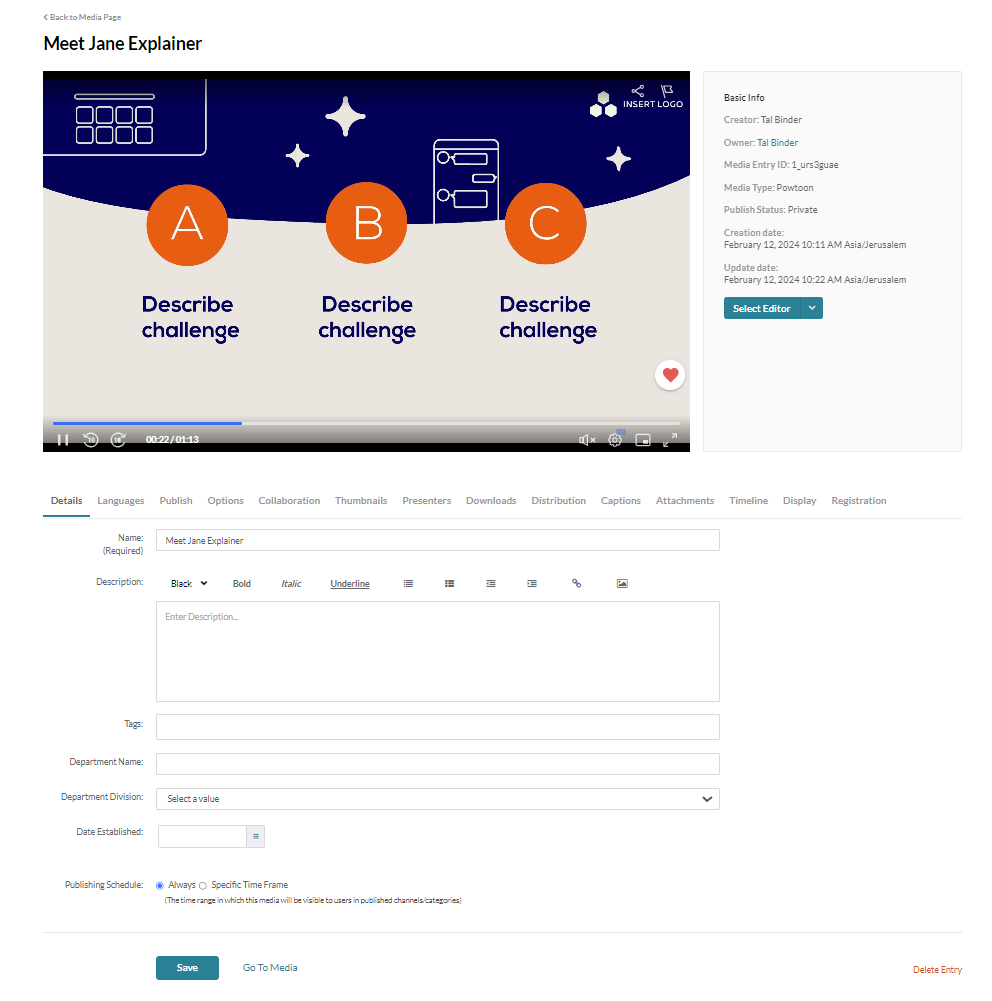After you’ve finished creating your Powtoon, you are all ready to export it to My Media on your Video Portal (aka MediaSpace) or KAF application.
- Click Export in the upper right corner.
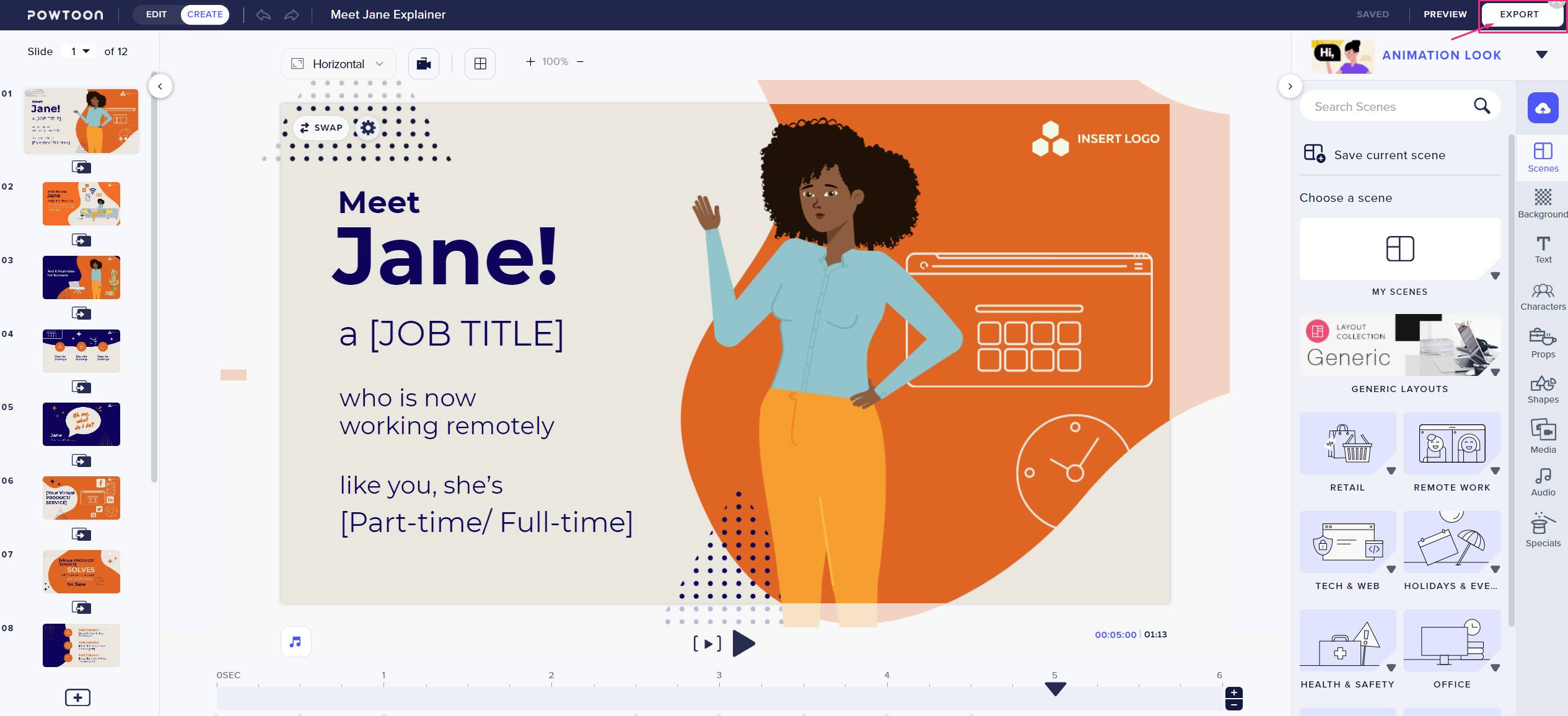
- The export process begins and the following message is displayed: "There’s no need to wait around here while your video is being generated! When your video is ready, it will appear on My Media."
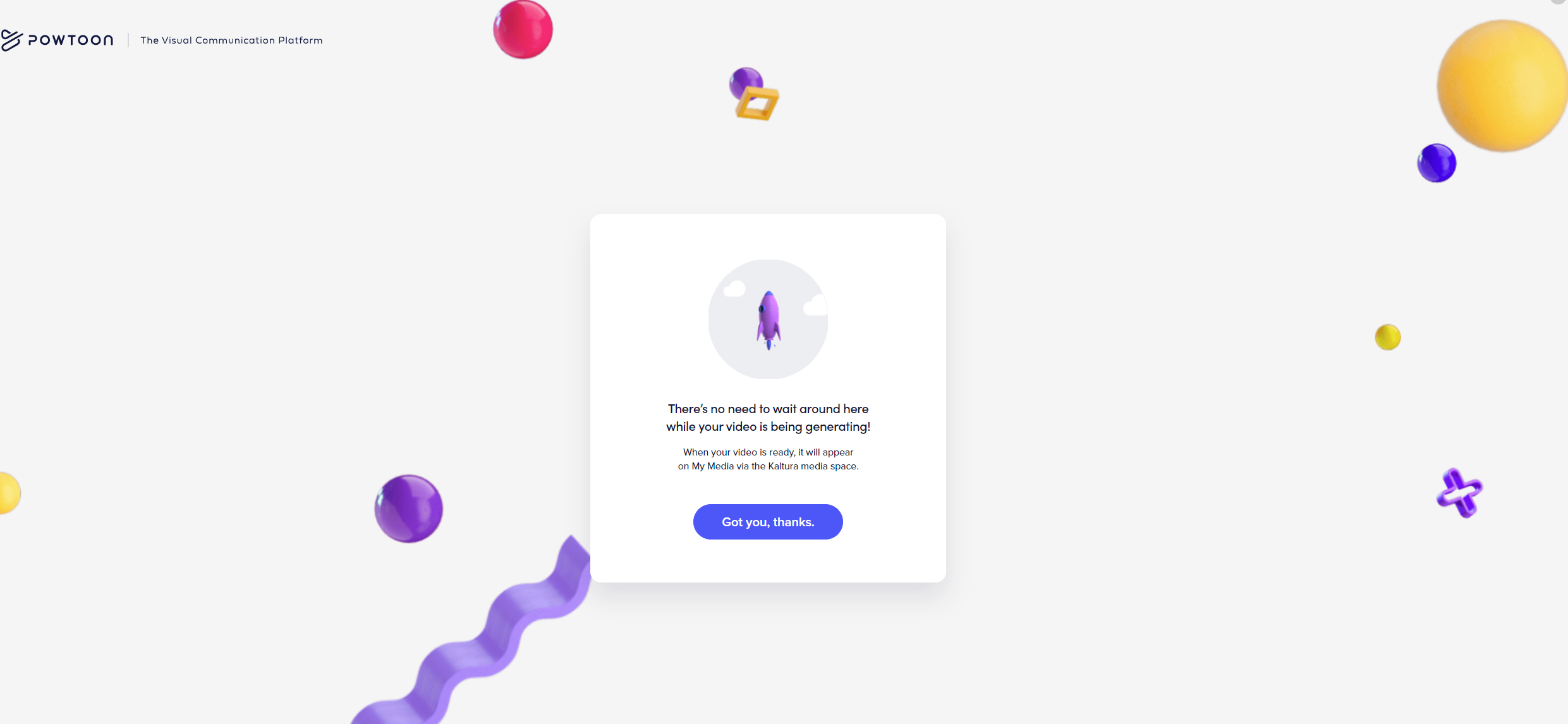
- Go to My Media, where you can find the new Powtoon video.
To access My Media in your Video Portal, click here.
To access My Media in your Kaltura Application Framework, click here.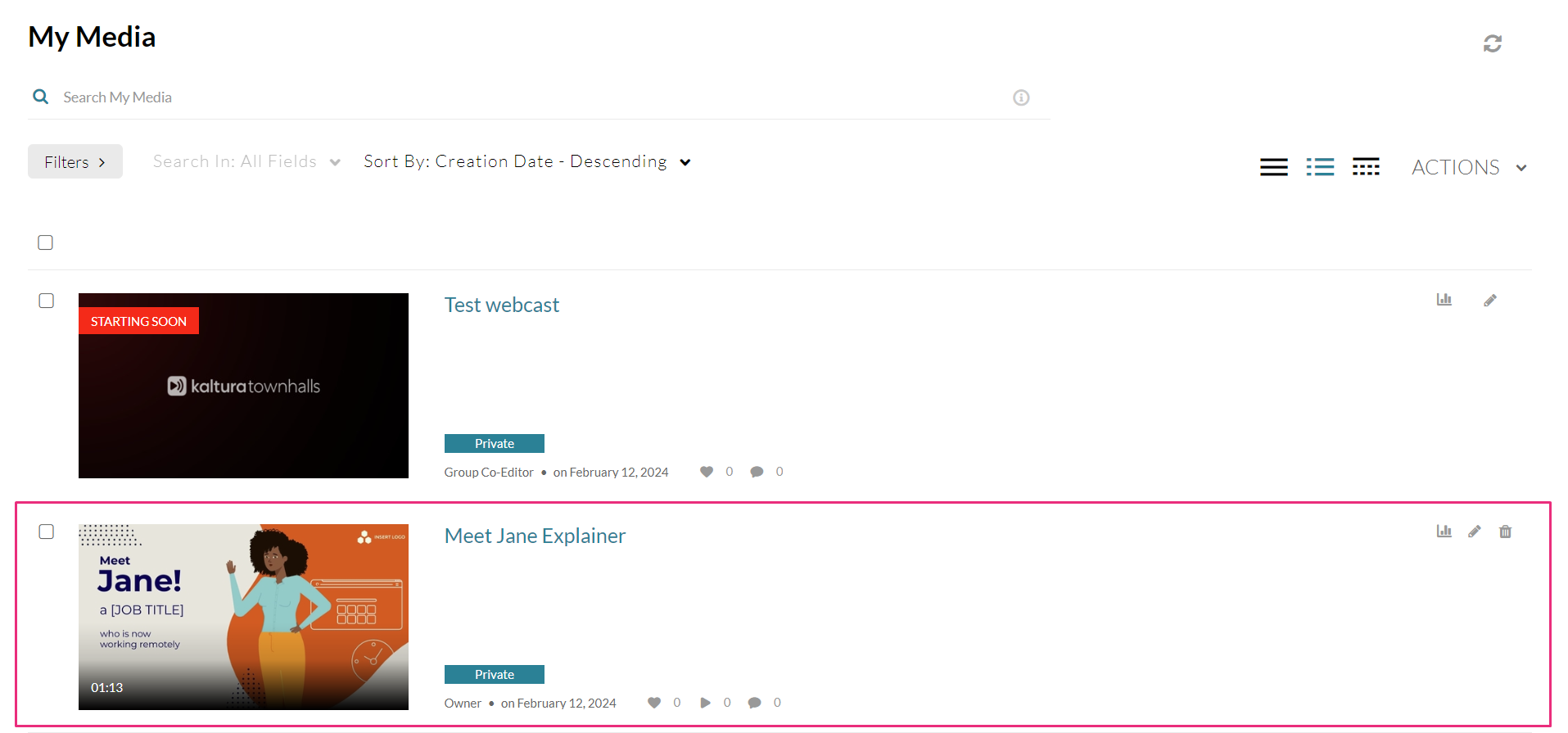
- Select the pencil icon, to access the media Edit page.
 On the Editing page, you may perform many actions, such as using the Details tab to update the video's metadata and the Publish tab to share the video with the designated channels or galleries. To learn more about the Editing capabilities available, visit Edit Media.
On the Editing page, you may perform many actions, such as using the Details tab to update the video's metadata and the Publish tab to share the video with the designated channels or galleries. To learn more about the Editing capabilities available, visit Edit Media.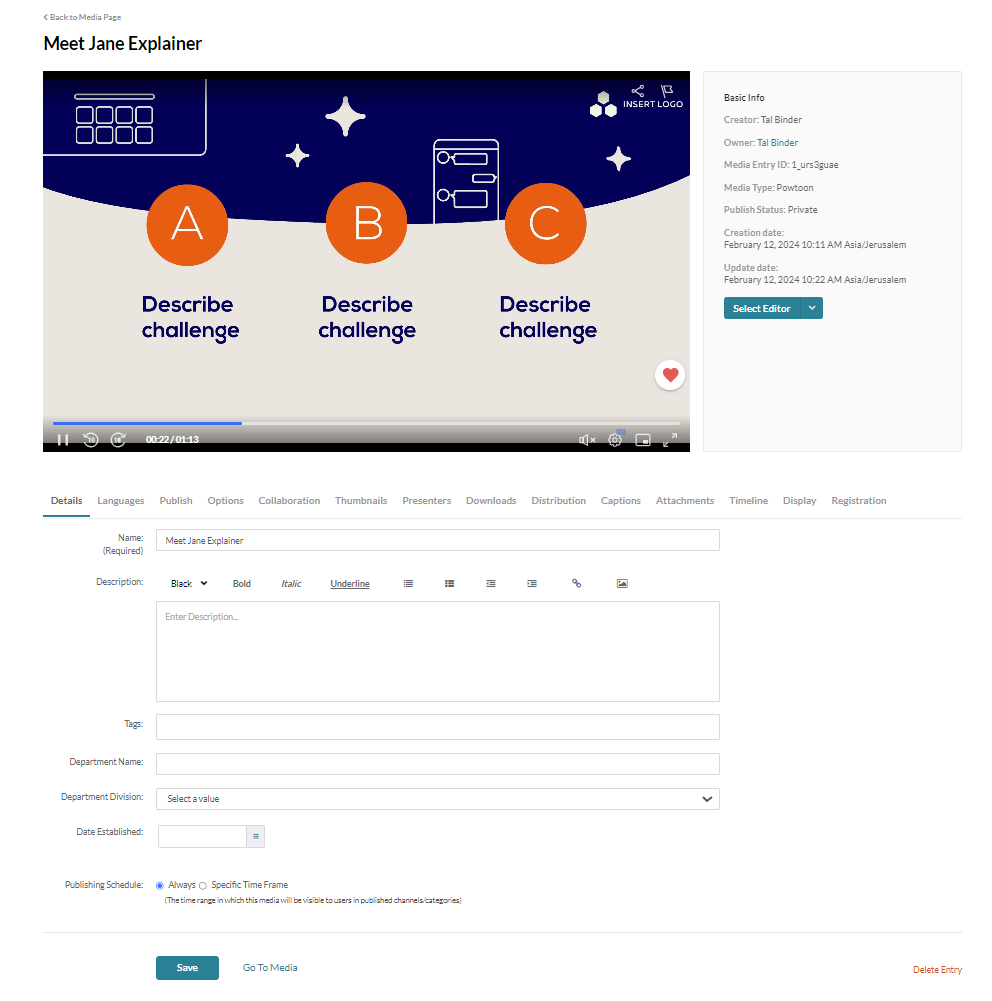
- Click Save.
Congratulations! You just created a Powtoon!
Your published Powtoon is saved in your Video Portal (aka MediaSpace) or KAF application.
After your Powtoon media is uploaded to the Kaltura platform you may add all Kaltura functionality that is configured for your account to your video. Some of the features and tools include Interactive Videos Paths, Kaltura Video Editing Tools, Hotspots, Distribution and Syndication, publishing media, entitlements, and many others.
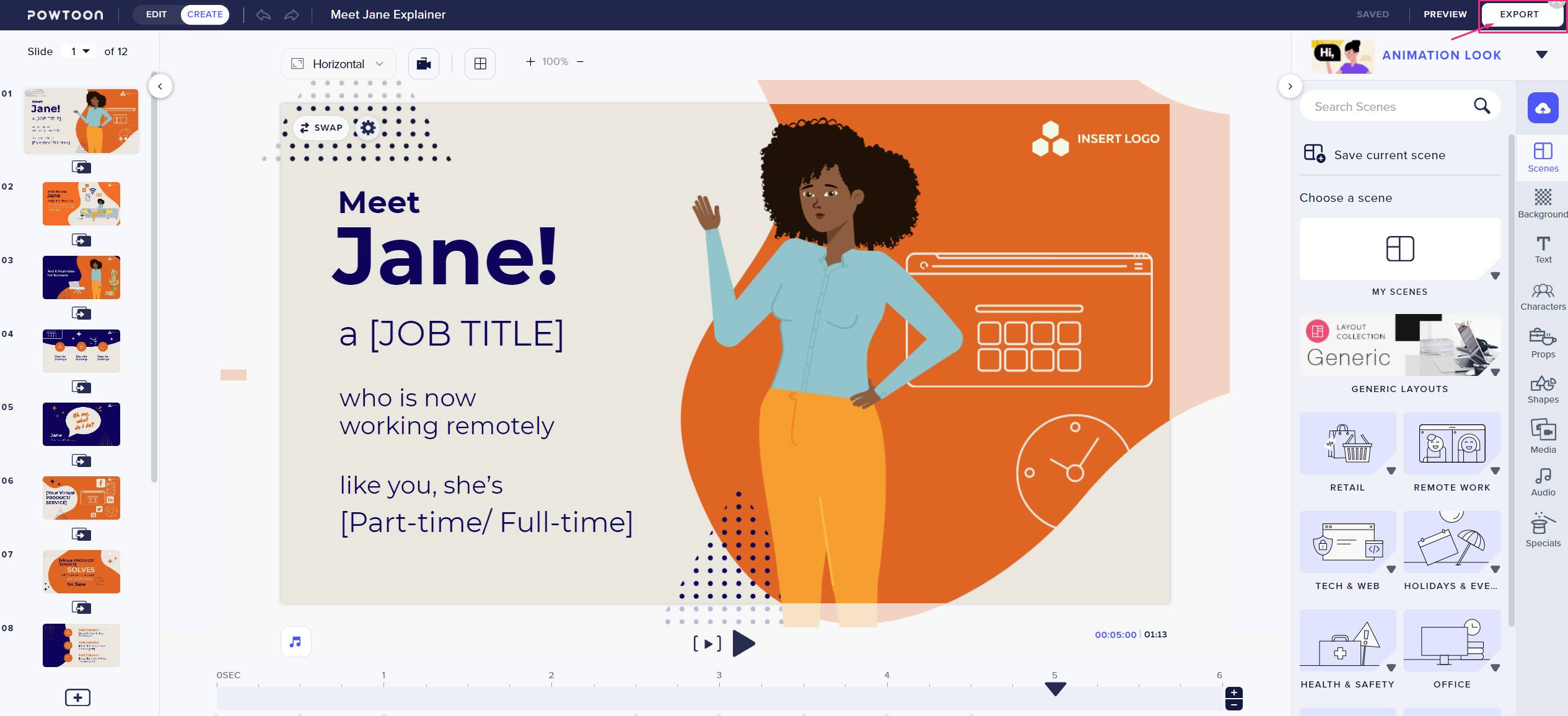
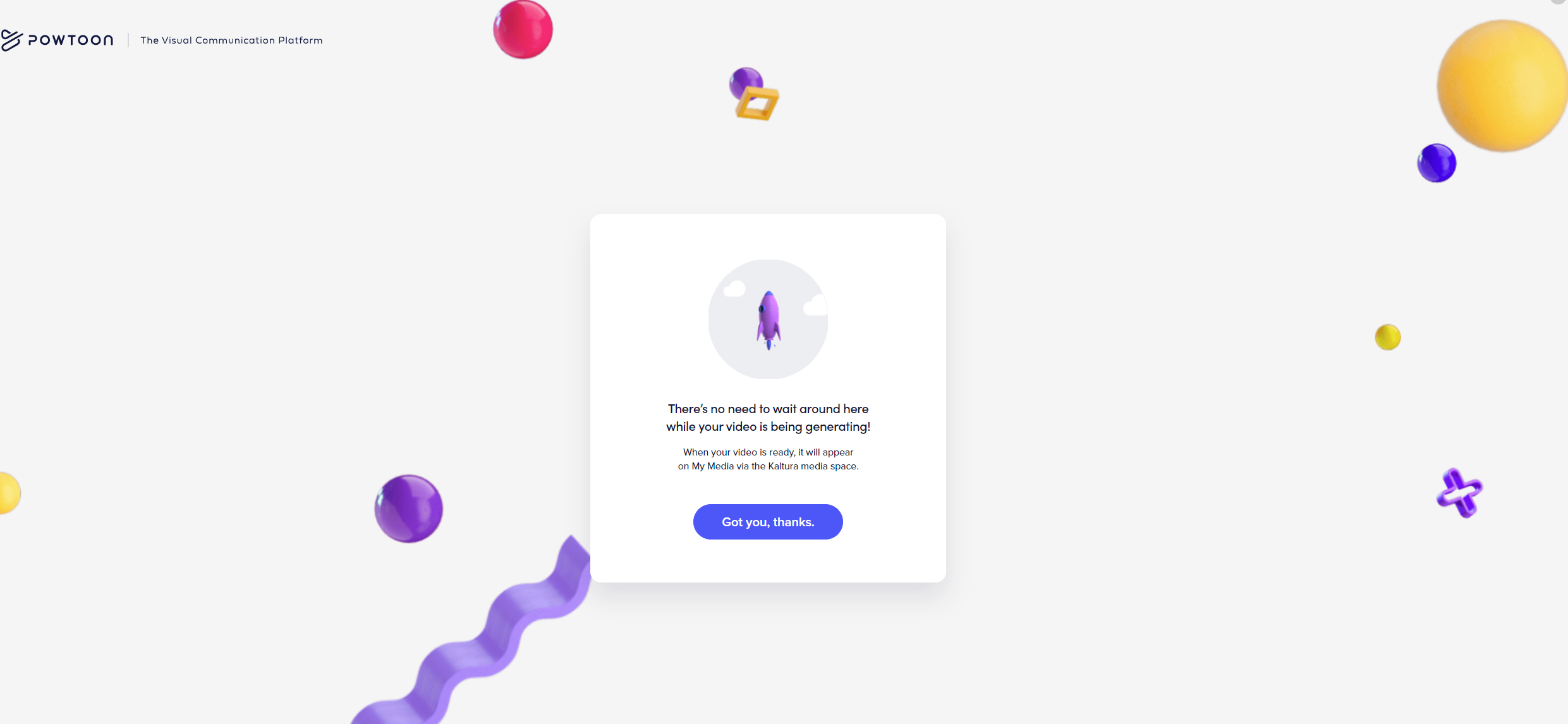
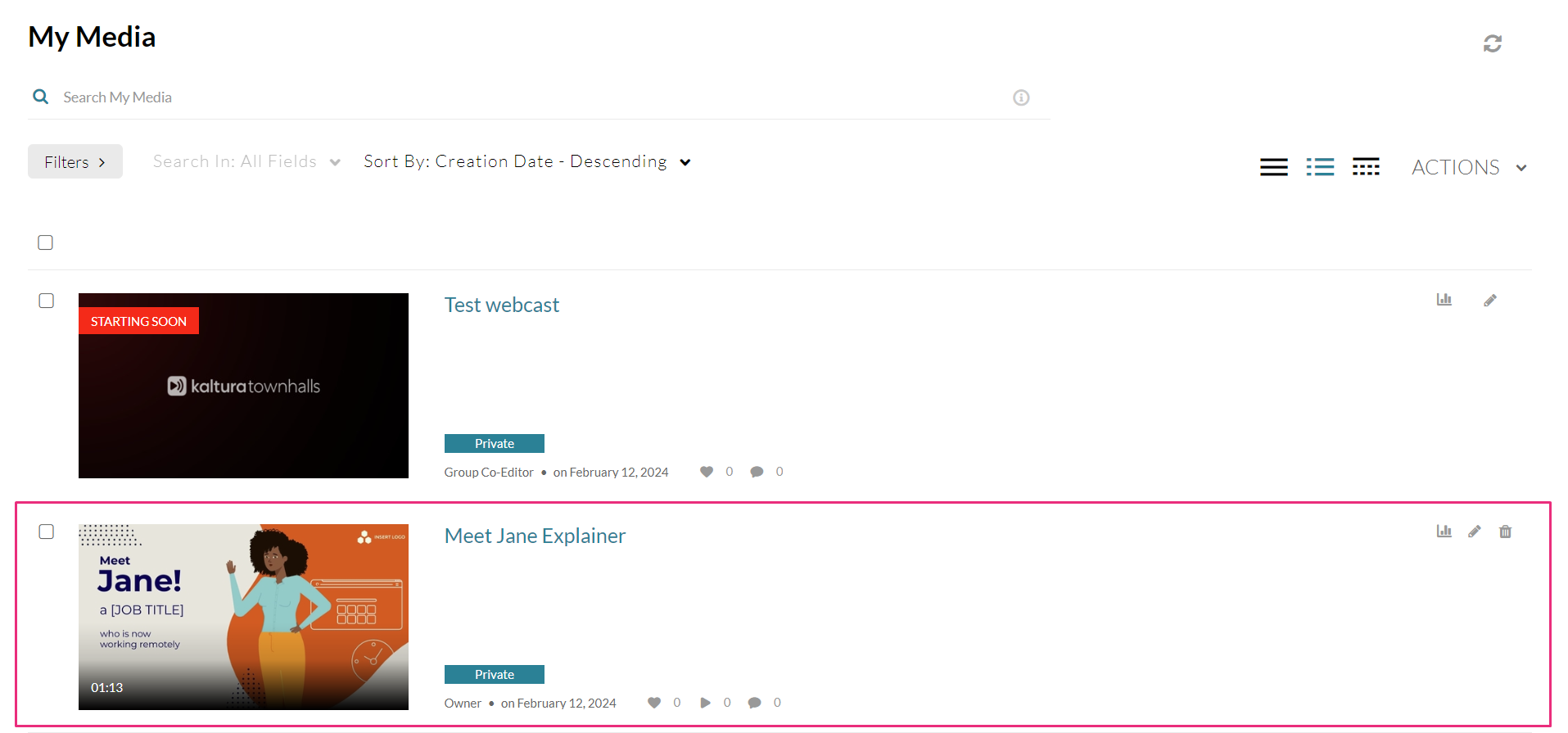
 On the Editing page, you may perform many actions, such as using the Details tab to update the video's metadata and the Publish tab to share the video with the designated channels or galleries. To learn more about the Editing capabilities available, visit
On the Editing page, you may perform many actions, such as using the Details tab to update the video's metadata and the Publish tab to share the video with the designated channels or galleries. To learn more about the Editing capabilities available, visit