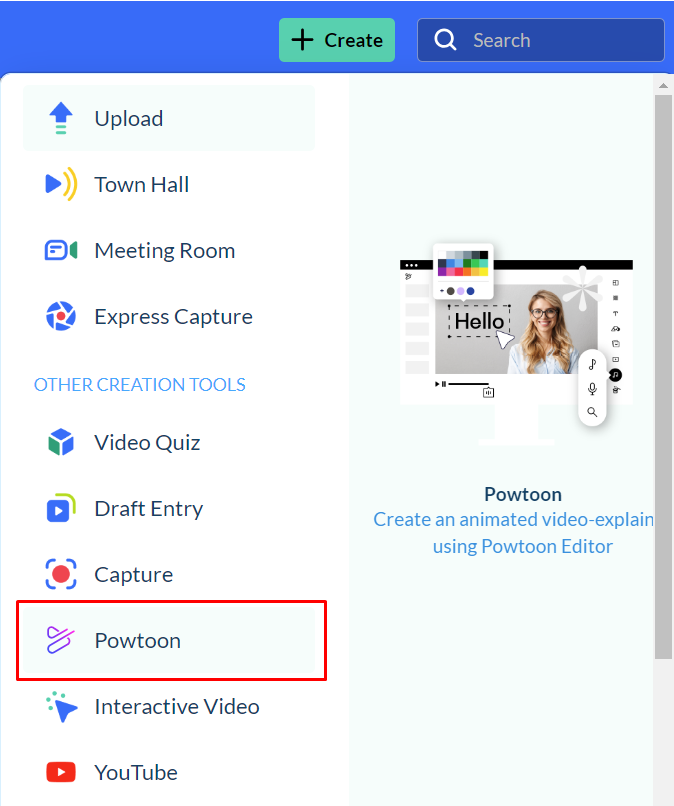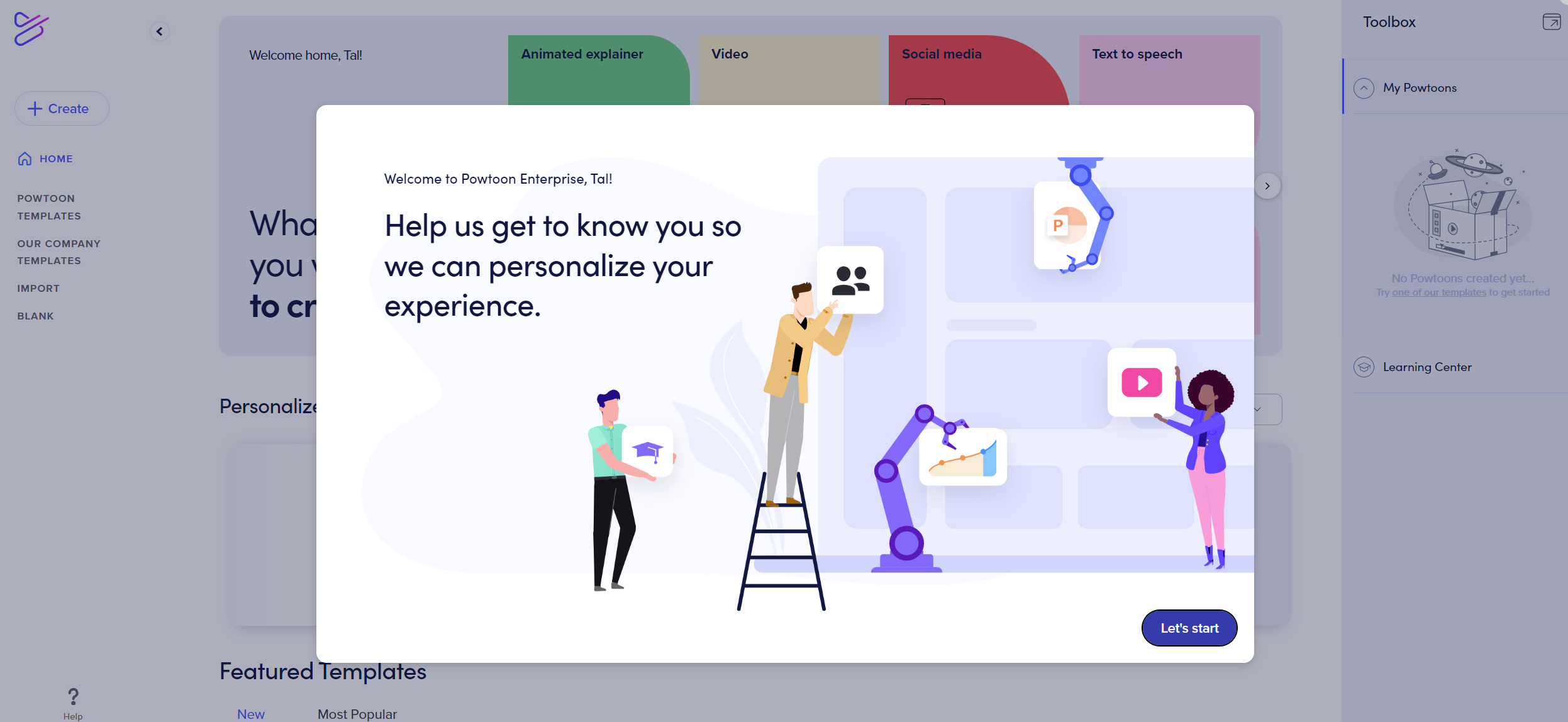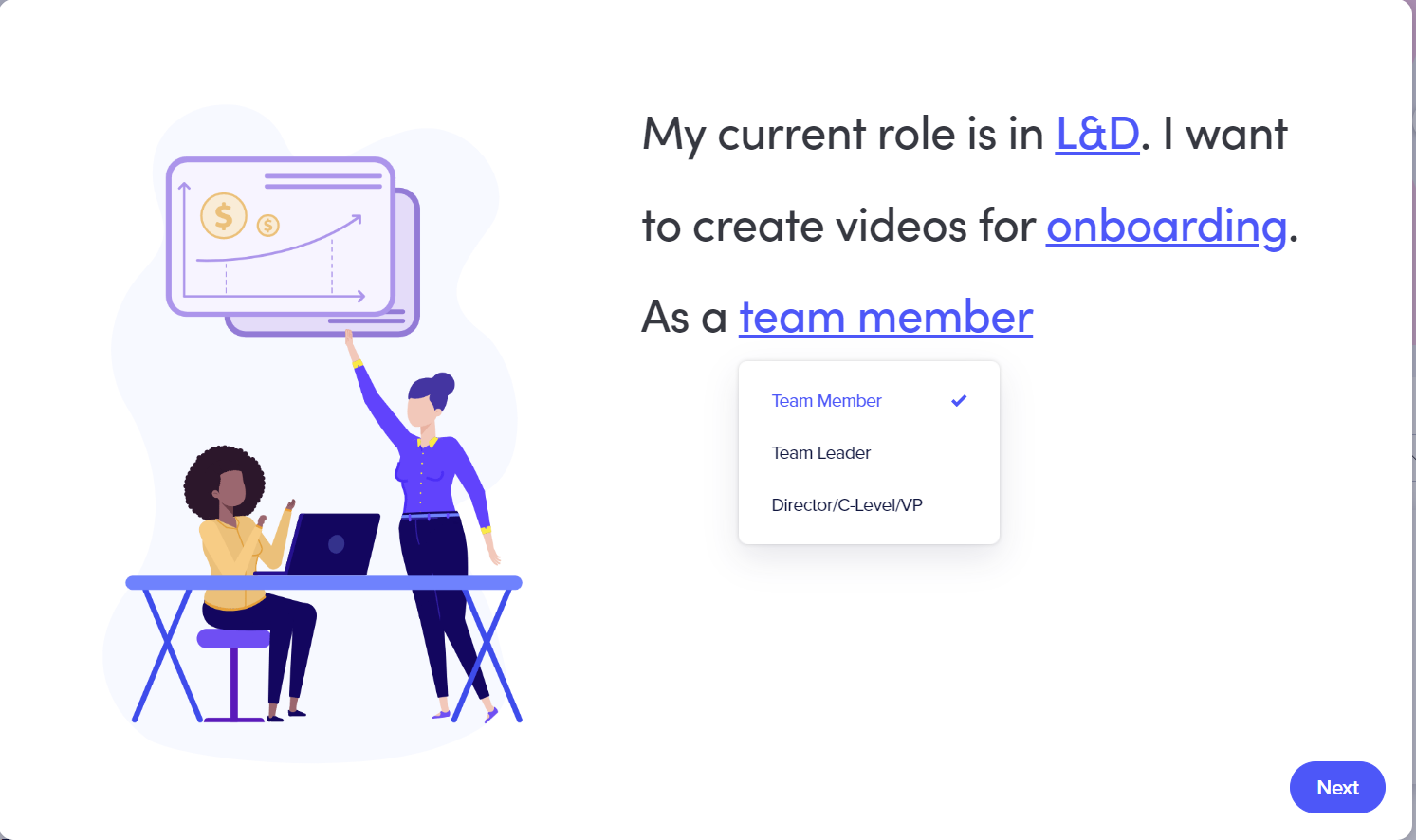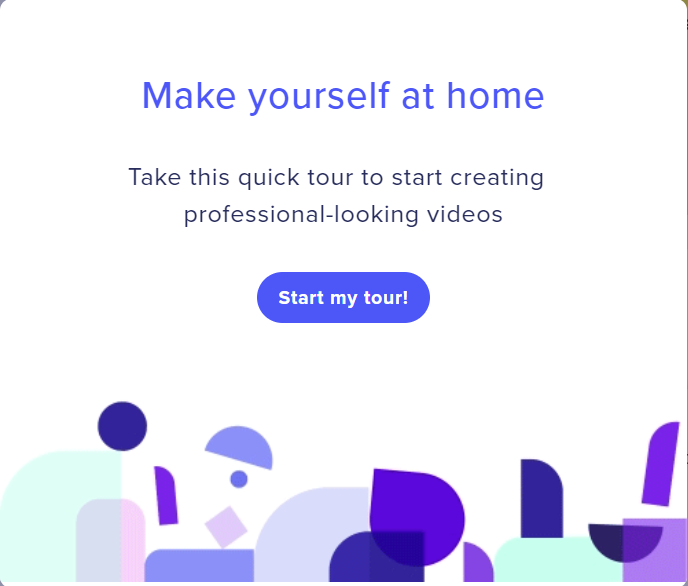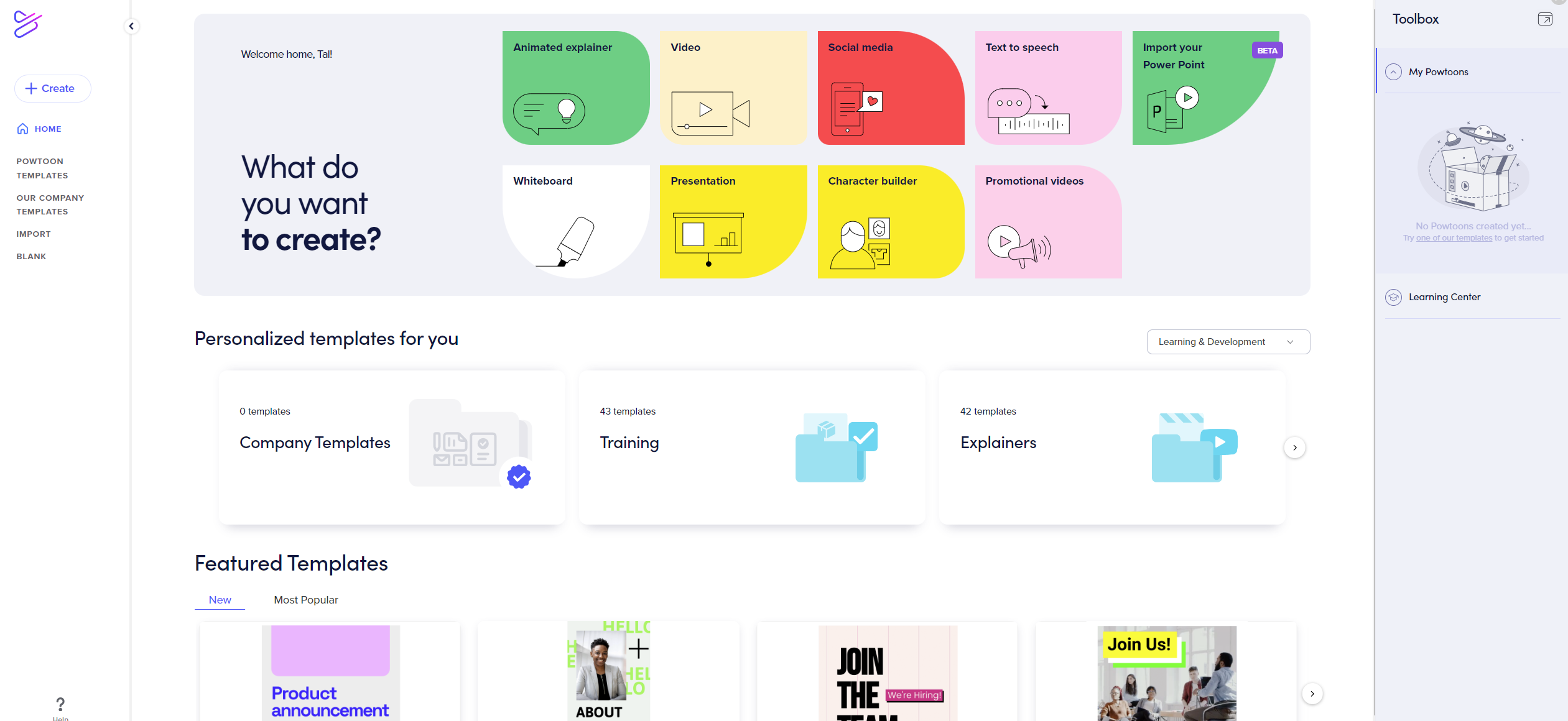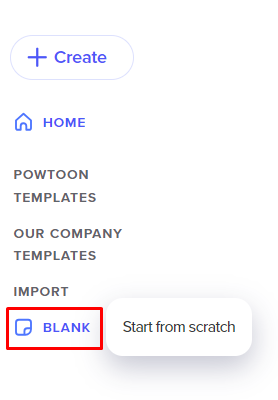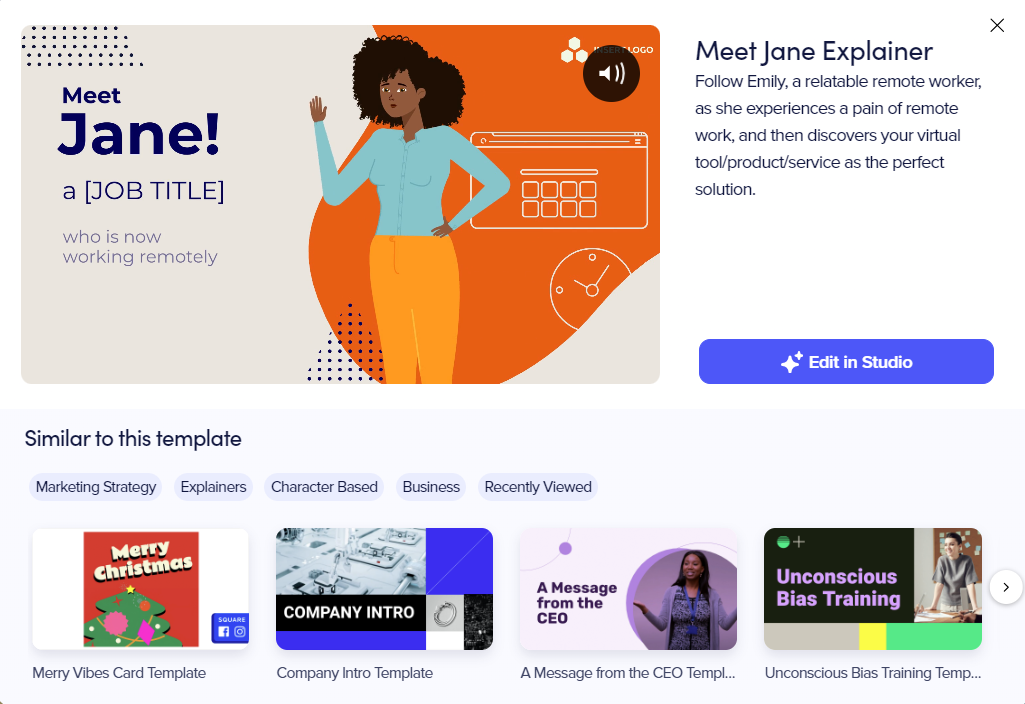About
Use Powtoon to create animated presentations and animated explainer videos. Kaltura users are automatically synced to Powtoon. Follow this guide to get started.
Setup
To learn how to activate Powtoon on your Video Portal (aka MediaSpace/KMS) and KAF applications, see Powtoon Administrator Guide for Kaltura.
Access Powtoon
- Login to your Video Portal (aka KMS)/KAF instance.
- Click +Create and select Powtoon from the drop-down menu.
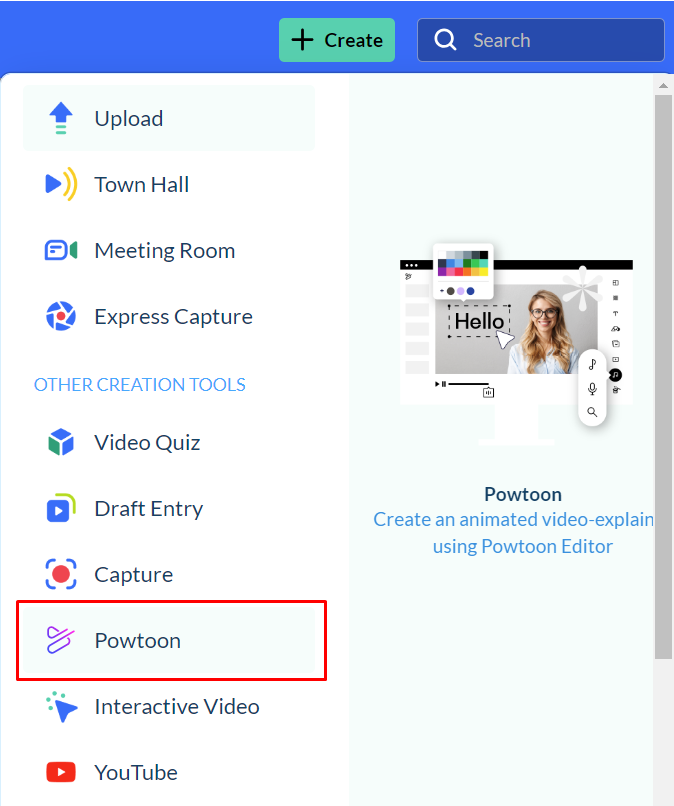
- Select Let's start on the welcome page.
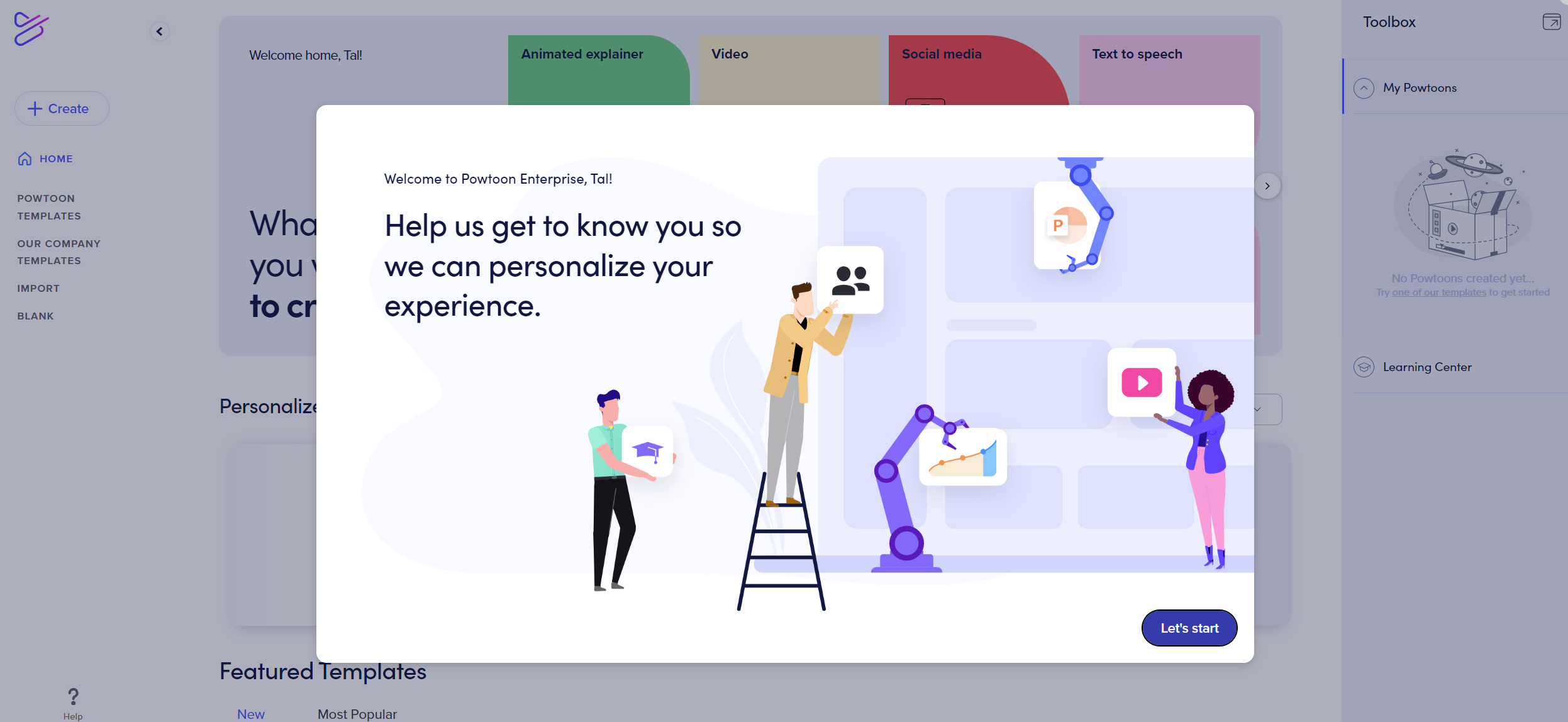
- Select your Department, the Video type you are interested in creating, and your Role.
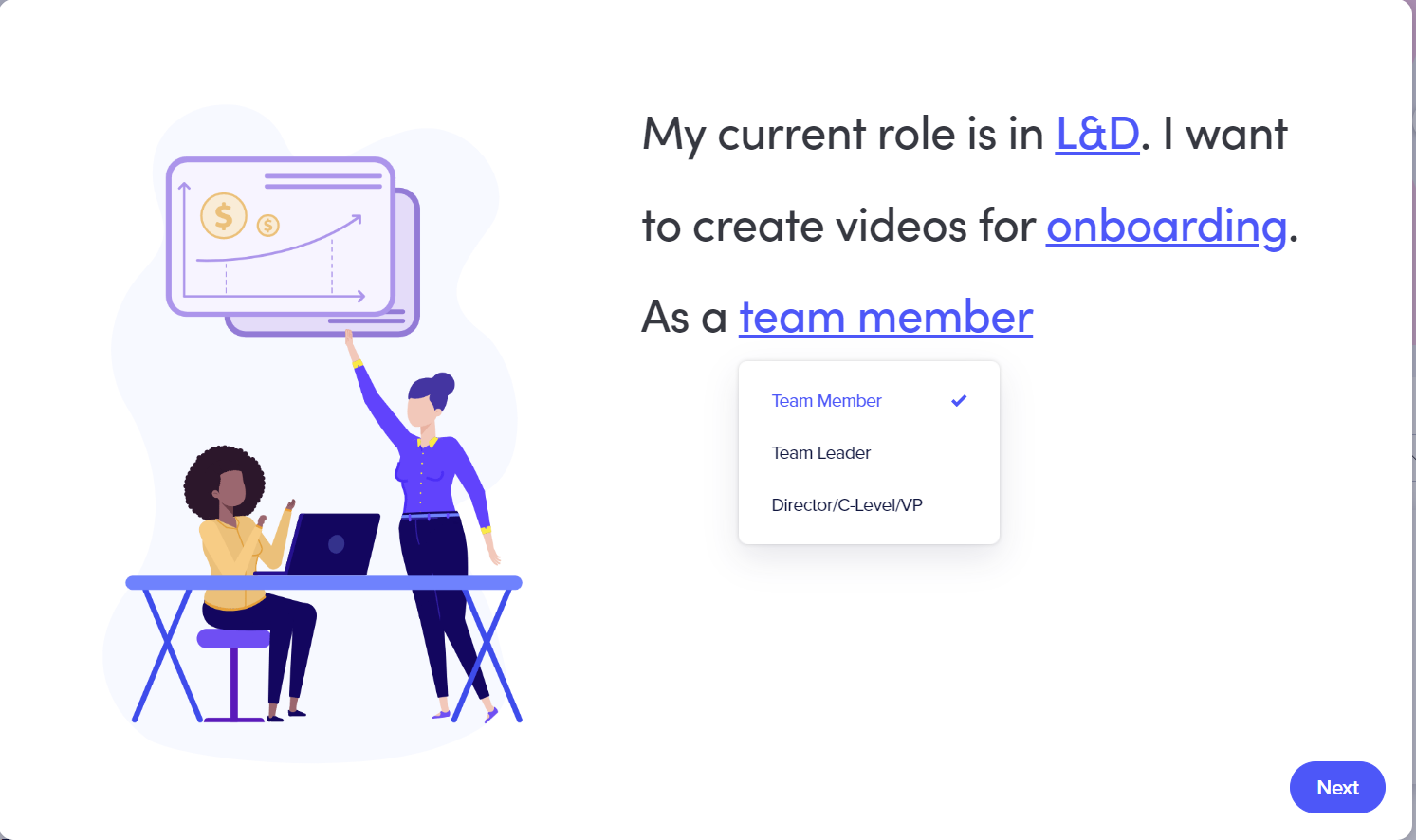
- Click Start my tour! if this is your first time.
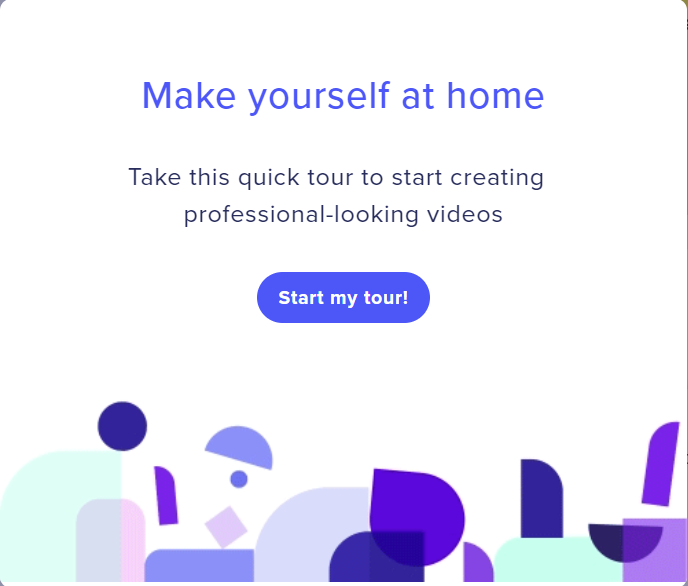
- The Powtoon Workspace is displayed. Select what you want to create from the following options:
- Animated explainer
- Video
- Social media
- Text to speech
- Import your PowerPoint
- Whiteboard
- Presentation
- Character builder
- Promotional videos
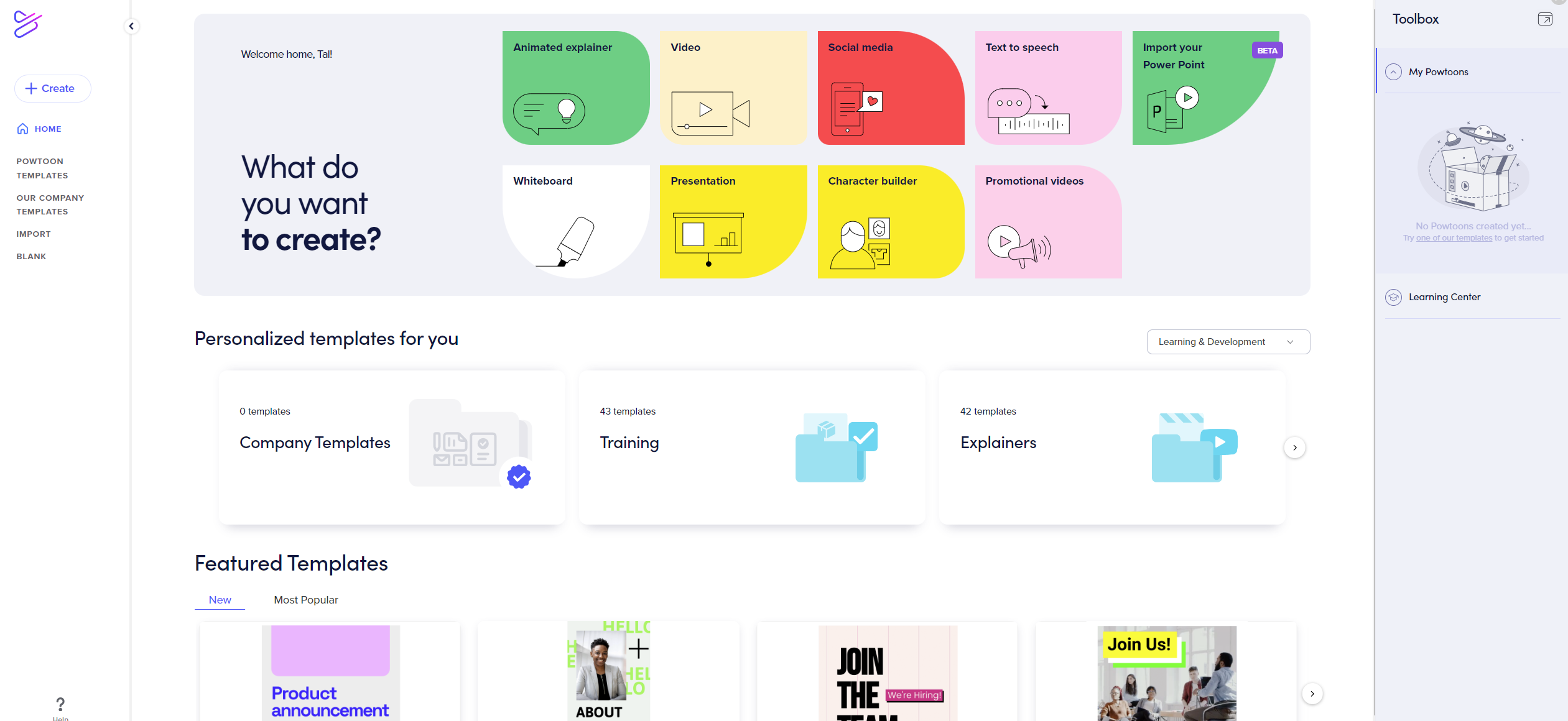
- For each option selected, you can decide whether to create your Powtoon from scratch or use a template.
- If you’ve created your storyboard and know exactly how you would like to build your video, you can start from scratch with a blank Powtoon. With this option, you will begin your Powtoon with a blank canvas to which you can add ready-made backgrounds, scenes, and characters.
To select a blank canvas, click Blank from the left-side navigation.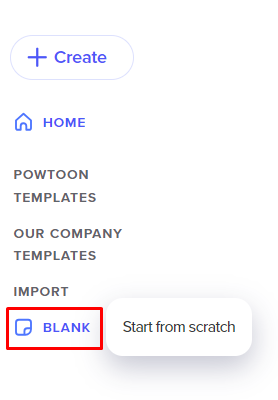
- If you are not completely sure how to go about building your video and need a little inspiration, you can use a ready-made template. As a template is a pre-built presentation that you only need to customize for your needs, this option enables you to create a Powtoon quickly and easily.
To select a template, click on the template to play a preview video. If the template matches your desire, click Edit in Studio.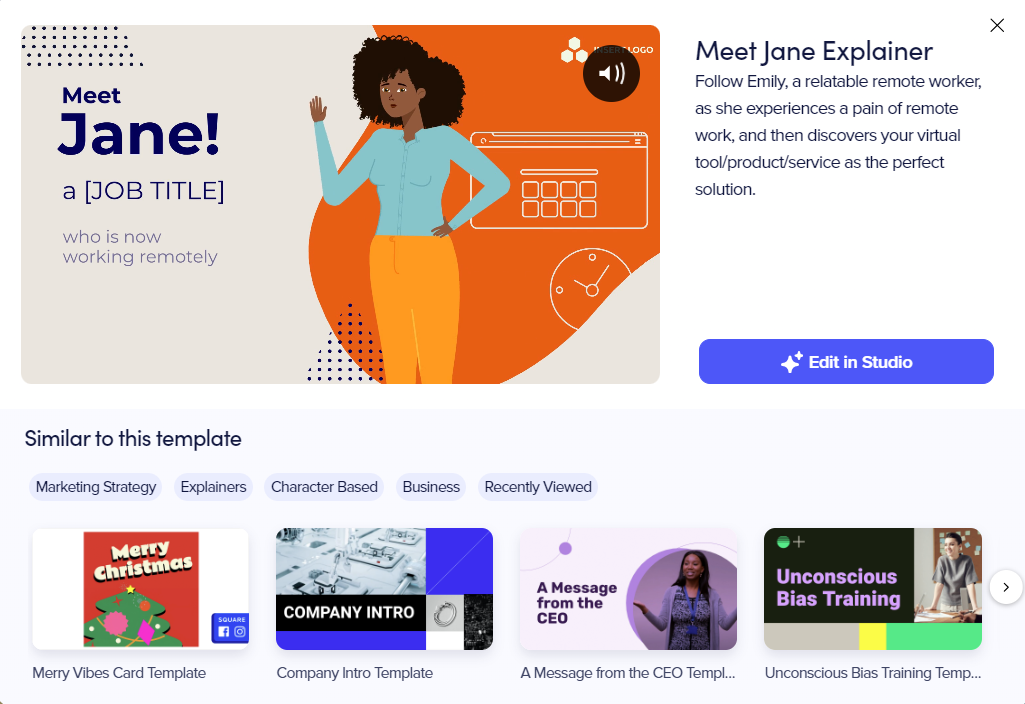
The Powtoon Studio is open.
- If you’ve created your storyboard and know exactly how you would like to build your video, you can start from scratch with a blank Powtoon. With this option, you will begin your Powtoon with a blank canvas to which you can add ready-made backgrounds, scenes, and characters.
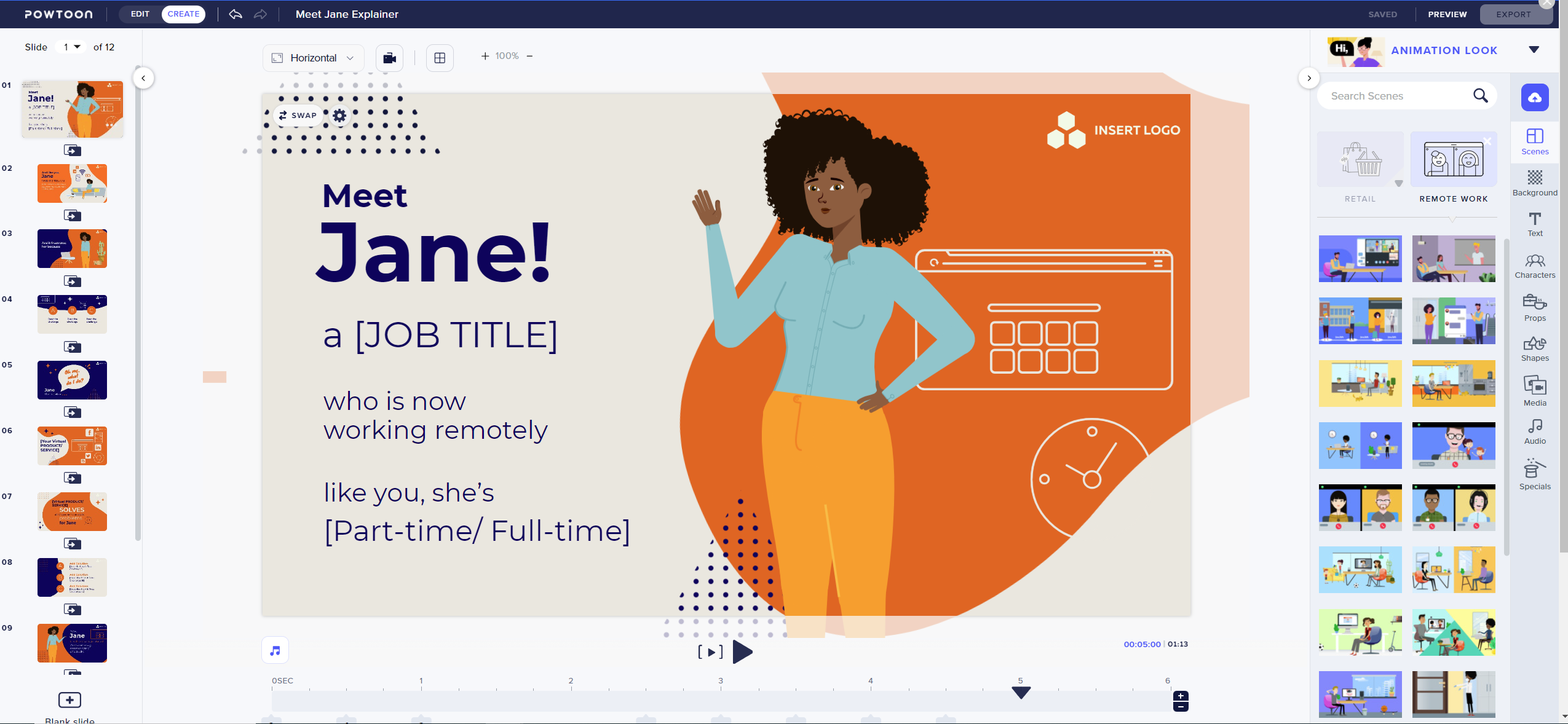
Next up, learn about the Powtoon Studio.