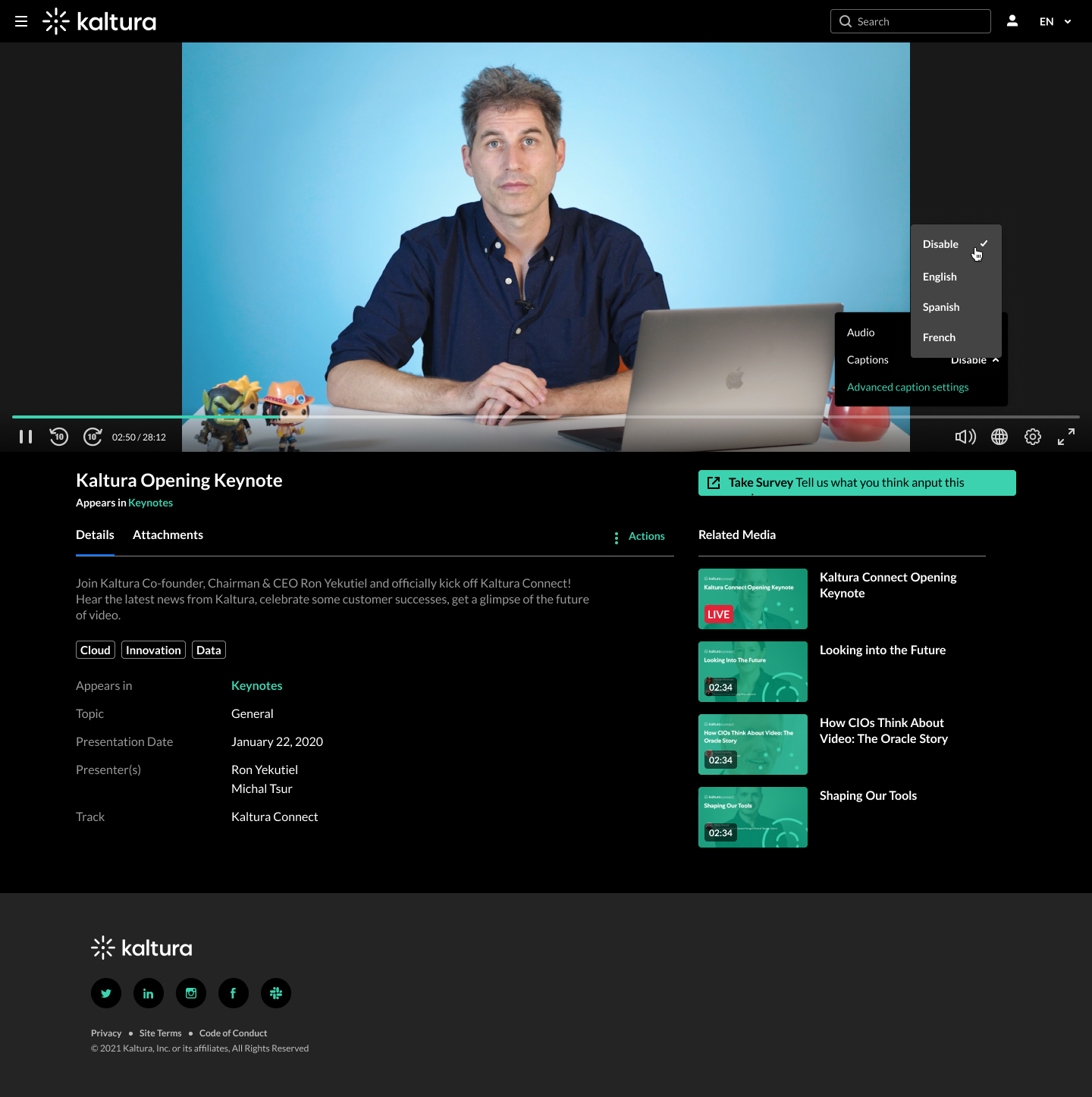f
About
Flagship Events are multi-track, high production events with many speakers, content materials, and sponsors. Examples include annual external/internal brand conference, global events.
Often, the biggest challenge that all event professionals face is understanding the technology (let alone the terminology and lingo of Virtual Events). For some of you, this may be your first time managing an event, and it might require a new team, new skills, and a lot of onboarding to help pull it all off.
With so many moving parts, we at Kaltura understand the challenge to ensure your virtual and hybrid events offer a level of value that will encourage participants to sign up, draw many of them to show up, and leave them with an impression that will keep them coming back in the future.
The following glossary will help you get familiar with Flagship Event terms and concepts of Virtual Events. Use it to optimize your virtual events and take full advantage of its capabilities and components.
Agenda
The Agenda page presents all the scheduled sessions in an event. Attendees can search sessions using a search box or two customized filters, add sessions to their calendar or to their own personal Watch List. Planning for success requires organizers to offer a wide range of sessions on multiple topics for their audience to choose from—helping users increase the likelihood that any given attendee will find content that appeals to them.
AT
Airtable, is an easy-to-use online platform for creating and sharing relational databases. Kaltura uses Airtable for gathering relevant data for the event.
Attachments
Additional files added to a media entry (video/image).
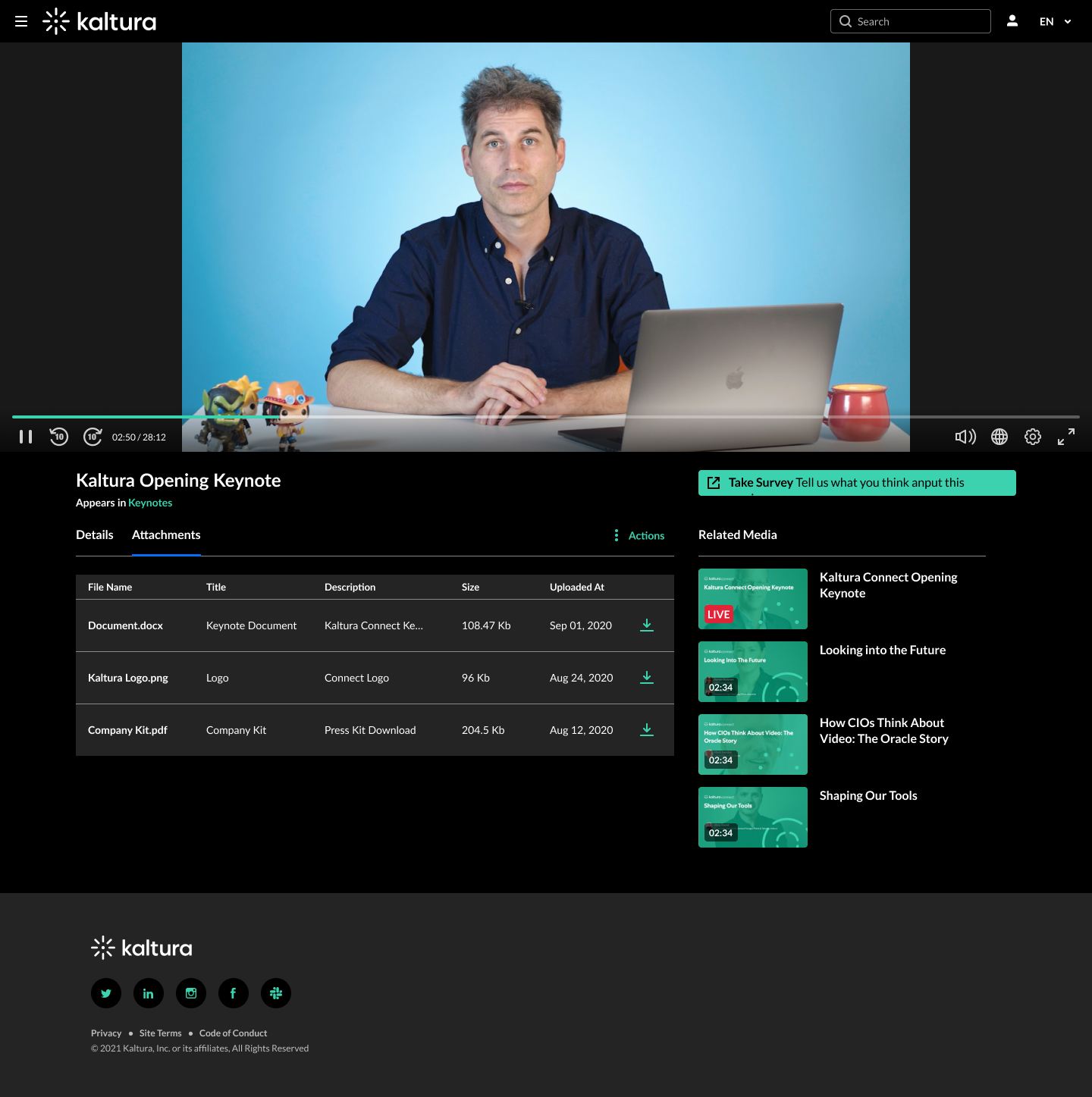
Backdoor Users
Users that have access to the platform and can bypass the Coming Soon page.
Bulk Upload
Setting up the site and uploading all the content.
C&C
Chat & Collaboration, all user engagement features at Kaltura: Poll, Chat, quizzes, notifications, reactions.
Call to Action (CTA)
Buttons used for different actions.

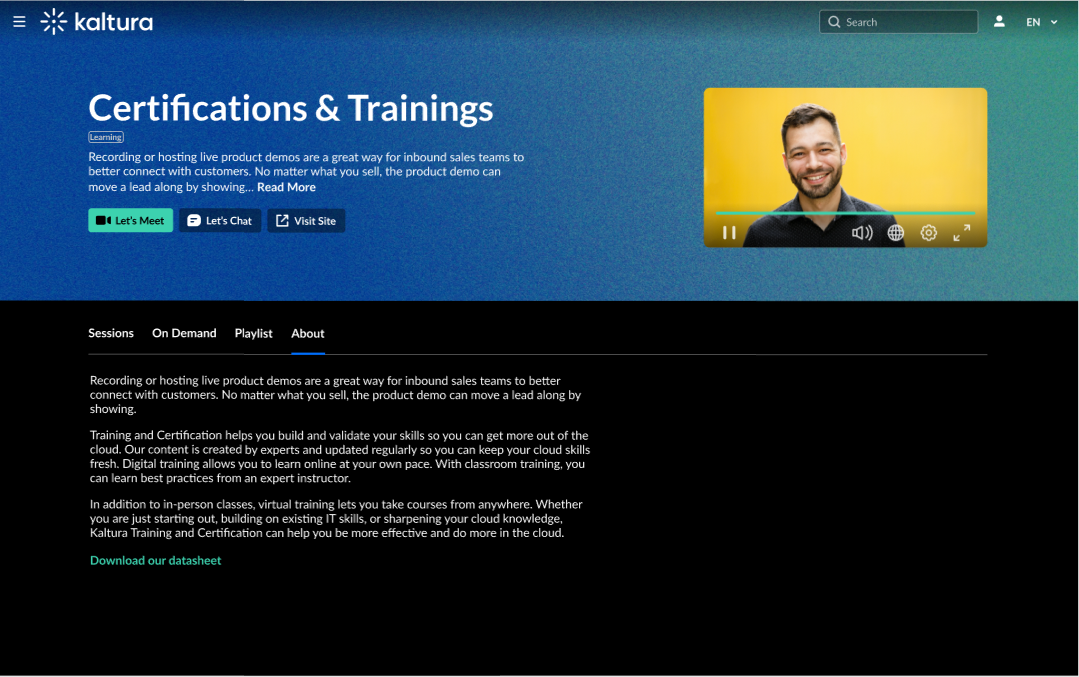
Captions and Translations
Both describe the video subtitles when ordering the Caption and Enrich feature. In captions, the subtitles will be the same language as the video. For translations, the subtitle will be in a different language than the video.
Channel Collection Page
A template page that displays a pre-defined set of channel pages.
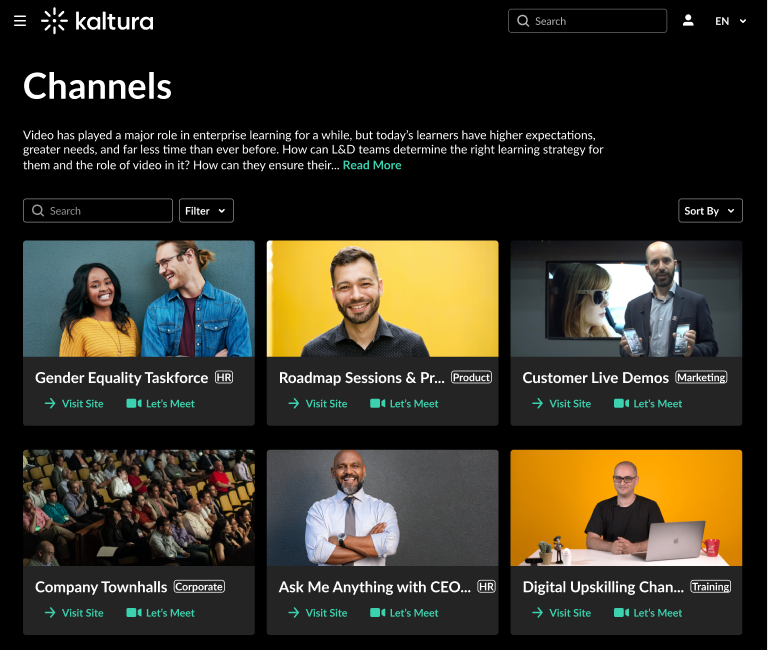
Channel Page
A template page for a landing page with a collection of content and actions.
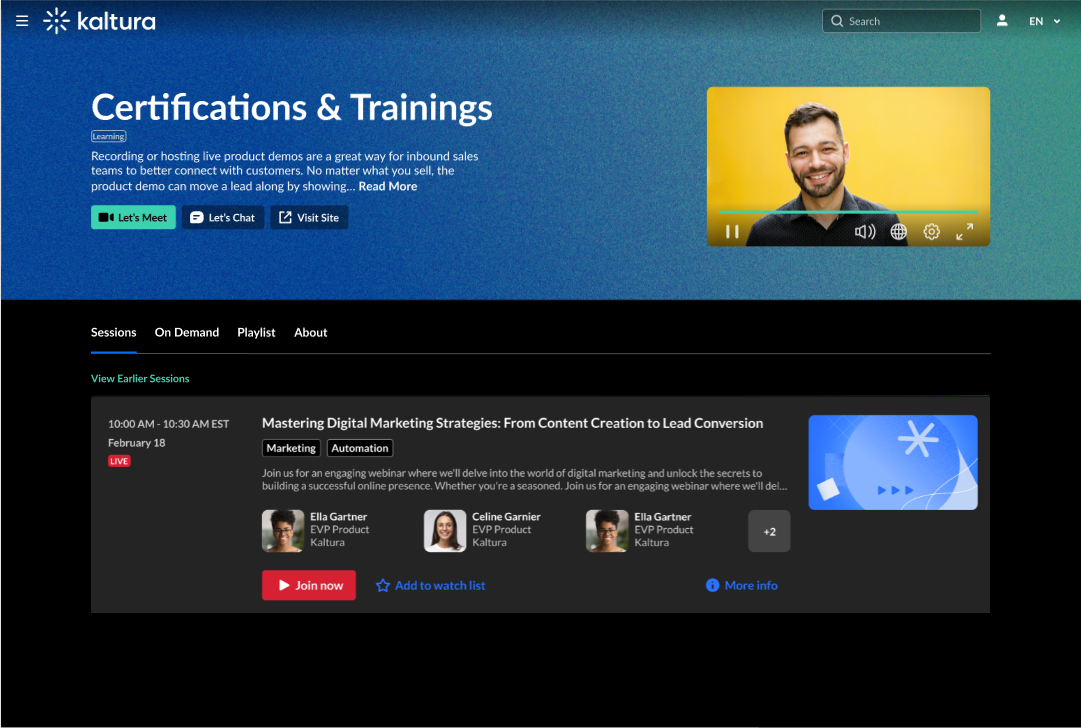
Custom Data
Custom metadata, also referred to as custom data is stored in a schema, also known as a metadata profile. You can create multiple schemas and assign them to any Kaltura object.
Custom Metadata
Custom metadata helps provide unique information for the attendees of the session. That way, it is easier to search for sessions in the Virtual Events Platform.
Speakers
Session level
Session Type
Industry
Language
Job Role
Topic
Session Thumbnail
Entry
A Kaltura Entry is a logical reference to a media asset. An entry encapsulates all physical media files generated during ingestion including standard and custom metadata, captions, scheduling settings, and advertising cue points.
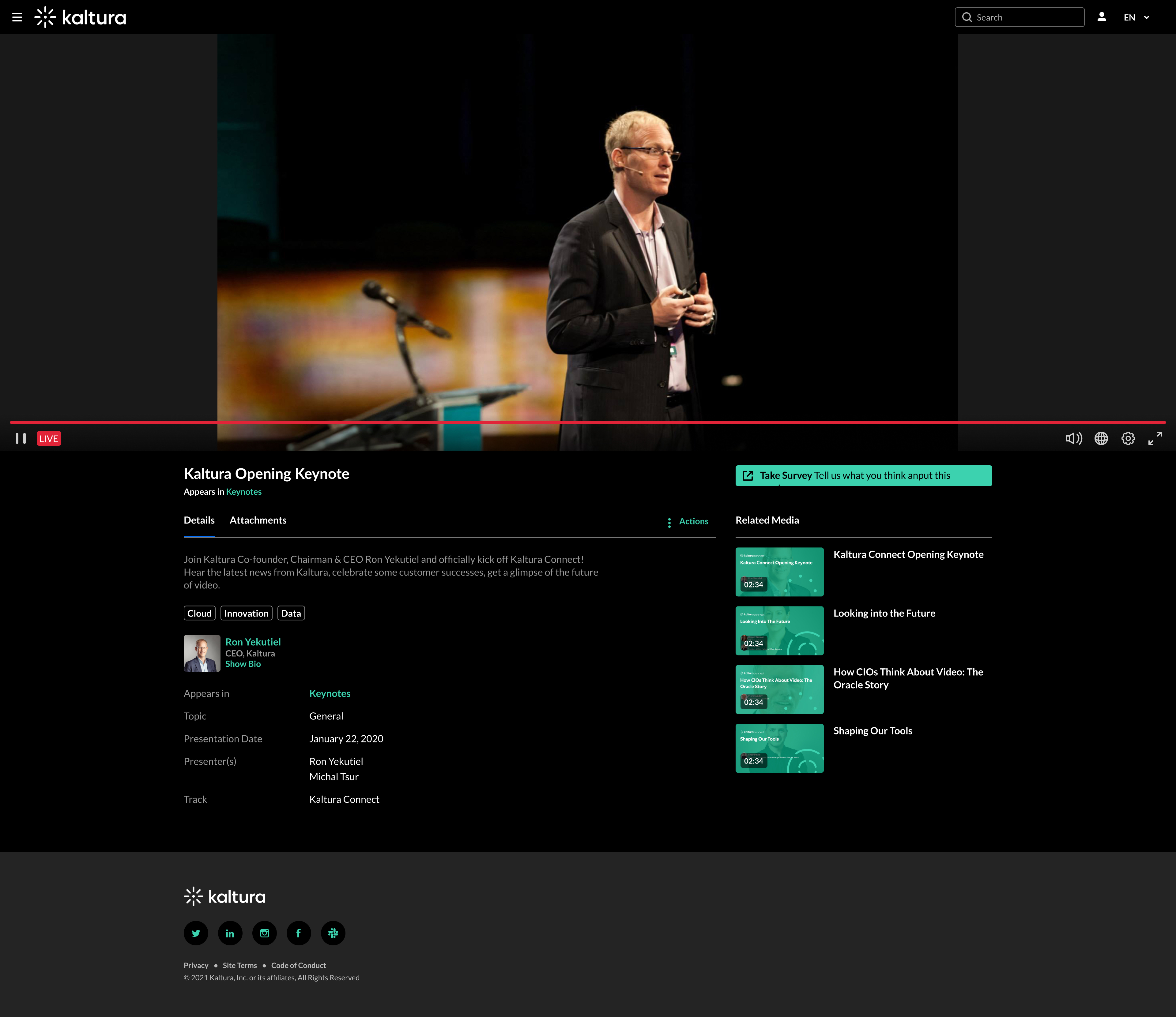
Fav Icon
A favicon is a browser icon that represents a brand or website. Most often seen next to a web page's title in browser tabs, favicons can also be found in address bars, bookmark lists, search engine results pages (SERPs), toolbars, browser history, and other places across the web.
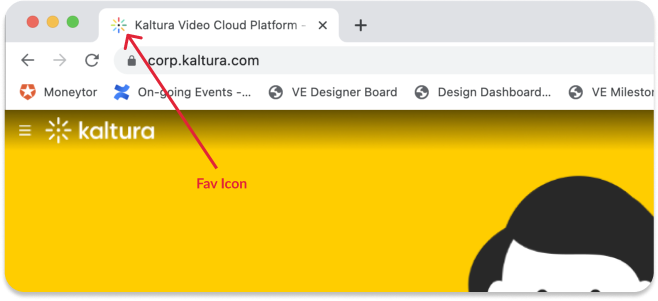
Follow the Sun
Broadcasting the same content in different time zones/timings. A separate session must be defined for each rebroadcast.
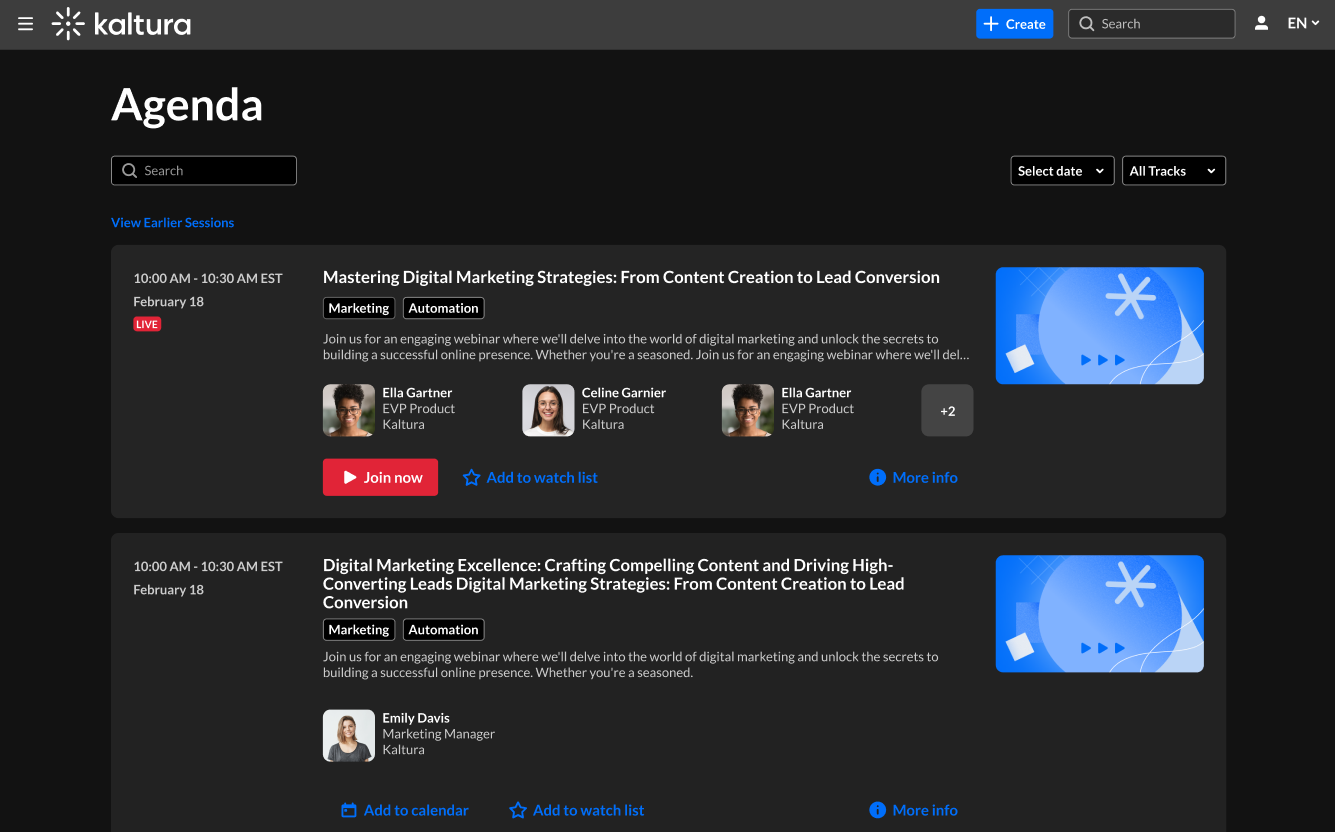
Global Search
The Global Search page may be reached from the top right header menu magnifying glass. This unified search page contains not only media results, but also results for galleries and channels.
Header Banner
Image displayed at the top of a channel page.
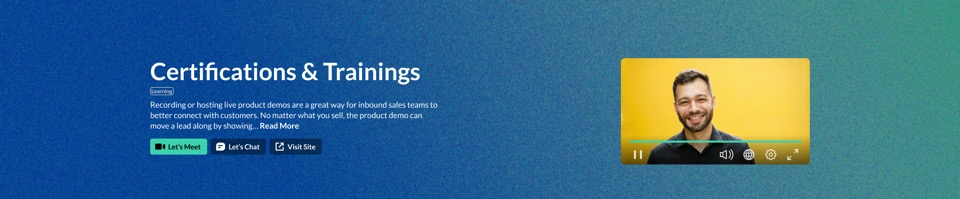
Hidden Tags
Tags are a non-hierarchical keywords or terms assigned to an entry to help describe it and allow it to be found again through a search.
You can add or remove tags to more than one entry at a time, but only on entries appearing on the same page of the entries list.
KMC
Kaltura Management Console
KME
Kaltura Meeting Room
Live Session
Live broadcast in real-time.
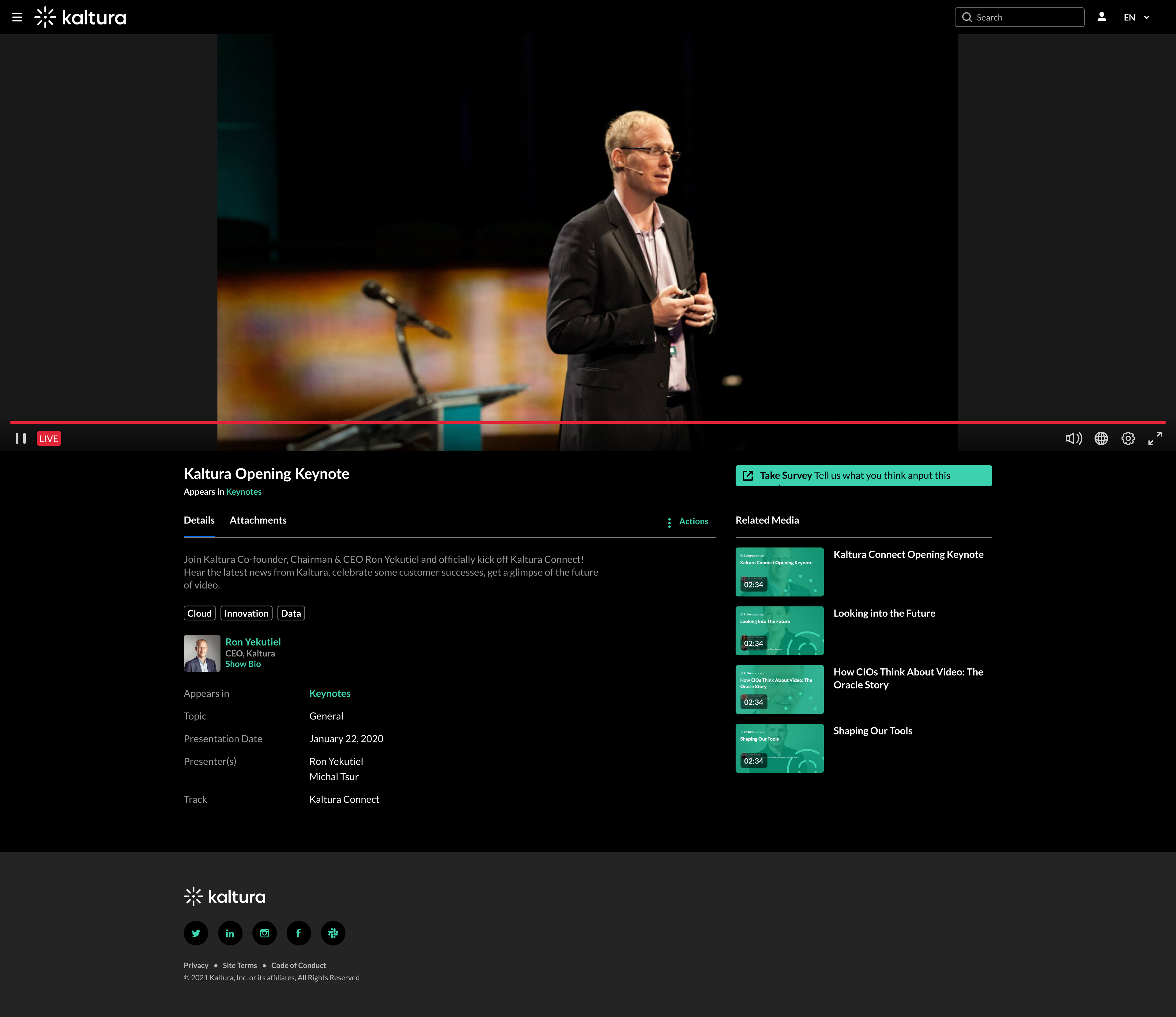
Metadata
Metadata is information about your media that puts the actual video file into a context and enhances its presentation.
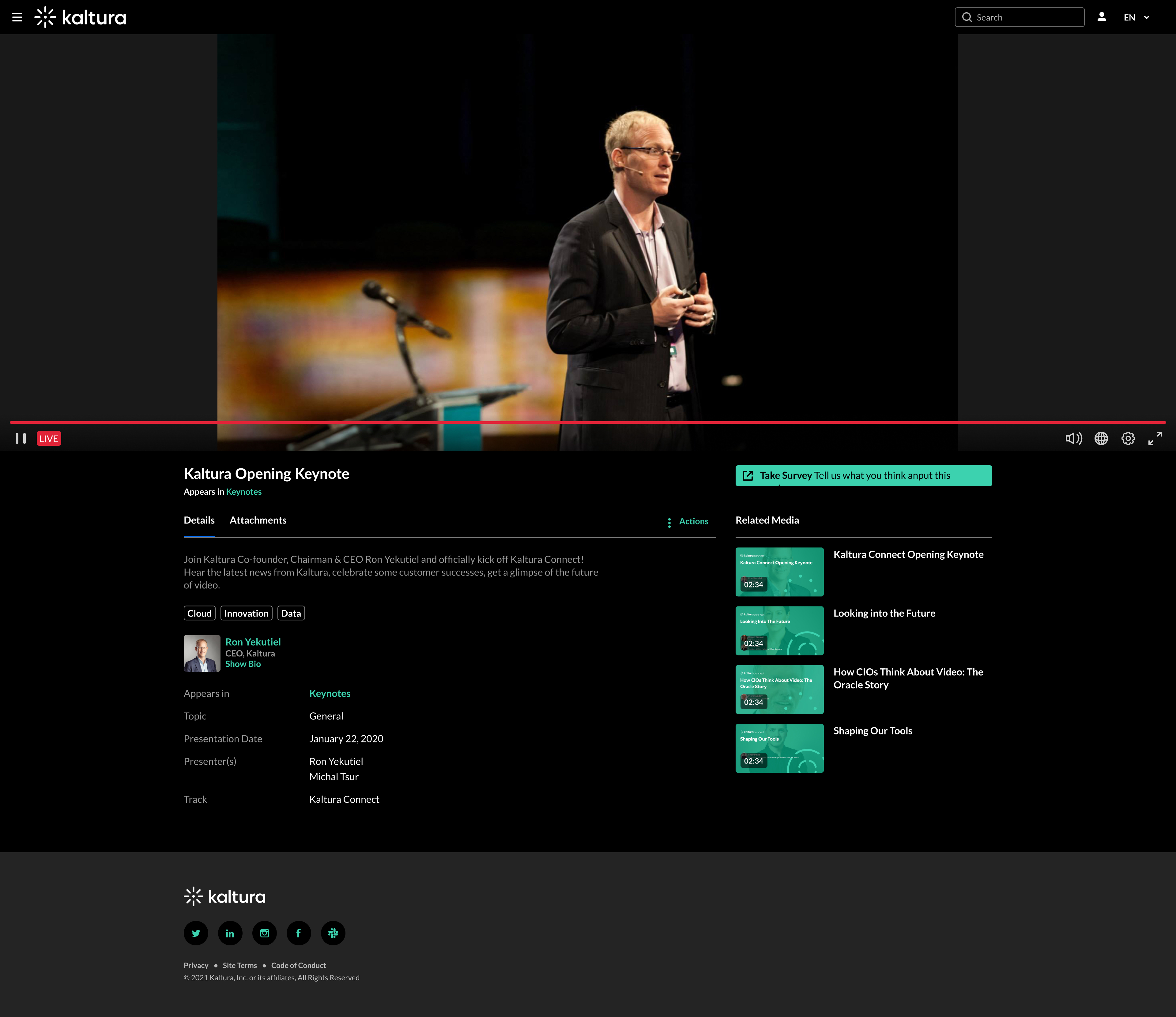
Metadata Schema
Metadata is used to provide information about a specific video file. It provides context for the video content and makes it easier for your attendees to search for and find relevant content.
You can choose the session information you would like to share with your attendees. Below are the different types of metadata fields you can use to offer your attendees a smooth and seamless watching experience.
Basic Metadata:
Title and Description
Start & End Time
Broadcast Type (Live/Simulive/VOD)
Channels (tracks)
Session ID
Moderator
The moderator is a team member from the client who oversees the message board or a specific chat room discussion, reviews content, and provides answers to the session's Q&A.
Multiple Audio Tracks
Multiple audio tracks refer to the option of having multiple audio versions of the same media available for the viewer to choose from. This can be useful in situations where the media is being presented to a multilingual audience, as it allows viewers to select the audio track that is in their preferred language. For example, a video that is originally recorded in English may have multiple audio tracks available, including one in Spanish and one in French. Viewers can then choose which audio track they want to listen to as they watch the video.
Notification
Part of the C&C, a pop-up message generated on the platform to notify the attendees of updates, sessions, and keynote speakers.
Playlist
A list of playable media entries (video, image, audio). A Kaltura Playlist can be created according to a static list of entries or a rule-based dynamically generated list. It can be randomized or ordered according to rules. The Kaltura Players also have a special UI plugin for rendering playlists, allowing playback navigation and search in the playlist.
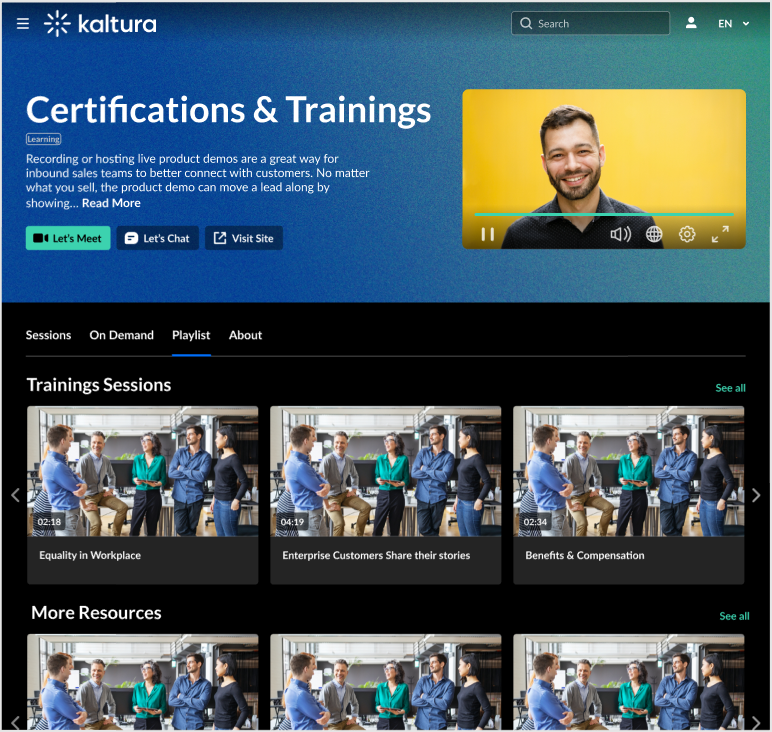
PM
Program Manager oversees the event. This is Kaltura's client point of contact.
Pre-Post Roll
Pre-roll (10 mins) - Pre-Roll is used to enable the live broadcast to begin and address any issues that may arise before the scheduled start time. Post-roll (15 mins) - Post-Roll is used to provide a buffer for sessions, so they do not end abruptly and account for editing in additional minutes.
Recommended Content
The playlist shows content based on the user’s interests that were selected during registration so that different users see different playlists (4 grid view).
S3 Link
An S3 link is a URL that can be used to access a file or object stored in Amazon S3. The format of an S3 link typically looks like the following: "https://s3.amazonaws.com/bucketname/filename"
Simulive Session
Prerecorded video scheduled to be broadcast at a specific time. The experience is as a live broadcast in real-time.
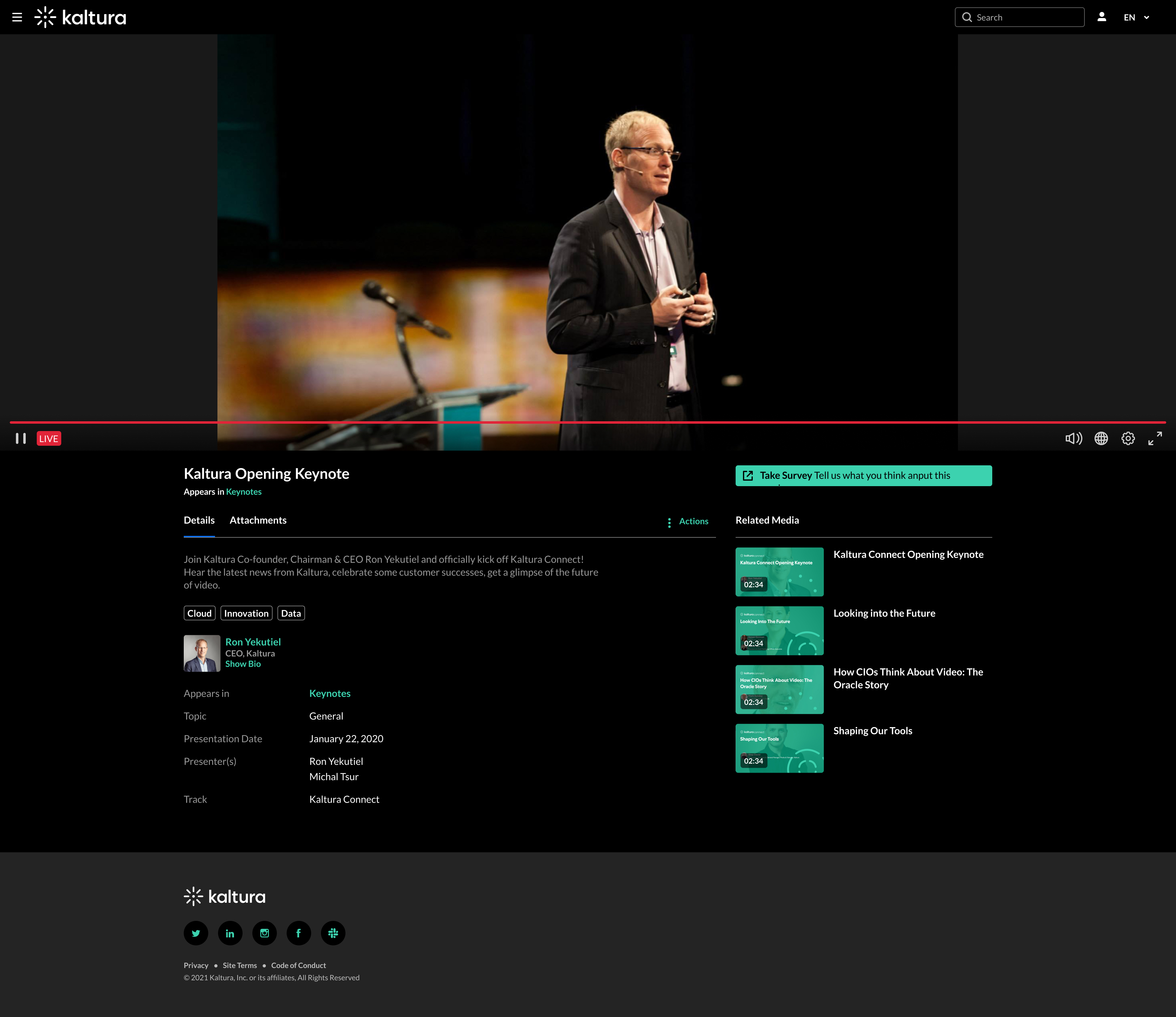
Siteops
SiteOps team is responsible for configuration, content updates, and different site operations for the event.
Skeleton Agenda
Skeleton Agenda is a simple graphic overview of what your agenda will look like.
Speaker/Presenter
From the client side, the person who runs the session, in interactive room (KME) the speaker is the moderator of the session and can bring attendees on stage.
Spotlight Video
Shows featured video content played automatically.
Technical Moderator
Kaltura team member who is joining the sessions in the interactive rooms (KME) to provide technical support.
Thumbnail
A small version of an image, or an image representing a video, commonly used for preview purposes.
Flagship Event Support
Flagship Event Tech Support or Flagship Event Technical Support services are the support level responsible for basic customer issues.
UAT
User Acceptance Testing, the client will test the platform and provide feedback for each milestone (Registration launch, Agenda Launch, Site).
Video on Demand (VOD)
Video asset associated with a channel page. This can be played by the attendee at any time.
Webcast
Kaltura term for a live entry.
Welcome Video
The welcome video auto-plays after a user lands on the page. The user can unmute and expand the video to full screen. This video plays on the top of a channel page (on the right side of the header banner).