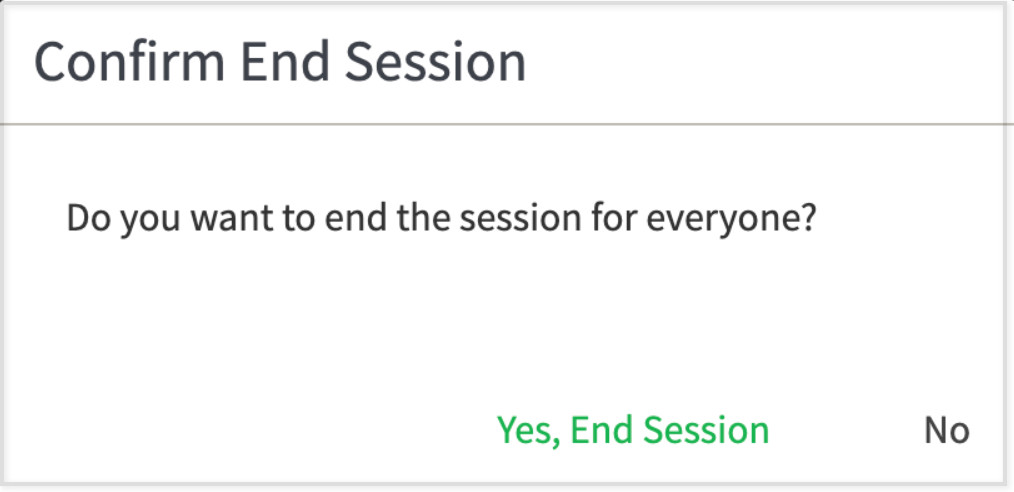Legacy notice
This article documents the legacy KME Room. For information on the new room, please visit the new Kaltura Room documentation.
This article describes how participants or hosts/instructors may leave or end a Kaltura Virtual Classroom session.
Leave The Session (for Participants)
Session participants can leave the session by closing the browser window or simply navigating to another browser window. Participants can also click the Leave Session button to leave the session.
- From within the session, click the 3 dot menu in the top right of the room upper bar.
- Select Leave Session.
- Click Yes to confirm you want to leave the session.
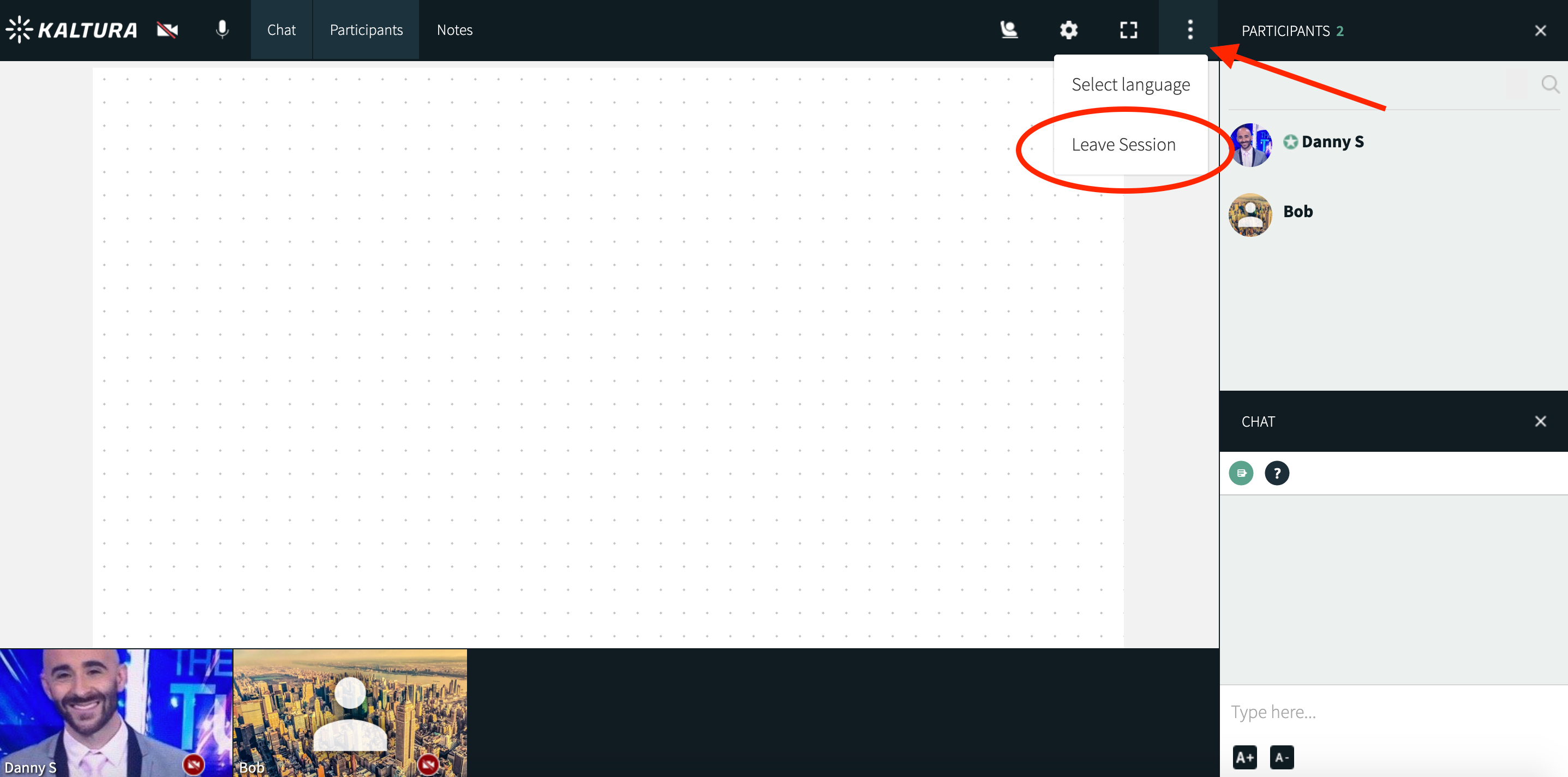
You are redirected to a screen that confirms you have left the session. You can easily rejoin the session by clicking the text Rejoin the session? or by returning to the invite link to the session.
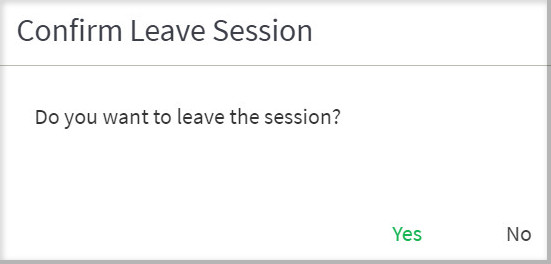
End The Session (for Instructors)
Instructors may end the session by clicking the End Session button or by leaving the session.
By Time Out
If the session host leaves the room, then an invisible timer is started. If the host does not return within 15 minutes, then the session is automatically ended for all session participants. Participants are redirected to a screen informing them that the session has ended.
By Clicking End Session
Instructors can force to end a session immediately. Ending the session removes everyone from the session.
- As the instructor, click the End Session icon next to the 3 dot menu in the top right of the upper bar of the room
- Click Yes, End Session in the confirmation pop-up.
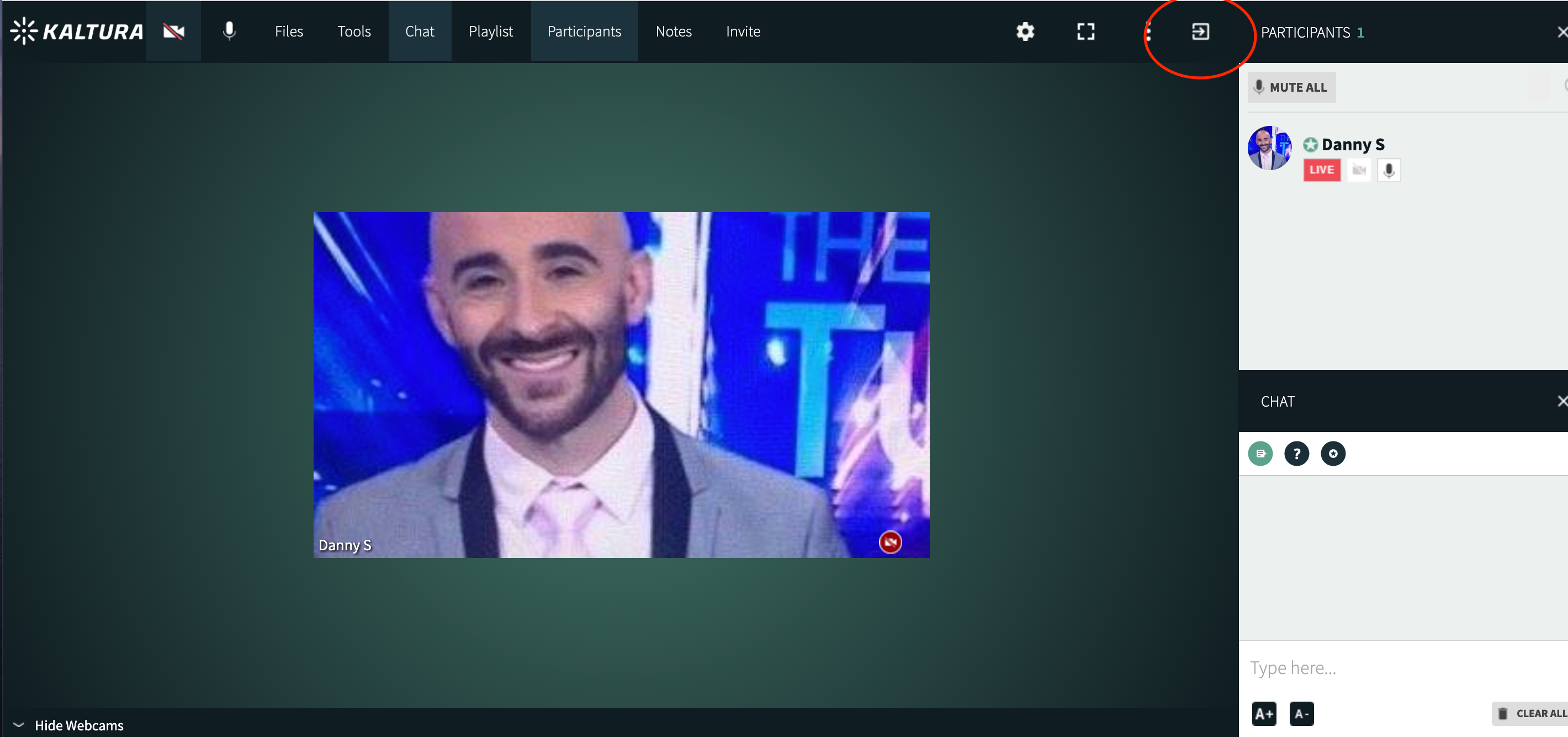
After clicking Yes, End Session everyone in the session is redirected to the session ended banner. As an instructor, you can easily restart the session by clicking Start Session in the Session Ended banner.