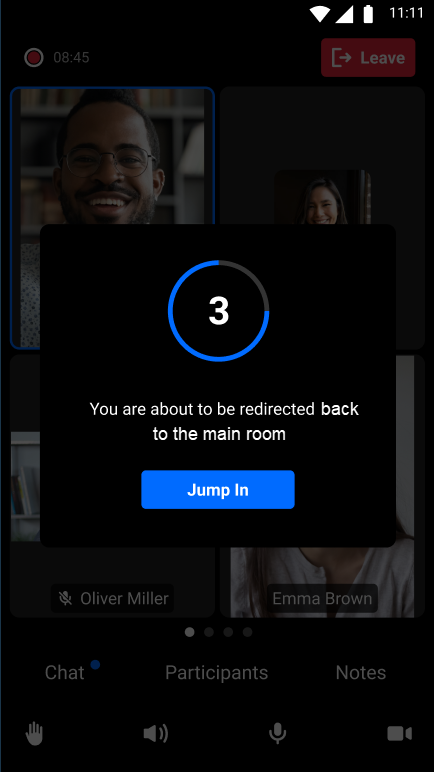This article documents the legacy KME Room. For information on the new room, please visit the new Kaltura Room documentation.
Users may participate in breakout rooms using Kaltura Meetings mobile apps.
Notice of Breakout Room Session Initiation
Once a host assigns a mobile user to a breakout room, a pop-up that reads "You are about to be directed to a breakout room" displays to the mobile user. This pop-up includes a few seconds counter and a Jump In button. The user may click the Jump In button to skip the delay.
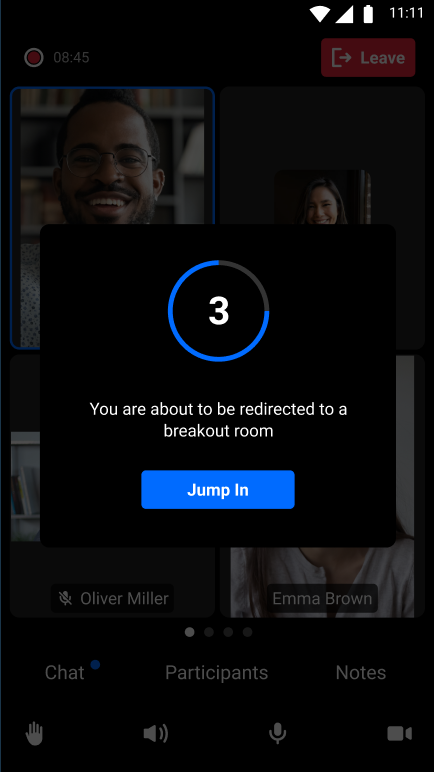
If the user did not enable their devices yet they will get the devices menu in which they can choose to enable their devices. To join the breakout room just click the Join Room button.
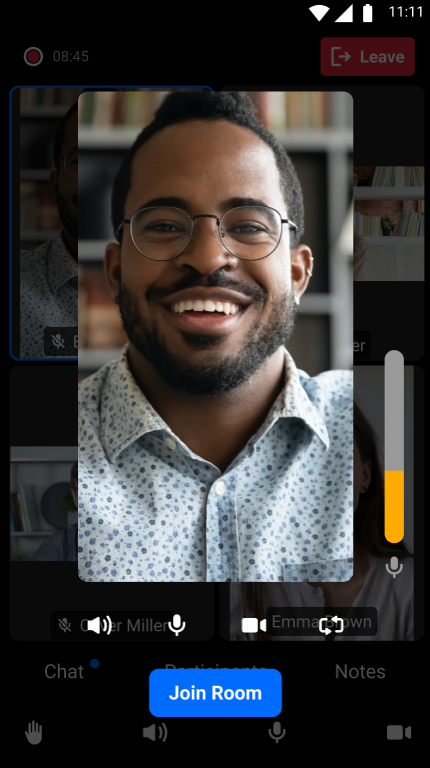
The user is now inside the breakout room.
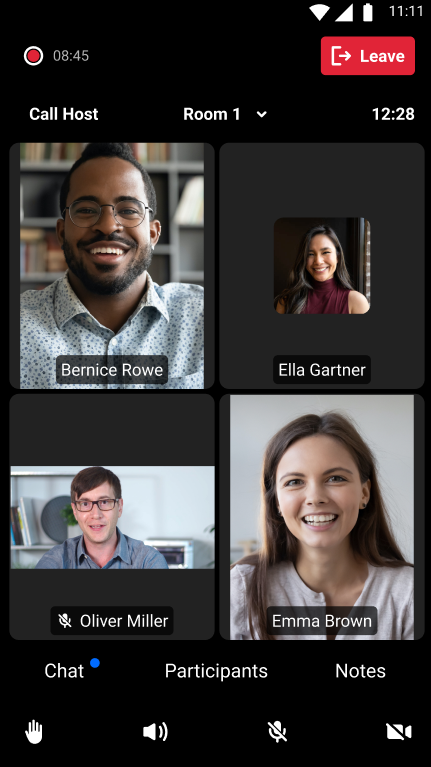
Self-Assignment and Moving Between Breakout Rooms
A user may move between breakout rooms (if self-assignment has been enabled by the host). Click the down arrow next to breakout room name to open the list of rooms. The checkmark marks the room you are currently in.
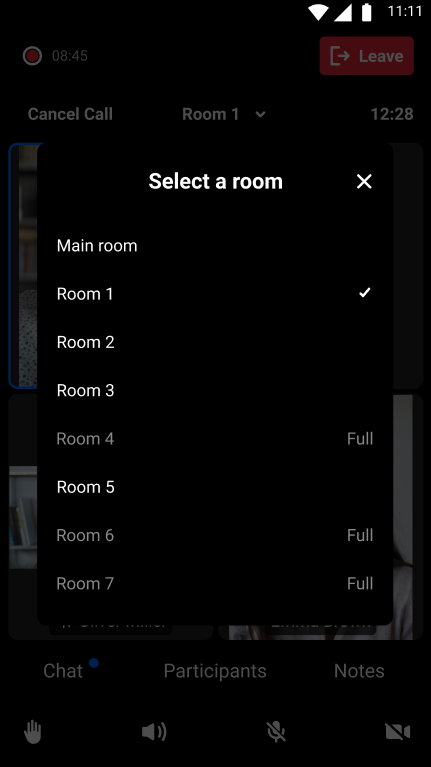
The user may chose to move to any of the rooms on the list unless the specific room is currently full. Once chosen, the user is re-directed to the chosen room.
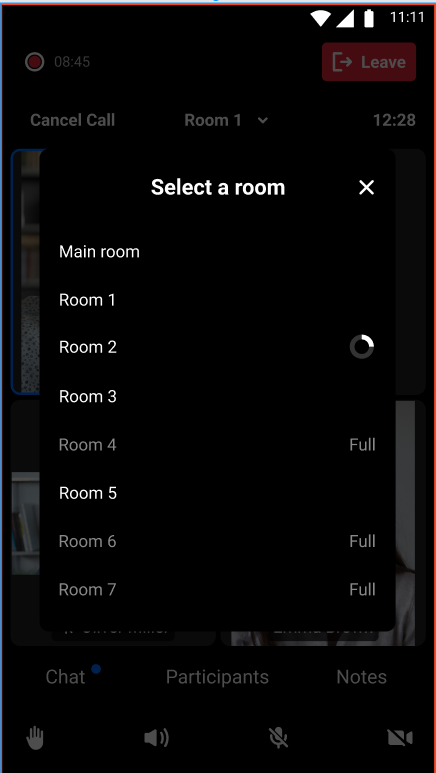
The Self Assignment feature must be enabled by the session host to be available for the participants. Hosts, on the other hand, may move between breakout rooms regardless of permission.
Breakout Room Assignment Changes by Host
During a session, the host may trigger one of the following breakout room assignment changes:
- Individual room changes
- Round Robin - users are all moved to next breakout room, 1st to 2nd, 2nd to 3rd... and last to first.
- 'Mix it Up' switch - participants are re-shuffled between the rooms to enrich the collaborative experience and meet other participants.
Users receive notification of a breakout room assignment change and are re-directed accordingly.
Notification of Written Message from the Host
When a host broadcasts a written message to all breakout rooms, a pop-up from the host displays to the mobile user.
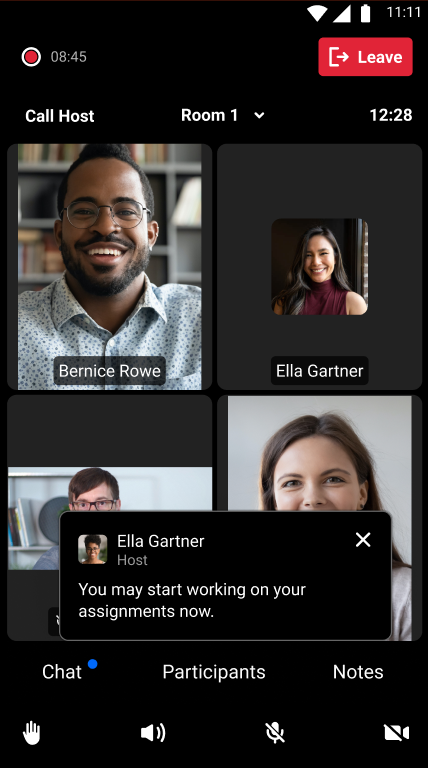
To dismiss the pop-up, click the X.
Calling the Host
Users may use the Call Host button to call for the host's attention while in the breakout room. Hosts are being notified and may easily access the calling room through the received notification or by choosing the relevant room from the call host button.
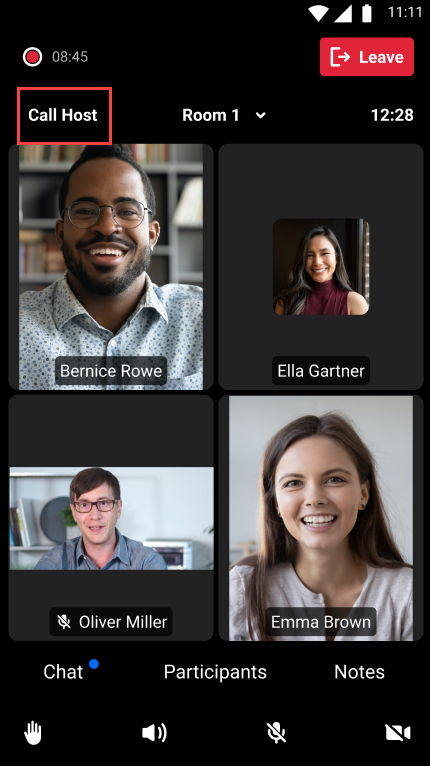
Once a user clicks the Call Host button, the button changes to Cancel Call for the caller, and Host Called for the other room participants and remains so unless the call is cancelled by the caller (see Cancel Call button below), or the call is addressed by the host.
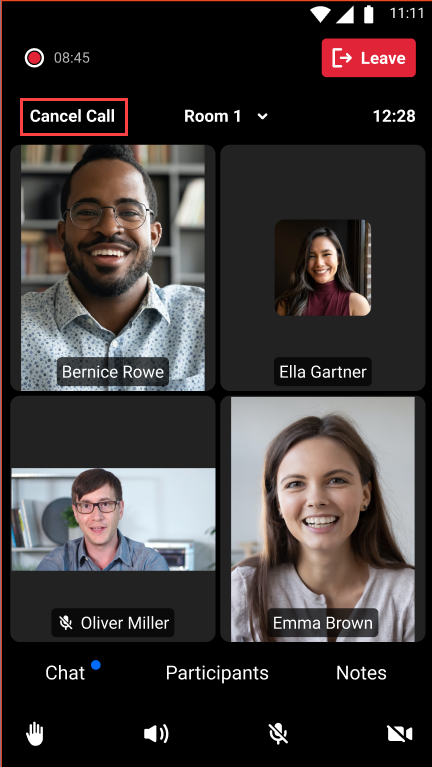
Host Interaction with Calls
During breakout sessions, hosts have an additional bell icon on their screen. The bell icon will notify hosts in case they are called by participants in any of the breakout rooms.
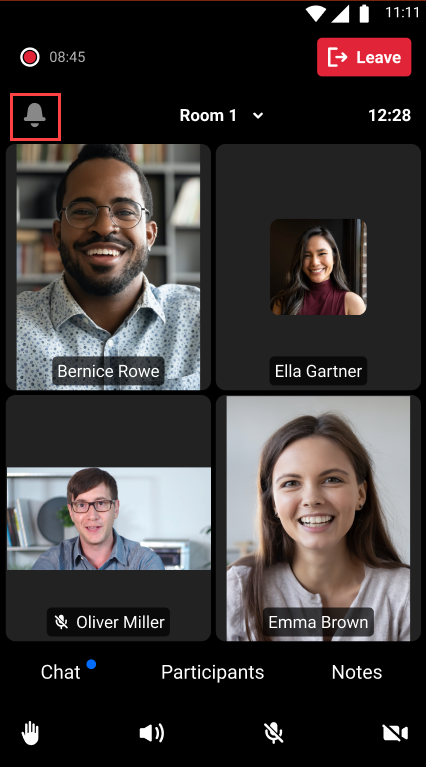
A pop-up that reads "<Room Name> called" displays to the host every time they are called. This pop-up notification persists for 5 seconds unless dismissed by the host (by clicking X). In addition, the bell icon turns white and displays the number of calls that have not been addressed by the host in a small blue badge.
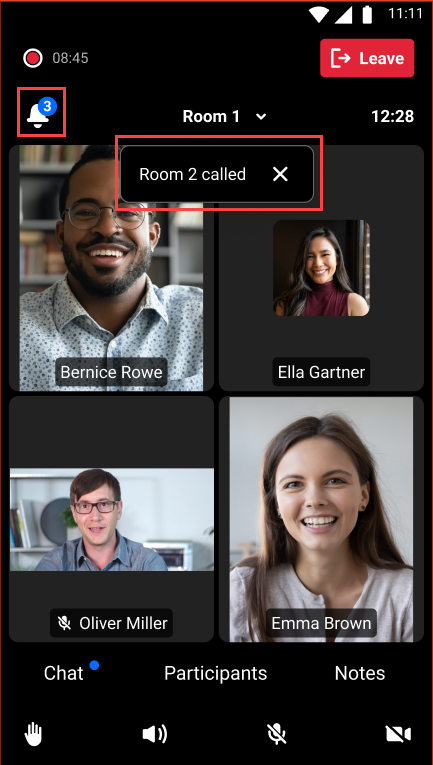
Hosts may also see a list of rooms from which they were called by clicking the down arrow to the right of the room number. The host can click a room's name to be re-directed to the room and address the call.
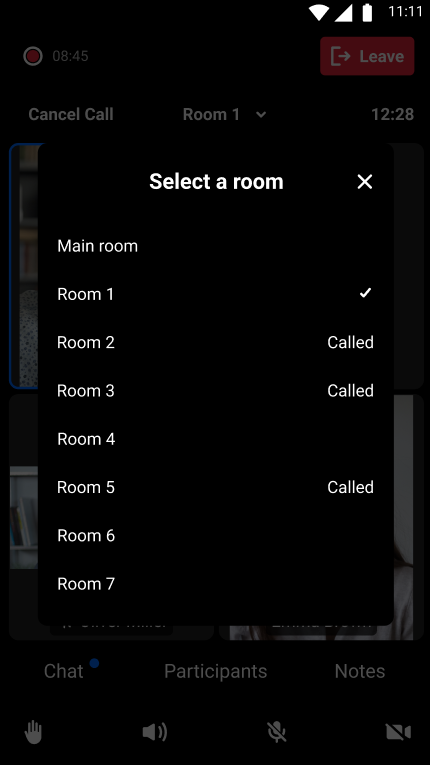
Time Remaining Indicator
If the host has chosen to limit the time of the breakout room's session, a countdown timer on the right side of the breakout room is displayed. Hosts can extend the session length during the session. When the breakout session time limit elapsed, all users are re-directed back to the main room.
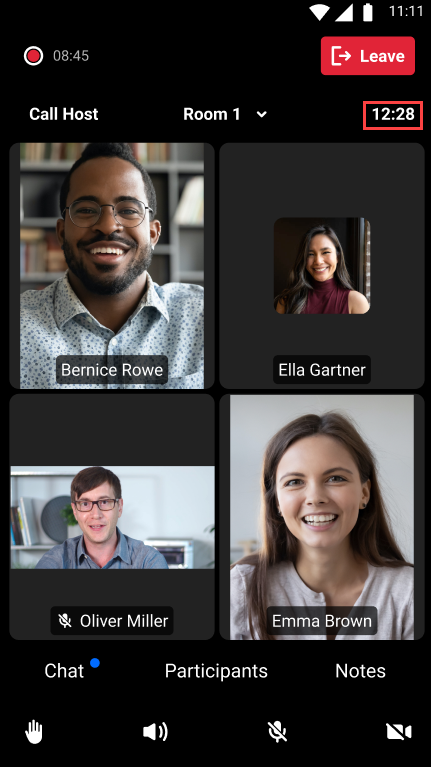
Recording Indicator
If the host initiates a recording inside the breakout room, the recording timer on the left side of the breakout room is displayed and counts up, starting from when the recording was initiated.
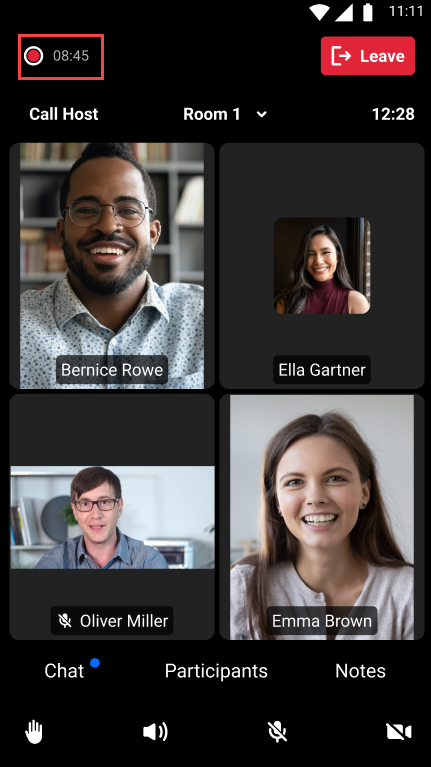
Leaving and Re-entering the Breakout Room
A user may leave the breakout room by clicking the Leave button. If the user returns within 60 seconds of leaving, they are auto assigned back to the same breakout room. If the user returns after 60 seconds has elapsed, they re-enter the main room.
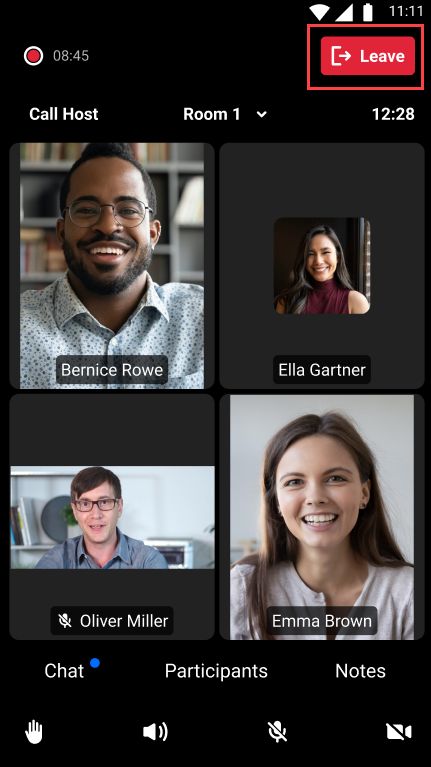
Returning to the Main Room at the end of a Breakout Session
When the breakout session is complete or when the host ends the breakout session, a pop-up that reads "You are about to be directed back to the main room" displays to the mobile user. This pop-up includes a 5 second counter and a Jump In button. The user may click the Jump In button to immediately move to the main room.