About
Enable this option to display a session progress bar and status light during live sessions. These indicators help users track their progress and understand if their viewing data is being captured correctly.
![]()
VOD
Access the player settings
- Log in to your KMC and click the Studio tab.
- Click the player you want to edit from the list (or use the search bar in the top right).

The Player Studio page displays.
If you haven't created a player yet, check out our article Create a player for guidance.

The player settings display.

Set the CPE tracker
1. Scroll down to the Capabilities section and find CPE tracker.
2. Click the toggle to enable it and open the settings.
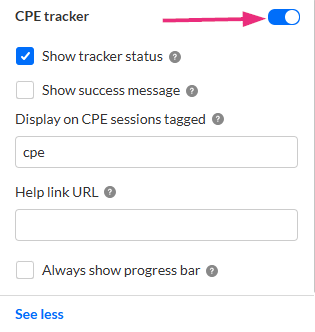
3. Configure the following:
- Show tracker status – This setting displays a red/green status light indicating whether viewing data is being sent successfully. You can turn it off if you want to show only the progress bar without the status light.
- Show success message - This setting displays “Collecting your progress” when the status indicator is green.
- Display on CPE sessions tagged - This setting limits the CPE Tracker to sessions tagged as “cpe” (default). Leave empty to allow it on all sessions.
- Help link URL – By default, it points to the Kaltura Knowledge Center article, but you can enter a custom URL if you want to direct users to your own help resource.
- Always show progress bar – Enable this setting to keep the session progress bar visible at all times. If not selected, the bar appears only when users hover over the player.
4. Click Save at the top right of the settings page.
For the user guide, see CPE tracker.
