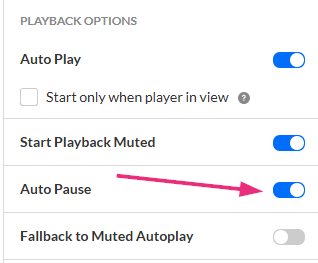About
Enable this option to allow the video to pause automatically when the player scrolls out of view. Playback will resume when the player comes back into view.
VOD Audio Reels
Access the player settings
- Log in to your KMC and click the Studio tab.
- Click the player you want to edit from the list (or use the search bar in the top right).

The Player Studio page displays.
If you haven't created a player yet, check out our article Create a player for guidance.

The player settings display.

Set autopause
- In the Playback options section find Auto pause and click the toggle to enable the setting.
- Click Save at the top right of the settings page.